点击名片关注 阿尘blog,一起学习,一起成长
本文将接第三期继续分享flask相关知识,主要内容为个人博客网站登录页的制作
由于时间紧,许多地方未来得及优化,现在直接上代码
app.py
import VerificationCode
from io import BytesIO
from flask import Flask, redirect, url_for, render_template,session,flash,make_response,request
app = Flask(__name__)
# 创建安全码,后面使用session时的前提条件,后面的值可以根据需要变化
app.config["SECRET_KEY"] = "156456dsadasd"
@app.route('/getVerificationCode') # 获取验证码路由
def getVerificationCode():
# 调用VerificationCode文件中的creatVerificationCode函数生成验证码,并用第1个参数接收图片,第2个参数接收字符
image_code, char_code = VerificationCode.creatVerificationCode(6)
# 生成local_buffer对象,以实现在内存中读写bytes
buffer = BytesIO()
# 将验证码图片以jpeg格式保存到内存中
image_code.save(buffer, 'jpeg')
# 定义一个名为response的响应,内容是内存中的图片文件
response = make_response(buffer.getvalue())
# 为响应定义头部关键字段,表明为图片
response.headers['Content-Type'] = 'image/gif'
# 验证码字符串存储在seesion中,以供校验输入是否正确
session['veryficationCode'] = char_code
# 返回生成的response响应对象,即验证码图片
return response
@app.route('/')
def redirect_login():
return redirect(url_for('login'))
@app.route('/login',methods=['GET','POST'])
def login():
if request.method == 'POST':
username = request.form['username']
password = request.form['password']
if username != 'admin' or password != 'a123456':
flash('用户名或密码错误!')
# return redirect(url_for('/login'))
elif request.form.get('captcha') != session.get('veryficationCode'):
flash('验证码错误!')
# return redirect(url_for('/login'))
else:
flash('登陆成功!')
# return redirect(url_for('/index'))
return render_template('login.html',)
@app.route('/index')
def index():
return render_template('index.html')
if __name__ == '__main__':
app.run(host='0.0.0.0')创建一个生成验证码的VerificationCode.py
from PIL import Image
from PIL import ImageFont, ImageDraw, ImageFilter
# 从PIL库引入创建验证码用到的各模块。
# Image用于创建图片对象,相当于创建一个画板,是第1步;
# ImageDraw用于针对Image对象进行绘画,可用text将文字画上去,用line将线条画上去;
# ImageFont用于在将文字画上去时使用的字体。
# ImageFilter用于为图片加滤镜。
import random
# random模块用于随机取数,如取随机取字符,随机取颜色
def getColor():
"""
利用random.randint返回三组0至255之间的整数,形成RGB颜色代码。
"""
return random.randint(0, 255), random.randint(0, 255),random.randint(0, 255)
def creatVerificationCode(length):
"""
验证码主函数,length为所创建验证码的长度
"""
# 设置验证码图片的宽和高
width = 120
height = 30
# 创建image,下面的(255, 255, 255)为背景颜色,可用getColor()函数替代,以实现背景颜色随机
verificationImage = Image.new('RGB', (width, height), (255, 255, 255))
# 创建Draw对象:
drawImage = ImageDraw.Draw(verificationImage)
# 采用Arial字体,将字体复制到static文件夹中可以直接使用。20号
textFont = ImageFont.truetype("static/font/arial.ttf", 20)
# 验证码的基本字符串,即只从这些字符中产生验证码
verBaseChar = 'ABCDEFGHIJKLMNOPQRSTUVWXYZabcdefghijklmnopqrstuvwxyz0123456789'
# 从上面基本字符串中随机选length指定长度个字符
verChar = "".join(random.sample(verBaseChar,length))
# 为每个验证码字符串生成不同位置,黑色
for i in range(len(verChar)):
# 字符位置为左:17*1+6,即隔6显示一个字符,上为2-8之间随机,字体为Arial,黑色(可用getColor())替换为随机颜色
drawImage.text((17 * i + 6, random.randrange(2,8)), verChar[i], font=textFont, fill=(0,0,0))
# 画2条干扰线,每条线X点从左到右(0-120),Y点在0-30之间随机产生,颜色随机。如需多条线可循环产生
drawImage.line((0,random.randrange(0,30),120,random.randrange(0,30)),fill=getColor())
drawImage.line((0,random.randrange(0,30),120,random.randrange(0,30)),fill=getColor())
# 为验证码图片增加滤镜,本例中未使用,注释掉
# verificationImage = verificationImage.filter(ImageFilter.DETAIL)
# 将上面的各种方法生成的验证码对象保存为指定的文件名。测试用,成功后注释
# verificationImage.save('code.png', 'png')
# 返回生成的图片和使用的验证码字符
return verificationImage,verChar
if __name__ == '__main__':
creatVerificationCode(6)login.html
<!DOCTYPE html>
<html lang="en">
<head>
<meta charset="UTF-8">
<meta name="viewport" content="width=device-width, initial-scale=1.0">
<title>缘起书屋</title>
<link rel="stylesheet" href="{{ url_for('static',filename='css/login.css') }}">
<script src="{{ url_for('static',filename='js/login.js') }}"></script>
</head>
<body>
{#{% with messages = get_flashed_messages() %}#}
{# {% if messages %}#}
{# <ul class=flashes>#}
{# {% for message in messages %}#}
{# <li>{{ message }}</li>#}
{# {% endfor %}#}
{# </ul>#}
{# {% endif %}#}
{#{% endwith %}#}
<div class="login-container">
<h3>欢迎登录缘起书屋</h3>
<h5>WELCOM TO YUANQI</h5>
<form action="/login" method="post">
<input type="text" name="username" placeholder="用户名" required>
<br>
<input type="password" name="password" placeholder="密码" required>
<br>
<div class="captcha-container">
<input type="text" name="captcha" placeholder="请输入验证码" maxlength="6">
<img src="{{ url_for('getVerificationCode') }}" alt="图形验证码" onclick="generateImageCode" id="captcha_1">
</div>
<br>
<button type="submit">登 录</button>
</form>
</div>
</body>
</html>login.css
body {
display: flex;
justify-content: center;
align-items: center;
height: 100vh;
margin: 0;
background: url('../images/background.png') no-repeat center center fixed;
background-size: cover;
}
.login-container {
text-align: center;
width: 300px;
padding: 20px;
border: 1px solid #ccc;
border-radius: 8px;
background: rgba(255, 255, 255, 0.8); /* Adding a semi-transparent white background */
}
.login-container input {
width: 100%;
margin-bottom: 10px;
padding: 8px;
box-sizing: border-box;
}
.login-container .captcha-container {
display: flex;
justify-content: space-between;
align-items: center;
margin-bottom: 10px;
}
.login-container .captcha-container input {
width: calc(50% - 5px);
align-self: flex-start;
}
.login-container .captcha-container img {
width: calc(50% - 5px);
border: 1px solid #ccc;
border-radius: 5px;
margin-top: 5px;
}
.login-container .captcha-container input,
.login-container .captcha-container img {
margin: auto;
width: calc(50% - 5px);
}
.login-container button {
width: 100%;
padding: 10px;
background-color: #4CAF50;
color: white;
border: none;
border-radius: 4px;
cursor: pointer;
}adius: 4px;
cursor: pointer;
}login.js
function generateImageCode() {
//点击图片,则在id为captcha_1的src属性添加验证码图片地址
$('#captcha_1').attr('src','{{url_for("getVerificationCode")}}?'+Math.random());
}实际效果;
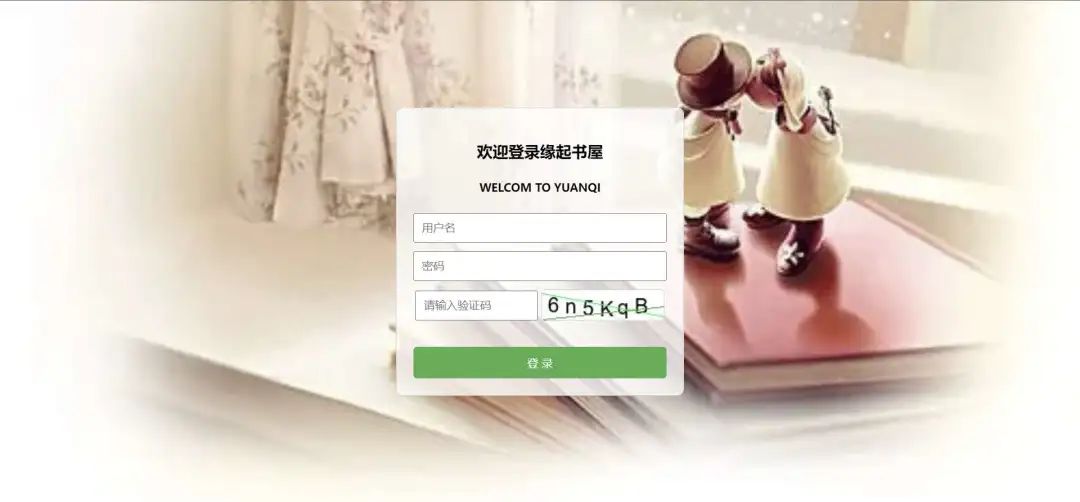
当然功能还需要完善,时间有限,分享到此结束,下期见
扫描二维码关注阿尘blog,一起交流学习
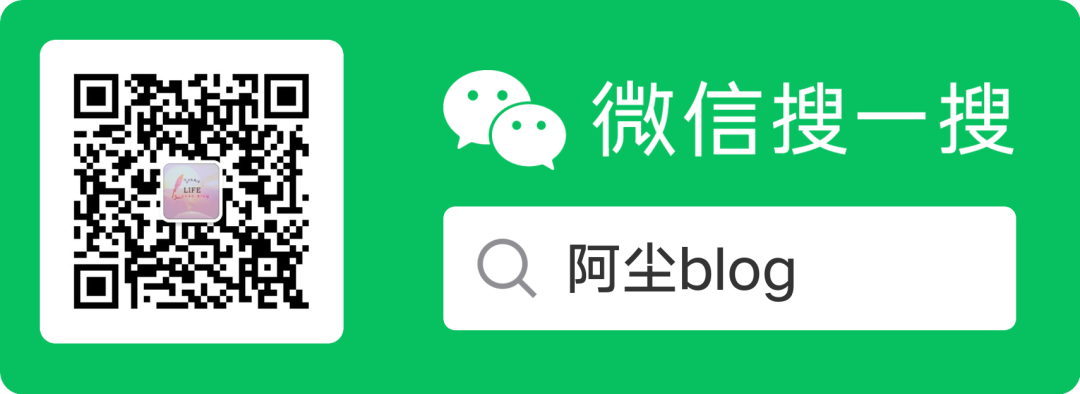






















 698
698











 被折叠的 条评论
为什么被折叠?
被折叠的 条评论
为什么被折叠?










