- 博客主页:Duck Bro 博客主页
- 系列专栏:Qt 专栏
- 关注博主,后期持续更新系列文章
- 如果有错误感谢请大家批评指出,及时修改
- 感谢大家点赞👍收藏⭐评论✍
按钮实现helloworld | 初识信号与槽
文章编号:Qt 学习笔记 / 09
文章目录
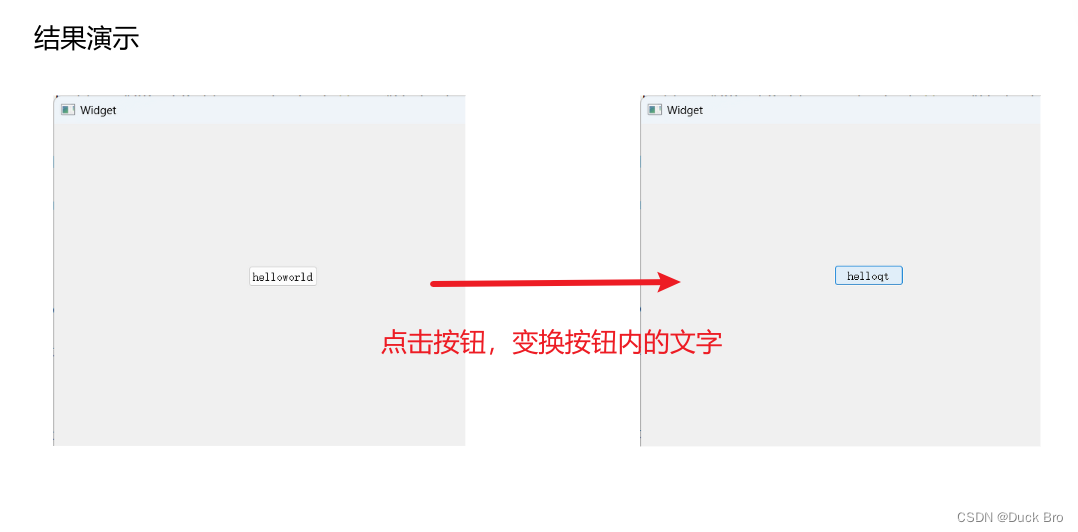
一、图形化实现helloworld
1. 实现步骤
-
创建一个Qt项目,参考文章《使用QtCreator创建及运行项目 | 项目初始代码解释》
-
打开widget.ui文件,将Push Button控件拖拽至界面,并对按钮进行编辑内容
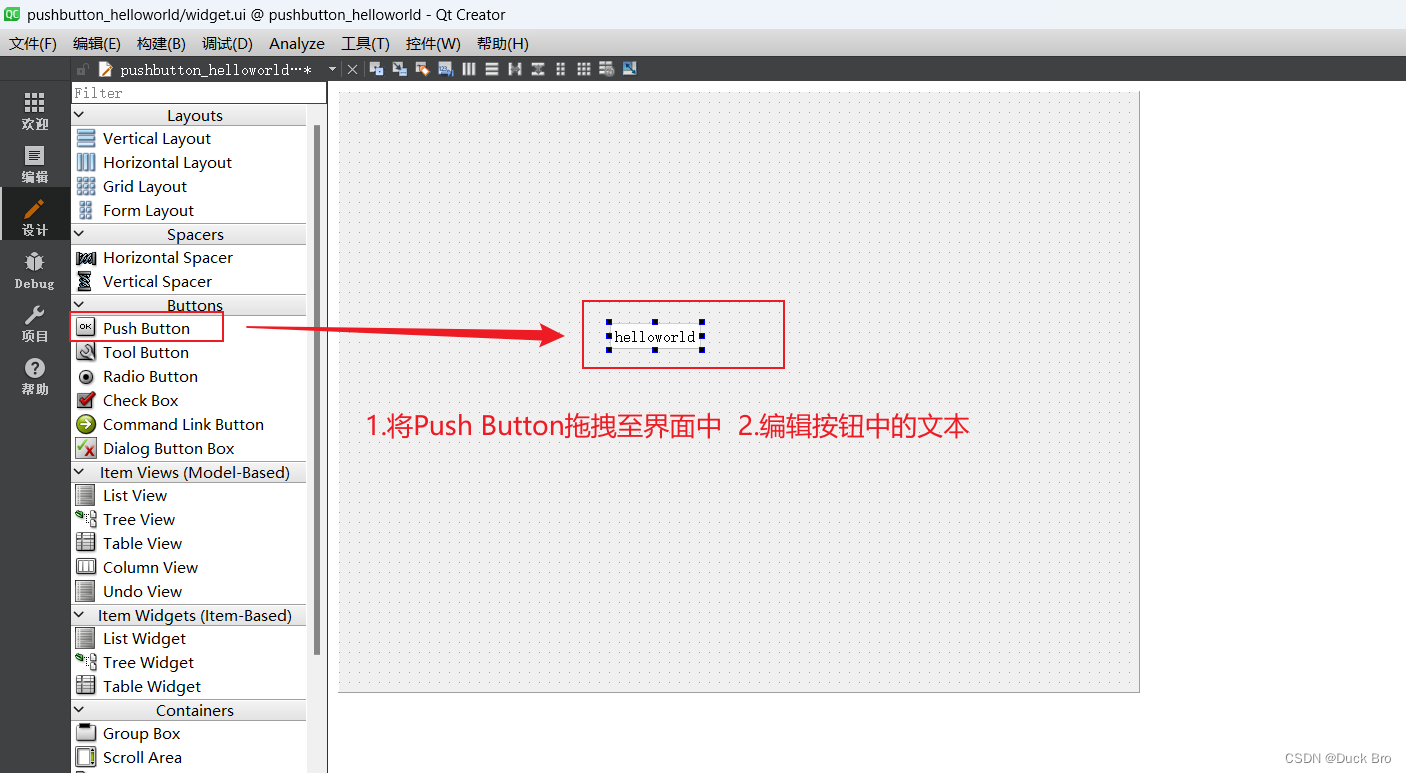
-
引入信号槽connect
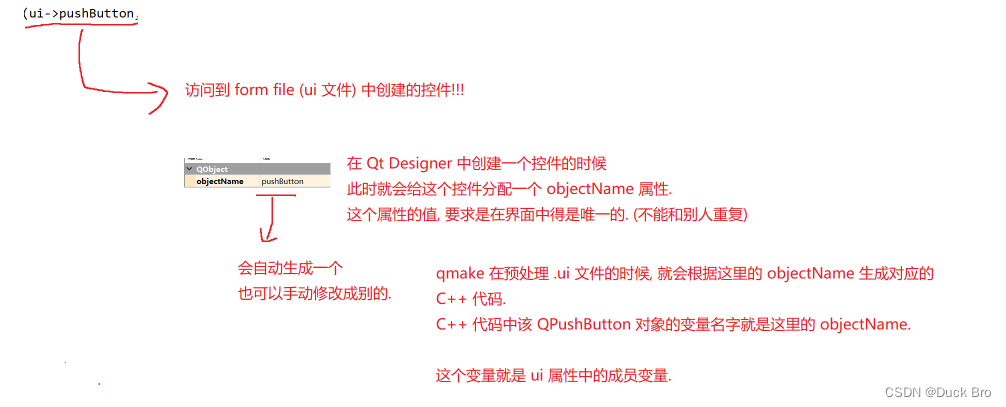
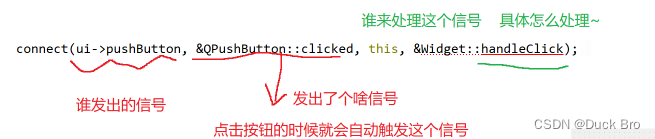
- 编辑handleClick函数,识别按钮中文本是helloworld时点击切换成helloqt,反之则切换,函数代码如下
void Widget::handleClick()
{
if(ui->pushButton->text()== QString("helloworld"))
{
qDebug() <<"helloqt";
ui->pushButton->setText("helloqt");
}
else
{
qDebug() <<"helloworld";
ui->pushButton->setText("helloworld");
}
}
- 点击运行,即可
2. 代码演示
//widget.h
#ifndef WIDGET_H
#define WIDGET_H
#include <QWidget>
QT_BEGIN_NAMESPACE
namespace Ui { class Widget; }
QT_END_NAMESPACE
class Widget : public QWidget
{
Q_OBJECT
public:
Widget(QWidget *parent = nullptr);
~Widget();
void handleClick();
private:
Ui::Widget *ui;
};
#endif // WIDGET_H
//widget.cpp
#include "widget.h"
#include "ui_widget.h"
#include <QDebug>
Widget::Widget(QWidget *parent)
: QWidget(parent)
, ui(new Ui::Widget)
{
ui->setupUi(this);
connect(ui->pushButton,&QPushButton::clicked,this,&Widget::handleClick);
}
Widget::~Widget()
{
delete ui;
}
void Widget::handleClick()
{
if(ui->pushButton->text()== QString("helloworld"))
{
qDebug() <<"helloqt";
ui->pushButton->setText("helloqt");
}
else
{
qDebug() <<"helloworld";
ui->pushButton->setText("helloworld");
}
}
二、纯代码实现helloworld
1. 实现步骤
-
创建一个Qt项目,参考文章《使用QtCreator创建及运行项目 | 项目初始代码解释》
-
打开widget.cpp文件,建立一个PushButton控件,在widget.h文件中将QPushButton* button设为全局变量
//widget.h
private:
Ui::Widget *ui;
QPushButton* button;
//widget.cpp
button=new QPushButton(this);
- 编辑按钮内的文字
button->setText("helloworld");
- 进行信号连接
connect(button,&QPushButton::clicked,this,&Widget::handleClick);
- 编辑handleClick函数,识别按钮中文本是helloworld时点击切换成helloqt,反之则切换,函数代码如下
void Widget::handleClick()
{
if(button->text()==QString("helloworld"))
{
button->setText("helloqt");
}
else
{
button->setText("helloworld");
}
}
- 点击运行,即可
2. 代码演示
//widget.h
#ifndef WIDGET_H
#define WIDGET_H
#include <QWidget>
#include <QPushButton>
QT_BEGIN_NAMESPACE
namespace Ui { class Widget; }
QT_END_NAMESPACE
class Widget : public QWidget
{
Q_OBJECT
public:
Widget(QWidget *parent = nullptr);
~Widget();
void handleClick();
private:
Ui::Widget *ui;
QPushButton* button;
};
#endif // WIDGET_H
#include "widget.h"
#include "ui_widget.h"
Widget::Widget(QWidget *parent)
: QWidget(parent)
, ui(new Ui::Widget)
{
ui->setupUi(this);
button=new QPushButton(this);
button->setText("helloworld");
connect(button,&QPushButton::clicked,this,&Widget::handleClick);
}
Widget::~Widget()
{
delete ui;
}
void Widget::handleClick()
{
if(button->text()==QString("helloworld"))
{
button->setText("helloqt");
}
else
{
button->setText("helloworld");
}
}
三、信号与槽
在上面的代码中出现connect
connect(button,&QPushButton::clicked,this,&Widget::handleClick);
在这里简单的提到一下Qt中信号与槽这个概念,在后续文章会对这方面内容进行详细的解释
1. 信号与槽概述
在Qt中,信号和槽是一种用于对象间通信的机制。它允许一个对象(发送者)通过发出信号,通知其他对象(接收者或槽函数)某个事件已经发生,而接收者则通过连接到信号的槽函数来响应这个事件。
以下是信号和槽的一些概述:
-
信号:信号是一种特殊的成员函数,用于通知其他对象某个事件已经发生。它们由关键字“signals”声明,并以特定格式定义。信号可以没有参数,也可以带有参数。
-
槽:槽是一种普通成员函数,用于接收信号,并执行一些相应的操作。槽函数可以有任意数量的参数,但必须与信号的参数列表匹配。槽函数可以被重载。
-
连接:连接是将信号与槽函数关联起来的过程。连接意味着当信号被发出时,相应的槽函数将被自动调用。可以使用QObject类的connect函数来建立连接。
-
发送信号:可以通过在对象中调用信号函数,来发出特定的信号。当信号被发出时,与之相连接的槽函数将被调用。
-
自定义信号和槽:在Qt中,可以自定义信号和槽来实现特定的功能。通过将自定义信号和槽函数添加到自定义的QObject派生类中,可以实现对象间的自定义通信。

























 683
683











 被折叠的 条评论
为什么被折叠?
被折叠的 条评论
为什么被折叠?










