一.实验目标和实验内容:
- 掌握C#图形绘制基本概念;
- 掌握C#字体处理;
- 能进行C#图形图像综合设计。
运行效果如下所示:
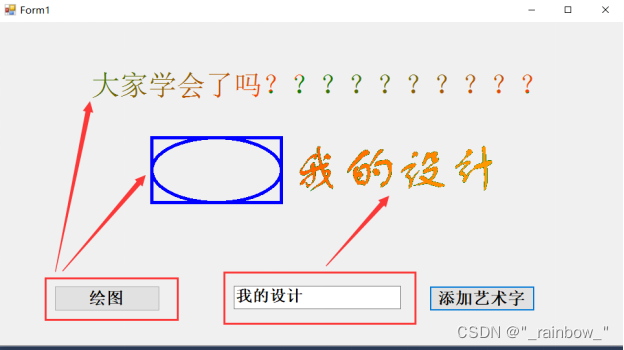
二.准备
(1)创建一个新项目:

(2)在工具箱中拖出四个控件,button1,button2,panel,textbox(可单击控件在右下角修改名字)
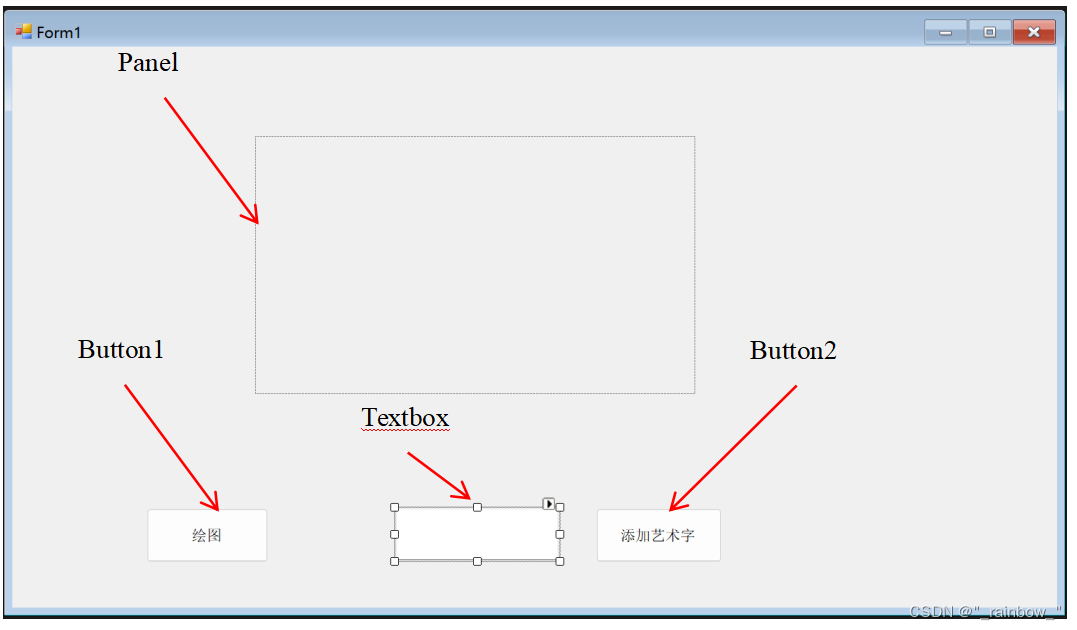
三.代码实现
(1)button1
private void button1_Click(object sender, EventArgs e)
{
drawBasicShapes = true;
drawArtText = false;
DrawBasicShapes();
panel1.Invalidate(); // 触发重绘
}(2)button2
private void button2_Click(object sender, EventArgs e)
{
drawBasicShapes = false;
drawArtText = true;
DrawArtText();
panel1.Invalidate(); // 触发重绘
}(3)panel
private void panel1_Paint(object sender, PaintEventArgs e)
{
// 将 Bitmap 绘制到 Panel 上
e.Graphics.DrawImage(drawingBitmap, 0, 0);
}(4)绘制基础图形
private void DrawBasicShapes()
{
// 使用 Pen 绘制基础图形
Pen blackPen = new Pen(Color.Black, 3);
drawingGraphics.DrawRectangle(blackPen, 10, 70, 100, 50);
drawingGraphics.DrawEllipse(blackPen, 10, 70, 100, 50);
// 使用 LinearGradientBrush 实现渐变色字体
Font font = new Font("Arial", 24);
LinearGradientBrush gradientBrush = new LinearGradientBrush(
new Rectangle(10, 20, 100, 50),
Color.Blue,
Color.Red,
45);
drawingGraphics.DrawString("学会了", font, gradientBrush, new PointF(10, 10));
}(5)绘制艺术字
private void DrawArtText()
{
string text = textBox1.Text;
using (Font font = new Font("方正舒体", 40, FontStyle.Regular))
using (GraphicsPath gp = new GraphicsPath(FillMode.Winding))
{
gp.AddString(
text,
font.FontFamily,
(int)font.Style,
font.Size,
new PointF(150, 50), // 设置艺术字的起始位置
StringFormat.GenericDefault);
// 使用 SolidBrush 填充艺术字
using (SolidBrush brush = new SolidBrush(Color.Blue))
{
drawingGraphics.FillPath(brush, gp); // 填充艺术字
}
// 使用 Pen 绘制艺术字的轮廓
using (Pen pen = new Pen(Color.Blue, 2))
{
drawingGraphics.DrawPath(pen, gp); // 绘制艺术字的轮廓
}
}
}四.完整代码
using System.Drawing.Drawing2D;
using System.Drawing;
using System.Windows.Forms;
using System;
namespace 图形图像编程
{
public partial class Form1 : Form
{
// 标志位
private bool drawBasicShapes = false;
private bool drawArtText = false;
// Bitmap 对象,用于保存绘制的图像
private Bitmap drawingBitmap;
private Graphics drawingGraphics;
// 构造函数
public Form1()
{
InitializeComponent();
// 初始化 Bitmap 和 Graphics 对象
drawingBitmap = new Bitmap(panel1.Width, panel1.Height);
drawingGraphics = Graphics.FromImage(drawingBitmap);
// 绑定按钮点击事件
button1.Click += new EventHandler(this.button1_Click);
button2.Click += new EventHandler(this.button2_Click);
panel1.Paint += new PaintEventHandler(this.panel1_Paint);
}
// 绘制基础图形按钮点击事件处理
private void button1_Click(object sender, EventArgs e)
{
drawBasicShapes = true;
drawArtText = false;
DrawBasicShapes();
panel1.Invalidate(); // 触发重绘
}
// 添加艺术字按钮点击事件处理
private void button2_Click(object sender, EventArgs e)
{
drawBasicShapes = false;
drawArtText = true;
DrawArtText();
panel1.Invalidate(); // 触发重绘
}
// 绘制基础图形的方法
private void DrawBasicShapes()
{
// 使用 Pen 绘制基础图形
Pen blackPen = new Pen(Color.Black, 3);
drawingGraphics.DrawRectangle(blackPen, 10, 70, 100, 50);
drawingGraphics.DrawEllipse(blackPen, 10, 70, 100, 50);
// 使用 LinearGradientBrush 实现渐变色字体
Font font = new Font("Arial", 24);
LinearGradientBrush gradientBrush = new LinearGradientBrush(
new Rectangle(10, 20, 100, 50),
Color.Blue,
Color.Red,
45);
drawingGraphics.DrawString("学会了", font, gradientBrush, new PointF(10, 10));
}
// 绘制艺术字的方法
private void DrawArtText()
{
string text = textBox1.Text;
using (Font font = new Font("方正舒体", 40, FontStyle.Regular))
using (GraphicsPath gp = new GraphicsPath(FillMode.Winding))
{
gp.AddString(
text,
font.FontFamily,
(int)font.Style,
font.Size,
new PointF(150, 50), // 设置艺术字的起始位置
StringFormat.GenericDefault);
// 使用 SolidBrush 填充艺术字
using (SolidBrush brush = new SolidBrush(Color.Blue))
{
drawingGraphics.FillPath(brush, gp); // 填充艺术字
}
// 使用 Pen 绘制艺术字的轮廓
using (Pen pen = new Pen(Color.Blue, 2))
{
drawingGraphics.DrawPath(pen, gp); // 绘制艺术字的轮廓
}
}
}
// Panel的Paint事件处理
private void panel1_Paint(object sender, PaintEventArgs e)
{
// 将 Bitmap 绘制到 Panel 上
e.Graphics.DrawImage(drawingBitmap, 0, 0);
}
}
}
五.运行结果
(1)点击button1

(2)在textbox中输入你想展现的内容,再点击button2
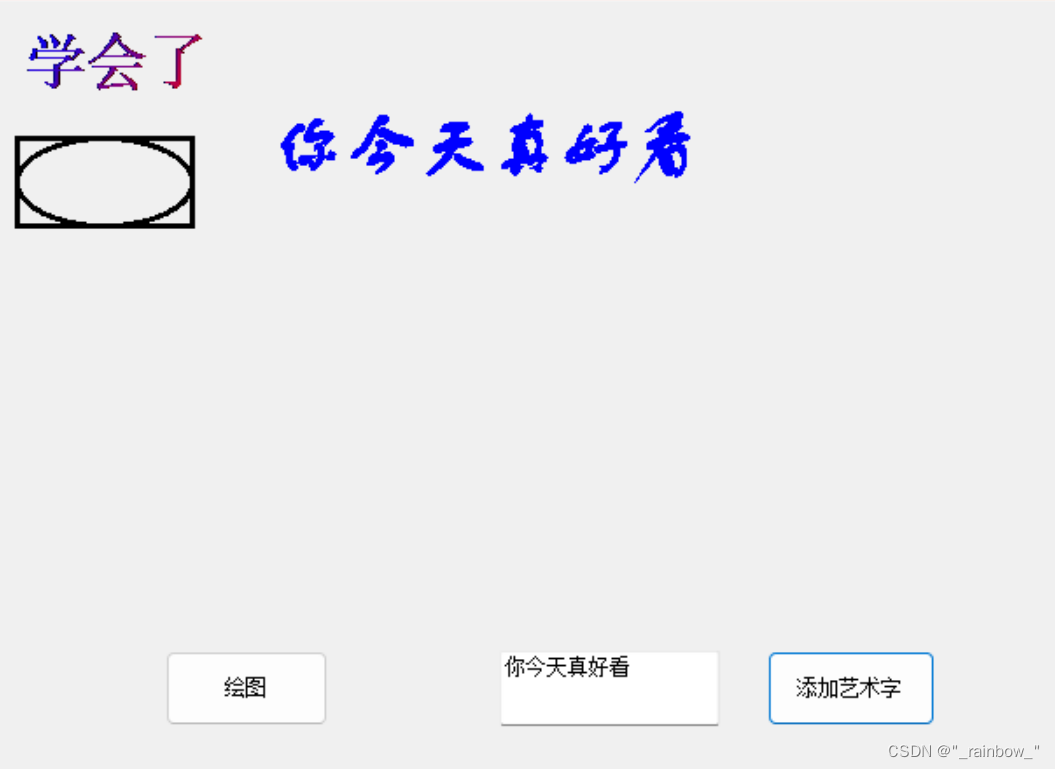
六.总结
在本次实验中,我们学习了如何使用 C# 和 WinForms 进行图形图像编程。我们首先学习了如何创建一个基本的 Windows 窗体应用程序,并在窗体上添加控件。接着,我们探讨了如何使用 Graphics 对象来进行绘图操作,包括绘制基本图形和处理文本输出。
在实验中,我们实现了以下功能:
- 绘制基本图形:我们学会了如何使用 Graphics 对象在面板上绘制矩形和椭圆,并且掌握了如何使用画笔来设置绘图属性。
- 添加艺术字:我们学会了如何在面板上绘制艺术字,包括设置字体、测量文本尺寸以及使用渐变色来绘制文本。
通过本次实验,我对 C# 中的图形图像编程有了更深入的了解,掌握了一些常用的绘图技巧和方法。这将对我的软件开发能力产生积极的影响,使我能够更好地处理与图形图像相关的任务和项目。
七.重难点
使用panel为画板,完成以下设计内容:
- 使用pen绘制基础图形;
- 使用LinearGradientBrush实现渐变色字体;
- 使用GraphicsPath实现艺术字,部分核心代码如下所示;
GraphicsPath gp = new GraphicsPath(FillMode.Winding);
gp.AddString(
"字体轮廓",new FontFamily("方正舒体"),(int)FontStyle.Regular,
80,new PointF(10, 20),new StringFormat());
Brush brush = XXXXXXXXXXXXXXXXXXXXXX;
XXX.DrawPath(Pens.Green, gp);
XXX.FillPath(brush, gp);





















 3618
3618











 被折叠的 条评论
为什么被折叠?
被折叠的 条评论
为什么被折叠?








