dialog组件用于创建自定义弹窗,通常用来展示用户当前需要或用户必须关注的信息或操作。
创建dialog组件
在pages/index目录下的hml文件中创建一个dialog组件,并添加Button组件来触发dialog。dialog组件仅支持width、height、margin、margin-[left|top|right|bottom]、margin-[start|end]样式。
<!-- xxx.hml -->
<div class="doc-page">
<dialog class="dialogClass" id="dialogId" dragable="true">
<div class="content">
<text>this is a dialog</text>
</div>
</dialog>
<button value="click me" onclick="opendialog"></button>
</div>
/* xxx.css */
.doc-page {
width:100%;
height:100%;
flex-direction: column;
align-items: center;
justify-content: center;
background-color: #F1F3F5;
}
.dialogClass{
width: 80%;
height: 250px;
margin-start: 1%;
}
.content{
width: 100%;
height: 250px;
justify-content: center;
background-color: #e8ebec;
border-radius: 20px;
}
text{
width: 100%;
height: 100%;
text-align: center;
}
button{
width: 70%;
height: 60px;
}
// xxx.js
export default {
//Touch to open the dialog box.
opendialog(){
this.$element('dialogId').show()
},
}
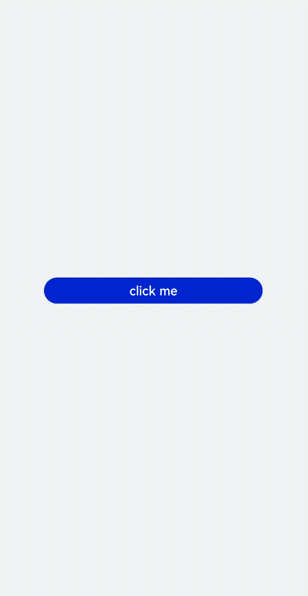
设置弹窗响应
开发者点击页面上非dialog的区域时,将触发cancel事件而关闭弹窗。同时也可以通过对dialog添加show和close方法来显示和关闭弹窗。
<!-- xxx.hml -->
<div class="doc-page">
<dialog class="dialogClass" id="dialogId" oncancel="canceldialog">
<div class="dialogDiv">
<text>dialog</text>
<button value="confirm" onclick="confirmClick"></button>
</div>
</dialog>
<button value="click me" onclick="opendialog"></button>
</div>
/* xxx.css */
.doc-page {
width:100%;
height:100%;
flex-direction: column;
align-items: center;
justify-content: center;
background-color: #F1F3F5;
}
.dialogClass{
width: 80%;
height: 300px;
margin-start: 1%;
}
.dialogDiv{
width: 100%;
flex-direction: column;
justify-content: center;
align-self: center;
}
text{
height: 100px;
align-self: center;
}
button{
align-self: center;
margin-top: 20px;
width: 60%;
height: 80px;
}
// xxx.js
import promptAction from '@ohos.promptAction';
export default {
canceldialog(e){
promptAction.showToast({
message: 'dialogCancel'
})
},
opendialog(){
this.$element('dialogId').show()
promptAction.showToast({
message: 'dialogShow'
})
},
confirmClick(e) {
this.$element('dialogId').close()
promptAction.showToast({
message: 'dialogClose'
})
},
}
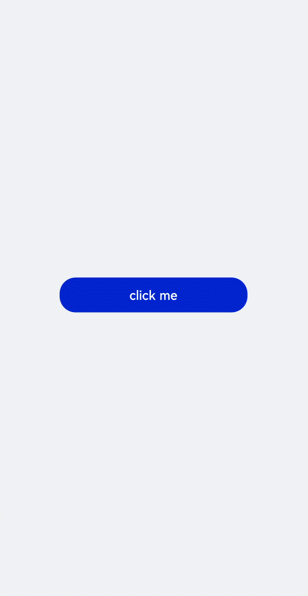
说明:
- 仅支持单个子组件。
- dialog属性、样式均不支持动态更新。
- dialog组件不支持focusable、click-effect属性。
场景示例
在本场景中,开发者可以通过dialog组件实现一个日程表。弹窗在打开状态下,利用 Textarea组件 输入当前日程,点击确认按钮后获取当前时间并保存输入文本。最后以列表形式将各日程进行展示。
<!-- xxx.hml -->
<div class="doc-page">
<text style="margin-top: 60px;margin-left: 30px;">
<span>{{date}} events</span>
</text>
<div class="btndiv">
<button type="circle" class="btn" onclick="addschedule">+</button>
</div>
<!-- for Render events data -->
<list style="width: 100%;">
<list-item type="item" for="schedulelist" style="width:100%;height: 200px;">
<div class="schedulediv">
<text class="text1">{{date}} event</text>
<text class="text2">{{$item.schedule}}</text>
</div>
</list-item>
</list>
<dialog id="datedialog" oncancel="canceldialog" >
<div class="dialogdiv">
<div class="innertxt">
<text class="text3">{{date}}</text>
<text class="text4">New event</text>
</div>
<textarea placeholder="Event information" onchange="getschedule" class="area" extend="true"></textarea>
<div class="innerbtn">
<button type="text" value="Cancel" onclick="cancelschedule" class="btntxt"></button>
<button type="text" value="OK" onclick="setschedule" class="btntxt"></button>
</div>
</div>
</dialog>
</div>
/* xxx.css */
.doc-page {
flex-direction: column;
background-color: #F1F3F5;
}
.btndiv {
width: 100%;
height: 200px;
flex-direction: column;
align-items: center;
justify-content: center;
}
.btn {
radius:60px;
font-size: 100px;
background-color: #1E90FF;
}
.schedulediv {
width: 100%;
height: 200px;
flex-direction: column;
justify-content: space-around;
padding-left: 55px;
}
.text1 {
color: #000000;
font-weight: bold;
font-size: 39px;
}
.text2 {
color: #a9a9a9;
font-size: 30px;
}
.dialogdiv {
flex-direction: column;
align-items: center;
}
.innertxt {
width: 320px;
height: 160px;
flex-direction: column;
align-items: center;
justify-content: space-around;
}
.text3 {
font-family: serif;
color: #1E90FF;
font-size: 38px;
}
.text4 {
color: #a9a9a9;
font-size: 33px;
}
.area {
width: 320px;
border-bottom: 1px solid #1E90FF;
}
.innerbtn {
width: 320px;
height: 120px;
justify-content: space-around;
}
.btntxt {
text-color: #1E90FF;
}
// xxx.js
var info = null;
import promptAction from '@ohos.promptAction';
export default {
data: {
curYear:'',
curMonth:'',
curDay:'',
date:'',
schedule:'',
schedulelist:[]
},
onInit() {
// Obtain the current date.
var date = new Date();
this.curYear = date.getFullYear();
this.curMonth = date.getMonth() + 1;
this.curDay = date.getDate();
this.date = this.curYear + '-' + this.curMonth + '-' + this.curDay;
this.schedulelist = []
},
addschedule(e) {
this.$element('datedialog').show()
},
canceldialog(e) {
promptAction.showToast({
message: 'Event setting canceled.'
})
},
getschedule(e) {
info = e.value
},
cancelschedule(e) {
this.$element('datedialog').close()
promptAction.showToast({
message: 'Event setting canceled.'
})
},
// Touch OK to save the data.
setschedule(e) {
if (e.text === '') {
this.schedule = info
} else {
this.schedule = info
var addItem = {schedule: this.schedule,}
this.schedulelist.push(addItem)
}
this.$element('datedialog').close()
}
}
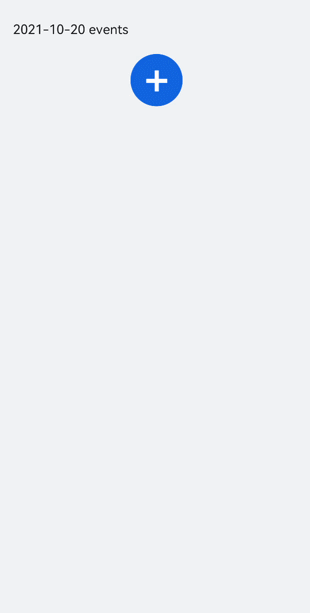
鸿蒙全栈开发全新学习指南
有很多小伙伴不知道学习哪些鸿蒙开发技术?不知道需要重点掌握哪些鸿蒙应用开发知识点?而且学习时频繁踩坑,最终浪费大量时间。所以要有一份实用的鸿蒙(HarmonyOS NEXT)学习路线与学习文档用来跟着学习是非常有必要的。
针对一些列因素,整理了一套纯血版鸿蒙(HarmonyOS Next)全栈开发技术的学习路线,包含了鸿蒙开发必掌握的核心知识要点,内容有(ArkTS、ArkUI开发组件、Stage模型、多端部署、分布式应用开发、WebGL、元服务、OpenHarmony多媒体技术、Napi组件、OpenHarmony内核、OpenHarmony驱动开发、系统定制移植等等)鸿蒙(HarmonyOS NEXT)技术知识点。
本路线共分为四个阶段:
第一阶段:鸿蒙初中级开发必备技能

第二阶段:鸿蒙南北双向高工技能基础:gitee.com/MNxiaona/733GH

第三阶段:应用开发中高级就业技术

第四阶段:全网首发-工业级南向设备开发就业技术:gitee.com/MNxiaona/733GH

《鸿蒙 (Harmony OS)开发学习手册》(共计892页)
如何快速入门?
1.基本概念
2.构建第一个ArkTS应用
3.……

开发基础知识:gitee.com/MNxiaona/733GH
1.应用基础知识
2.配置文件
3.应用数据管理
4.应用安全管理
5.应用隐私保护
6.三方应用调用管控机制
7.资源分类与访问
8.学习ArkTS语言
9.……

基于ArkTS 开发
1.Ability开发
2.UI开发
3.公共事件与通知
4.窗口管理
5.媒体
6.安全
7.网络与链接
8.电话服务
9.数据管理
10.后台任务(Background Task)管理
11.设备管理
12.设备使用信息统计
13.DFX
14.国际化开发
15.折叠屏系列
16.……

鸿蒙开发面试真题(含参考答案):gitee.com/MNxiaona/733GH

鸿蒙入门教学视频:

美团APP实战开发教学:gitee.com/MNxiaona/733GH

写在最后
- 如果你觉得这篇内容对你还蛮有帮助,我想邀请你帮我三个小忙:
- 点赞,转发,有你们的 『点赞和评论』,才是我创造的动力。
- 关注小编,同时可以期待后续文章ing🚀,不定期分享原创知识。
- 想要获取更多完整鸿蒙最新学习资源,请移步前往小编:
gitee.com/MNxiaona/733GH


























 1024
1024











 被折叠的 条评论
为什么被折叠?
被折叠的 条评论
为什么被折叠?








