swiper为滑动容器,提供切换显示子组件的能力。
创建swiper组件
在pages/index目录下的hml文件中创建一个swiper组件。
<!-- xxx.hml-->
<div class="container">
<swiper>
<div class="item" style="background-color: #bf45ea;">
<text>item1</text>
</div>
<div class="item" style="background-color: #088684;">
<text>item2</text>
</div>
<div class="item" style="background-color: #7786ee;">
<text>item3</text>
</div>
</swiper>
</div>
/* xxx.css */
.container{
width: 100%;
height: 100%;
flex-direction: column;
background-color: #F1F3F5;
align-items: center;
justify-content: center;
width: 100%;
}
swiper{
height: 30%;
}
.item{
width: 100%;
height: 500px;
}
text{
width: 100%;
height: 100%;
text-align: center;
font-size: 50px;
color: white;
}
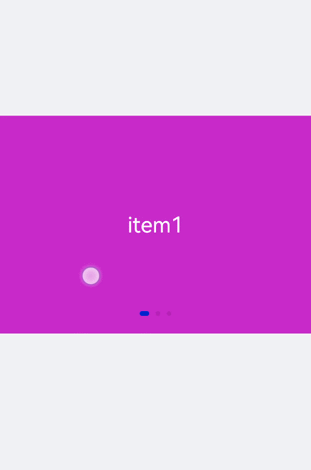
说明:swiper组件支持除之外的子组件。
添加属性
swiper组件当不开启循环播放(loop=“false”)时添加自动播放属性(autoplay),设置自动播放时播放时间间隔(interval),页面会自动切换并停留在最后一个子组件页面。添加digital属性启用数字导航点,设置切换时为渐隐滑动效果(scrolleffect=“fade”))。
<!-- xxx.hml-->
<div class="container">
<swiper index="1" autoplay="true" interval="2000" indicator="true" digital="true" duration="500"
scrolleffect="fade" loop="false">
<div class="item" style="background-color: #bf45ea;">
<text>item1</text>
</div>
<div class="item" style="background-color: #088684;">
<text>item2</text>
</div>
<div class="item" style="background-color: #7786ee;">
<text>item3</text>
</div>
<div class="item" style="background-color: #c88cee;">
<text>item4</text>
</div>
</swiper>
</div>
/* xxx.css */
.container{
width: 100%;
height: 100%;
flex-direction: column;
background-color: #F1F3F5;
align-items: center;
justify-content: center;
}
swiper{
height: 30%;
}
.item{
width: 100%;
height: 500px;
}
text{
width: 100%;
height: 100%;
text-align: center;
font-size: 50px;
color: white;
}
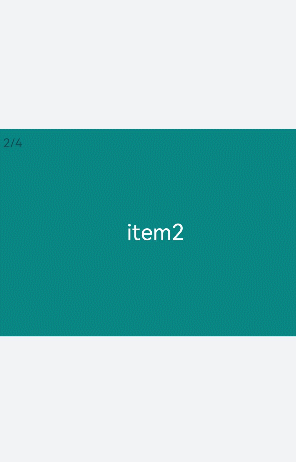
说明:
- 设置indicator(是否启用导航点指示器)属性为true时digital(是否启用数字导航点)属性才会生效。
- swiper子组件的个数大于等于2时设置的loop属性才会生效。
- scrolleffect属性仅在loop属性值为false时生效。
设置样式
设置swiper组件的宽高,导航点指示器的直径大小(indicator-size)、颜色(indicator-color)、相对位置(indicator-top)及选中时的颜色(indicator-selected-color)。
<!-- xxx.hml-->
<div class="container">
<swiper index="1" autoplay="true" interval="2000" duration="500" >
<div class="item" style="background-color: bisque;">
<text>item1</text>
</div>
<div class="item" style="background-color: darkkhaki;">
<text>item2</text>
</div>
<div class="item" style="background-color: cadetblue;">
<text>item3</text>
</div>
</swiper>
</div>
/* xxx.css */
.container{
width: 100%;
height: 100%;
flex-direction: column;
background-color: #F1F3F5;
align-items: center;
justify-content: center;
}
swiper{
width: 500px;
height: 500px;
border-radius: 250px;
indicator-color: white;
indicator-selected-color: blue;
indicator-size: 40px;
indicator-top: 100px;
overflow: hidden ;
}
.item{
width: 100%;
height: 500px;
}
text{
width: 100%;
text-align: center;
margin-top: 150px;
font-size: 50px;
color: white;
}
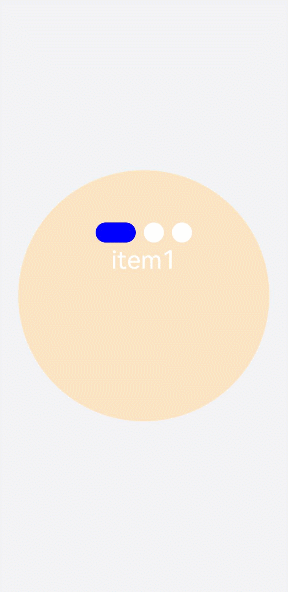
绑定事件
创建两个text组件添加点击事件,当点击后就调用showPrevious(显示上一个子组件)或showNext(显示下一个子组件)方法。添加select组件下拉选择时触发change事件后调用swipeTo方法跳转到指定轮播页面。swiper组件绑定change(当前显示的组件索引变化时触发)和finish(切换动画结束时触发)事件。
<!-- xxx.hml-->
<div class="container">
<swiper interval="2000" onchange="change" loop="false" onanimationfinish="finish" id="swiper">
<div class="item" style="background-color: #bf45ea">
<text>item1</text>
</div>
<div class="item" style="background-color: #088684;">
<text>item2</text>
</div>
<div class="item" style="background-color: #7786ee;">
<text>item3</text>
</div>
<div class="item" style="background-color: #c88cee;">
<text>item4</text>
</div>
</swiper>
<div class="content">
<button class="pnbtn" onclick="previous">Previous</button>
<select onchange="selectChange">
<option value="0">swipeTo 1</option>
<option value="1">swipeTo 2</option>
<option value="2">swipeTo 3</option>
<option value="3">swipeTo 4</option>
</select>
<button class="pnbtn" onclick="next">Next</button>
</div>
</div>
/* xxx.css */
.container{
width: 100%;
height: 100%;
flex-direction: column;
background-color: #F1F3F5;
align-items: center;
justify-content: center;
}
swiper{
height: 30%;
}
.item{
width: 100%;
height: 500px;
}
text{
width: 100%;
height: 100%;
text-align: center;
font-size: 50px;
color: white;
}
select{
background-color: white;
width: 250px;
height: 80px;
}
.content{
margin-top: 100px;
justify-content: space-around;
}
.pnbtn{
width: 200px;
height: 80px;
font-size: 30px;
}
// xxx.js
import promptAction from '@ohos.promptAction';
export default{
change(e){
promptAction.showToast({duration:2000,message:"current index:"+e.index});
},
finish(){
promptAction.showToast({duration:2000,message:"切换动作结束"});
},
selectChange(e){
this.$element('swiper').swipeTo({index: Number(e.newValue)});
},
previous(){
this.$element('swiper').showPrevious();
},
next(){
this.$element('swiper').showNext();
}
}

场景示例
本场景中使用swiper创建一个轮播图,在轮播图底部制作一个缩略图,点击缩略图后调用swipeTo方法切换到对应的轮播图。
<!-- xxx.hml-->
<div class="container">
<swiper duration="500" indicator="false" id="swiper" onchange="change">
<div class="item" for="item in list">
<image src="{{item.src}}"></image>
</div>
</swiper>
<div class="content">
<div class="content_item {{index == $idx?'actived':''}}" for="item in list" onclick="imageTo({{$idx}})">
<image src="{{item.src}}"></image>
</div>
</div>
</div>
/* xxx.css */
.container{
flex-direction: column;
background-color: #F1F3F5;
align-items: center;
justify-content: center;
width: 100%;
}
swiper{
width: 100%;
height: 500px;
}
.item{
width: 100%;
height: 500px;
}
.content{
margin-top: -120px;
width: 70%;
display: flex;
justify-content: space-around;
height: 100px;
}
.content_item{
padding: 5px;
transform: scale(0.5);
}
.actived{
transform: scale(1);
border: 1px solid #b20937ea;
}
// xxx.js
import promptAction from '@ohos.promptAction';
export default {
data:{
index: 0,
list:[
{src: 'common/images/1.png'},
{src: 'common/images/2.png'},
{src: 'common/images/3.png'},
{src: 'common/images/4.png'},]
},
imageTo(index){
this.index = index;
this.$element('swiper').swipeTo({index: index});
},
change(e){
this.index = e.index;
}
}
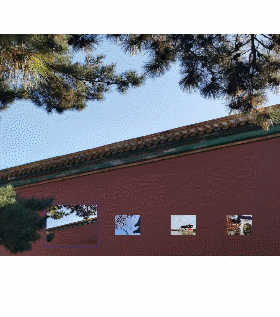
鸿蒙全栈开发全新学习指南
有很多小伙伴不知道学习哪些鸿蒙开发技术?不知道需要重点掌握哪些鸿蒙应用开发知识点?而且学习时频繁踩坑,最终浪费大量时间。所以要有一份实用的鸿蒙(HarmonyOS NEXT)学习路线与学习文档用来跟着学习是非常有必要的。
针对一些列因素,整理了一套纯血版鸿蒙(HarmonyOS Next)全栈开发技术的学习路线,包含了鸿蒙开发必掌握的核心知识要点,内容有(ArkTS、ArkUI开发组件、Stage模型、多端部署、分布式应用开发、WebGL、元服务、OpenHarmony多媒体技术、Napi组件、OpenHarmony内核、OpenHarmony驱动开发、系统定制移植等等)鸿蒙(HarmonyOS NEXT)技术知识点。
本路线共分为四个阶段:
第一阶段:鸿蒙初中级开发必备技能

第二阶段:鸿蒙南北双向高工技能基础:gitee.com/MNxiaona/733GH

第三阶段:应用开发中高级就业技术

第四阶段:全网首发-工业级南向设备开发就业技术:gitee.com/MNxiaona/733GH

《鸿蒙 (Harmony OS)开发学习手册》(共计892页)
如何快速入门?
1.基本概念
2.构建第一个ArkTS应用
3.……

开发基础知识:gitee.com/MNxiaona/733GH
1.应用基础知识
2.配置文件
3.应用数据管理
4.应用安全管理
5.应用隐私保护
6.三方应用调用管控机制
7.资源分类与访问
8.学习ArkTS语言
9.……

基于ArkTS 开发
1.Ability开发
2.UI开发
3.公共事件与通知
4.窗口管理
5.媒体
6.安全
7.网络与链接
8.电话服务
9.数据管理
10.后台任务(Background Task)管理
11.设备管理
12.设备使用信息统计
13.DFX
14.国际化开发
15.折叠屏系列
16.……

鸿蒙开发面试真题(含参考答案):gitee.com/MNxiaona/733GH

鸿蒙入门教学视频:

美团APP实战开发教学:gitee.com/MNxiaona/733GH

写在最后
- 如果你觉得这篇内容对你还蛮有帮助,我想邀请你帮我三个小忙:
- 点赞,转发,有你们的 『点赞和评论』,才是我创造的动力。
- 关注小编,同时可以期待后续文章ing🚀,不定期分享原创知识。
- 想要获取更多完整鸿蒙最新学习资源,请移步前往小编:
gitee.com/MNxiaona/733GH


























 1047
1047











 被折叠的 条评论
为什么被折叠?
被折叠的 条评论
为什么被折叠?








