1.在Android Studio工程中build.gradle中配置如下:
dependencies {
compile fileTree(include: ['*.jar'], dir: 'libs')
// 引用android.support.v7.CardView包
compile 'com.android.support:cardview-v7:23.+'
}2.CardView分析
首先浏览一下CardView源码,在CardView源码中这样介绍:
A FrameLayout with a rounded corner background and shadow(一个带圆角和阴影的布局)
public class CardView extends FrameLayout {
......
}一般我们经常实现带圆角的View时都会首先想到写一个shape来实现效果,但CardView就自带了这种属性。
3.CardView属性介绍, 如下:
- CardView_cardBackgroundColor 设置背景色
- CardView_cardCornerRadius 设置圆角大小
- CardView_cardElevation 设置z轴阴影
- CardView_cardMaxElevation 设置z轴最大高度值
- CardView_cardUseCompatPadding 是否使用CompadPadding
- CardView_cardPreventCornerOverlap 是否使用PreventCornerOverlap
- CardView_contentPadding 内容的padding
- CardView_contentPaddingLeft 内容的左padding
- CardView_contentPaddingTop 内容的上padding
- CardView_contentPaddingRight 内容的右padding
- CardView_contentPaddingBottom 内容的底padding
- CardView_cardUseCompatPadding 设置内边距
- CardView_cardPreventConrerOverlap 防止内容和边角的重叠
4.具体使用:
<android.support.v7.widget.CardView xmlns:android="http://schemas.android.com/apk/res/android"
xmlns:card_view="http://schemas.android.com/apk/res-auto"
android:layout_width="wrap_content"
android:layout_height="wrap_content"
card_view:cardBackgroundColor="#FFFFFF"
card_view:cardCornerRadius="10dp">
<!- 要展示在CardView上的子View ->
......
</android.support.v7.widget.CardView>注意:使用CardView时注意”命名空间”
xmlns:card_view="http://schemas.android.com/apk/res-auto"这句坚决不能少,否则CardView那些自定义属性就没法使用了。
5.几种效果图

代码如下:
<android.support.v7.widget.CardView
android:layout_width="match_parent"
android:layout_height="wrap_content"
card:cardBackgroundColor="#7FFFD4"
card:cardCornerRadius="10dp"
card:cardElevation="5dp"
card:cardUseCompatPadding="true">
<TextView
android:layout_width="wrap_content"
android:layout_height="wrap_content"
android:layout_gravity="center"
android:gravity="center"
android:padding="30dp"
android:text="设置z轴阴影10dp"
android:textColor="#FFFFFF" />
</android.support.v7.widget.CardView><android.support.v7.widget.CardView
android:layout_width="match_parent"
android:layout_height="wrap_content"
card:cardBackgroundColor="#ffd700"
card:cardCornerRadius="10dp"
card:cardUseCompatPadding="true">
<TextView
android:layout_width="wrap_content"
android:layout_height="wrap_content"
android:layout_gravity="center"
android:gravity="center"
android:padding="30dp"
android:text="设置圆角10dp"
android:textColor="#FFFFFF" />
</android.support.v7.widget.CardView><android.support.v7.widget.CardView
android:layout_width="match_parent"
android:layout_height="wrap_content"
android:layout_marginTop="10dp">
<TextView
android:layout_width="wrap_content"
android:layout_height="wrap_content"
android:layout_gravity="center"
android:gravity="center"
android:padding="30dp"
android:text="正常效果" />
</android.support.v7.widget.CardView><android.support.v7.widget.CardView
android:layout_width="match_parent"
android:layout_height="wrap_content"
android:layout_marginTop="10dp"
card:cardBackgroundColor="#ff00ff"
card:cardUseCompatPadding="true">
<TextView
android:layout_width="wrap_content"
android:layout_height="wrap_content"
android:layout_gravity="center"
android:gravity="center"
android:padding="30dp"
android:text="设置背景"
android:textColor="#FFFFFF" />
</android.support.v7.widget.CardView>






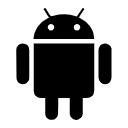















 7490
7490

 被折叠的 条评论
为什么被折叠?
被折叠的 条评论
为什么被折叠?










