和之前一样首先看一下效果图
是不是很炫酷,上面的那个花都是带有动画效果的图片
接下来就是代码了
首先看一下整个场景的布局搭建
<Window x:Class="QQDemo1.DateTimew"
xmlns="http://schemas.microsoft.com/winfx/2006/xaml/presentation"
xmlns:x="http://schemas.microsoft.com/winfx/2006/xaml"
Title="DateTimew" Height="700" Width="800" Loaded="Window_Loaded" Name="datatime">
<Window.Resources>
<Storyboard x:Key="zhuanRote">
<DoubleAnimation RepeatBehavior="Forever" From="0" To="360" Duration="1:0:0" Storyboard.TargetName="fenImg" Storyboard.TargetProperty="RenderTransform.Angle"></DoubleAnimation>
<DoubleAnimation RepeatBehavior="Forever" From="0" To="360" Duration="0:1:0" Storyboard.TargetName="xiaoshiImg" Storyboard.TargetProperty="RenderTransform.Angle"></DoubleAnimation>
<DoubleAnimation RepeatBehavior="Forever" From="0" To="360" Duration="0:0:5" Storyboard.TargetName="zhImg" Storyboard.TargetProperty="RenderTransform.Angle"></DoubleAnimation>
<DoubleAnimationUsingKeyFrames Storyboard.TargetName="huaImg" RepeatBehavior="Forever" Storyboard.TargetProperty="RenderTransform.Angle">
<EasingDoubleKeyFrame Value="10" KeyTime="0:0:2"></EasingDoubleKeyFrame>
<EasingDoubleKeyFrame Value="30" KeyTime="0:0:4"></EasingDoubleKeyFrame>
<EasingDoubleKeyFrame Value="0" KeyTime="0:0:6"></EasingDoubleKeyFrame>
<EasingDoubleKeyFrame Value="-10" KeyTime="0:0:8"></EasingDoubleKeyFrame>
<EasingDoubleKeyFrame Value="-30" KeyTime="0:0:10"></EasingDoubleKeyFrame>
</DoubleAnimationUsingKeyFrames>
</Storyboard>
</Window.Resources>
<Window.Triggers>
<EventTrigger RoutedEvent="Loaded">
<BeginStoryboard Storyboard="{StaticResource zhuanRote}"></BeginStoryboard>
</EventTrigger>
</Window.Triggers>
<Canvas>
<Button Width="40" Height="20" Margin="560,113" Panel.ZIndex="1" Background="#72532E" Foreground="White" Content="Min" FontWeight="SemiBold" Click="Button_Click"></Button>
<Button Width="40" Height="20" Margin="610,113" Panel.ZIndex="1" Background="#72532E" Foreground="White" Content="Tchu" FontWeight="SemiBold" Click="Button_Click_1"></Button>
<Border Width="529" Height="330" Margin="145,138" Background="#FAC178"></Border>
<Label Width="236" Height="40" Margin="480,150" Name="time" FontSize="24" Canvas.Left="-66"></Label>
<Image Width="120" Height="140" RenderTransformOrigin="0.5,0.5" Name="huaImg" Margin="510,200" Source="/QQDemo1;component/TimeImage/2224.png">
<Image.RenderTransform>
<RotateTransform></RotateTransform>
</Image.RenderTransform>
</Image>
<Image Width="90" Name="fenImg" Height="40" RenderTransformOrigin="0,0.8" Margin="251,306" Source="/QQDemo1;component/TimeImage/wwww.png">
<Image.RenderTransform>
<RotateTransform></RotateTransform>
</Image.RenderTransform>
</Image>
<Image Name="xiaoshiImg" Width="48" Height="134" Margin="300,242" RenderTransformOrigin="0.5,0.8" Source="/QQDemo1;component/TimeImage/www.png" Canvas.Top="-26">
<Image.RenderTransform>
<RotateTransform></RotateTransform>
</Image.RenderTransform>
</Image>
<Image Width="867" Height="700" Source="/QQDemo1;component/TimeImage/3.png"></Image>
<Image Width="30" Height="30" Margin="300,160" Source="TimeImage/11.png"></Image>
<Image Width="30" Height="30" Margin="314,160" Source="TimeImage/12.png"></Image>
<Image Name="zhImg" RenderTransformOrigin="0.5,0.5" Width="376" Margin="0,0" Height="356" Source="TimeImage/22230.png" Canvas.Left="-59" Canvas.Top="-44">
<Image.RenderTransform>
<RotateTransform></RotateTransform>
</Image.RenderTransform>
</Image>
<Image Width="30" Height="30" Margin="310,430" Source="TimeImage/16.png"></Image>
<Image Width="30" Height="30" Margin="430,305" Source="TimeImage/13.png"></Image>
<Image Width="30" Height="30" Margin="180,305" Source="TimeImage/19.png"></Image>
<Image Width="30" Height="30" Margin="390,200" Source="TimeImage/11.png" Canvas.Left="-10" Canvas.Top="-12"></Image>
<Image Width="30" Height="30" Margin="420,255" Source="TimeImage/12.png" Canvas.Left="-6" Canvas.Top="-14" ImageFailed="Image_ImageFailed"></Image>
<Image Width="30" Height="30" Margin="380,190" Source="TimeImage/14.png" Canvas.Left="34" Canvas.Top="174"></Image>
<Image Width="30" Height="30" Margin="390,190" Source="TimeImage/15.png" Canvas.Left="-10" Canvas.Top="216"></Image>
<Image Width="30" Height="30" Margin="390,190" Source="TimeImage/17.png" Canvas.Left="-148" Canvas.Top="216"></Image>
<Image Width="30" Height="30" Margin="400,190" Source="TimeImage/18.png" Canvas.Left="-193" Canvas.Top="174"></Image>
<Image Width="30" Height="30" Margin="400,200" Source="TimeImage/10.png" Canvas.Left="-193" Canvas.Top="41"></Image>
<Image Width="30" Height="30" Margin="400,200" Source="TimeImage/11.png" Canvas.Left="-208" Canvas.Top="41"></Image>
<Image Width="30" Height="30" Margin="370,200" Source="TimeImage/11.png" Canvas.Left="-148" Canvas.Top="-12"></Image>
<Image Width="30" Height="30" Margin="320,160" Source="TimeImage/11.png" Canvas.Left="-84" Canvas.Top="28"></Image>
</Canvas>
</Window>
场景的搭建比较死板,没有用代码去创建整个场景,位置都是自己一个一个的慢慢的摆放的比较随意。
下面就是程序的代码了。
using System;
using System.Collections.Generic;
using System.Linq;
using System.Text;
using System.Windows;
using System.Windows.Controls;
using System.Windows.Data;
using System.Windows.Documents;
using System.Windows.Input;
using System.Windows.Media;
using System.Windows.Media.Imaging;
using System.Windows.Shapes;
using System.Timers;
using System.Windows.Navigation;
using System.Windows.Threading;
namespace QQDemo1
{
/// <summary>
/// DateTime.xaml 的交互逻辑
/// </summary>
public partial class DateTimew : Window
{
public DateTimew()
{
DispatcherTimer timer = new DispatcherTimer(); //时间相当于Timer
timer.Tick += new EventHandler(timer_Tick);
//timer.Interval = TimeSpan.FromSeconds(0.1);
timer.Start();
InitializeComponent();
this.datatime.WindowStyle = System.Windows.WindowStyle.None;
//this.datatime.WindowState = System.Windows.WindowState.Normal;
this.datatime.AllowsTransparency = true;//透明
this.Background = Brushes.Transparent;//背景透明5
this.datatime.WindowStartupLocation = System.Windows.WindowStartupLocation.CenterScreen;
//this.time.Content = ;
// DateTime d = new DateTime();
// this.xiaoshiImg.RenderTransformOrigin = new Point(0.85,0.85);
}
void timer_Tick(object sender, EventArgs e)
{
this.time.Content = DateTime.Now.ToString(); //Tick 事件
}
private void Window_Loaded(object sender, RoutedEventArgs e)
{
}
private void Image_ImageFailed(object sender, ExceptionRoutedEventArgs e)
{
}
private void Button_Click(object sender, RoutedEventArgs e)
{
this.WindowState = System.Windows.WindowState.Minimized;
}
private void Button_Click_1(object sender, RoutedEventArgs e)
{
this.Close();
}
}
}
这个动画的实现实在场景里面去实现的。下一节,会说到在代码里面如何去控制整个动画的实现!








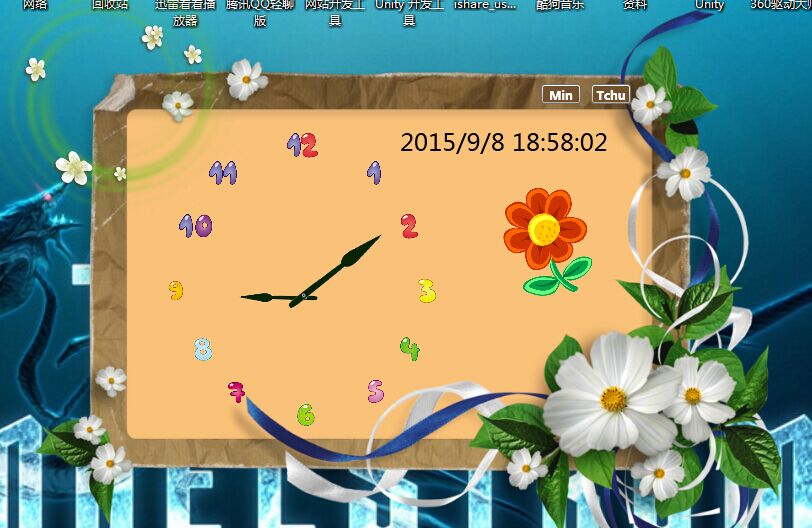













 2361
2361











 被折叠的 条评论
为什么被折叠?
被折叠的 条评论
为什么被折叠?








