前言
在几篇文章中,基本实现了对PCL相关操作,最近在github上找到了Web端对点云数据可视化兼容很好的项目 Potree 对此本文将介绍如何使用Potree来进行web端的可视化。
1. Potree 官方运行
Potree 是基于ThreeJS之上的,对ThreeJS进行进步封装方便与点云数据的操作。
其官方的例子如下:
在github上面下载官方源码:
git clone https://github.com/potree/potree.git
然后运行安装以及运行命令如下:
cd potree
npm build
npm start
打开网页 127.0.01:1234,展示出如下界面即运行示例成功:

2. 自定义点云图
2.1 点云转化
查看官网说明,要使得Potree可以正确解析以及展示数据,必须经过PotreeConvert工具将点云数据进行转化成二进制数据。
同理在github下载相关代码,进行编译运行,执行如下命令 如下:
git clone https://github.com/potree/PotreeConverter.git
cd PotreeConverter
mkdir build
cd build
cmake ..
make
这时会编译成功PotreeConverter可执行文件,在同级目录下面,将点云数据las文件复制到此处,在同级目录下执行:
./PotreeConverter xxx.las -o output
相关的转化过程会输出到output目录下,如下图,

至此完成了potree所需展示的翻译文件。
2.2 可视化
打开potree项目的example目录,随便复制其中的一个html文件,并且将上述生成的output目录复制到potree点云目录里面,其中html内容如下:
<!DOCTYPE html>
<html lang="en">
<head>
<meta charset="utf-8">
<meta name="description" content="">
<meta name="author" content="">
<meta name="viewport" content="width=device-width, initial-scale=1.0, user-scalable=no">
<title>Potree Viewer</title>
<link rel="stylesheet" type="text/css" href="../build/potree/potree.css">
<link rel="stylesheet" type="text/css" href="../libs/jquery-ui/jquery-ui.min.css">
<link rel="stylesheet" type="text/css" href="../libs/openlayers3/ol.css">
<link rel="stylesheet" type="text/css" href="../libs/spectrum/spectrum.css">
<link rel="stylesheet" type="text/css" href="../libs/jstree/themes/mixed/style.css">
</head>
<body>
<script src="../libs/jquery/jquery-3.1.1.min.js"></script>
<script src="../libs/spectrum/spectrum.js"></script>
<script src="../libs/jquery-ui/jquery-ui.min.js"></script>
<script src="../libs/other/BinaryHeap.js"></script>
<script src="../libs/tween/tween.min.js"></script>
<script src="../libs/d3/d3.js"></script>
<script src="../libs/proj4/proj4.js"></script>
<script src="../libs/openlayers3/ol.js"></script>
<script src="../libs/i18next/i18next.js"></script>
<script src="../libs/jstree/jstree.js"></script>
<script src="../build/potree/potree.js"></script>
<script src="../libs/plasio/js/laslaz.js"></script>
<!-- INCLUDE ADDITIONAL DEPENDENCIES HERE -->
<!-- INCLUDE SETTINGS HERE -->
<div class="potree_container" style="position: absolute; width: 100%; height: 100%; left: 0px; top: 0px; ">
<div id="potree_render_area" style="background-image: url('../build/potree/resources/images/background.jpg');"></div>
<div id="potree_sidebar_container"> </div>
</div>
<script type="module">
window.viewer = new Potree.Viewer(document.getElementById("potree_render_area"));
viewer.setEDLEnabled(true);
viewer.setFOV(60);
viewer.setPointBudget(1_000_000);
viewer.loadSettingsFromURL();
viewer.setBackground("skybox");
// viewer.setDescription(`Point cloud courtesy of PG&E and <a href="https://opentopography.org/">Open Topography</a>.`);
viewer.loadGUI(() => {
viewer.setLanguage('en');
$("#menu_tools").next().show();
$("#menu_clipping").next().show();
viewer.toggleSidebar();
});
// Load and add point cloud to scene
Potree.loadPointCloud("../pointclouds/output/metadata.json", "Demo", e => {
console.log(e);
let scene = viewer.scene;
let pointcloud = e.pointcloud;
let material = pointcloud.material;
material.size = 0.6;
material.pointSizeType = Potree.PointSizeType.ADAPTIVE;
material.shape = Potree.PointShape.SQUARE;
material.activeAttributeName = "rgba";
scene.addPointCloud(pointcloud);
viewer.fitToScreen(0.6);
});
</script>
</body>
</html>
在127.0.0.1:1234中打开网页,既可发生点云的替换,如下图:
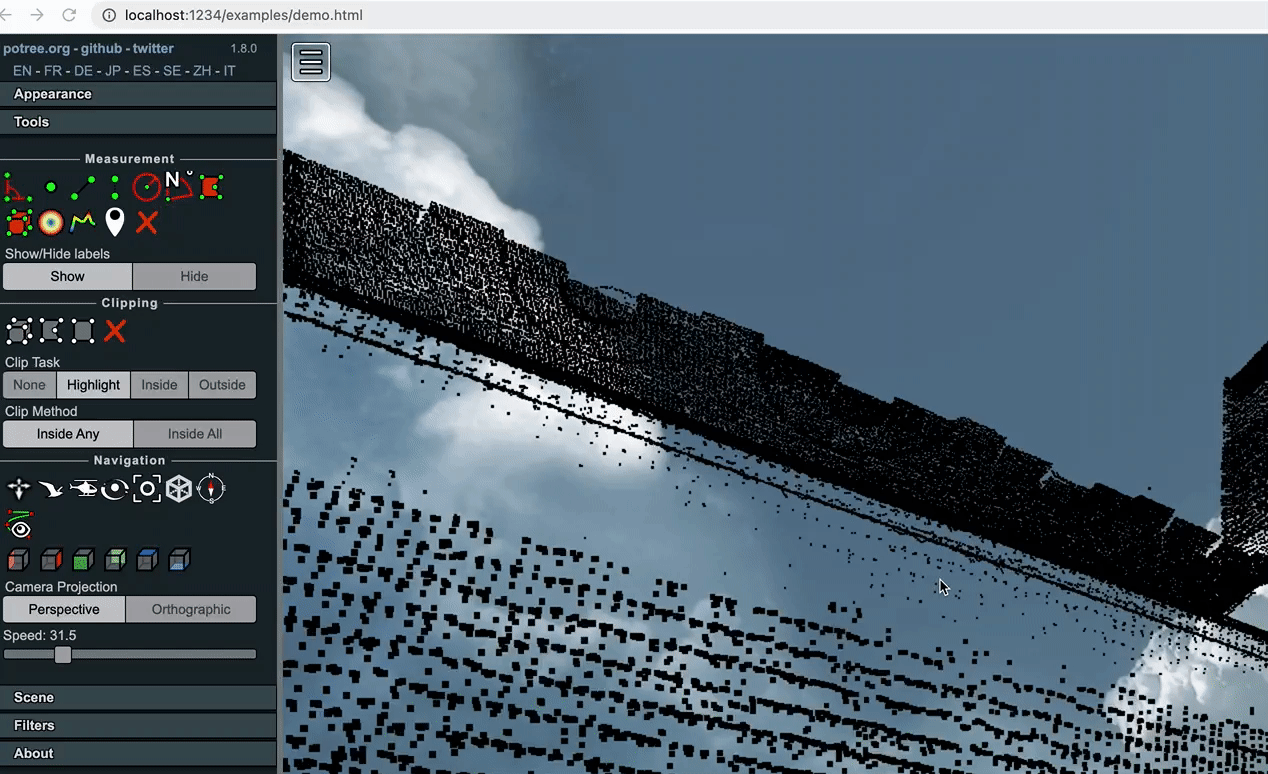
3.集成Vue
通过上述的集成已经基本实现了网页端集成了Potree,当下通过Vue来进行项目开发,因此需将Potree集成到Vue之中
3.1 集成Potree-core
在npm中找到了Potree-core对Potree集成的支持,因此在Vue项目中引入该依赖,
yarn add potree-core
在vue中新建页面,引入相关的Potree-core如下:
import * as THREE from 'three'
// import {onMounted} from "vue";
// import {PCDLoader} from "three/examples/jsm/loaders/PCDLoader";
import { OrbitControls } from 'three/addons/controls/OrbitControls.js'
import { PointCloudOctree, Potree } from 'potree-core'
import { BoxGeometry, Mesh, MeshBasicMaterial, Vector3, AmbientLight, Raycaster, Vector2, SphereGeometry } from 'three'
const baseUrl = 'http://127.0.0.1:10200/upload/output/'
// const ws = new WebSocket("ws://127.0.0.1:10200/api/three-scan/websocket/pcd");
const potree = new Potree()
// const loader = new THREE.Loader();
const scene = new THREE.Scene()
const camera = new THREE.PerspectiveCamera(75, window.innerWidth / window.innerHeight, 0.1, 1000)
const canvas = document.createElement('canvas')
canvas.style.position = 'absolute'
canvas.style.top = '0px'
canvas.style.left = '0px'
canvas.style.width = '100%'
canvas.style.height = '100%'
const pointClouds: PointCloudOctree[] = []
document.body.appendChild(canvas)
const renderer = new THREE.WebGLRenderer({
canvas: canvas,
alpha: true,
logarithmicDepthBuffer: false,
precision: 'highp',
premultipliedAlpha: true,
antialias: true,
preserveDrawingBuffer: false,
powerPreference: 'high-performance'
})
// const geometry = new THREE.BoxGeometry(25, 1, 25)
// const material = new THREE.MeshBasicMaterial({ color: 0x00ff00 })
// const cube = new THREE.Mesh(geometry, material)
// cube.position.y = -2
// scene.add(cube)
scene.add(new AmbientLight(0xffffff))
const controls = new OrbitControls(camera, canvas)
camera.position.z = 10
const raycaster = new Raycaster()
raycaster.params.Points.threshold = 1e-2
const normalized = new Vector2()
canvas.onmousemove = function (event) {
normalized.set(event.clientX / canvas.width * 2 - 1, -(event.clientY / canvas.height) * 2 + 1)
raycaster.setFromCamera(normalized, camera)
}
canvas.ondblclick = function () {
const intesects = raycaster.intersectObject(scene, true)
if (intesects.length > 0) {
const geometry = new SphereGeometry(0.2, 32, 32)
const material = new MeshBasicMaterial({ color: Math.random() * 0xAA4444 })
const sphere = new Mesh(geometry, material)
sphere.position.copy(intesects[0].point)
scene.add(sphere)
}
}
const points = new Potree()
points.pointBudget = 10000000
points.loadPointCloud('metadata.json', (url: string) => {
return `${baseUrl}${url}`
}).then((pco:PointCloudOctree) => {
pco.material.size = 1.0
pco.material.shape = 2
pco.material.inputColorEncoding = 1
pco.material.outputColorEncoding = 1
console.log('PointCloud file loaded', pco)
const box = pco.pcoGeometry.boundingBox
const size = box.getSize(new Vector3())
const geometry = new BoxGeometry(size.x, size.y, size.z)
const material = new MeshBasicMaterial({ color: 0xFF0000, wireframe: true })
const mesh = new Mesh(geometry, material)
// mesh.position.copy(pco.position);
// mesh.scale.copy(pco.scale);
// mesh.rotation.copy(pco.rotation);
mesh.raycast = () => false
size.multiplyScalar(0.5)
// mesh.position.add(new Vector3(size.x, size.y, -size.z))
//
// scene.add(mesh)
add(pco)
})
function loop () {
// cube.rotation.y += 0.01
potree.updatePointClouds(pointClouds, camera, renderer)
controls.update()
renderer.render(scene, camera)
requestAnimationFrame(loop)
}
loop()
function add (pco: PointCloudOctree): void {
scene.add(pco)
pointClouds.push(pco)
}
document.body.onresize = () => {
const width = window.innerWidth
const height = window.innerHeight
renderer.setSize(width, height)
camera.aspect = width / height
camera.updateProjectionMatrix()
}
document.body.onresize()
在添加相关路由,启动vue项目如下所示:

3.2 iframe引入
如果采用上述方式引入potree,仅仅只能引入核心包,相关的控制工具没有被引入,对比官网相关的示例,缺少相关测量工具,以及其他的交互性功能。因此考虑采用iframe的方式集成到Vue项目中去,在potree项目中,执行如下 命令进行打包
npm build
将生成好的build,lib目录进行拷贝到Vue目录下面的public目录下,并且将所展示的html文件也复制到public目录下,如下目录结构:

新建Vue文件,引入iframe组件如下:
<template>
<iframe src="http://127.0.0.1:8080/demo.html" width="100%" height="100%" ref="iframeHtml"></iframe>
</template>
启动Vue项目,打开本页面如下

故此Potree项目已经集成到Vue项目中,
总结
本文通过Potree的方式进行PCL点云数据渲染,相比于原始的Three.js来说大大的提高其渲染的速度。并且在对图形进行选择放大的时候,感觉不出卡顿的现象,方便于web端的操作与查看。








 文章介绍了如何利用Potree库在Web端进行点云数据的高效可视化,包括下载与运行Potree官方示例,使用PotreeConverter工具转换点云数据,创建自定义点云图,以及在Vue项目中集成Potree-core进行3D渲染。最后,讨论了通过iframe引入完整Potree项目以获取更多交互功能的方式。
文章介绍了如何利用Potree库在Web端进行点云数据的高效可视化,包括下载与运行Potree官方示例,使用PotreeConverter工具转换点云数据,创建自定义点云图,以及在Vue项目中集成Potree-core进行3D渲染。最后,讨论了通过iframe引入完整Potree项目以获取更多交互功能的方式。
















 1547
1547

 被折叠的 条评论
为什么被折叠?
被折叠的 条评论
为什么被折叠?










