说明
本文运行环境
- macOS 10.13.6
- python 3.7
- pandas 0.24.1
CSV文件
CSV的文件内容如下:
id,name,salary,start_date,dept
1,Rick,623.3,2012-01-01,IT
2,Dan,515.2,2013-09-23,Operations
3,Michelle,611,2014-11-15,IT
4,Ryan,729,2014-05-11,HR
5,Gary,843.25,2015-03-27,Finance
6,Nina,578,2013-05-21,IT
7,Simon,632.8,2013-07-30,Operations
8,Guru,722.5,2014-06-17,Finance
第一行是用逗号分隔的列名,之后每行是对应的数据记录,数据来自于CSV Files from tutorialspoint
将如上CSV文件存储到本地 ~/Desktop/person.csv,并命名为person.csv
pandas
安装与引用
安装pandas
conda install -c anaconda pandas
引入pandas
import pandas as pd
DataFrame
读取CSV文件
df = pd.read_csv('/Users/No_notion/Desktop/person.csv')
df
output:

读取文件前两行
df.head(n=2)
output:

DataFrame读取
df的类型
type(df)
#output:
pandas.core.frame.DataFrame
df的列名
df.columns
#output:
Index(['id', 'name', 'salary', 'start_date', 'dept'], dtype='object')
df的索引
df.index
#output:
RangeIndex(start=0, stop=8, step=1)
获取索引1的数据
loc索引为可以为数字或字符
df.loc[0]
#output:
id 1
name Rick
salary 623.3
start_date 2012-01-01
dept IT
Name: 0, dtype: object
获取索引1,2,3的数据
df.loc[[0,1,2]]
output:

获取索引1,2,3的数据
df.loc[:2]
output:

获取薪水大于600$的数据
df[df.salary>600]
output:

获取薪水大于600的IT部门的员工数据
df[(df.dept =='IT') & (df.salary>600)]
output:
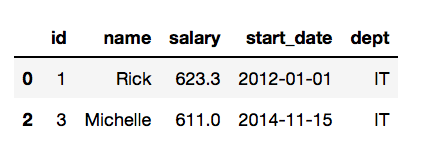
获取所有薪水值并返回数组
df.salary.values
#output:
array([623.3 , 515.2 , 611. , 729. , 843.25, 578. , 632.8 , 722.5 ])
获取name,salary两列数据
df[['salary','name']]
output:
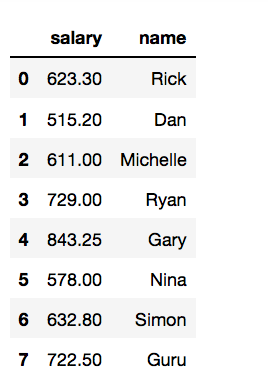
DataFrame操作
定义薪资的map函数
def judge_salary(salary):
if salary >= 800:
return ' very high'
elif salary >=600:
return 'high'
elif salary >=500:
return 'midium'
else:
return 'low'
df.salary.map(judge_salary)
#output:
0 high
1 midium
2 high
3 high
4 very high
5 midium
6 high
7 high
Name: salary, dtype: object
根据薪资的map函数返回值生成新的一列
df['salary_level'] = df.salary.map(judge_salary)
df
output:

利用applymap函数为每个员工薪水加100$
#定义增加薪水的函数
def raise_salary(original_salary):
return original_salary + 100
#为列salary添加map函数
df['salary'] = df[['salary']].applymap(raise_salary)
df
output

利用匿名函数为每个员工薪水再加100$
df['salary'] = df[['salary']].applymap(lambda x: x+100)
df
output:

利用apply函数为部门添加分类
apply函数可以传些参数,比applymap函数更精细控制
axis = 0: 为每一列提供函数
axis = 1: 为每一行提供函数
df['dept'] = df.apply(lambda x: x.dept+'-1',axis=1)
df
output:






















 2万+
2万+











 被折叠的 条评论
为什么被折叠?
被折叠的 条评论
为什么被折叠?








