0 检查服务器是否安装过nginx
whereis nginx
===>没有内容返回
nginx
===> 找不到该命令
-bash: nginx: command not found
1 下载nginx的安装包
访问链接:http://nginx.p2hp.com/en/download.html
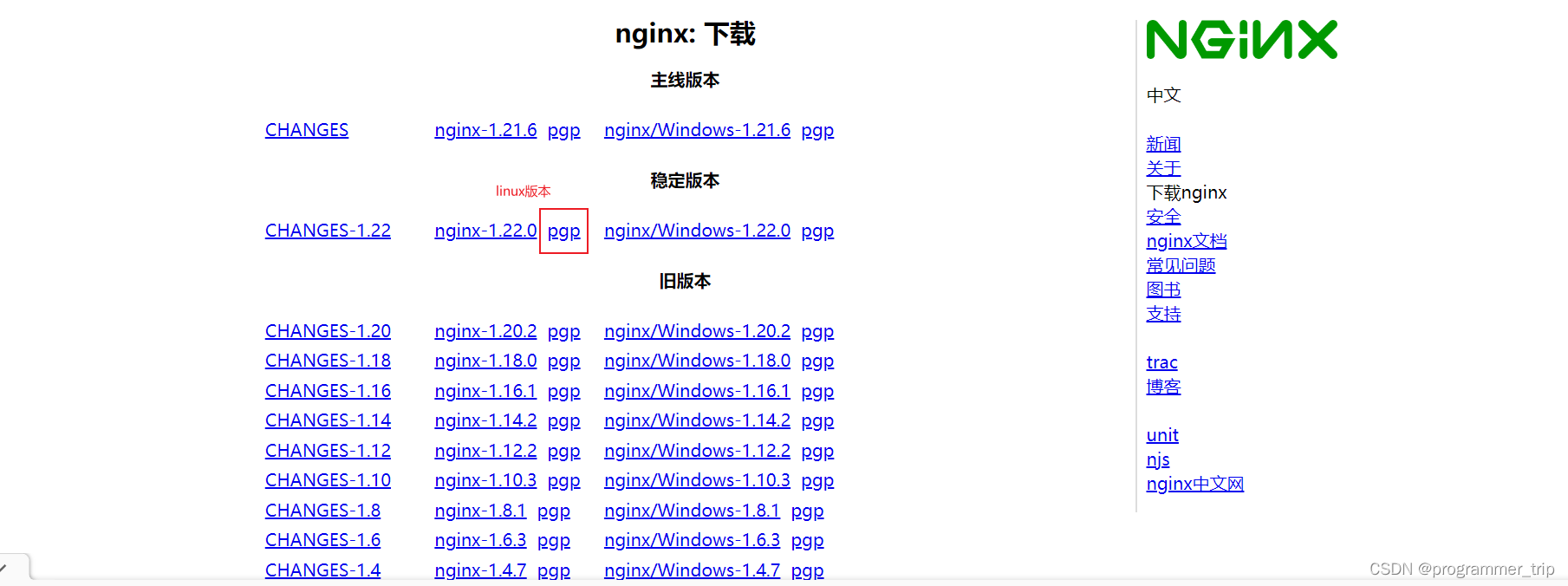
2 将下载的tar包上传到服务器
3 解压到指定路径
tar -zxvf nginx-1.22.0.tar.gz -C 目标路径
4 执行configure命令,生成makefile,为编译做准备
cd /usr/local/nginx-1.22.0
./configure
5 执行make命令进行编译
make
6 执行make install命令安装
make install
7启动nginx
cd /usr/local/nginx/sbin
./nginx
====> 可以看到nginx的80端口被占用了
nginx: [emerg] bind() to 0.0.0.0:80 failed (98: Address already in use)
nginx: [emerg] bind() to 0.0.0.0:80 failed (98: Address already in use)
nginx: [emerg] bind() to 0.0.0.0:80 failed (98: Address already in use)
nginx: [emerg] bind() to 0.0.0.0:80 failed (98: Address already in use)
nginx: [emerg] bind() to 0.0.0.0:80 failed (98: Address already in use)
-- 解决办法,进入nginx的配置文件,修改nginx的端口为非占用端口,例如8081
cd /usr/local/nginx/conf
vi nginx.conf
===>
server {
listen 8081; # 80改为8081
server_name localhost;
#charset koi8-r;
#access_log logs/host.access.log main;
location / {
root html;
index index.html index.htm;
}
-- 重新启动nginx
cd usr/local/nginx/sbin
./nginx
====>没有返回代表着成功
8 访问nginx
服务器的公网ip:8081
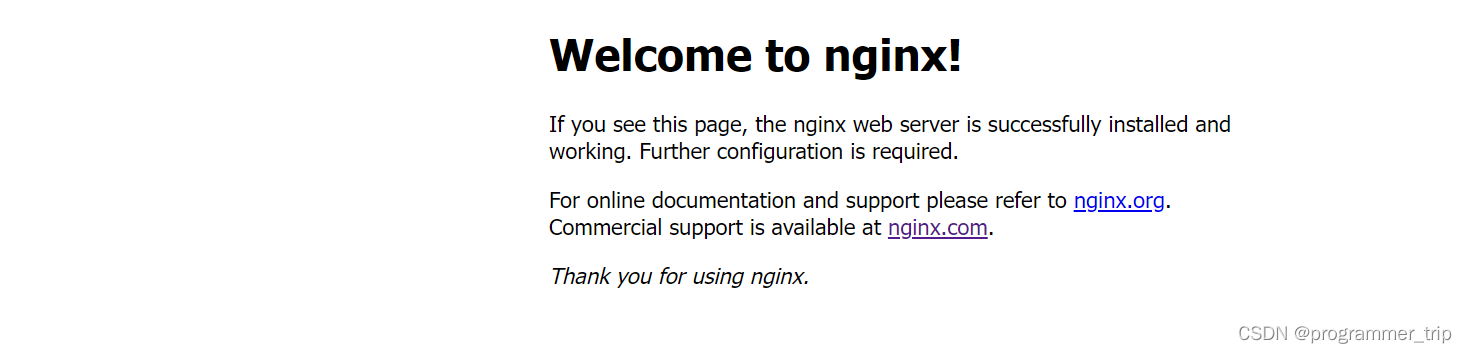
到这里nginx就安装成功了























 4万+
4万+











 被折叠的 条评论
为什么被折叠?
被折叠的 条评论
为什么被折叠?








