1 rtsp 协议后编码解码
rtsp协议的问题就是,拼接完成后,还需要编码,而unity里面再需要解码,需要的过程多了一步编码再解码,大大加重了
2 rtsp 协议后轻量编码
rtsp协议使用mjpeg进行图片传输。why?这样做的好处是解码端进行像素处理以后不用再进行h264和h265编码,而unity端也不用再解码一次,这样增加了程序运行效率
3 server
1 rtsp server
2 websocket server
c# c++ 都可以做websocket server,
使用c++ 做一个server
server 既能接收推流,又能接收流
4 unity client
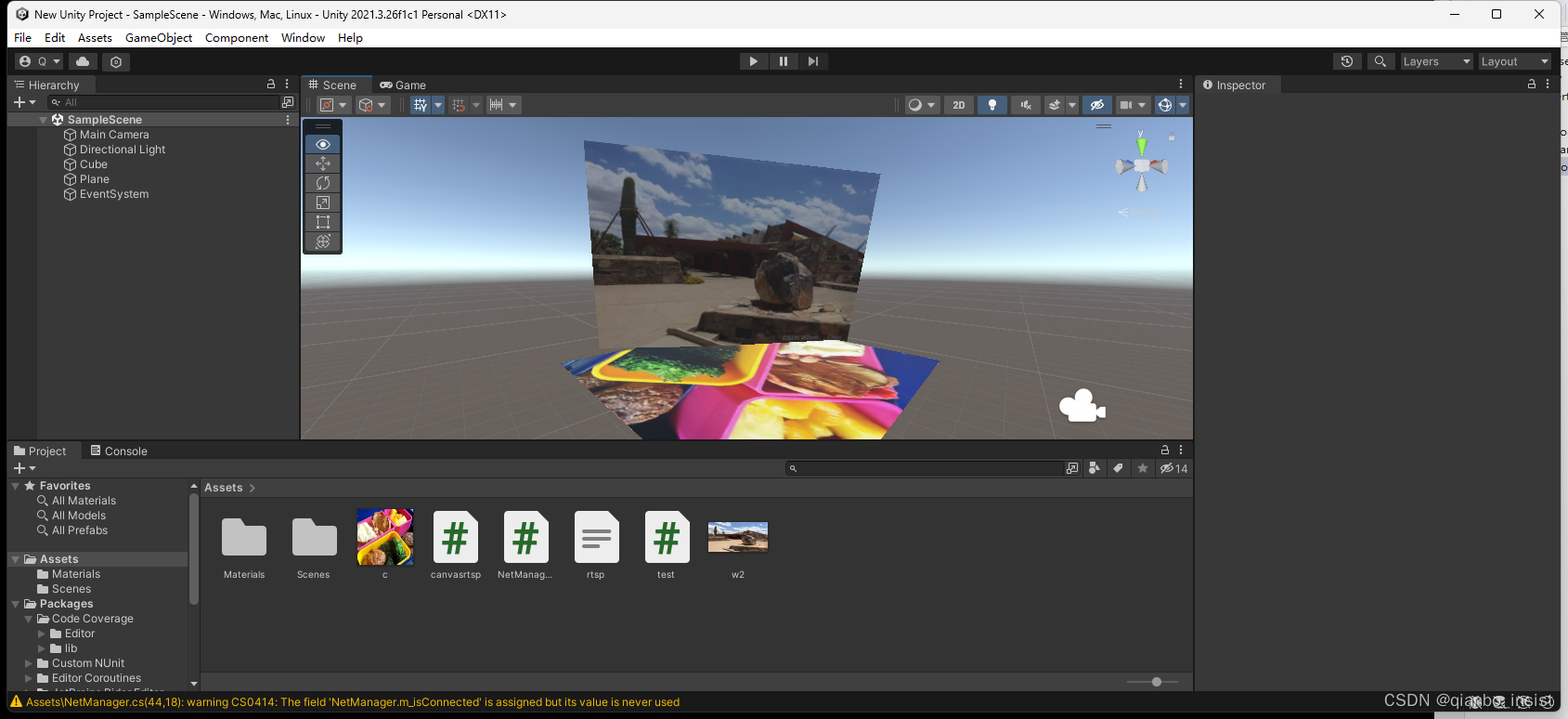
unity 上建立一个两个plane,调整位置
using System.Collections;
using System.Collections.Generic;
using UnityEngine;
using System.IO;
//using NetM
public class test : MonoBehaviour
{
// Start is called before the first frame update
private string msg = null;
string[] file1Lines;
void Start()
{
string path = Application.dataPath + "/rtsp.txt";
path = path.Replace("/", "\\");
//File静态类方式
if (File.Exists(path))
{
Debug.Log("FileExists");
file1Lines = File.ReadAllLines(path);
foreach (string line in file1Lines)
{
Debug.Log(line);
}
}
else
{
Debug.Log("FileNotExists");
File.CreateText(path);
}
//Texture2D m_resultTure = new Texture2D((int)widthSize, (int)heighSize, TextureFormat.RGB24, false);
//Texture2D m_resultTure = GetComponent(texture1);
//texture rigidbody2D = GetComponent(texture1);
//rawImage = GetComponent<RawImage>();
//rawImage.texture = texture;
//NetManager.M_Instance.Connect("ws://127.0.0.1:8888"); //本机地址
}
private void OnGUI()
{
//绘制输入框,以及获取输入框中的内容
//PS:第二参数必须是msg,否则在我们输入后,虽然msg可以获得到输入内容,但马上就被第二参数在下一帧重新覆盖。
msg = GUI.TextField(new Rect(10, 10, 100, 20), msg);
//绘制按钮,以及按下发送信息按钮,发送信息
if (GUI.Button(new Rect(120, 10, 80, 20), "发送信息") && msg != null)
{
NetManager.M_Instance.Send(msg);
}
//绘制按钮,以及按下断开连接按钮,发送断开连接请求
if (GUI.Button(new Rect(210, 10, 80, 20), "断开连接"))
{
Debug.Log("向服务器请求断开连接......");
NetManager.M_Instance.CloseClientWebSocket();
}
}
void Update()
{
}
}
4.1 websocket client
using System;
using System.Collections;
using System.Collections.Generic;
using UnityEngine;
using System.Net.WebSockets;
using System.Threading;
using System.Text;
public class NetManager
{
#region 实现单例的代码
//变量
private volatile static NetManager m_instance;
private static object m_locker = new object();
//属性
public static NetManager M_Instance
{
get
{
//线程锁。防止同时判断为null时同时创建对象
lock (m_locker)
{
//如果不存在对象则创建对象
if (m_instance == null)
{
m_instance = new NetManager();
}
}
return m_instance;
}
}
#endregion
//私有化构造
private NetManager() { }
//客户端webSocket
private ClientWebSocket m_clientWebSocket;
//处理接收数据的线程
private Thread m_dataReceiveThread;
//线程持续执行的标识符
private bool m_isDoThread;
private bool m_isConnected = false;
/// <summary>
/// ClientWebSocket,与服务器建立连接。
/// </summary>
/// <param name="uriStr"></param>
public void Connect(string uriStr)
{
try
{
//创建ClientWebSocket
m_clientWebSocket = new ClientWebSocket();
//初始化标识符
m_isDoThread = true;
//创建线程
m_dataReceiveThread = new Thread(ReceiveData); //创建数据接收线程
m_dataReceiveThread.IsBackground = true; //设置为后台可以运行,主线程关闭时,此线程也会关闭(实际在Unity中并没什么用,还是要手动关闭)
//设置请求头部
//m_clientWebSocket.Options.SetRequestHeader("headerName", "hearValue");
//开始连接
var task = m_clientWebSocket.ConnectAsync(new Uri(uriStr), CancellationToken.None);
task.Wait(); //等待
//启动数据接收线程
m_dataReceiveThread.Start(m_clientWebSocket);
//输出提示
if (m_clientWebSocket.State == WebSocketState.Open)
{
Debug.Log("连接服务器完毕。");
m_isConnected = true;
}
}
catch (WebSocketException ex)
{
Debug.LogError("连接出错:" + ex.Message);
Debug.LogError("WebSokcet状态:" + m_clientWebSocket.State);
CloseClientWebSocket();
}
}
/// <summary>
/// 持续接收服务器的信息。
/// </summary>
/// <param name="socket"></param>
private void ReceiveData(object socket)
{
//类型转换
ClientWebSocket socketClient = (ClientWebSocket)socket;
//持续接收信息
while (m_isDoThread)
{
//接收数据
string data = Receive(socketClient);
//数据处理(可以和服务器一样使用事件(委托)来处理)
if (data != null)
{
Debug.Log("接收的服务器消息:" + data);
}
//组装纹理
//Texture2D tex2D = new Texture2D(100, 100);
//tex2D.LoadImage(bytes);
}
Debug.Log("接收信息线程结束。");
}
/// <summary>
/// 接收服务器信息。
/// </summary>
/// <param name="socket"></param>
/// <returns></returns>
private byte[] Receive(ClientWebSocket socket)
{
try
{
//接收消息时,对WebSocketState是有要求的,所以加上if判断(如果不是这两种状态,会报出异常)
if (socket != null && (socket.State == WebSocketState.Open || socket.State == WebSocketState.CloseSent))
{
byte[] arrry = new byte[1024]; //注意长度,如果服务器发送消息过长,这也需要跟着调整
ArraySegment<byte> buffer = new ArraySegment<byte>(arrry); //实例化一个ArraySegment结构体
//接收数据
var task = socket.ReceiveAsync(buffer, CancellationToken.None);
task.Wait();//等待
//仅作状态展示。在客户端发送关闭消息后,服务器会回复确认信息,在收到确认信息后状态便是CloseReceived,这里打印输出。
Debug.Log("socekt当前状态:" + socket.State);
//如果是结束消息确认,则返回null,不再解析信息
if (socket.State == WebSocketState.CloseReceived || task.Result.MessageType == WebSocketMessageType.Close)
{
return null;
}
//如果是字符串
//return Encoding.UTF8.GetString(buffer.Array, 0, task.Result.Count);
return buffer.Array;
}
else
{
return null;
}
}
catch (WebSocketException ex)
{
Debug.LogError("接收服务器信息错误:" + ex.Message);
CloseClientWebSocket();
return null;
}
}
/// <summary>
/// 发送消息
/// </summary>
/// <param name="content"></param>
public void Send(string content)
{
try
{
//发送消息时,对WebSocketState是有要求的,加上if判断(如果不是这两种状态,会报出异常)
if (m_clientWebSocket != null && (m_clientWebSocket.State == WebSocketState.Open || m_clientWebSocket.State == WebSocketState.CloseReceived))
{
ArraySegment<byte> array = new ArraySegment<byte>(Encoding.UTF8.GetBytes(content)); //创建内容的字节编码数组并实例化一个ArraySegment结构体
var task = m_clientWebSocket.SendAsync(array, WebSocketMessageType.Binary, true, CancellationToken.None); //发送
task.Wait(); //等待
Debug.Log("发送了一个消息到服务器。");
}
}
catch (WebSocketException ex)
{
Debug.LogError("向服务器发送信息错误:" + ex.Message);
CloseClientWebSocket();
}
}
/// <summary>
/// 关闭ClientWebSocket。
/// </summary>
public void CloseClientWebSocket()
{
//关闭Socket
if (m_clientWebSocket != null && m_clientWebSocket.State == WebSocketState.Open)
{
var task = m_clientWebSocket.CloseAsync(WebSocketCloseStatus.NormalClosure, string.Empty, CancellationToken.None);
Debug.Log("socekt状态:" + m_clientWebSocket.State);
Debug.Log("close");
}
//关闭线程
if (m_dataReceiveThread != null && m_dataReceiveThread.IsAlive)
{
m_isDoThread = false;
m_dataReceiveThread = null;
}
}
}
以上为websocket client, 接收到数据以后就可以替换纹理,接下去我们把里面的纹理图像保存出来,这样可以使用多个不同的camera 来保存不同角度和三维场景中不同的图像流。然后使用websocket 传输出去,形成一个rtsp server。
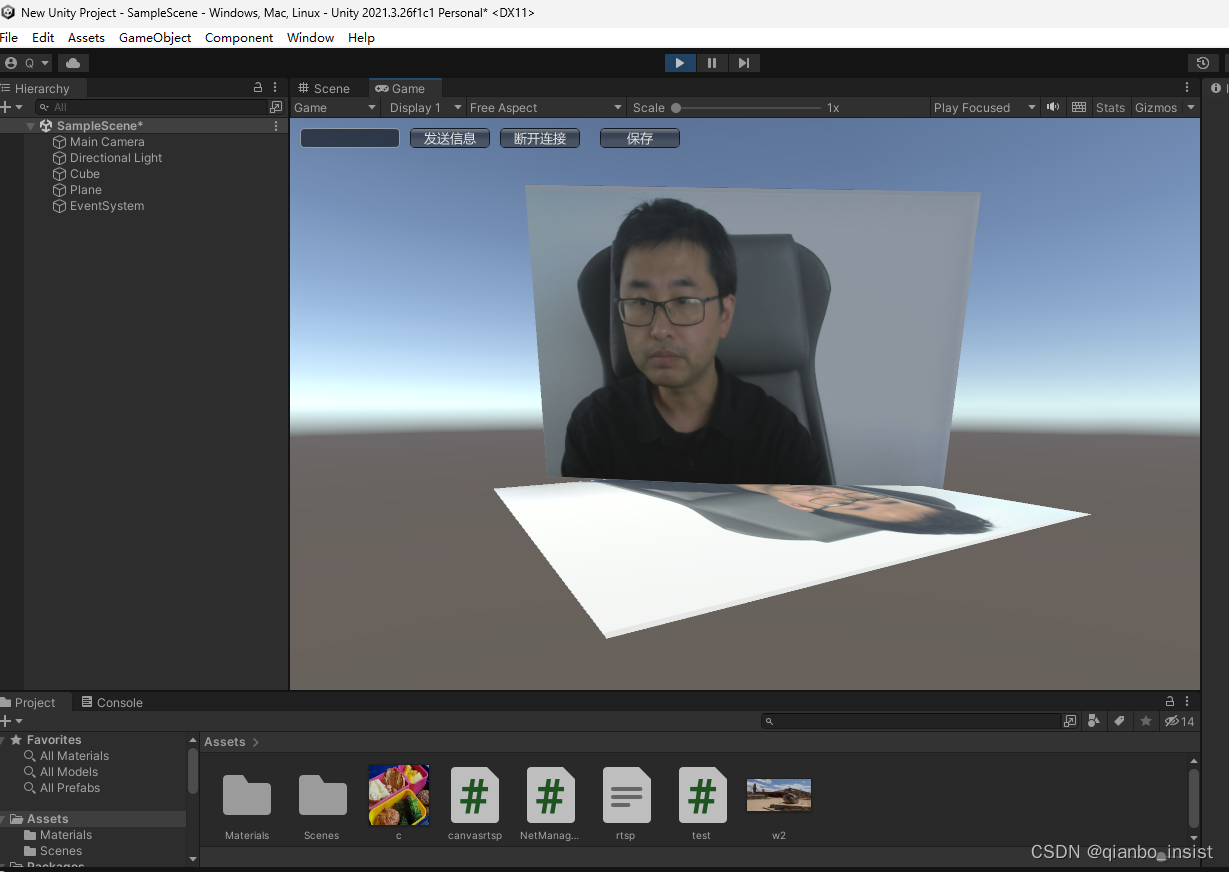
4.2 脚本start时候读取本地纹理
using System.Collections;
using System.Collections.Generic;
using UnityEngine;
using System.IO;
using System;
public class canvasrtsp : MonoBehaviour
{
// Start is called before the first frame update
//public RawImage rawImage;//相机渲染的UI
//public GameObject plane1;//相机渲染的GameObject
//StartCoroutine(LoadTextureFromInternet("http://avatar.csdnimg.cn/1/E/6/2_u013012420.jpg"));
//IEnumerator LoadTextureFromInternet(string path)
//{
// UnityWebRequest request = new UnityWebRequest(path);
// //给request的downloadhandle赋值,new出来的UnityWebRequest不附加downloadhandle
// //数据,不赋值的话访问不到下载出来的数据
// DownloadHandlerTexture texture = new DownloadHandlerTexture(true);
// request.downloadHandler = texture;
// yield return request.Send();
// if (string.IsNullOrEmpty(request.error))
// {
// pic = texture.texture;
// }
// Image tempImage = GameObject.Find("Image").GetComponent<Image>();
// Sprite sp = Sprite.Create((Texture2D)pic, new Rect(0, 0, pic.width, pic.height), Vector2.zero);
// tempImage.sprite = sp;
// GameObject go = GameObject.Find("plane1");
// go.GetComponent<MeshRenderer>().material.mainTexture = pic;
//}
Texture2D Base64ToRGBA32(string imageData, int offset = 0)
{
Texture2D tex2D = new Texture2D(2, 2, TextureFormat.RGB24, false);
imageData = imageData.Substring(offset);
byte[] data = Convert.FromBase64String(imageData);
tex2D.LoadImage(data);
return tex2D;
}
void Start()
{
string path1 = @"F:\pic\b.png";
FileStream fileStream = new FileStream(path1, FileMode.Open, FileAccess.Read);
fileStream.Seek(0, SeekOrigin.Begin);
byte[] bye = new byte[fileStream.Length];
fileStream.Read(bye, 0, bye.Length);
fileStream.Close();
//创建texture
Texture2D texture2D = new Texture2D(240, 144);
texture2D.LoadImage(bye);
//plane1.gameObject.SetActive(true);
GameObject go = GameObject.Find("Plane");
//GameObject go1 = GameObject.FindWithTag("ppp");
GameObject go1 = GameObject.Find("Cube");
//Debug.Log(texture2D.width, texture2D.height);
go.GetComponent<MeshRenderer>().material.mainTexture = texture2D;
go1.GetComponent<MeshRenderer>().material.mainTexture = texture2D;
//T image = GetComponent("image1");
}
// Update is called once per frame
void Update()
{
}
}
5 保存相机纹理
增加一个camera capture函数,这个函数将当前相机所见保存成图像
Texture2D CaptureCamera(Camera camera, Rect rect)
{
RenderTexture rt = new RenderTexture((int)rect.width, (int)rect.height, 0);//创建一个RenderTexture对象
camera.targetTexture = rt;//临时设置相关相机的targetTexture为rt, 并手动渲染相关相机
camera.Render();
//ps: --- 如果这样加上第二个相机,可以实现只截图某几个指定的相机一起看到的图像。
//ps: camera2.targetTexture = rt;
//ps: camera2.Render();
//ps: -------------------------------------------------------------------
RenderTexture.active = rt;//激活这个rt, 并从中中读取像素。
Texture2D screenShot = new Texture2D((int)rect.width, (int)rect.height, TextureFormat.RGB24, false);
screenShot.ReadPixels(rect, 0, 0);//注:这个时候,它是从RenderTexture.active中读取像素
screenShot.Apply();
//重置相关参数,以使用camera继续在屏幕上显示
camera.targetTexture = null;
//ps: camera2.targetTexture = null;
RenderTexture.active = null; //JC: added to avoid errors
GameObject.Destroy(rt);
byte[] bytes = screenShot.EncodeToPNG();//最后将这些纹理数据,成一个png图片文件
//string filename = Application.dataPath + "/Screenshot.png";
string filename = "e:/qianbo2.png";
System.IO.File.WriteAllBytes(filename, bytes);
Debug.Log(string.Format("截屏了一张照片: {0}", filename));
return screenShot;
}
readpixel 方式
readpixel方式一定要注意等到 frameEnd 结束才能读取
WaitForEndOfFrame frameEnd = new WaitForEndOfFrame();
IEnumerator CaptureScreenshot2(Rect rect)
{
yield return frameEnd;
Texture2D screenShot = new Texture2D((int)rect.width, (int)rect.height, TextureFormat.RGB24, false);//先创建一个的空纹理,大小可根据实现需要来设置
#pragma warning disable UNT0017 // SetPixels invocation is slow
screenShot.ReadPixels(rect, 0, 0);//读取屏幕像素信息并存储为纹理数据,
#pragma warning restore UNT0017 // SetPixels invocation is slow
screenShot.Apply();
byte[] bytes = screenShot.EncodeToJPG();//然后将这些纹理数据,成一个png图片文件
string filename = "e:/qianbo1.JPG";
System.IO.File.WriteAllBytes(filename, bytes);
Debug.Log(string.Format("截屏了一张图片: {0}", filename));
//最后,我返回这个Texture2d对象,这样我们直接,所这个截图图示在游戏中,当然这个根据自己的需求的。
//yield return screenShot;
}
update
我们使用update 来测试我们的函数,按下空格,按下S,按下F,分别调用函数
void Update()
{
if (Input.GetKeyDown(KeyCode.Space))
{
int screenWidth = Screen.width;
int screenHeight = Screen.height;
RenderTexture rt = new RenderTexture(screenWidth, screenHeight, 24);
Camera.main.targetTexture = rt;
Camera.main.Render();
RenderTexture.active = rt;//激活这个rt, 并从中中读取像素。
Texture2D screenShot = new Texture2D(screenWidth, screenHeight, TextureFormat.RGB24, false);
screenShot.ReadPixels(new Rect(0, 0, screenWidth, screenHeight), 0, 0);
screenShot.Apply();
byte[] bytes = screenShot.EncodeToJPG();
//string path = Application.dataPath + "/../" + fileName + ".jpg";
//string path = Application.dataPath + "/../" + fileName + ".jpg";
string path = "e:/qianbo3.jpg" ;
File.WriteAllBytes(path, bytes);
Debug.Log(string.Format("space: {0}", path));
}
else if(Input.GetKeyDown(KeyCode.F))
{
Rect rect = new Rect(10, 10, 300, 200);
CaptureScreenshot2(rect);
//Debug.Log(string.Format("F: {0}", path));
}
else if (Input.GetKeyDown(KeyCode.S))
{
mainCamera = GameObject.Find("Main Camera");
Rect rect = new Rect(0, 0, 300, 200);
//获取主摄像机的Camera组件
//mainCamera= GameObject.Find("MainCamera").GetComponent<Camera>();
//Camera ca = Camera.main;
CaptureCamera(Camera.main, rect);
}
}
以下为存储到磁盘的图像
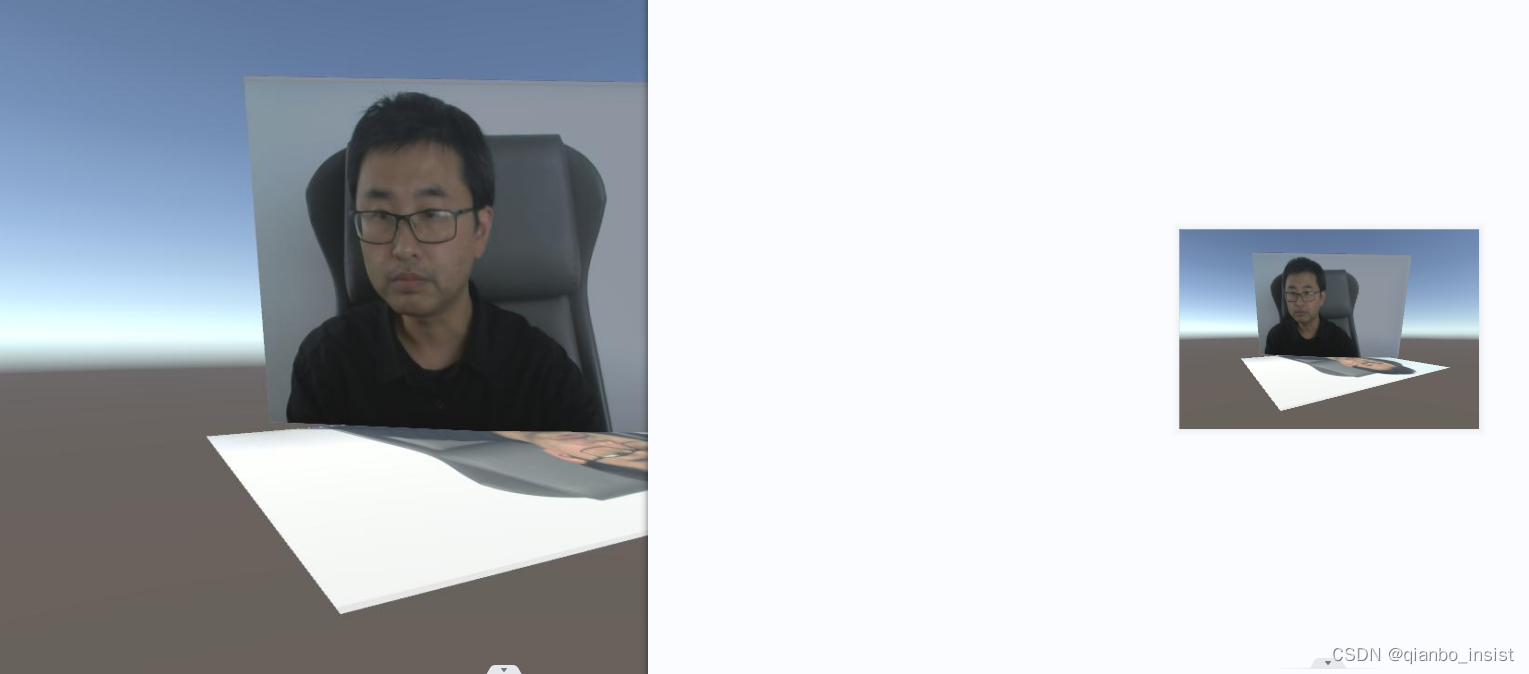
rtsp 方式传输
我们将使用rtsp方式传送抓取到的纹理图像,使用mjpeg over rtsp, 将jpeg 传送到server,由server提供rtsp 服务,或者http服务,使用c++来写这个server,这个由下一次再讲了。


























 5368
5368











 被折叠的 条评论
为什么被折叠?
被折叠的 条评论
为什么被折叠?










