站在巨人的肩膀上,总是简单一些,但是看文档还有写这些demo还是用了1天的时间
电脑端:
本地窗口

远程窗口切换
手机端:


源码:server部分用了php,换成 java 或 python 都是可以的
<?php
header("Content-type:text/html;charset=utf8");
//获取room 和 title
$room = @$_GET["room"];
$title = @$_GET["title"];
$uid = time(); //访问时间设置为uid
//获取roomtoken
if(empty($room)||empty($title)){
echo "failure";
exit;
}
$room = "zt".$room;
$uid = "ztu".$uid;
$expireTime = time()+60*60*24; //1天后过期
//test
$appid = "七牛appid"; //申请地址:https://doc.qnsdk.com/rtn
$secretKey = "七牛sk";
$accessKey = "七牛ak";
//base64 以下为php版校验key
function base64_urlSafeEncode($data) {
$find = array('+', '/');
$replace = array('-', '_');
return str_replace($find, $replace, base64_encode($data));
}
//data
$tokenDesc = array(
'appId' => $appid,
'roomName' => $room,
'userId' => $uid,
'expireAt' => $expireTime,
'permission' => "user"
);
$tokenDescJson = json_encode($tokenDesc);
$encodedTokenDesc = base64_urlSafeEncode($tokenDescJson);
$sign = hash_hmac('sha1', $encodedTokenDesc, $secretKey, TRUE);
$encodedSign = base64_urlSafeEncode($sign);
$roomToken = $accessKey.":".$encodedSign.":".$encodedTokenDesc;
?>
<html>
<head>
<title><?php echo $title; ?>-视频会议</title>
<meta name="decorator" content="default"/>
<meta http-equiv="Content-Type" content="text/html; charset=utf-8" />
<meta http-equiv="X-UA-Compatible" content="IE=edge" />
<meta name="viewport" content="width=device-width, initial-scale=1, user-scalable=0">
<style type="text/css">
body{position: relative;margin:0;padding:0;overflow:hidden;background-color:#212121;font-family:-apple-system,BlinkMacSystemFont,"Segoe UI","Roboto","Oxygen","Ubuntu","Cantarell","Fira Sans","Droid Sans","Helvetica Neue",sans-serif;-webkit-font-smoothing:antialiased;-moz-osx-font-smoothing:grayscale}*{box-sizing:border-box;margin: 0px;padding: 0px;}
html,body{width: 100%;height: 100%;}
.bigd{width: 100%;height: 100%}
.title{position: absolute;left: 0px; top: 10px; color: #fff; font-size: 14px; width:100%; text-align:center; }
.fqr{position: absolute;right: 10px; top: 10px; color: #fff; font-size: 14px;}
.wjt{outline: none;width: 50px; height:50px; border-radius: 50px; border: none; background: url("./wjt.png") no-repeat; background-size: 50px 50px;position: absolute;bottom: 10px; left: 48%;}
.gd{outline: none;width: 50px; height:50px; border-radius: 50px; border: none; background: url("./gd.png") no-repeat; background-size: 50px 50px;position: absolute;bottom: 10px; left: 48%;}
.mylist{width: 100%;height: 5rem;position: absolute;left: 0px;bottom: 70px;}
.list{display: block; height: 5rem;}
.list .one{width: 100px;height: 100%; margin-left: 10px; float: left; position: relative;background-color: #4a4a4a; cursor: pointer}
.one_video{width: 100%; height: 100%;}
.one_text{position: absolute; left: 0px; width: 100%;bottom: 5px;width: 100%; text-align: center; color: #fff;font-size: 12px;}
#share-2{position: absolute;left: 10px; bottom: 10px;}
video{width:100%; height:100%};
audio{visibility:hidden}
.max{position: fixed!important; z-index: -1!important;left: 0px!important; top: 0px!important; width: 100%!important; height: 100%!important;bottom: auto!important;background-color:#212121!important;}
.max .one_text{display:none;}
</style>
</head>
<body onbeforeunload="checkLeave()">
<!--房间标题-->
<div class="title"><?php echo $title; ?></div>
<!--挂断按钮-->
<button class="wjt" onclick="myleave(this)"></button>
<!--已在线人-->
<div class="mylist">
<div class="list">
<div class="one max" onclick="swithDialog('local')">
<div class="one_video" id="videolocal" ></div>
<div class="one_text">本机</div>
</div>
</div>
</div>
<!--分享-->
<script type="text/javascript" src="./jquery-1.10.2.js"></script>
<link rel="stylesheet" href="./share.min.css" />
<script type="text/javascript" src="./jquery.share.min.js?V4"></script>
<div id="share-2"></div>
<script type="text/javascript">
if(/Android|webOS|iPhone|iPod|BlackBerry/i.test(navigator.userAgent)) { } else {
$('#share-2').share({sites: ['qq', 'weibo','wechat']});
}
</script>
<script type="text/javascript" src="./scrollBar.js"></script>
<script type="text/javascript" src="./pili-rtc-web.js"></script>
<script>
var RoomToken = '<?php echo $roomToken; ?>';
// 确认引入成功
console.log("current version", QNRTC.version);
var myRoom_this = null;
// 这里采用的是 async/await 的异步方案,您也可以根据需要或者习惯替换成 Promise 的写法
async function joinRoom() {
$(".wjt").attr("class","gd");
// 初始化一个房间 Session 对象, 这里使用 Stream 模式
const myRoom = new QNRTC.StreamModeSession();
myRoom_this = myRoom;
// 这里替换成刚刚生成的 RoomToken
await myRoom.joinRoomWithToken(RoomToken);
console.log("joinRoom success!");
//显示已连接的流视频
autoSubscribe(myRoom);
//播放本地视频摄像头
try{
await publish(myRoom);
}catch(e){
alert("权限获取失败,请允许摄像头访问");
}
}
// 增加一个函数 publish,用于采集并发布自己的媒体流
// 这里的参数 myRoom 是指刚刚加入房间时初始化的 Session 对象
async function publish(myRoom) {
// 调用采集模块采集本地的音频和视频数据,返回一个包含这些数据的 Stream 对象
const localStream = await QNRTC.deviceManager.getLocalStream({
audio: { enabled: true },
video: { enabled: true },
});
// 将刚刚的 Stream 对象发布到房间中
await myRoom.publish(localStream);
console.log("publish success!");
// 在这里添加
// 获取页面上的一个元素作为播放画面的父元素
const localElement = document.getElementById("videolocal");
// 调用 Stream 对象的 play 方法在这个元素下播放媒体流,其中第二个参数代表 静音播放
localStream.play(localElement, true);
}
if(confirm("我们将采集您的摄像头/麦克风数据并与房间其他用户进行音视频通话")){
joinRoom();//启动
}
// 这里的参数 myRoom 是指刚刚加入房间时初始化的 Session 对象, 同上
// userId 是指订阅对象的用户名
async function subscribe(myRoom, userId) {
//判断是否存在该视频
if($("#video"+userId).length==0){
var html = '<div class="one" onclick="swithDialog(\''+userId+'\')">\n' +
' <div class="one_video" id="video'+userId+'" ></div>\n' +
' <div class="one_text">'+userId+'</div>\n' +
' </div>';
$(".list").append(html);
}
// 调用订阅方法发起订阅,成功会返回一个 Stream 对象,这就是远端的流了
const remoteStream = await myRoom.subscribe(userId);
// 选择页面上的一个元素作为父元素,播放远端的流
const remoteElement = document.getElementById("video"+userId);
remoteStream.play(remoteElement);
}
// 这里的参数 myRoom 是指刚刚加入房间时初始化的 Session 对象, 同上
function autoSubscribe(myRoom) {
const users = myRoom.users;
console.log("room current users", users)
// 遍历房间当前所有用户
for (const user of users) {
// 如果存在一个用户,用户名不是自己并且已经发布
// 就可以发起订阅了
if (user.userId !== myRoom.userId && user.published) {
// 调用我们刚刚编写的 subscribe 方法
// 注意这里我们没有使用 async/await,而是使用了 Promise,大家可以思考一下为什么
subscribe(myRoom, user.userId)
.then(() => console.log("subscribe success!"))
.catch(e => console.error("subscribe error", e));
}
}
//width change
$(".list").css("width",$(".list .one").length*110+"px");
$(".mylist").scrollBar();
// 接下来我们需要处理第二种情况,也就是监听事件来感知房间内有用户发布了
myRoom.on("user-publish", (user) => {
console.log("user", user.userId, "is published!");
subscribe(myRoom, user.userId)
.then(() => console.log("subscribe success!"))
.catch(e => console.error("subscribe error", e));
});
//远程用户离开房间
myRoom.on("user-leave",(user)=>{
console.log("user", user.userId, "go leave!");
if($("#video"+user.userId).length>0){//存在用户
$("#video"+user.userId).parent(".one").remove();//去掉UI
}
});
}
//离开房间
function myleave(obj){
$(obj).attr("class","wjt");
myRoom_this.leaveRoom();
}
//交换窗口
function swithDialog(zid){
$("#video"+zid).parent(".one").addClass("max");
$("#video"+zid).parent(".one").siblings().removeClass("max");
}
//离开页面
function checkLeave(){
myRoom_this.leaveRoom();
}
</script>
</body>
</html>未做太多业务的处理,只是简单的视频,未涉及文件传递或聊天socket功能!
有想法的可以研究,研究啦~
百度网盘:https://pan.baidu.com/s/1jv8dppNcjc3gpffGQnWVGw 提取码:67jz
感谢您的支持,写的文章如对您有所帮助,开源不易,请您打赏,谢谢啦~
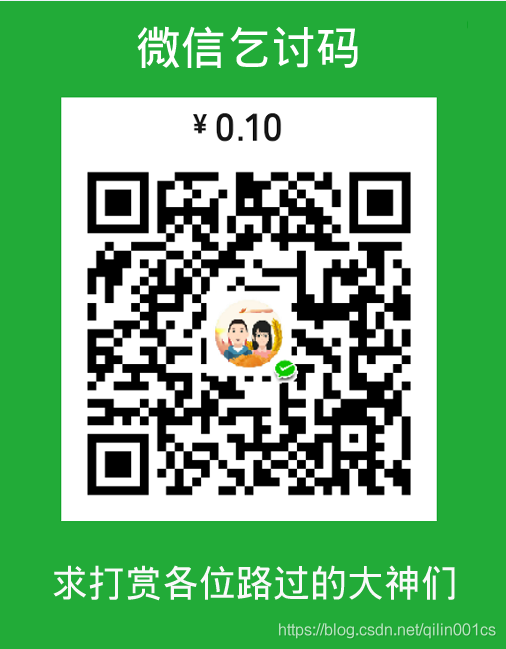
























 487
487











 被折叠的 条评论
为什么被折叠?
被折叠的 条评论
为什么被折叠?








