在这篇文章中我们将详细介绍 jQuery Mobile 的按钮。在 jQuery Mobile 中所有按钮的样式一般都是文本居中,圆角,有阴影的效果,还包括一个可选的图标。
让我们来看看这些按钮是如何工作的。
Step 1: 首先创建一个 .html 页面来演示 jQuery Mobile 的按钮图标
Step 2: .html 的页面内容如下,这里我们使用了 Microsoft CDN
03 | <html xmlns="http://www.w3.org/1999/xhtml"> |
05 | <meta charset="utf-8" /> |
06 | <meta name="viewport" content="width=device-width, initial-scale=1"/> |
08 | <script src="http://ajax.aspnetcdn.com/ajax/jQuery/jquery-1.7.2.min.js" type="text/javascript"></script> |
09 | <script src="http://ajax.aspnetcdn.com/ajax/jquery.mobile/1.1.0/jquery.mobile-1.1.0.js" type="text/javascript"></script> |
10 | <link href="http://ajax.aspnetcdn.com/ajax/jquery.mobile/1.1.0/jquery.mobile-1.1.0.css" rel="stylesheet" type="text/css" /> |
11 | <link href="http://ajax.aspnetcdn.com/ajax/jquery.mobile/1.1.0/jquery.mobile.structure-1.1.0.min.css" rel="stylesheet" type="text/css" /> |
Step 3: 然后将下列代码放在 .html 页面的 body 块中
03 | <a href="javascript:void(0)" data-role="button" data-icon="delete">Delete</a> |
04 | <a href="javascript:void(0)" data-role="button" data-icon="plus">Plus</a> |
05 | <a href="javascript:void(0)" data-role="button" data-icon="minus">Minus</a> |
06 | <a href="javascript:void(0)" data-role="button" data-icon="check">Check</a> |
07 | <a href="javascript:void(0)" data-role="button" data-icon="grid">Grid</a> |
08 | <a href="javascript:void(0)" data-role="button" data-icon="forward">Foward</a> |
09 | <a href="javascript:void(0)" data-role="button" data-icon="refresh">Refresh</a> <a href="javascript:void(0)" data-role="button" data-icon="gear">Gear</a> |
10 | <a href="javascript:void(0)" data-role="button" data-icon="arrow-l">Left Arrow</a> |
11 | <a href="javascript:void(0)" data-role="button" data-icon="arrow-r">Right Arrow</a> |
12 | <a href="javascript:void(0)" data-role="button" data-icon="arrow-u">Up Arrow</a> <a href="javascript:void(0)" data-role="button" data-icon="arrow-d">Down Arrow</a> |
13 | <a href="javascript:void(0)" data-role="button" data-icon="home">Home</a> |
14 | <a href="javascript:void(0)" data-role="button" data-icon="alert">Alert</a> |
15 | <a href="javascript:void(0)" data-role="button" data-icon="star">Star</a> |
16 | <a href="javascript:void(0)" data-role="button" data-icon="info">Info</a> |
17 | <a href="javascript:void(0)" data-role="button" data-icon="refresh">Refresh</a> |
18 | <a href="javascript:void(0)" data-role="button" data-icon="back">Back</a> |
Step 4: 页面执行的效果如下,下图是在 Windows Phone 手机上看到的效果:
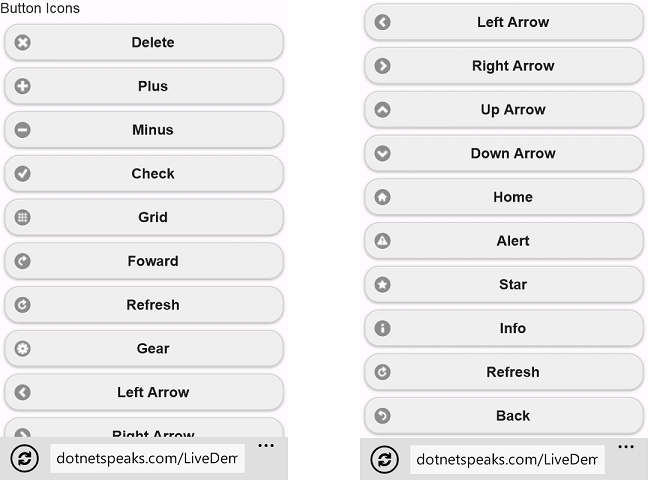
你也可以在手机中打开如下地址来查看实际效果:
http://www.osctools.net/jsbin/awlwhydj/1
Step 5: 创建另外一个 html 文件,重复上面第二个步骤来演示不带文本的按钮
Step 6: 将下列代码放在 body 块中
1 | <li>Icons with no text</li> |
3 | <a href="javascript:void(0)" data-role="button" data-icon="delete" data-iconpos="notext">Delete</a> |
4 | <a href="javascript:void(0)" data-role="button" data-icon="plus" data-iconpos="notext">Plus</a> |
5 | <a href="javascript:void(0)" data-role="button" data-icon="minus" data-iconpos="notext">Minus</a> |
6 | <a href="javascript:void(0)" data-role="button" data-icon="check" data-iconpos="notext">Check</a> |
Step 7: 下图是页面执行的效果:
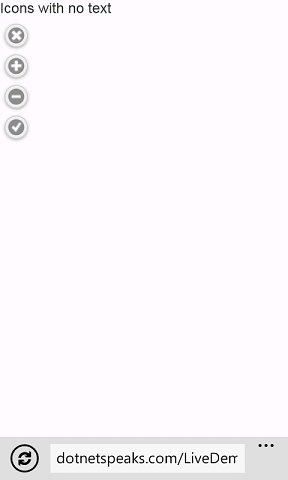
点击下面地址查看效果:
http://www.osctools.net/jsbin/whbvelkj/1
Step 8: 再创建另外的 html 页面,重复第二个步骤来暗示 Inline 按钮和按钮分组
Step 9: 将下列代码放在上一步 html 文件中的 body 标签内
02 | <a href="javascript:void(0)" data-role="button" data-icon="delete" data-inline="true">Delete</a> |
03 | <a href="javascript:void(0)" data-role="button" data-icon="plus" data-inline="true">Plus</a> |
04 | <a href="javascript:void(0)" data-role="button" data-icon="minus" data-inline="true">Minus</a> |
05 | <a href="javascript:void(0)" data-role="button" data-icon="check" data-inline="true">Check</a> |
07 | <li>Horizontal Grouping</li> |
09 | <div data-role="controlgroup" data-type="horizontal"> |
10 | <a href="javascript:void(0)" data-role="button" data-inline="true">Button 1</a> |
11 | <a href="javascript:void(0)" data-role="button" data-inline="true">Button 2</a> |
12 | <a href="javascript:void(0)" data-role="button" data-inline="true">Button 2</a> |
15 | <li>Normal Grouping</li> |
17 | <div data-role="controlgroup"> |
18 | <a href="javascript:void(0)" data-role="button">Button 1</a> |
19 | <a href="javascript:void(0)" data-role="button">Button 2</a> |
20 | <a href="javascript:void(0)" data-role="button">Button 2</a> |
Step 10: 执行效果如下:

在线演示:http://www.osctools.net/jsbin/gyjslcfi/1
Step 11: 演示无阴影、无圆角的图标定位按钮
Step 12: 代码如下
03 | <a href="javascript:void(0)" data-role="button" data-shadow="false" data-icon="delete" data-inline="true">Delete</a> |
04 | <a href="javascript:void(0)" data-role="button" data-shadow="false" data-icon="plus" data-inline="true">Plus</a> |
08 | <a href="javascript:void(0)" data-role="button" data-corners="false" data-icon="minus" data-inline="true">Minus</a> |
09 | <a href="javascript:void(0)" data-role="button" data-corners="false" data-icon="check" data-inline="true">Check</a> |
13 | <a href="javascript:void(0)" data-role="button" data-iconpos="right" data-icon="grid" data-inline="true">Grid</a> |
14 | <a href="javascript:void(0)" data-role="button" data-iconpos="left" data-icon="forward" data-inline="true">Foward</a> |
15 | <a href="javascript:void(0)" data-role="button" data-iconpos="bottom" data-icon="refresh" data-inline="true">Refresh</a> |
16 | <a href="javascript:void(0)" data-role="button" data-iconpos="top" data-icon="gear" data-inline="true">Gear</a> |
Step 12: 运行效果
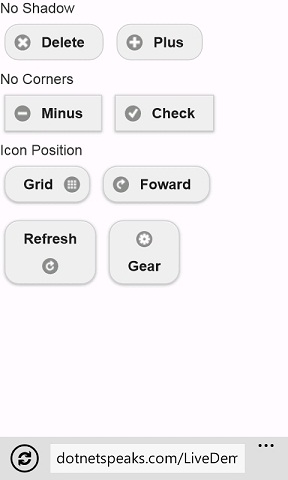
在线演示:http://www.osctools.net/jsbin/tikgjhgb/1
全文完!
英文原文,OSCHINA原创翻译
原文地址:http://www.oschina.net/question/12_63642








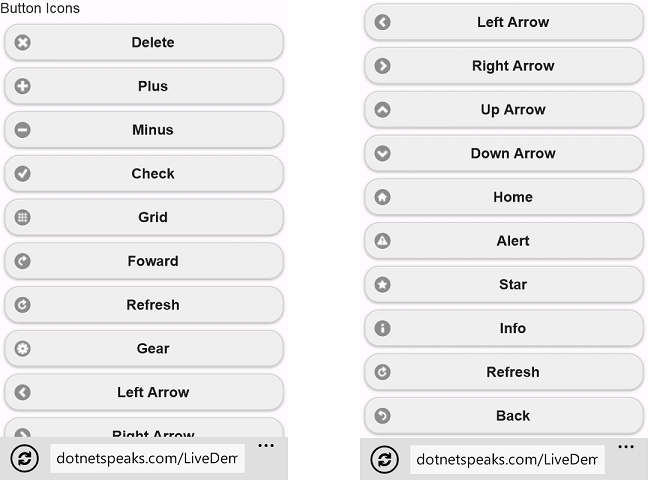
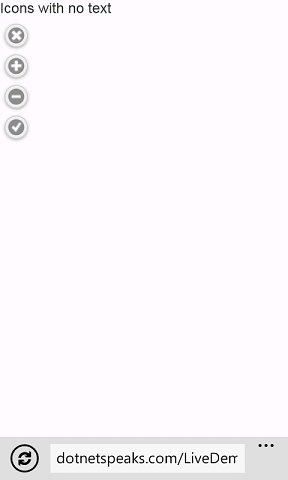

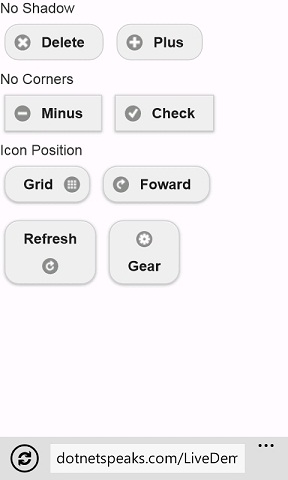














 567
567

 被折叠的 条评论
为什么被折叠?
被折叠的 条评论
为什么被折叠?








