错误
QWidget::setLayout: Attempting to set QLayout "" on PreviewWindow "", which already has a layout
错误原因
QMainWindow本身有布局
错误解决方法
QMainWindow布局已经有,应该是工具栏,菜单栏,中心窗口等等,我们实际想添加控件其实是想添加进中心窗口,修改代码如下:
PreviewWindow::PreviewWindow(QWidget *parent) :
QMainWindow(parent)
{
_pTextBrowser = new QTextBrowser(this);
QWidget *pWidget = new QWidget(this);
QHBoxLayout *pLayout = new QHBoxLayout(pWidget);
pLayout->addWidget(_pTextBrowser);
pWidget->setLayout(pLayout);
setCentralWidget(pWidget);
setWindowTitle(tr("帮助"));
setGeometry(QRect(200, 200, 800 ,800));
}






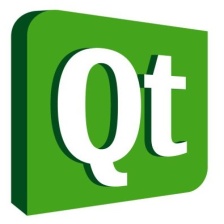

















 1394
1394

 被折叠的 条评论
为什么被折叠?
被折叠的 条评论
为什么被折叠?










