Android提供了几种动画类型:View Animation 、Drawable Animation 、Property Animation 。View Animation相当简单,不过只能支持简单的缩放、平移、旋转、透明度基本的动画,且有一定的局限性。比如:你希望View有一个颜色的切换动画;你希望可以使用3D旋转动画;你希望当动画停止时,View的位置就是当前的位置;这些View Animation都无法做到。这就是Property Animation产生的原因
1、概述
Android提供了几种动画类型:View Animation 、Drawable Animation 、Property Animation 。View Animation相当简单,不过只能支持简单的缩放、平移、旋转、透明度基本的动画,且有一定的局限性。比如:你希望View有一个颜色的切换动画;你希望可以使用3D旋转动画;你希望当动画停止时,View的位置就是当前的位置;这些View Animation都无法做到。这就是Property Animation产生的原因,本篇博客详细介绍Property Animation的用法。至于Drawable Animation,嗯,略~
2、相关API
Property Animation故名思议就是通过动画的方式改变对象的属性了,我们首先需要了解几个属性:
Duration动画的持续时间,默认300ms。
Time interpolation:时间差值,乍一看不知道是什么,但是我说LinearInterpolator、AccelerateDecelerateInterpolator,大家一定知道是干嘛的了,定义动画的变化率。
Repeat count and behavior:重复次数、以及重复模式;可以定义重复多少次;重复时从头开始,还是反向。
Animator sets: 动画集合,你可以定义一组动画,一起执行或者顺序执行。
Frame refresh delay:帧刷新延迟,对于你的动画,多久刷新一次帧;默认为10ms,但最终依赖系统的当前状态;基本不用管。
相关的类
ObjectAnimator 动画的执行类,后面详细介绍
ValueAnimator 动画的执行类,后面详细介绍
AnimatorSet 用于控制一组动画的执行:线性,一起,每个动画的先后执行等。
AnimatorInflater 用户加载属性动画的xml文件
TypeEvaluator 类型估值,主要用于设置动画操作属性的值。
TimeInterpolator 时间插值,上面已经介绍。
总的来说,属性动画就是,动画的执行类来设置动画操作的对象的属性、持续时间,开始和结束的属性值,时间差值等,然后系统会根据设置的参数动态的变化对象的属性。
3、ObjectAnimator实现动画
http://blog.csdn.net/lmj623565791/article/details/38092093
布局文件
<RelativeLayout xmlns:android="http://schemas.android.com/apk/res/android"
xmlns:tools="http://schemas.android.com/tools"
android:layout_width="match_parent"
android:layout_height="match_parent"
android:id="@+id/id_container" >
<ImageView
android:id="@+id/id_ball"
android:layout_width="wrap_content"
android:layout_height="wrap_content"
android:layout_centerInParent="true"
android:src="@drawable/mv"
android:scaleType="centerCrop"
android:onClick="rotateyAnimRun"
/>
</RelativeLayout> 主代码
public class MainActivity extends Activity
{
@Override
protected void onCreate(Bundle savedInstanceState)
{
super.onCreate(savedInstanceState);
setContentView(R.layout.activity_main);
}
//这是因为给图片设置了onclick不过不推荐这么使用
public void rotateyAnimRun(View view)
{
ObjectAnimator//
.ofFloat(view, "rotationX", 0.0F, 360.0F)//
.setDuration(500)//
.start();
}
} 效果图
对于ObjectAnimator
1、提供了ofInt、ofFloat、ofObject,这几个方法都是设置动画作用的元素、作用的属性、动画开始、结束、以及中间的任意个属性值。
当对于属性值,只设置一个的时候,会认为当然对象该属性的值为开始(getPropName反射获取),然后设置的值为终点。如果设置两个,则一个为开始、一个为结束~~~
动画更新的过程中,会不断调用setPropName更新元素的属性,所有使用ObjectAnimator更新某个属性,必须得有getter(设置一个属性值的时候)和setter方法~
2、如果你操作对象的该属性方法里面,比如上例的setRotationX如果内部没有调用view的重绘,则你需要自己按照下面方式手动调用。
anim.addUpdateListener(new AnimatorUpdateListener()
{
@Override
public void onAnimationUpdate(ValueAnimator animation)
{
// view.postInvalidate();
// view.invalidate();
}
}); 精髓不要被束缚
3、看了上面的例子,因为设置的操作的属性只有一个,那么如果我希望一个动画能够让View既可以缩小、又能够淡出(3个属性scaleX,scaleY,alpha),只使用ObjectAnimator咋弄?
想法是不是很不错,可能会说使用AnimatorSet啊,这一看就是一堆动画塞一起执行,但是我偏偏要用一个ObjectAnimator实例实现呢~下面看代码:
public void rotateyAnimRun(final View view)
{
zhy无关风月,0.8则是设置最后的图变为多小
ObjectAnimator anim = ObjectAnimator
.ofFloat(view, "zhy", 1.0F, 0.8F)
.setDuration(500);
anim.start();
anim.addUpdateListener(new AnimatorUpdateListener()
{
@Override
public void onAnimationUpdate(ValueAnimator animation)
{
float cVal = (Float) animation.getAnimatedValue();
view.setAlpha(cVal);
view.setScaleX(cVal);
view.setScaleY(cVal);
}
});
} 把设置属性的那个字符串,随便写一个该对象没有的属性,就是不管~~咱们只需要它按照时间插值和持续时间计算的那个值,我们自己手动调用~
本来
有一张效果图,还是参照原帖吧
这个例子就是想说明一下,有时候换个思路不要被API所约束,利用部分API提供的功能也能实现好玩的效果~~~
这个实现效果和上面略有不同,这个变换完后会回弹,这都是在Onclick中处理的
4、其实还有更简单的方式,实现一个动画更改多个效果:使用propertyValuesHolder
public void propertyValuesHolder(View view)
{
PropertyValuesHolder pvhX = PropertyValuesHolder.ofFloat("alpha", 1f,
0f, 1f);
PropertyValuesHolder pvhY = PropertyValuesHolder.ofFloat("scaleX", 1f,
0, 1f);
PropertyValuesHolder pvhZ = PropertyValuesHolder.ofFloat("scaleY", 1f,
0, 1f);
ObjectAnimator.ofPropertyValuesHolder(view, pvhX, pvhY,pvhZ).setDuration(1000).start();
} 4、ValueAnimator实现动画
和ObjectAnimator用法很类似,简单看一下用view垂直移动的动画代码:
public void verticalRun(View view)
{
ValueAnimator animator = ValueAnimator.ofFloat(0, "移动到的点的位置");
animator.setTarget(mBlueBall);
animator.setDuration(1000).start();
}
ValueAnimator并没有在属性上做操作,你可能会问这样有啥好处?我岂不是还得手动设置?
好处:不需要操作的对象的属性一定要有getter和setter方法,你可以自己根据当前动画的计算值,来操作任何属性,记得上例的那个【我希望一个动画能够让View既可以缩小、又能够淡出(3个属性scaleX,scaleY,alpha)】吗?其实就是这么个用法~
布局文件
<RelativeLayout xmlns:android="http://schemas.android.com/apk/res/android"
xmlns:tools="http://schemas.android.com/tools"
android:layout_width="match_parent"
android:layout_height="match_parent"
android:id="@+id/id_container"
>
<ImageView
android:id="@+id/id_ball2"
android:layout_width="wrap_content"
android:layout_height="wrap_content"
android:src="@drawable/blue" />
<ImageView
android:id="@+id/id_ball"
android:layout_width="wrap_content"
android:layout_height="wrap_content"
android:src="@drawable/blue" />
<LinearLayout
android:layout_width="fill_parent"
android:layout_height="wrap_content"
android:layout_alignParentBottom="true"
android:orientation="horizontal" >
<Button
android:layout_width="wrap_content"
android:layout_height="wrap_content"
android:onClick="verticalRun"
android:text="垂直" />
<Button
android:layout_width="wrap_content"
android:layout_height="wrap_content"
android:onClick="paowuxian"
android:text="抛物线" />
<Button
android:layout_width="wrap_content"
android:layout_height="wrap_content"
android:onClick="fadeOut"
android:text="淡出" />
</LinearLayout>
</RelativeLayout>如果我希望小球抛物线运动【实现抛物线的效果,水平方向100px/s,垂直方向加速度200px/s*s 】,分析一下,貌似只和时间有关系,但是根据时间的变化,横向和纵向的移动速率是不同的,我们该咋实现呢?此时就要重写TypeValue的时候了,因为我们在时间变化的同时,需要返回给对象两个值,x当前位置,y当前位置:
可以看到,因为ofInt,ofFloat等无法使用,我们自定义了一个TypeValue,每次根据当前时间返回一个PointF对象,(PointF和Point的区别就是x,y的单位一个是float,一个是int;RectF,Rect也是)PointF中包含了x,y的当前位置~然后我们在监听器中获取,动态设置属性:
代码
package com.test.myanimation;
import android.animation.Animator;
import android.animation.Animator.AnimatorListener;
import android.animation.AnimatorSet;
import android.animation.ObjectAnimator;
import android.animation.PropertyValuesHolder;
import android.animation.TypeEvaluator;
import android.animation.ValueAnimator;
import android.animation.ValueAnimator.AnimatorUpdateListener;
import android.annotation.TargetApi;
import android.app.Activity;
import android.graphics.PointF;
import android.os.Build;
import android.os.Bundle;
import android.util.Log;
import android.view.View;
import android.view.ViewGroup;
import android.view.animation.AlphaAnimation;
import android.view.animation.AnimationSet;
import android.view.animation.LinearInterpolator;
import android.widget.ImageView;
@TargetApi(Build.VERSION_CODES.HONEYCOMB)
public class MainActivity extends Activity {
private ImageView mBallImag1;
private ImageView mBallImag2;
@Override
protected void onCreate(Bundle savedInstanceState) {
super.onCreate(savedInstanceState);
setContentView(R.layout.activity_main);
mBallImag1=(ImageView) findViewById(R.id.id_ball);
mBallImag2=(ImageView) findViewById(R.id.id_ball2);
}
public void verticalRun( View view)
{
ValueAnimator animator = ValueAnimator.ofFloat(0,1000);
animator.setTarget(mBallImag1);
animator.setDuration(1000).start();
// animator.setInterpolator(value)
animator.addUpdateListener(new AnimatorUpdateListener()
{
@Override
public void onAnimationUpdate(ValueAnimator animation)
{
mBallImag1.setTranslationY((Float) animation.getAnimatedValue());
}
});
}
public void paowuxian(View view)
{
ValueAnimator valueAnimator = new ValueAnimator();
valueAnimator.setDuration(3000);
valueAnimator.setObjectValues(new PointF(0, 0));
valueAnimator.setInterpolator(new LinearInterpolator());
valueAnimator.setEvaluator(new TypeEvaluator<PointF>()
{
// fraction = t / duration
@Override
public PointF evaluate(float fraction, PointF startValue,
PointF endValue)
{
Log.e("sd", fraction * 3 + "");
// x方向200px/s ,则y方向0.5 * 10 * t
PointF point = new PointF();
point.x = 200 * fraction * 3;
point.y = 0.5f * 200 * (fraction * 3) * (fraction * 3);
return point;
}
});
valueAnimator.start();
valueAnimator.addUpdateListener(new AnimatorUpdateListener()
{
@Override
public void onAnimationUpdate(ValueAnimator animation)
{
PointF point = (PointF) animation.getAnimatedValue();
mBallImag2.setX(point.x);
mBallImag2.setY(point.y);
}
});
}
}
效果图
自定义TypeEvaluator传入的泛型可以根据自己的需求,自己设计个Bean。
好了,我们已经分别讲解了ValueAnimator和ObjectAnimator实现动画;二者区别;如何利用部分API,自己更新属性实现效果;自定义TypeEvaluator实现我们的需求;但是我们并没有讲如何设计插值,其实我觉得把,这个插值默认的那一串实现类够用了~~很少,会自己去设计个超级变态的~嗯~所以:略。
5、监听动画的事件
对于动画,一般都是一些辅助效果,比如我要删除个元素,我可能希望是个淡出的效果,但是最终还是要删掉,并不是你透明度没有了,还占着位置,所以我们需要知道动画如何结束。
所以我们可以添加一个动画的监听:
public void fadeOut(View view)
{
ObjectAnimator anim = ObjectAnimator.ofFloat(mBlueBall, "alpha", 0.5f);
anim.addListener(new AnimatorListener()
{
@Override
public void onAnimationStart(Animator animation)
{
Log.e(TAG, "onAnimationStart");
}
@Override
public void onAnimationRepeat(Animator animation)
{
// TODO Auto-generated method stub
Log.e(TAG, "onAnimationRepeat");
}
@Override
public void onAnimationEnd(Animator animation)
{
Log.e(TAG, "onAnimationEnd");
ViewGroup parent = (ViewGroup) mBlueBall.getParent();
if (parent != null)
parent.removeView(mBlueBall);
}
@Override
public void onAnimationCancel(Animator animation)
{
// TODO Auto-generated method stub
Log.e(TAG, "onAnimationCancel");
}
});
anim.start();
} 这样就可以监听动画的开始、结束、被取消、重复等事件~但是有时候会觉得,我只要知道结束就行了,这么长的代码我不能接收,那你可以使用AnimatorListenerAdapter
AnimatorListenerAdapter继承了AnimatorListener接口,然后空实现了所有的方法~
animator还有cancel()和end()方法:cancel动画立即停止,停在当前的位置;end动画直接到最终状态。
anim.addListener(new AnimatorListenerAdapter()
{
@Override
public void onAnimationEnd(Animator animation)
{
Log.e(TAG, "onAnimationEnd");
ViewGroup parent = (ViewGroup) mBlueBall.getParent();
if (parent != null)
parent.removeView(mBlueBall);
}
}); 6、AnimatorSet的使用
布局文件
<RelativeLayout xmlns:android="http://schemas.android.com/apk/res/android"
xmlns:tools="http://schemas.android.com/tools"
android:id="@+id/id_container"
android:layout_width="match_parent"
android:layout_height="match_parent" >
<ImageView
android:id="@+id/id_ball"
android:layout_width="wrap_content"
android:layout_height="wrap_content"
android:layout_centerInParent="true"
android:src="@drawable/blue" />
<LinearLayout
android:layout_width="fill_parent"
android:layout_height="wrap_content"
android:layout_alignParentBottom="true"
android:orientation="horizontal" >
<Button
android:layout_width="wrap_content"
android:layout_height="wrap_content"
android:onClick="togetherRun"
android:text="简单的多动画Together" />
<Button
android:layout_width="wrap_content"
android:layout_height="wrap_content"
android:onClick="playWithAfter"
android:text="多动画按次序执行" />
</LinearLayout>
</RelativeLayout>代码
package com.test.myanimation;
import android.animation.Animator;
import android.animation.Animator.AnimatorListener;
import android.animation.AnimatorSet;
import android.animation.ObjectAnimator;
import android.animation.PropertyValuesHolder;
import android.animation.TypeEvaluator;
import android.animation.ValueAnimator;
import android.animation.ValueAnimator.AnimatorUpdateListener;
import android.annotation.TargetApi;
import android.app.Activity;
import android.graphics.PointF;
import android.os.Build;
import android.os.Bundle;
import android.util.Log;
import android.view.View;
import android.view.ViewGroup;
import android.view.animation.AlphaAnimation;
import android.view.animation.AnimationSet;
import android.view.animation.LinearInterpolator;
import android.widget.ImageView;
@TargetApi(Build.VERSION_CODES.HONEYCOMB)
public class MainActivity extends Activity {
private ImageView mBallImag1;
private ImageView mBallImag2;
@Override
protected void onCreate(Bundle savedInstanceState) {
super.onCreate(savedInstanceState);
setContentView(R.layout.activity_main);
//mBallImag1=(ImageView) findViewById(R.id.id_ball);
mBallImag2=(ImageView) findViewById(R.id.id_ball);
}
public void togetherRun(View view)
{
ObjectAnimator anim1 = ObjectAnimator.ofFloat(mBallImag2, "scaleX",
1.0f, 2f);
ObjectAnimator anim2 = ObjectAnimator.ofFloat(mBallImag2, "scaleY",
1.0f, 2f);
AnimatorSet animSet = new AnimatorSet();
animSet.setDuration(2000);
animSet.setInterpolator(new LinearInterpolator());
//两个动画同时执行
animSet.playTogether(anim1, anim2);
animSet.start();
}
public void playWithAfter(View view)
{
float cx = mBallImag2.getX();
ObjectAnimator anim1 = ObjectAnimator.ofFloat(mBallImag2, "scaleX",
1.0f, 2f);
ObjectAnimator anim2 = ObjectAnimator.ofFloat(mBallImag2, "scaleY",
1.0f, 2f);
ObjectAnimator anim3 = ObjectAnimator.ofFloat(mBallImag2,
"x", cx , 0f);
ObjectAnimator anim4 = ObjectAnimator.ofFloat(mBallImag2,
"x", cx);
/**
* anim1,anim2,anim3同时执行
* anim4接着执行
*/
AnimatorSet animSet = new AnimatorSet();
animSet.play(anim1).with(anim2);
animSet.play(anim2).with(anim3);
animSet.play(anim4).after(anim3);
animSet.setDuration(1000);
animSet.start();
}
public void fadeOut(View view)
{
ObjectAnimator anim = ObjectAnimator.ofFloat(mBallImag2, "alpha", 0.5f);
anim.addListener(new AnimatorListener()
{
@Override
public void onAnimationStart(Animator animation)
{
Log.e("aa", "onAnimationStart");
}
@Override
public void onAnimationRepeat(Animator animation)
{
// TODO Auto-generated method stub
Log.e("aa", "onAnimationRepeat");
}
@Override
public void onAnimationEnd(Animator animation)
{
Log.e("11", "onAnimationEnd");
ViewGroup parent = (ViewGroup) mBallImag2.getParent();
if (parent != null)
parent.removeView(mBallImag2);
}
@Override
public void onAnimationCancel(Animator animation)
{
// TODO Auto-generated method stub
Log.e("aa", "onAnimationCancel");
}
});
anim.start();
}
}
效果图
写了两个效果:
第一:使用playTogether两个动画同时执行,当然还有playSequentially依次执行~~
第二:如果我们有一堆动画,如何使用代码控制顺序,比如1,2同时;3在2后面;4在1之前等~就是效果2了
有一点注意:animSet.play().with();也是支持链式编程的,但是不要想着狂点,比如 animSet.play(anim1).with(anim2).before(anim3).before(anim5); 这样是不行的,系统不会根据你写的这一长串来决定先后的顺序,所以麻烦你按照上面例子的写法,多写几行:









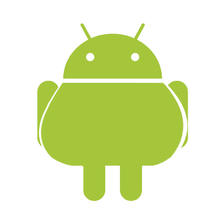
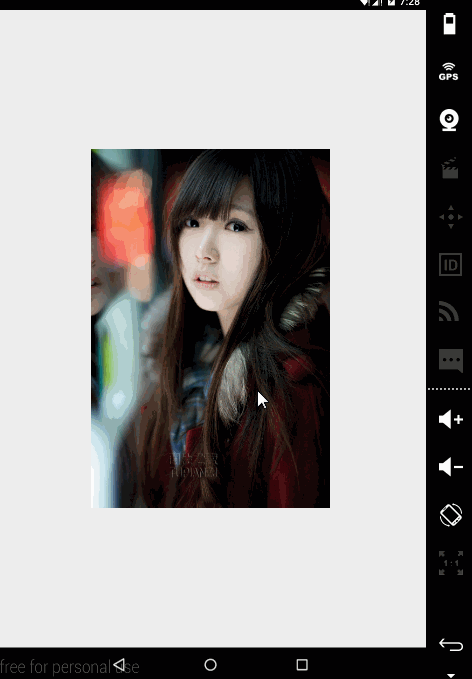
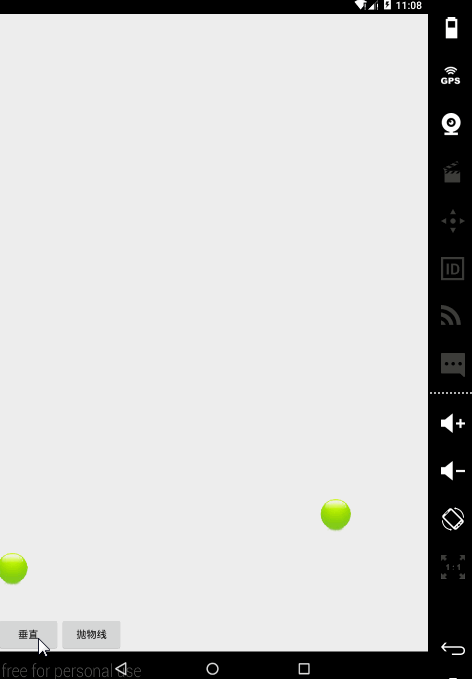
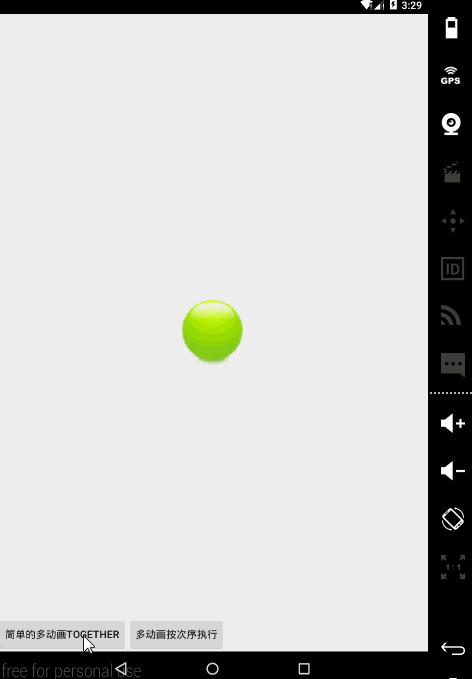














 7244
7244











 被折叠的 条评论
为什么被折叠?
被折叠的 条评论
为什么被折叠?








