Canvas - 实现动画、放大模糊,处理图片的原理
-
requestAnimationFrame实现动画- 它是在
canvas中实现动画的关键,不同于setTimeout和setInterval,它不需要设置时间间隔,显示器为60hz,则每秒重绘60次。因此最平滑的动画最佳间隔就是16.6ms,requestAnimationFrame采用系统时间间隔。 requestAnimationFrame会把每帧中所有dom操作集中起来在一次重绘或回流中完成,更加高效,是浏览器专门为动画提供的api- 实现动画的原理:
- 在第一次绘画完成后清空画布,在
requestAnimationFrame的回调中第二次绘画 - 每次绘画都记录本次绘图的系统时间,并与上一次求差,得出两次绘图的间隔(持续时间):
duration - 定义速度变量,通过
速度*时间=距离的公式得出第二次绘画相比于第一次所需的移动距离 - 处理好边界情况完成绘图
- 在第一次绘画完成后清空画布,在
- 示例
const cvs: any = document.querySelector('canvas') cvs.width = 300 cvs.height = 300 const ctx: any = cvs?.getContext('2d') class OutPoint { x: number y: number r: number t: number outR: number lastTime: any constructor() { this.x = cvs.width / 2 this.y = cvs.height / 2 this.r = 10 this.outR = 20 this.t = 0 this.lastTime = null } draw() { if (this.lastTime) { const speed = 10 const duration = (performance.now() - this.lastTime) / 1000 // 间隔`duration`秒 const distance = duration * speed this.t += distance / 10 // 随时间变化 外圈透明度降低 this.r += distance this.outR += distance * 3 // 外圈移动距离为内圈3倍 // 处理边界情况 当外圈透明度降为0 初始化 if (1 - this.t <= 0) { this.t = 0 this.r = 10 this.outR = 20 } } // out ctx.beginPath() ctx.arc(cvs.width / 2, cvs.height / 2, this.outR, 0, 2 * Math.PI) ctx.fillStyle = `rgba(255, 200, 200, ${1 - this.t})` ctx.fill() // white ctx.beginPath() ctx.arc(cvs.width / 2, cvs.height / 2, 20, 0, 2 * Math.PI) ctx.fillStyle = 'white' ctx.fill() // inner ctx.beginPath() ctx.arc(cvs.width / 2, cvs.height / 2, this.r, 0, 2 * Math.PI) ctx.fillStyle = 'red' ctx.fill() this.lastTime = performance.now() } } class Graph { outPoint: any constructor() { this.outPoint = new OutPoint() } draw() { // requestAnimationFrame requestAnimationFrame(() => { this.draw() }) ctx.clearRect(0, 0, cvs.width, cvs.height) // 清空画布 this.outPoint.draw() } } // 调用 const g = new Graph() g.draw()

- 它是在
-
canvas放大不清晰的原理及解决办法- canvas本质上可以理解为图片,而图片属于位图,只要保持
原始尺寸=样式尺寸*缩放倍率等式成立,图片就能保持清晰
// 例如 定义canvas的宽高,即为canvas的原始尺寸 // 给canvas设置样式style的宽高即为样式尺寸 // img 标签同理 const cvs: any = document.querySelector('canvas') cvs.width = 300 // 原始尺寸 cvs.height = 300 // 原始尺寸 cvs.style.width = '300px' // 样式尺寸 cvs.style.height = '300px' // 样式尺寸 const devicePixelRatio = window.devicePixelRatio // 缩放倍率- 在
js中获取window.devicePixelRatio即可得到当前浏览器的缩放倍率,接下来只需要保持等式成立即可
const cvs: any = document.querySelector('canvas') cvs.width = 300 * devicePixelRatio // 原始尺寸 * 缩放倍率 cvs.height = 300 * devicePixelRatio cvs.style.width = '300px' // 样式尺寸不变 cvs.style.height = '300px' const ctx: any = cvs?.getContext('2d') ctx.beginPath() ctx.arc( cvs.width / 2, cvs.height / 2, 20 * devicePixelRatio, // 半径 * 缩放倍率 0, 2 * Math.PI ) ctx.fillStyle = 'red' ctx.fill()处理前后对比
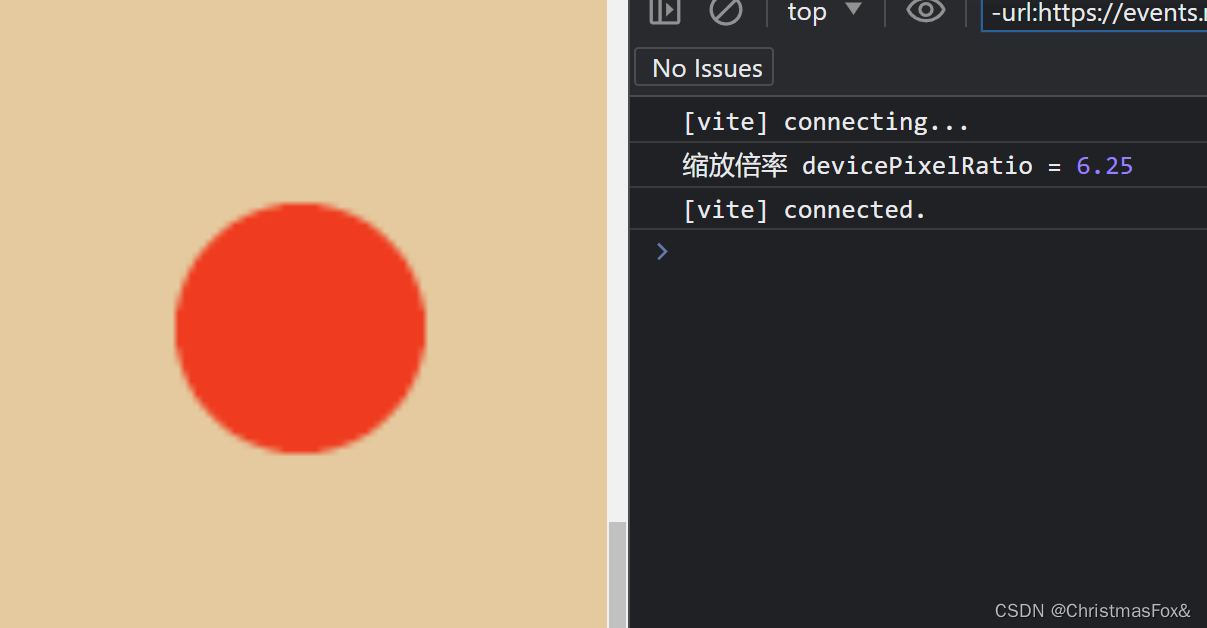
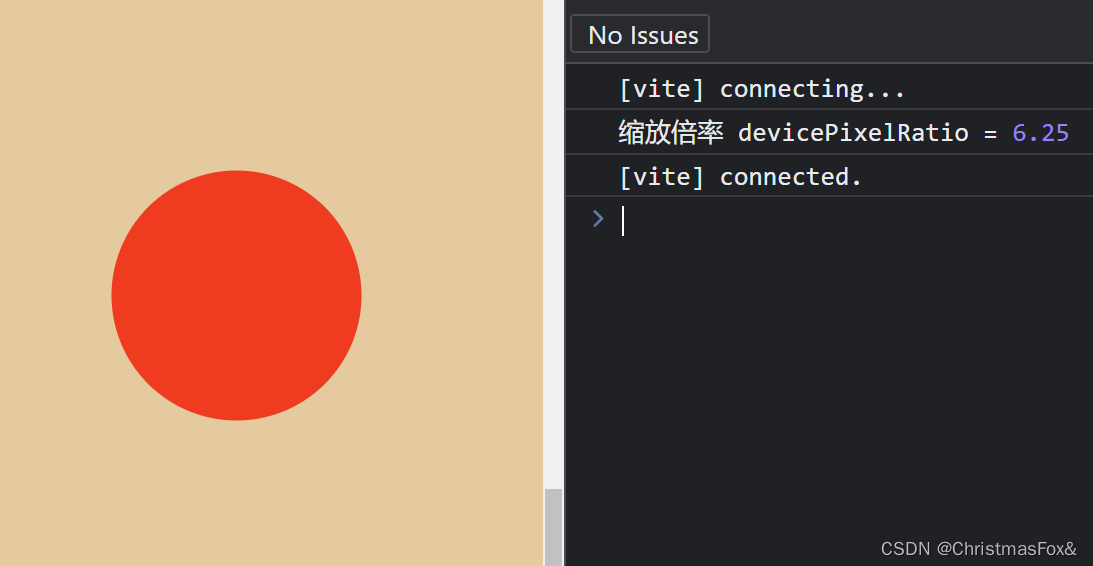
- canvas本质上可以理解为图片,而图片属于位图,只要保持
-
用
canvas处理图片- 通过
index = (y * width + x) * 4可以得到点击位置(x,y)在上下文对象获取的图片像素数组中的rgba的R的下标
const cvs: any = document.querySelector('canvas') const ctx: any = cvs?.getContext('2d') const img = new Image() img.src = '../picture.png' img.onload = () => { // 将画布宽高设置为图片宽高 cvs.width = img.width cvs.height = img.height ctx.drawImage(img, 0, 0) } // 通过监听或vue获取画布的点击事件 function canvasClick(e) { // 得到点击位置的坐标 (x,y) const x = e.offsetX const y = e.offsetY // canvas上下文能够获得图片上每一个像素点的颜色值 const imgData = ctx.getImageData(0, 0, cvs.width, cvs.height) const colorClicked = getRgbaFromImgData(x, y, cvs.width, imgData) console.log(colorClicked) // [251, 217, 173, 255] 即 r、g、b、a } // 工具函数 function getRgbaFromImgData(x, y, width, imgData) { const index = (y * width + x) * 4 // 获取点击位置在imgData中的下标的公式 return [ imgData.data[index], // R imgData.data[index + 1], // G imgData.data[index + 2], // B imgData.data[index + 3] // A ] }- 接下来只需要根据需求修改点击位置甚至附近的像素点颜色即可,即修改
imgData.data[index] - 修改完成后用
ctx.putImageData应用修改
const greenColor = [0, 255, 0, 255] imgData.data.set(greenColor, index) ctx.putImageData(imgData, 0, 0)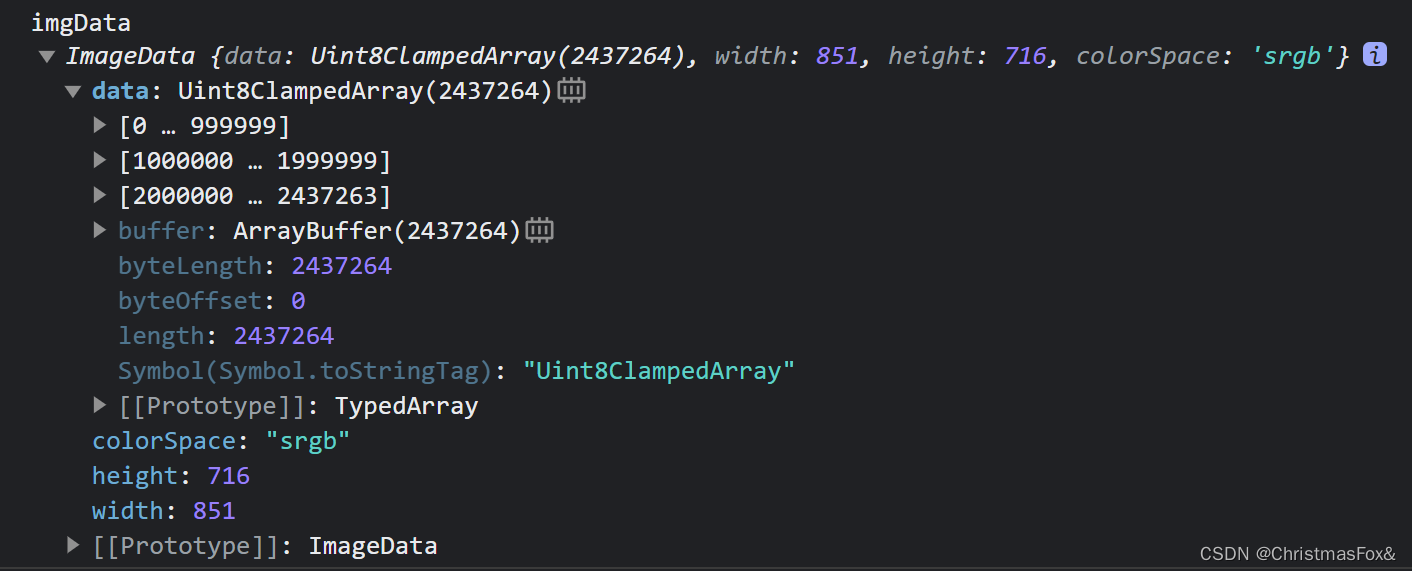
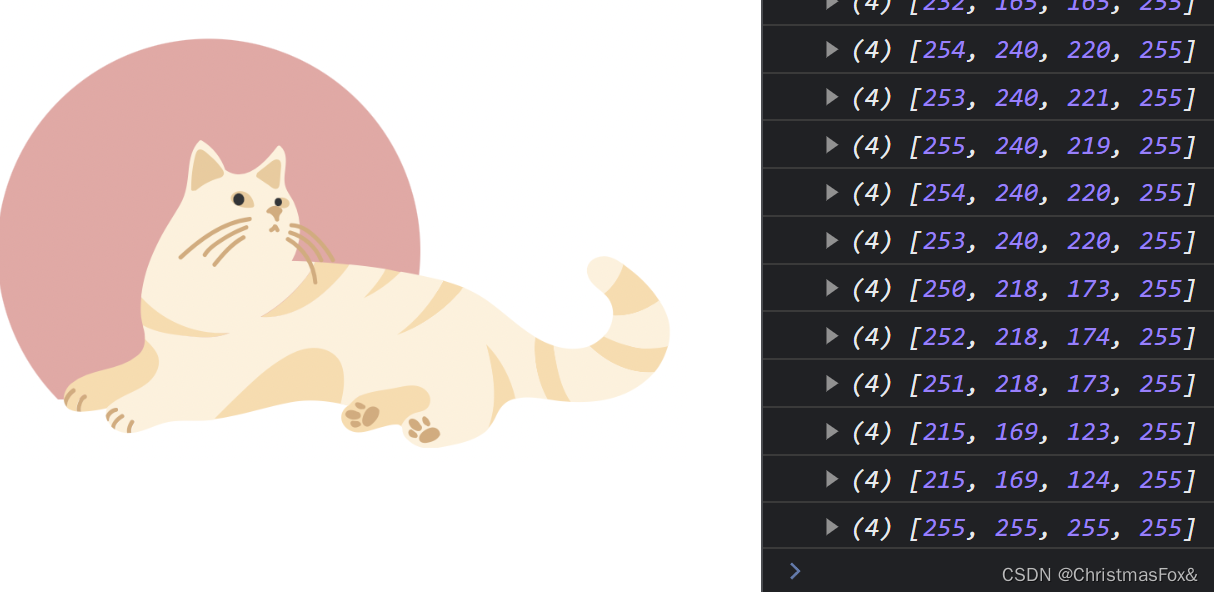
- 通过






















 124
124

 被折叠的 条评论
为什么被折叠?
被折叠的 条评论
为什么被折叠?










