ruoyi element-ui 实现拖拉调整图片顺序
安装sortablejs
https://sortablejs.com/
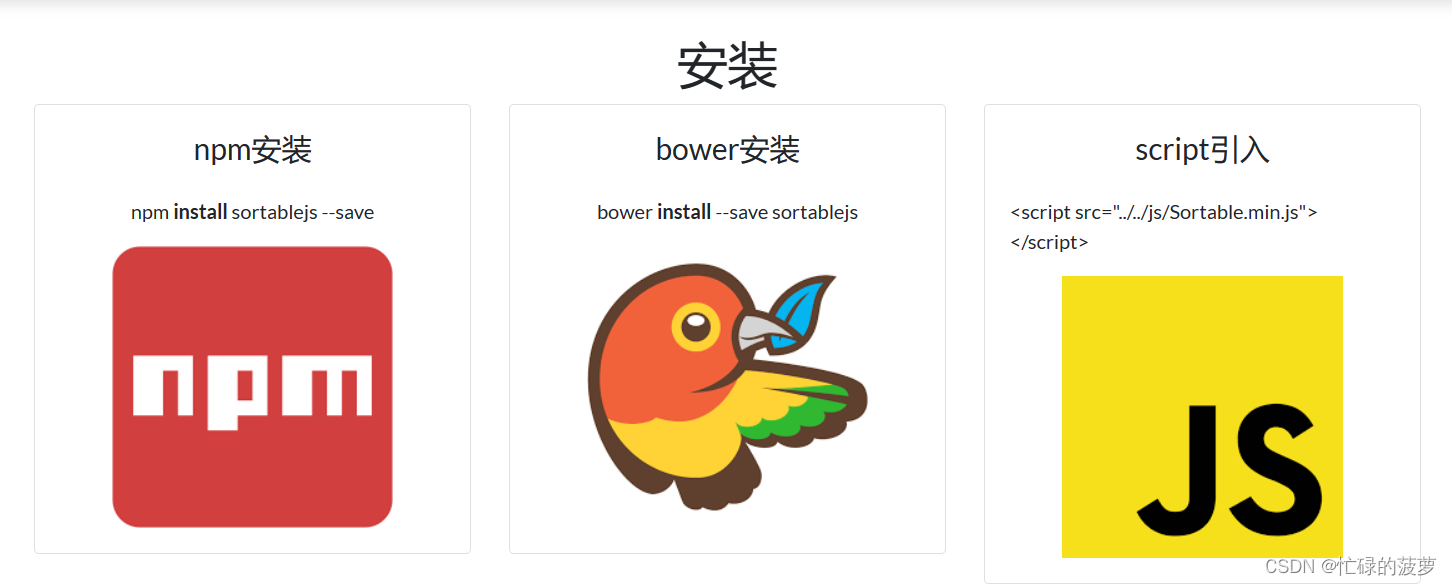
npm 安装sortablejs
npm install sortablejs --save
相关options
var sortable = new Sortable(el, {
group: "name", // or { name: "...", pull: [true, false, 'clone', array], put: [true, false, array] }
sort: true, // sorting inside list
delay: 0, // time in milliseconds to define when the sorting should start
delayOnTouchOnly: false, // only delay if user is using touch
touchStartThreshold: 0, // px, how many pixels the point should move before cancelling a delayed drag event
disabled: false, // Disables the sortable if set to true.
store: null, // @see Store
animation: 150, // ms, animation speed moving items when sorting, `0` — without animation
easing: "cubic-bezier(1, 0, 0, 1)", // Easing for animation. Defaults to null. See https://easings.net/ for examples.
handle: ".my-handle", // Drag handle selector within list items
filter: ".ignore-elements", // Selectors that do not lead to dragging (String or Function)
preventOnFilter: true, // Call `event.preventDefault()` when triggered `filter`
draggable: ".item", // Specifies which items inside the element should be draggable
dataIdAttr: 'data-id', // HTML attribute that is used by the `toArray()` method
ghostClass: "sortable-ghost", // Class name for the drop placeholder
chosenClass: "sortable-chosen", // Class name for the chosen item
dragClass: "sortable-drag", // Class name for the dragging item
swapThreshold: 1, // Threshold of the swap zone
invertSwap: false, // Will always use inverted swap zone if set to true
invertedSwapThreshold: 1, // Threshold of the inverted swap zone (will be set to swapThreshold value by default)
direction: 'horizontal', // Direction of Sortable (will be detected automatically if not given)
forceFallback: false, // ignore the HTML5 DnD behaviour and force the fallback to kick in
fallbackClass: "sortable-fallback", // Class name for the cloned DOM Element when using forceFallback
fallbackOnBody: false, // Appends the cloned DOM Element into the Document's Body
fallbackTolerance: 0, // Specify in pixels how far the mouse should move before it's considered as a drag.
dragoverBubble: false,
removeCloneOnHide: true, // Remove the clone element when it is not showing, rather than just hiding it
emptyInsertThreshold: 5, // px, distance mouse must be from empty sortable to insert drag element into it
setData: function (/** DataTransfer */dataTransfer, /** HTMLElement*/dragEl) {
dataTransfer.setData('Text', dragEl.textContent); // `dataTransfer` object of HTML5 DragEvent
},
// Element is chosen
onChoose: function (/**Event*/evt) {
evt.oldIndex; // element index within parent
},
// Element is unchosen
onUnchoose: function(/**Event*/evt) {
// same properties as onEnd
},
// Element dragging started
onStart: function (/**Event*/evt) {
evt.oldIndex; // element index within parent
},
// Element dragging ended
onEnd: function (/**Event*/evt) {
var itemEl = evt.item; // dragged HTMLElement
evt.to; // target list
evt.from; // previous list
evt.oldIndex; // element's old index within old parent
evt.newIndex; // element's new index within new parent
evt.oldDraggableIndex; // element's old index within old parent, only counting draggable elements
evt.newDraggableIndex; // element's new index within new parent, only counting draggable elements
evt.clone // the clone element
evt.pullMode; // when item is in another sortable: `"clone"` if cloning, `true` if moving
},
// Element is dropped into the list from another list
onAdd: function (/**Event*/evt) {
// same properties as onEnd
},
// Changed sorting within list
onUpdate: function (/**Event*/evt) {
// same properties as onEnd
},
// Called by any change to the list (add / update / remove)
onSort: function (/**Event*/evt) {
// same properties as onEnd
},
// Element is removed from the list into another list
onRemove: function (/**Event*/evt) {
// same properties as onEnd
},
// Attempt to drag a filtered element
onFilter: function (/**Event*/evt) {
var itemEl = evt.item; // HTMLElement receiving the `mousedown|tapstart` event.
},
// Event when you move an item in the list or between lists
onMove: function (/**Event*/evt, /**Event*/originalEvent) {
// Example: https://jsbin.com/nawahef/edit?js,output
evt.dragged; // dragged HTMLElement
evt.draggedRect; // DOMRect {left, top, right, bottom}
evt.related; // HTMLElement on which have guided
evt.relatedRect; // DOMRect
evt.willInsertAfter; // Boolean that is true if Sortable will insert drag element after target by default
originalEvent.clientY; // mouse position
// return false; — for cancel
// return -1; — insert before target
// return 1; — insert after target
// return true; — keep default insertion point based on the direction
// return void; — keep default insertion point based on the direction
},
// Called when creating a clone of element
onClone: function (/**Event*/evt) {
var origEl = evt.item;
var cloneEl = evt.clone;
},
// Called when dragging element changes position
onChange: function(/**Event*/evt) {
evt.newIndex // most likely why this event is used is to get the dragging element's current index
// same properties as onEnd
}
});
修改组件image-upload、el-upload
el-upload
<el-upload
multiple
:action="uploadImgUrl"
list-type="picture-card"
:on-success="handleUploadSuccess"
:before-upload="handleBeforeUpload"
:limit="limit"
:on-error="handleUploadError"
:on-exceed="handleExceed"
ref="imageUpload"
:on-remove="handleDelete"
:show-file-list="true"
:headers="headers"
:file-list.sync="fileList"
:on-preview="handlePictureCardPreview"
:class="{hide: this.fileList.length >= this.limit}"
>
<i class="el-icon-plus"></i>
</el-upload>
引入Sortable
import Sortable from 'sortablejs';
初始化挂载
mounted() {
this.initDragSort();
},
实现前端拖动,后台路径变化
这里直接使用onEnd
// Element dragging ended
onEnd: function (/**Event*/evt) {
var itemEl = evt.item; // dragged HTMLElement
evt.to; // target list
evt.from; // previous list
evt.oldIndex; // element's old index within old parent
evt.newIndex; // element's new index within new parent
evt.oldDraggableIndex; // element's old index within old parent, only counting draggable elements
evt.newDraggableIndex; // element's new index within new parent, only counting draggable elements
evt.clone // the clone element
evt.pullMode; // when item is in another sortable: `"clone"` if cloning, `true` if moving
},
// 排序拖动
initDragSort() {
const el = this.$refs.imageUpload.$el.querySelectorAll('.el-upload-list')[0];
Sortable.create(el, {
onEnd: ({ oldIndex, newIndex }) => {
// 交换位置
const changelist = this.fileList;
//console.log("內容1:"+this.fileList);
const page = changelist[oldIndex];
changelist.splice(oldIndex, 1);
changelist.splice(newIndex, 0, page);
//获取新list
this.fileList = changelist;
//将list转化成string
this.listToString(this.fileList)
//console.log("內容2:"+this.fileList);
//赋值返回
this.$emit("input", this.listToString(this.fileList));
}
});
}
使用组件
<el-form-item label="图片" prop="picture">
<image-upload v-model="form.picture"/>
</el-form-item>
图片顺序调整
图片顺序调整
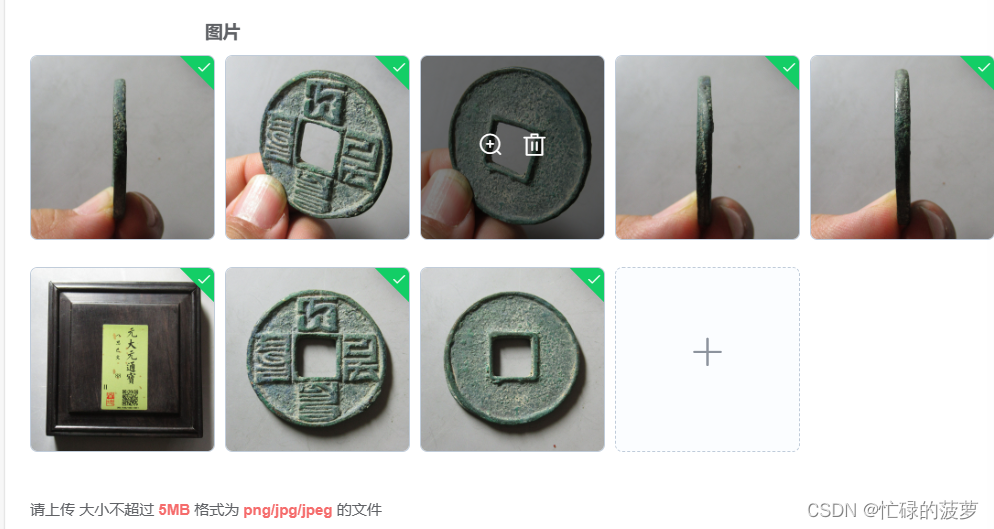
后台传值同步调整
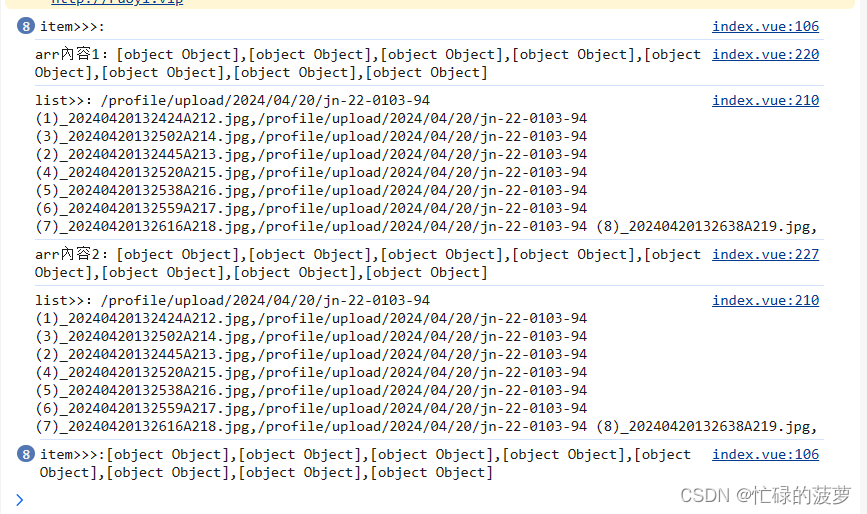
组件下载
https://download.csdn.net/download/qq_21271511/89179959























 1082
1082











 被折叠的 条评论
为什么被折叠?
被折叠的 条评论
为什么被折叠?










