前言
看了wangeditor 的官方文档,觉得很多的配置项很难找,对刚刚想用wangeditor的小伙伴不友好,于是站在开发使用的角度上来写写稍微详细一点点的使用说明,本案例只对我项目上需要的一些功能进行讲解,至于其他的api还需要自行研究官方文档才行,先来看看最终效果
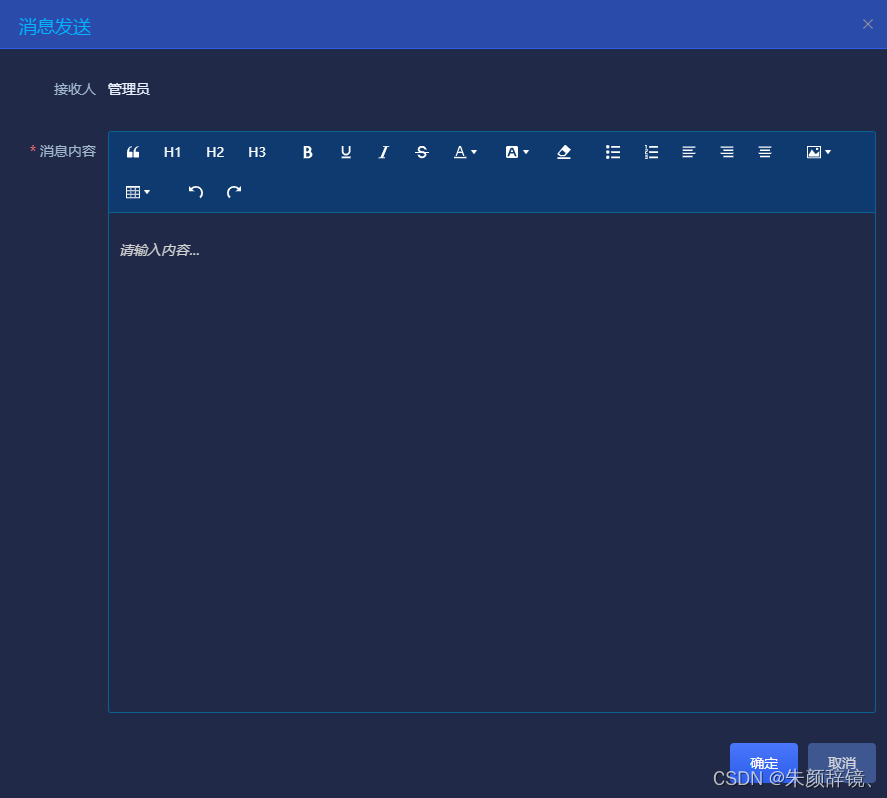
实现流程
1.参考官网安装方法
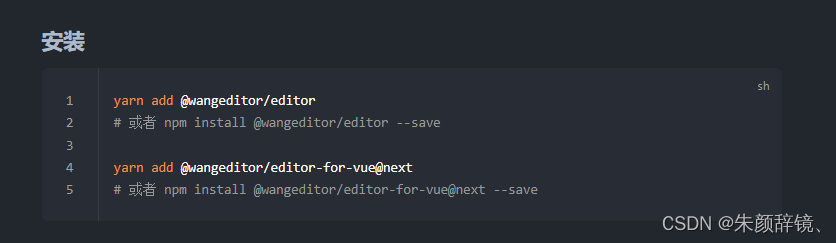
yarn add @wangeditor/editor
yarn add @wangeditor/editor-for-vue@next
2.编写vue代码
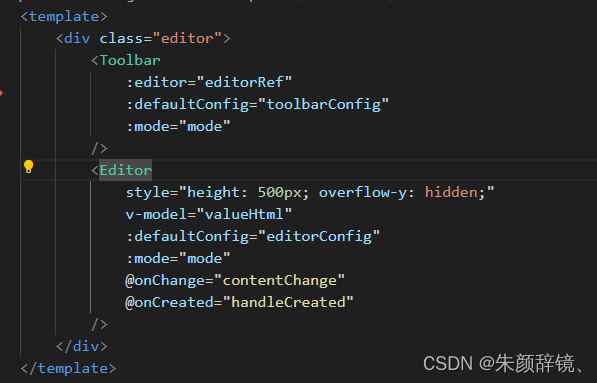
onchange是我们需要用到的函数,我们在这个函数里返回html内容给外部
mode:工具栏的模式,这里我使用的是simple,也就是简洁模式
toolbarConfig:这里主要是配置工具栏哪些按钮功能需要排除的
3.编写样式
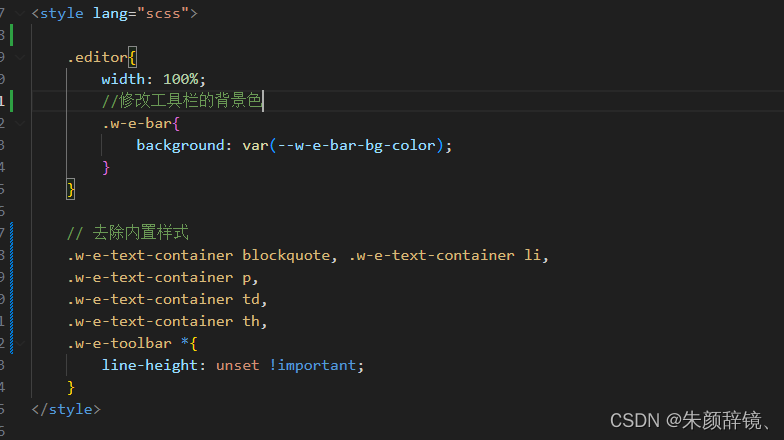
样式很简单,没什么可以说的
4.编写js
1.引入wangeditor库

2.定义props、emits
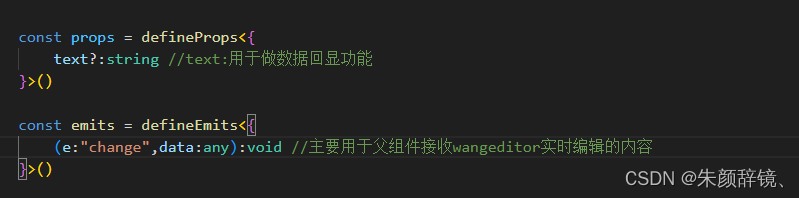
3.定义常量
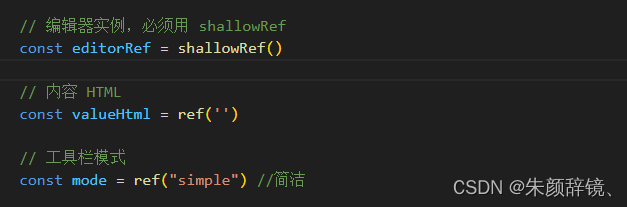
4.onMounted中回显父组件传过来的html内容,有值就显示,没值设置为""
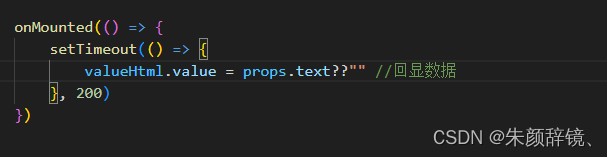
5.设置工具栏和编辑器的配置项
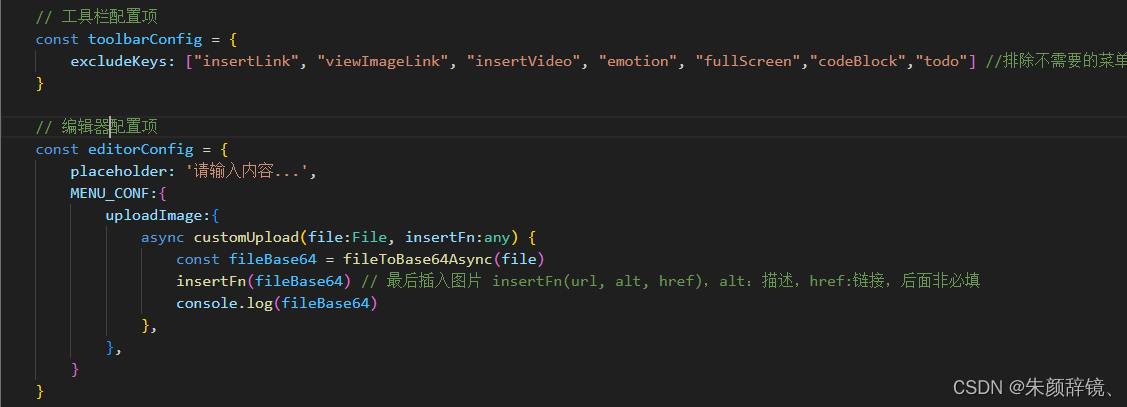
excludeKeys: 指定哪些功能按钮是我们不需要的
如果不知道有哪些key,我们可以通过如下方法获取

这里打印出来的key集合如下

uploadImage:上传图片的配置向,此处我们不上传图片到服务器,这里使用的是file转base64,能自己解决的绝不麻烦后台人员,哈哈
file转base64方法很多,网上一搜一大堆,我使用的是下面的这个
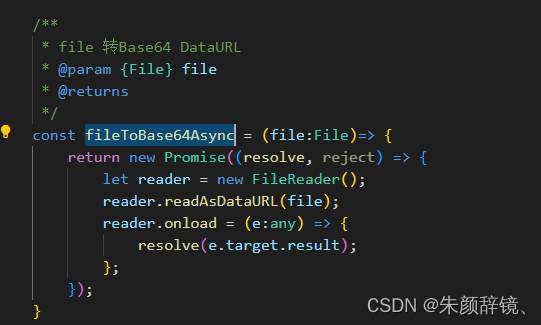
insertFn:这个是wangeditor提供的内置api,就是将我们处理后的图片路径传入,wangeditor会将它插入到编辑器中
5.定义handleCreated函数,用于记录editor实例

6.组件卸载时从内存中销毁
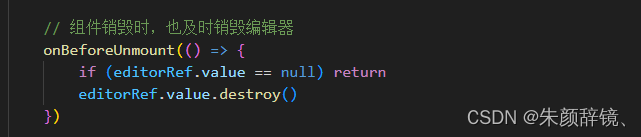
完整代码如下
<template>
<div class="editor">
<Toolbar
:editor="editorRef"
:defaultConfig="toolbarConfig"
:mode="mode"
/>
<Editor
style="height: 500px; overflow-y: hidden;"
v-model="valueHtml"
:defaultConfig="editorConfig"
:mode="mode"
@onChange="contentChange"
@onCreated="handleCreated"
/>
</div>
</template>
<script setup name='WangEditor' lang='ts'>
import '@wangeditor/editor/dist/css/style.css' // 引入 css
import { onBeforeUnmount, ref, shallowRef, onMounted } from 'vue'
import { Editor, Toolbar } from '@wangeditor/editor-for-vue'
import { DomEditor } from "@wangeditor/editor";
const props = defineProps<{
text?:string //text:用于做数据回显功能
}>()
const emits = defineEmits<{
(e:"change",data:any):void //主要用于父组件接收wangeditor实时编辑的内容
}>()
// 编辑器实例,必须用 shallowRef
const editorRef = shallowRef()
// 内容 HTML
const valueHtml = ref('')
// 工具栏模式
const mode = ref("simple") //简洁
onMounted(() => {
setTimeout(() => {
valueHtml.value = props.text??"" //回显数据
// const toolbar = DomEditor.getToolbar(editorRef.value) as any;
// const curToolbarConfig = toolbar.getConfig();
// console.log(curToolbarConfig.toolbarKeys); //这里会打印出所有的key
}, 200)
})
/**
* file 转Base64 DataURL
* @param {File} file
* @returns
*/
const fileToBase64Async = (file:File)=> {
return new Promise((resolve, reject) => {
let reader = new FileReader();
reader.readAsDataURL(file);
reader.onload = (e:any) => {
resolve(e.target.result);
};
});
}
// [
// "blockquote",
// "header1",
// "header2",
// "header3",
// "|",
// "bold",
// "underline",
// "italic",
// "through",
// "color",
// "bgColor",
// "clearStyle",
// "|",
// "bulletedList",
// "numberedList",
// "todo",
// "justifyLeft",
// "justifyRight",
// "justifyCenter",
// "|",
// "insertLink",
// {
// "key": "group-image",
// "title": "图片",
// "iconSvg": "<svg viewBox=\"0 0 1024 1024\"><path d=\"M959.877 128l0.123 0.123v767.775l-0.123 0.122H64.102l-0.122-0.122V128.123l0.122-0.123h895.775zM960 64H64C28.795 64 0 92.795 0 128v768c0 35.205 28.795 64 64 64h896c35.205 0 64-28.795 64-64V128c0-35.205-28.795-64-64-64zM832 288.01c0 53.023-42.988 96.01-96.01 96.01s-96.01-42.987-96.01-96.01S682.967 192 735.99 192 832 234.988 832 288.01zM896 832H128V704l224.01-384 256 320h64l224.01-192z\"></path></svg>",
// "menuKeys": [
// "insertImage",
// "uploadImage"
// ]
// },
// "insertVideo",
// "insertTable",
// "codeBlock",
// "|",
// "undo",
// "redo",
// "|",
// "fullScreen"
// ]
// 工具栏配置项
const toolbarConfig = {
excludeKeys: ["insertLink", "viewImageLink", "insertVideo", "emotion", "fullScreen","codeBlock","todo"] //排除不需要的菜单
}
// 编辑器配置项
const editorConfig = {
placeholder: '请输入内容...',
MENU_CONF:{
uploadImage:{
async customUpload(file:File, insertFn:any) {
const fileBase64 = fileToBase64Async(file)
insertFn(fileBase64) // 最后插入图片 insertFn(url, alt, href),alt:描述,href:链接,后面非必填
console.log(fileBase64)
},
},
}
}
// 组件销毁时,也及时销毁编辑器
onBeforeUnmount(() => {
if (editorRef.value == null) return
editorRef.value.destroy()
})
const handleCreated = (editor:any) => {
editorRef.value = editor // 记录 editor 实例,重要!
}
const contentChange = (editor:any)=>{
emits("change",editor.getHtml())
}
</script>
<style lang="scss">
.editor{
width: 100%;
//修改工具栏的背景色
.w-e-bar{
background: var(--w-e-bar-bg-color);
}
}
// 去除内置样式
.w-e-text-container blockquote, .w-e-text-container li,
.w-e-text-container p,
.w-e-text-container td,
.w-e-text-container th,
.w-e-toolbar *{
line-height: unset !important;
}
</style>
到此,简单的wangeditor组件大功告成!






















 486
486

 被折叠的 条评论
为什么被折叠?
被折叠的 条评论
为什么被折叠?








