说在盘前:切记qml文件,除了main.qml, 其它 .qml 文件必须首字母大写: 否则其它qml文件无法调用到
-
qml 按键 打印 以及资源文件用法
1. Button
Button{
x:260
y:150
width: 90
height: 60
text: "qml test"
onClicked: {
console.log("LM pressed")
}
}打印就是 console.log("Hello World")
2. 资源文件用法
所谓资源文件,即是将 .icon的图标放到 Button上面,使其更加形象。
创建资源文件方法:
1. 鼠标在工程栏的 Resources 上右键,点击 Add New
2. 依次选择 Qt -> Qt Resource File

3. 起个名称为 icon 即可,点击下一步

4. 此时工程栏上面便出现了 icon.qrc 目录,如下:
5. 拷贝 icon 图片到工程路径下
5.1 在工程目录下新建 icon 文件夹,然后将需要的 .icon 格式文件拷贝进去
5.2 在工程栏的 icon.qrc 上面右键,点击 Add Existing Directory... 并选择刚创建的icon文件夹
此时便可以看到icon图片都加载了进来,如下所示: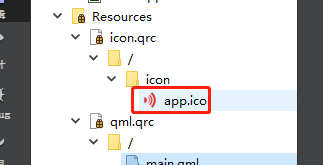
然后,鼠标在 app.icon 上面右键,即可复制URL 文件路径,如下:
最后一步,将复制的资源URL,添加到 Button的属性内,如下:
Button{
x:160
y:60
width: 90
height: 60
text: "HelloWorld"
icon.source: "qrc:/icon/app.ico"
onClicked: console.log("pressed")
}即上述代码中的 icon.source: "qrc:/icon/app.ico"
运行效果:
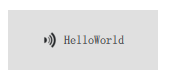
布局摆放
- 布局之 anchors
anchors 使用:
Button{
id: bt1
anchors.centerIn: parent //bt1放到界面中间
width: 150
height: 60
text: "BT1"
icon.source: "qrc:/icon/app.ico"
onClicked: console.log("pressed-1")
}
Button{
id: bt2
anchors.top: bt1.bottom //bt2的顶部放在bt1的底部
anchors.left: bt1.left //bt2的左边与bt1左边对齐
anchors.topMargin: 5 //bt2与bt1上下间隔5
width: 150
height: 60
text: "BT2"
icon.source: "qrc:/icon/app.ico"
onClicked: console.log("pressed-2")
}效果: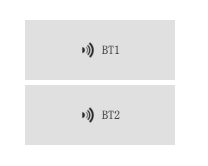
Rectangle 矩形框用法:
Button{
id: bt3
x:10
y:20
width: 90
height: 60
text: "qml test"
onClicked: {
console.log("LM pressed")
}
Rectangle{
anchors.top: bt3.bottom
anchors.topMargin: 20
width: 100
height: 100
color: "#ff0000"
border.color: "black"
border.width: 2
radius: 6 //边角半径
}效果: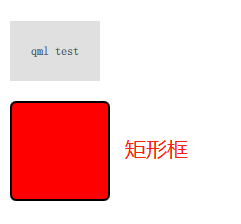
如果要制作圆形,只需要将 radius: 6 中的 6改为width 的1/2 即可,如下:
Rectangle{
anchors.top: bt3.bottom
anchors.topMargin: 20
width: 100
height: 100
color: "#ff0000"
border.color: "black"
border.width: 2
radius: 50 //边角半径为 1/2 width时,为圆形
}效果: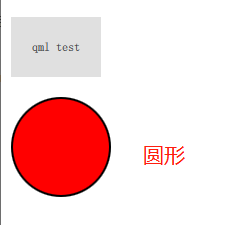
设置字体颜色
- Label字体颜色
Label {
text: qsTr("You are on Page 1.")
color: "#ff00ff" //直接使用color 标签
font.pointSize: 24
anchors.centerIn: parent
}- Button字体颜色
Button {
id: button
x: 72
y: 36
text: qsTr('<font color="#ff00ff">Home</font>') //通过 <font > 标签来设置
background: Rectangle { // 设置按键字体颜色
implicitHeight: button1.height
implicitWidth: button1.width
color: button.down ? "#ff0000" : "#00ff00"
}
}-
多界面之 StackView
通过点击各个界面上的Button来实现界面的切换功能Demo如下:
main.qml 文件内容:
import QtQuick 2.12
import QtQuick.Controls 2.5
ApplicationWindow {
id: window
visible: true
width: 640
height: 480
title: qsTr("Stack")
/* 使用stackView需要添加如下语句 */
StackView {
id: stackView
initialItem: "HomeForm.qml"
anchors.fill: parent
}
}Page1Form.qml 文件:
xxx
Button {
id: button
x: 72
y: 36
text: qsTr('<font color="#ff00ff">Home</font>')
onClicked: {
stackView.pop(stackView.currentItem) //先清除上一级界面
stackView.push("HomeForm.qml") //进入新的目录HomeForm.qml 界面
}
}
xxx-
多界面之 SwipeView
通过左右滑动界面来实现界面的切换功能,Demo如下:
main.qml 文件内容:
import QtQuick 2.12
import QtQuick.Controls 2.5
ApplicationWindow {
id: window
visible: true
width: 640
height: 480
title: qsTr("Stack")
/* 写一个下面的SwipeView 来实现Page1Form界面与Page2Form左右滑动 */
SwipeView {
id: swipeView
anchors.fill: parent
currentIndex: tabBar.currentIndex
// Page1Form.qml 文件名
Page1Form {
}
// Page2Form.qml 文件名
Page2Form {
}
}
}
c++与qml结合 前后端分离
Qt官方参考资料:
https://doc.qt.io/qt-5/qtqml-cppintegration-overview.html
https://doc.qt.io/qt-5/qtqml-cppintegration-topic.html
CSDN网友资料:
https://blog.csdn.net/qq_40876689/article/details/107970174

分离方法如下:
- 新建handle.cpp类来处理槽函数
- main.qml创建Button Click的信号
- handle.cpp 创建处理Button Click信号的槽函数
- 修改main.cpp 并连接信号与槽
1. 新建handle.cpp类来处理槽函数
在工程栏Sources文件夹右键, 新建一个cpp class类 名为handle.cpp 并继承QObject。
编写槽函数,如下所示:
handle.h 文件
#ifndef HANDLE_H
#define HANDLE_H
#include <QObject>
class handle : public QObject
{
Q_OBJECT
public:
explicit handle(QObject *parent = nullptr);
signals:
public slots:
void cppSingleClickSlot(); //Button-1 的槽函数
void cppSingleClickSlot2(); //Button-2 的槽函数
};
#endif // HANDLE_Hhandle.cpp 文件
#include "handle.h"
#include <QDebug>
handle::handle(QObject *parent) : QObject(parent)
{
}
void handle::cppSingleClickSlot() //Button-1 槽函数
{
qDebug()<<"cpp clicked"<<endl;
}
void handle::cppSingleClickSlot2() //Button-2 槽函数
{
qDebug()<<"cpp clicked 2"<<endl;
}2. main.qml创建Button Click的信号
main.qml
import QtQuick 2.12
import QtQuick.Controls 2.5
ApplicationWindow {
visible: true
width: 640
height: 480
title: qsTr("Tabs")
signal bt1_singleClick() //创建Button-1 的Click 信号
signal bt2_singleClick() //创建Button-2 的Click 信号
Button{
id: bt1
anchors.centerIn: parent
width: 150
height: 60
text: "BT1"
icon.source: "qrc:/icon/app.ico"
onClicked: bt1_singleClick() //调用信号
}
Button{
id: bt2
anchors.top: bt1.bottom
anchors.left: bt1.left
anchors.topMargin: 5
width: 150
height: 60
text: "BT2"
icon.source: "qrc:/icon/app.ico"
onClicked: bt2_singleClick() //调用信号
}
}
3. 修改main.cpp 并连接信号与槽
#include <QGuiApplication>
#include <QQmlApplicationEngine>
#include <QQmlComponent>
#include "handle.h"
int main(int argc, char *argv[])
{
QCoreApplication::setAttribute(Qt::AA_EnableHighDpiScaling);
QGuiApplication app(argc, argv);
// QQmlApplicationEngine engine;
// const QUrl url(QStringLiteral("qrc:/main.qml"));
// QObject::connect(&engine, &QQmlApplicationEngine::objectCreated,
// &app, [url](QObject *obj, const QUrl &objUrl) {
// if (!obj && url == objUrl)
// QCoreApplication::exit(-1);
// }, Qt::QueuedConnection);
// engine.load(url);
QQmlEngine eng;
QQmlComponent compent(&eng,QUrl(QStringLiteral("qrc:/main.qml")));
QObject *obj = compent.create();
handle h;
QObject::connect(obj,SIGNAL(bt1_singleClick()),&h,SLOT(cppSingleClickSlot()));
QObject::connect(obj,SIGNAL(bt2_singleClick()),&h,SLOT(cppSingleClickSlot2()));
return app.exec();
}将main.cpp 原来的调用注释掉,写入新的。
运行结果如下图:

























 1381
1381











 被折叠的 条评论
为什么被折叠?
被折叠的 条评论
为什么被折叠?








