目录
明确定义什么样式
要统一窗体风格样式,就要明确自己要使用什么样的风格样式,我这里使用统一的 圆角边框,调整原始窗体的最大化最小化和关闭按钮的窗体样式。
抛弃原始样式
定义圆角窗体样式
我们需要设置WPF的窗体样式为None,其次,我们需要设置AllowTransParency为True,BackGround为Transparent,OpacityMask为White,这样设置才能保证当我们设置为圆角的时候,四个角能够透明显示。圆角使用Border元素即可简单实现,首先要明确它的几个属性,BorderThickness用来表示Border的粗细程度,BorderBrush用来表示Border的颜色,CornerRadius表明四个角的弯曲度。实现代码如下:
<Window x:Class="WpfApp1.Point.Window1"
xmlns="http://schemas.microsoft.com/winfx/2006/xaml/presentation"
xmlns:x="http://schemas.microsoft.com/winfx/2006/xaml"
xmlns:d="http://schemas.microsoft.com/expression/blend/2008"
xmlns:mc="http://schemas.openxmlformats.org/markup-compatibility/2006"
xmlns:local="clr-namespace:WpfApp1.Point"
mc:Ignorable="d"
Title="Window1" Height="450" Width="800"
WindowStyle="None" AllowsTransparency="True"
Background="Transparent" OpacityMask="White"
WindowStartupLocation="CenterScreen">
<Grid Background="Transparent">
<Border BorderThickness="5"
BorderBrush="DarkGreen"
CornerRadius="10,10,10,10"
Name="top">
</Border>
</Grid>
</Window>
运行效果如下(窗体圆角透明):
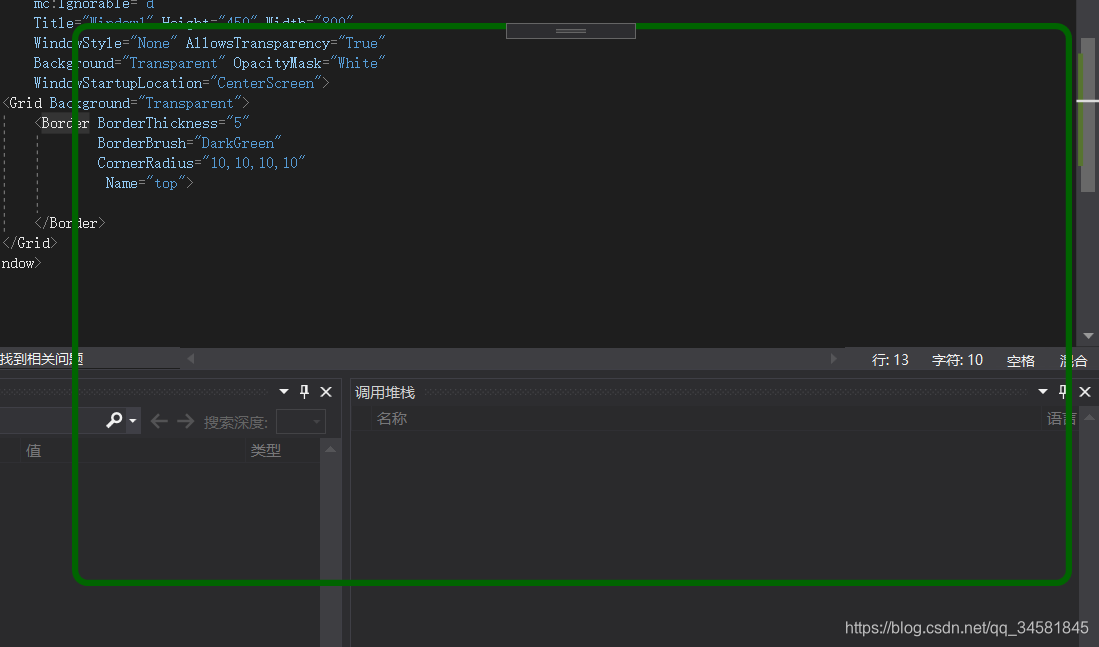
调整窗体最大化最小化和关闭样式
代码如下:
<Window.Resources>
<!-- Close Button -->
<Style x:Key="CloseRadialButton" TargetType="Button">
<Setter Property="SnapsToDevicePixels" Value="true" />
<Setter Property="OverridesDefaultStyle" Value="true" />
<Setter Property="MinHeight" Value="13" />
<Setter Property="MinWidth" Value="13" />
<Setter Property="Opacity" Value=".75"/>
<Setter Property="Template">
<Setter.Value>
<ControlTemplate TargetType="Button">
<Grid>
<Ellipse x:Name="borderBtn" Width="18" Height="18" StrokeThickness="2" Fill="#FFE52B2B" Stroke="White"></Ellipse>
<!--按钮内容-->
<Grid>
<Canvas HorizontalAlignment="Left" VerticalAlignment="Top" Margin="5">
<Line StrokeThickness="2" Stroke="White" X1="0" Y1="0" X2="8" Y2="8"></Line>
<Line StrokeThickness="2" Stroke="White" X1="0" Y1="8" X2="8" Y2="0"></Line>
</Canvas>
</Grid>
</Grid>
<ControlTemplate.Triggers>
<Trigger Property="Button.IsMouseOver" Value="True">
<Setter Property="Opacity" Value="1" />
</Trigger>
</ControlTemplate.Triggers>
</ControlTemplate>
</Setter.Value>
</Setter>
</Style>
<!-- Minimize Button -->
<Style x:Key="MinimizeRadialButton" TargetType="Button">
<Setter Property="SnapsToDevicePixels" Value="true" />
<Setter Property="OverridesDefaultStyle" Value="true" />
<Setter Property="MinHeight" Value="13" />
<Setter Property="MinWidth" Value="13" />
<Setter Property="Opacity" Value=".75" />
<Setter Property="Template">
<Setter.Value>
<ControlTemplate TargetType="Button">
<Grid>
<Rectangle Width="18" Height="16" Fill="White" Opacity=".1" RadiusX="4" RadiusY="4" StrokeThickness="2"></Rectangle>
<Rectangle Width="18" Height="16" StrokeThickness="2" RadiusX="4" RadiusY="4" Stroke="White"></Rectangle>
<!--按钮内容-->
<Grid>
<Canvas HorizontalAlignment="Left" VerticalAlignment="Top" Margin="5">
<Line StrokeThickness="2" Stroke="White" X1="0" Y1="4" X2="8" Y2="4"></Line>
</Canvas>
</Grid>
</Grid>
<ControlTemplate.Triggers>
<Trigger Property="Button.IsMouseOver" Value="True">
<Setter Property="Opacity" Value="1" />
</Trigger>
</ControlTemplate.Triggers>
</ControlTemplate>
</Setter.Value>
</Setter>
</Style>
<!-- Maximize Button -->
<Style x:Key="MaximizeRadialButton" TargetType="Button">
<Setter Property="SnapsToDevicePixels" Value="true" />
<Setter Property="OverridesDefaultStyle" Value="true" />
<Setter Property="MinHeight" Value="13" />
<Setter Property="MinWidth" Value="13" />
<Setter Property="Opacity" Value=".75" />
<Setter Property="Template">
<Setter.Value>
<ControlTemplate TargetType="Button">
<Grid>
<Rectangle Width="18" Height="16" Fill="White" Opacity=".1" RadiusX="4" RadiusY="4" StrokeThickness="2"></Rectangle>
<Rectangle Width="18" Height="16" StrokeThickness="2" RadiusX="4" RadiusY="4" Stroke="White"></Rectangle>
<!--按钮内容-->
<Grid>
<Canvas HorizontalAlignment="Left" VerticalAlignment="Top" Margin="4">
<Rectangle Width="10" Height="8" StrokeThickness="2" RadiusX="2" RadiusY="2" Stroke="White"></Rectangle>
</Canvas>
</Grid>
</Grid>
<ControlTemplate.Triggers>
<Trigger Property="Button.IsMouseOver" Value="True">
<Setter Property="Opacity" Value="1" />
</Trigger>
</ControlTemplate.Triggers>
</ControlTemplate>
</Setter.Value>
</Setter>
</Style>
<!-- Skin Button -->
<Style x:Key="SkinRadialButton" TargetType="Button">
<Setter Property="SnapsToDevicePixels" Value="true" />
<Setter Property="OverridesDefaultStyle" Value="true" />
<Setter Property="MinHeight" Value="13" />
<Setter Property="MinWidth" Value="13" />
<Setter Property="Opacity" Value=".75" />
<Setter Property="Template">
<Setter.Value>
<ControlTemplate TargetType="Button">
<Grid>
<!--按钮内容-->
<Grid>
<Image Source="../Images/Skin.png" Width="18" Height="18" ></Image>
</Grid>
</Grid>
<ControlTemplate.Triggers>
<Trigger Property="Button.IsMouseOver" Value="True">
<Setter Property="Opacity" Value="1" />
</Trigger>
</ControlTemplate.Triggers>
</ControlTemplate>
</Setter.Value>
</Setter>
</Style>
</Window.Resources>
<Grid Background="Transparent">
<Border BorderThickness="5"
BorderBrush="DarkGreen"
CornerRadius="10,10,10,10"
Name="top">
<Grid>
<Grid.RowDefinitions>
<RowDefinition Height="Auto" />
<RowDefinition />
</Grid.RowDefinitions>
<Border Padding="15" CornerRadius="10, 10, 0, 0">
<Border.Background>
<LinearGradientBrush EndPoint="0.5,1" StartPoint="0.5,0">
<GradientStop Color="Green"/>
<GradientStop Color="Black" Offset="1"/>
</LinearGradientBrush>
</Border.Background>
</Border>
<TextBlock Foreground="White" Text="窗体标题" HorizontalAlignment="Center" VerticalAlignment="Center" FontWeight="Normal" />
<StackPanel Orientation="Horizontal" FlowDirection="RightToLeft">
<Button x:Name="CloseBtn" Style="{StaticResource CloseRadialButton}"
HorizontalAlignment="Left" VerticalAlignment="Center"
Margin="10,0,0,0" />
<Button x:Name="MaxBtn" Style="{StaticResource MaximizeRadialButton}"
HorizontalAlignment="Left" VerticalAlignment="Center"
Margin="7,0,0,0" />
<Button x:Name="MinBtn" Style="{StaticResource MinimizeRadialButton}"
HorizontalAlignment="Left" VerticalAlignment="Center"
Margin="7,0,0,0" />
<Button x:Name="SkinBtn" Style="{StaticResource SkinRadialButton}"
HorizontalAlignment="Left" VerticalAlignment="Center"
Margin="7,0,0,0" />
</StackPanel>
</Grid>
</Border>
</Grid>
运行效果如下:
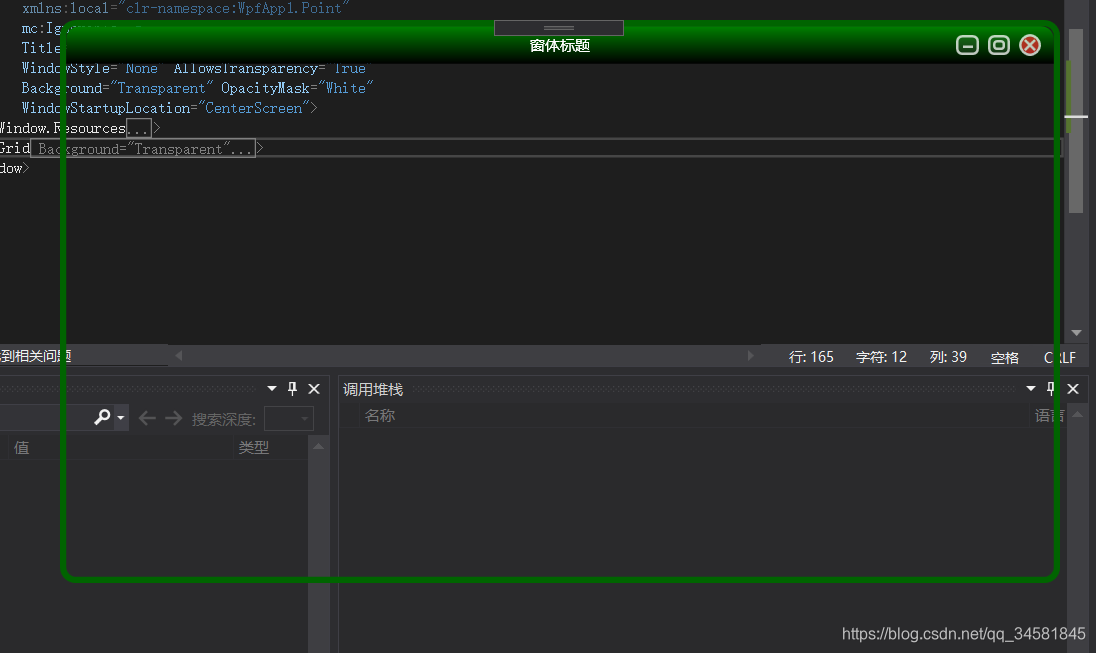
定义样式文件
使用这种方式应用样式不可能减少我们工作量的,我们需要把它定义成样式文件,这样新的窗体直接引用该样式即可实现这样的样式风格。
1:添加一个用户资源字典存储样式信息
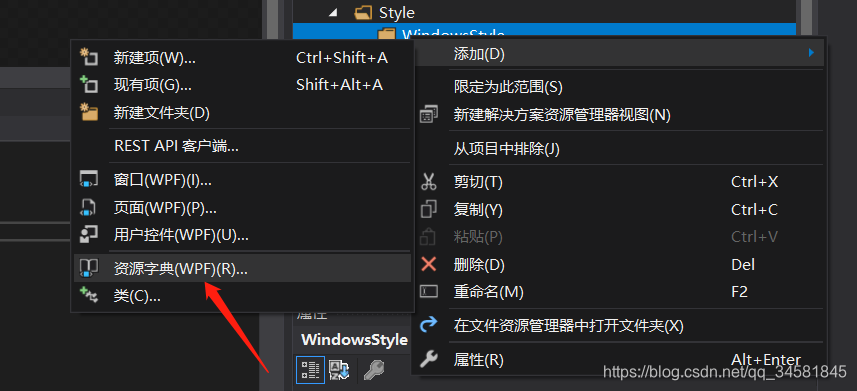 样式文件1:
样式文件1:
<ResourceDictionary xmlns="http://schemas.microsoft.com/winfx/2006/xaml/presentation"
xmlns:x="http://schemas.microsoft.com/winfx/2006/xaml"
x:Class="Demo_Common.Resource_Dictionaries.MacStyledWindow">
<ResourceDictionary.MergedDictionaries>
<!-- Resource Dictionary containing Buttons used for the Mac Window titlebar buttons-->
<ResourceDictionary Source="MacStyledTitleBarButtons.xaml" />
</ResourceDictionary.MergedDictionaries>
<!-- Border defining the frame of the Window -->
<Style x:Key="MacwindowBorder" TargetType="Border">
<Setter Property="CornerRadius" Value="10, 10, 0, 0" />
<Setter Property="Background" Value="#ababab" />
<Setter Property="BorderBrush" Value="DimGray" />
<Setter Property="BorderThickness" Value="1" />
<Setter Property="HorizontalAlignment" Value="Stretch" />
<Setter Property="VerticalAlignment" Value="Stretch" />
</Style>
<!-- Window Template -->
<ControlTemplate x:Key="MacWindowTemplate" TargetType="{x:Type Window}">
<Grid>
<!--this border(MacWindowFrame) used for Drag-Resize-->
<Border Name="MacWindowFrame" Style="{StaticResource MacwindowBorder}">
<Grid>
<Grid.RowDefinitions>
<RowDefinition Height="Auto" />
<RowDefinition />
</Grid.RowDefinitions>
<!-- The title bar. -->
<Border Padding="15" CornerRadius="10, 10, 0, 0" Name="top">
<Border.Background>
<LinearGradientBrush EndPoint="0.5,1" StartPoint="0.5,0">
<GradientStop Color="Green"/>
<GradientStop Color="Black" Offset="1"/>
</LinearGradientBrush>
</Border.Background>
</Border>
<TextBlock Foreground="White" Text="{TemplateBinding Title}" HorizontalAlignment="Center" VerticalAlignment="Center" FontWeight="Normal" />
<StackPanel Orientation="Horizontal" FlowDirection="RightToLeft">
<Button x:Name="CloseBtn" Style="{StaticResource CloseRadialButton}"
HorizontalAlignment="Left" VerticalAlignment="Center"
Margin="10,0,0,0" />
<Button x:Name="MaxBtn" Style="{StaticResource MaximizeRadialButton}"
HorizontalAlignment="Left" VerticalAlignment="Center"
Margin="7,0,0,0" />
<Button x:Name="MinBtn" Style="{StaticResource MinimizeRadialButton}"
HorizontalAlignment="Left" VerticalAlignment="Center"
Margin="7,0,0,0" />
</StackPanel>
<Border Grid.Row="1 ">
<Border.Background>
<ImageBrush x:Name="MyBgImg" TileMode="Tile" Viewbox="0, 0, 100, 100" ViewboxUnits="Absolute" Viewport="0, 0, 100, 100" ViewportUnits="Absolute" ImageSource="../Image/slider.png" Opacity=".25"/>
</Border.Background>
</Border>
</Grid>
</Border>
</Grid>
</ControlTemplate>
<!-- Mac Window Style -->
<Style x:Key="MacWindowStyle" TargetType="Window">
<Setter Property="Background" Value="Transparent" />
<Setter Property="WindowStyle" Value="None" />
<Setter Property="AllowsTransparency" Value="True" />
<Setter Property="Opacity" Value="0.95" />
<Setter Property="Template" Value="{StaticResource MacWindowTemplate}" />
</Style>
</ResourceDictionary>
样式文件2:
<ResourceDictionary xmlns="http://schemas.microsoft.com/winfx/2006/xaml/presentation"
xmlns:x="http://schemas.microsoft.com/winfx/2006/xaml">
<!-- Close Button -->
<Style x:Key="CloseRadialButton" TargetType="Button">
<Setter Property="SnapsToDevicePixels" Value="true" />
<Setter Property="OverridesDefaultStyle" Value="true" />
<Setter Property="MinHeight" Value="13" />
<Setter Property="MinWidth" Value="13" />
<Setter Property="Opacity" Value=".75"/>
<Setter Property="Template">
<Setter.Value>
<ControlTemplate TargetType="Button">
<Grid>
<Ellipse x:Name="borderBtn" Width="18" Height="18" StrokeThickness="2" Fill="#FFE52B2B" Stroke="White"></Ellipse>
<!--按钮内容-->
<Grid>
<Canvas HorizontalAlignment="Left" VerticalAlignment="Top" Margin="5">
<Line StrokeThickness="2" Stroke="White" X1="0" Y1="0" X2="8" Y2="8"></Line>
<Line StrokeThickness="2" Stroke="White" X1="0" Y1="8" X2="8" Y2="0"></Line>
</Canvas>
</Grid>
</Grid>
<ControlTemplate.Triggers>
<Trigger Property="Button.IsMouseOver" Value="True">
<Setter Property="Opacity" Value="1" />
</Trigger>
</ControlTemplate.Triggers>
</ControlTemplate>
</Setter.Value>
</Setter>
</Style>
<!-- Minimize Button -->
<Style x:Key="MinimizeRadialButton" TargetType="Button">
<Setter Property="SnapsToDevicePixels" Value="true" />
<Setter Property="OverridesDefaultStyle" Value="true" />
<Setter Property="MinHeight" Value="13" />
<Setter Property="MinWidth" Value="13" />
<Setter Property="Opacity" Value=".75" />
<Setter Property="Template">
<Setter.Value>
<ControlTemplate TargetType="Button">
<Grid>
<Rectangle Width="18" Height="16" Fill="White" Opacity=".1" RadiusX="4" RadiusY="4" StrokeThickness="2"></Rectangle>
<Rectangle Width="18" Height="16" StrokeThickness="2" RadiusX="4" RadiusY="4" Stroke="White"></Rectangle>
<!--按钮内容-->
<Grid>
<Canvas HorizontalAlignment="Left" VerticalAlignment="Top" Margin="5">
<Line StrokeThickness="2" Stroke="White" X1="0" Y1="4" X2="8" Y2="4"></Line>
</Canvas>
</Grid>
</Grid>
<ControlTemplate.Triggers>
<Trigger Property="Button.IsMouseOver" Value="True">
<Setter Property="Opacity" Value="1" />
</Trigger>
</ControlTemplate.Triggers>
</ControlTemplate>
</Setter.Value>
</Setter>
</Style>
<!-- Maximize Button -->
<Style x:Key="MaximizeRadialButton" TargetType="Button">
<Setter Property="SnapsToDevicePixels" Value="true" />
<Setter Property="OverridesDefaultStyle" Value="true" />
<Setter Property="MinHeight" Value="13" />
<Setter Property="MinWidth" Value="13" />
<Setter Property="Opacity" Value=".75" />
<Setter Property="Template">
<Setter.Value>
<ControlTemplate TargetType="Button">
<Grid>
<Rectangle Width="18" Height="16" Fill="White" Opacity=".1" RadiusX="4" RadiusY="4" StrokeThickness="2"></Rectangle>
<Rectangle Width="18" Height="16" StrokeThickness="2" RadiusX="4" RadiusY="4" Stroke="White"></Rectangle>
<!--按钮内容-->
<Grid>
<Canvas HorizontalAlignment="Left" VerticalAlignment="Top" Margin="4">
<Rectangle Width="10" Height="8" StrokeThickness="2" RadiusX="2" RadiusY="2" Stroke="White"></Rectangle>
</Canvas>
</Grid>
</Grid>
<ControlTemplate.Triggers>
<Trigger Property="Button.IsMouseOver" Value="True">
<Setter Property="Opacity" Value="1" />
</Trigger>
</ControlTemplate.Triggers>
</ControlTemplate>
</Setter.Value>
</Setter>
</Style>
</ResourceDictionary>
使用统一样式的方式
引用样式达到达到统一风格
样式创建完成其实就可以通过应用样式(Style="{StaticResource MacWindowStyle}")的方式达到统一的效果了,如下:
<Window x:Class="WpfApp1.Point.Window1"
xmlns="http://schemas.microsoft.com/winfx/2006/xaml/presentation"
xmlns:x="http://schemas.microsoft.com/winfx/2006/xaml"
xmlns:d="http://schemas.microsoft.com/expression/blend/2008"
xmlns:mc="http://schemas.openxmlformats.org/markup-compatibility/2006"
mc:Ignorable="d"
Title="测试2" Height="450" Width="800"
Style="{StaticResource MacWindowStyle}">
</Window>
运行效果:
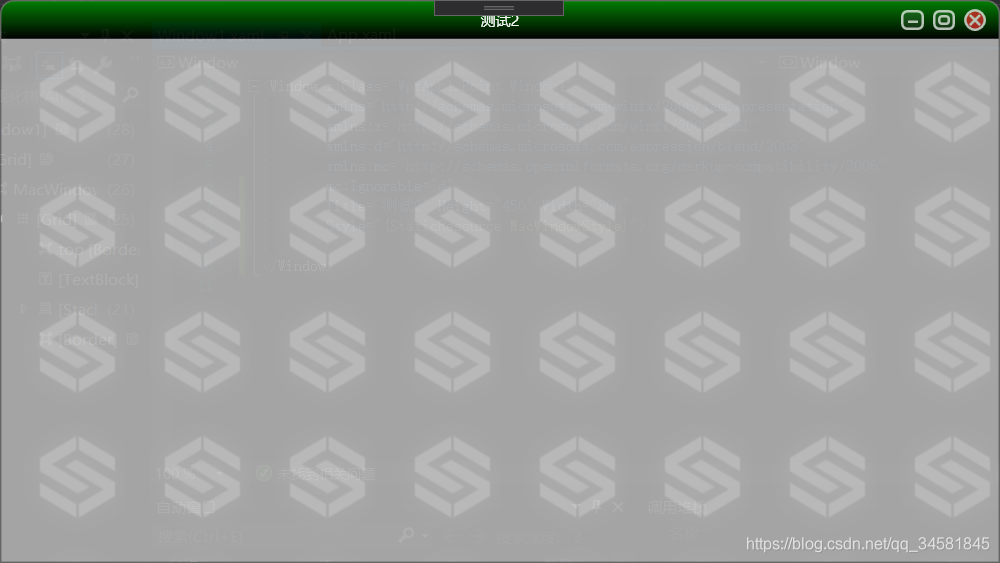
窗体的事件处理
引用完样式启动程序你会发现,窗体不能拖动,不能最大最小化,关闭按钮也只是摆设,因为我们没有给窗体做事件处理。
窗体拖动事件处理
可以在窗体初始化是注册鼠标左键按下事件,调用Window.DragMove()方法完成工作区域内拖动处理。
代码如下:
public Window1()
{
InitializeComponent();
this.MouseLeftButtonDown += DragWindow;
}
private void DragWindow(object sender, MouseButtonEventArgs e)
{
this.DragMove();
}
窗体大小调整事件处理
由于要涉及到和Win32交互,我们需要订阅SourceInitialized事件。
一样的我们需要在窗体初始化时订阅该事件。
代码如下:
public Window1()
{
InitializeComponent();
this.SourceInitialized += new EventHandler(WSInitialized);//调整大小
}
由于涉及到SourceInitialized Event,我们就需要使用到HwndSource,它主要功能就是WPF放入到Win32窗体中。让我们看看WindowSourceInitialized事件:
void WSInitialized(object sender, EventArgs e)
{
hs = PresentationSource.FromVisual(this) as HwndSource;
hs.AddHook(new HwndSourceHook(WndProc));
}
接下来我们看到,窗体Hook了一个 HwndSourceHook的委托,这个委托能够接受所有经过Windows的消息。我们来看看WndProc函数:
Dictionary<int, int> messages = new Dictionary<int, int>();
private IntPtr WndProc(IntPtr hwnd, int msg, IntPtr wParam, IntPtr lParam, ref bool handled)
{
Debug.Print(string.Format("窗体消息: {0}, wParam: {1} , lParam: {2}", msg.ToString(), wParam.ToString(), lParam.ToString()));
if (messages.ContainsKey(msg) == false)
{
messages.Add(msg, msg);
// 添加接收到的WIndows信息到ListBox中
listMsg.Items.Add(msg);
}
return new IntPtr();
}
这个函数会接收到所有windows消息,打印到Debug台上。
接下来,知道了事件处理流程,我们开始讨论拖拉窗体的问题。
首先,我们先给窗体添加一个ResetCursor事件,以便于拖拉结束后,恢复鼠标指针:
<Window x:Class="WpfApplication1.MsgWindow"
xmlns="http://schemas.microsoft.com/winfx/2006/xaml/presentation"
xmlns:x="http://schemas.microsoft.com/winfx/2006/xaml"
Title="TestWindow" Height="391" Width="418" WindowStyle="None" AllowsTransparency="True" Background="Transparent" OpacityMask="White" ResizeMode="NoResize" PreviewMouseMove="ResetCursor" WindowStartupLocation="CenterScreen">
其次,我们给Border元素添加一个MouseMove事件,用来显示鼠标特定情况下的鼠标指针形状(如达到了窗体边缘,则变换为拖拉的鼠标形状),同时添加一个PreviewMouseDown事件,用来进行Resize操作(也就是鼠标左键按下,开始进行拖放):
<Border BorderThickness="5" BorderBrush="DarkGreen" CornerRadius="10,10,10,10" MouseMove="DisplayResizeCursor" PreviewMouseDown="Resize" Name="top">
这样,当事件添加好以后,我们转换到后台代码:
由于窗体总共有八个地方可以进行拖拉,分别是Top,TopRight,Right,BottomRight,Bottom,BottomLeft,Left,TopLeft,那么我们先声明一个Enum:
public enum ResizeDirection
{
Left = ,
Right = ,
Top = ,
TopLeft = ,
TopRight = ,
Bottom = ,
BottomLeft = ,
BottomRight = ,
}
在Win32中,由于61440+1 代表左边,61440+2代表右边,一次类推,所以我们需要进行如下设计:
[DllImport("user32.dll", CharSet = CharSet.Auto)]
private static extern IntPtr SendMessage(IntPtr hWnd, uint Msg, IntPtr wParam, IntPtr lParam);
private void ResizeWindow(ResizeDirection direction)
{
SendMessage(hs.Handle, WM_SYSCOMMAND, (IntPtr)( + direction), IntPtr.Zero);
}
这样,通过上面的函数,我们就可以实现窗体的Resize,下面我们来响应鼠标事件:
首先是窗体的ResetCursor事件,这个主要是用来恢复鼠标形状:
private void ResetCursor(object sender, MouseEventArgs e)
{
if (Mouse.LeftButton != MouseButtonState.Pressed)
{
this.Cursor = Cursors.Arrow;
}
}
然后我们来看看DisplayResizeCursor事件,它主要是用来改变鼠标形状,当鼠标达到一定区域,则显示拖拉的鼠标形状(<->):
其计算方式,如下:
private void DisplayResizeCursor(object sender, MouseEventArgs e)
{
Border clickBorder = sender as Border;
Point pos = Mouse.GetPosition(this);
double x = pos.X;
double y = pos.Y;
double w= this.Width;
double h= this.Height;
this.label1.Content = x + "--" + y;
if (x <= relativeClip & y <= relativeClip) // left top
{
this.Cursor = Cursors.SizeNWSE;
}
if (x >= w - relativeClip & y <= relativeClip) //right top
{
this.Cursor = Cursors.SizeNESW;
}
if (x >= w - relativeClip & y >= h - relativeClip) //bottom right
{
this.Cursor = Cursors.SizeNWSE;
}
if (x <= relativeClip & y >= h - relativeClip) // bottom left
{
this.Cursor = Cursors.SizeNESW;
}
if ((x >= relativeClip & x <= w - relativeClip) & y <= relativeClip) //top
{
this.Cursor = Cursors.SizeNS;
}
if (x >= w - relativeClip & (y >= relativeClip & y <= h - relativeClip)) //right
{
this.Cursor = Cursors.SizeWE;
}
if ((x >= relativeClip & x <= w - relativeClip) & y > h - relativeClip) //bottom
{
this.Cursor = Cursors.SizeNS;
}
if (x <= relativeClip & (y <= h - relativeClip & y >= relativeClip)) //left
{
this.Cursor = Cursors.SizeWE;
}
}
最后就是Resize的函数,和上面的计算方式类似,只是拖拉的时候需要调用ResizeWindow函数来改变大小:
private void Resize(object sender, MouseButtonEventArgs e)
{
Border clickedBorder = sender as Border;
Point pos = Mouse.GetPosition(this);
double x = pos.X;
double y = pos.Y;
double w = this.Width;
double h = this.Height;
if (x <= relativeClip & y <= relativeClip) // left top
{
this.Cursor = Cursors.SizeNWSE;
ResizeWindow(ResizeDirection.TopLeft);
}
if (x >= w - relativeClip & y <= relativeClip) //right top
{
this.Cursor = Cursors.SizeNESW;
ResizeWindow(ResizeDirection.TopRight);
}
if (x >= w - relativeClip & y >= h - relativeClip) //bottom right
{
this.Cursor = Cursors.SizeNWSE;
ResizeWindow(ResizeDirection.BottomRight);
}
if (x <= relativeClip & y >= h - relativeClip) // bottom left
{
this.Cursor = Cursors.SizeNESW;
ResizeWindow(ResizeDirection.BottomLeft);
}
if ((x >= relativeClip & x <= w - relativeClip) & y <= relativeClip) //top
{
this.Cursor = Cursors.SizeNS;
ResizeWindow(ResizeDirection.Top);
}
if (x >= w - relativeClip & (y >= relativeClip & y <= h - relativeClip)) //right
{
this.Cursor = Cursors.SizeWE;
ResizeWindow(ResizeDirection.Right);
}
if ((x >= relativeClip & x <= w - relativeClip) & y > h - relativeClip) //bottom
{
this.Cursor = Cursors.SizeNS;
ResizeWindow(ResizeDirection.Bottom);
}
if (x <= relativeClip & (y <= h - relativeClip & y >= relativeClip)) //left
{
this.Cursor = Cursors.SizeWE;
ResizeWindow(ResizeDirection.Left);
}
}






















 383
383











 被折叠的 条评论
为什么被折叠?
被折叠的 条评论
为什么被折叠?








