前言
osgearth_featurefilter 特征过滤器示例,通过注册自定义属性过滤器,加载earth文件时,更改特征内容。加载tests目录下的earth文件。
执行命令
osgearth_featurefilterd.exe ..\tests\feature_custom_filters.earth执行效果
可以看得出来,加载的shp文件,城市名称被更改了。也就是通过自定义的过滤器更改的。
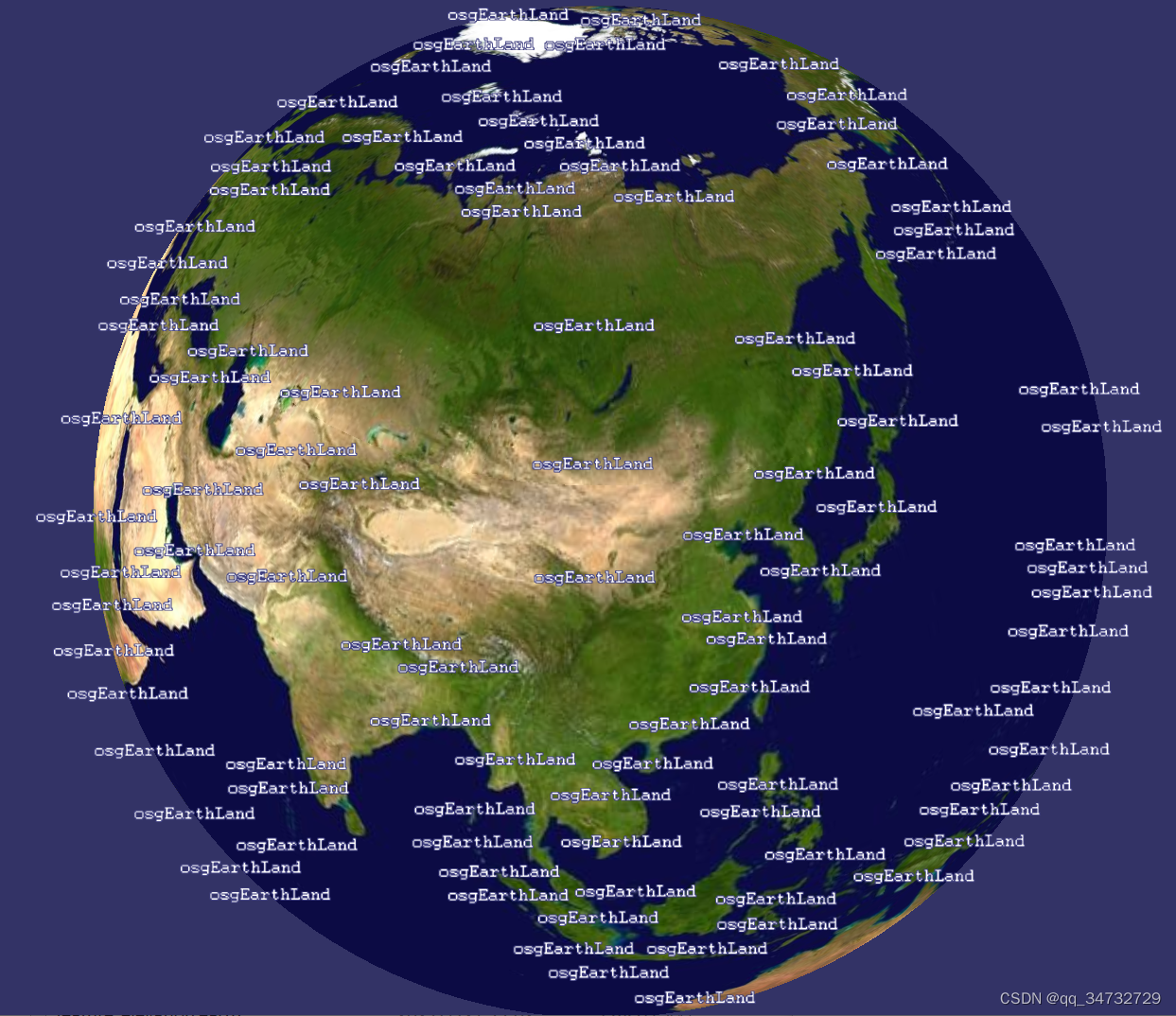
代码分析
本节盲点且分析不透彻的,就是earth文件的关于特征部分,如果修改特征。采用的标签<filters>,内部属性键和值,与自定义特征过滤器类相同。
<!--
osgEarth Sample
Run this example with:
osgearth_featurefilter feature_custom_features.earth
Shows how you can use a custom FeatureFilter, even one that is defined in an Earth File!
-->
<map name="Feature Custom Filter Demo" type="geocentric" version="2">
<image name="world" driver="gdal">
<url>../data/world.tif</url>
</image>
<model name="cities" driver="feature_geom">
<features name="cities" driver="ogr">
<url>../data/world.shp</url>
<!--Define a ChangeAttributeFilter, which is defined in the osgearth_featurefilter example. This will change the cntry_name of all countries to osgEarthLand.-->
<filters>
<change_attribute key="cntry_name" value="osgEarthLand"/>
</filters>
</features>
<styles>
<style type="text/css">
cities {
text-provider: annotation;
text-content: [cntry_name];
text-priority: [pop_cntry];
text-halo: #3f3f7f;
text-align: center_center;
text-declutter: true;
}
</style>
</styles>
</model>
<options lighting="false"/>
<screen_space_layout>
<out_animation_time> 0.0 </out_animation_time>
<in_animation_time> 0.25 </in_animation_time>
<min_animation_scale> 0.45 </min_animation_scale>
<min_animation_alpha> 0.35 </min_animation_alpha>
<sort_by_priority> true </sort_by_priority>
</screen_space_layout>
</map>
/**
* Simple Feature Filter that changes the value of a Feature data sources attribute
*/
// 更改要素数据源属性值的简单要素过滤器。
class ChangeAttributeFilter : public FeatureFilter
{
public:
ChangeAttributeFilter(const Config& conf)
{
if (conf.key() == "change_attribute")
{
conf.get("key", _key);
conf.get("value", _value);
}
}
virtual Config getConfig() const
{
// 此处设置的名称,与earth文件中的名称,需要保持一致
Config config("change_attribute");
config.set("key", _key);
config.set("value", _value);
return config;
}
virtual FilterContext push( FeatureList& input, FilterContext& context )
{
for (FeatureList::iterator itr = input.begin(); itr != input.end(); itr++)
{
//Change the value of the attribute
if (_key.isSet() && _value.isSet())
{
itr->get()->set(*_key, std::string(*_value));
}
}
return context;
}
optional< std::string > _key;
optional< std::string > _value;
};
//Register our custom FeatureFilter with osgEarth
//The first
// 第一步就是要将自定义的特征过滤器注册到osgEarth中
OSGEARTH_REGISTER_SIMPLE_FEATUREFILTER(change_attribute, ChangeAttributeFilter);
int
main(int argc, char** argv)
{
//Run this example with the feature_custom_filters.earth file in the tests directory for a simple example
// 运行的时候,不是输入一般的earth文件,而是需要输入 feature_custom_filters.earth文件
osg::ArgumentParser arguments(&argc,argv);
// create a viewer:
osgViewer::Viewer viewer(arguments);
//Tell the database pager to not modify the unref settings
viewer.getDatabasePager()->setUnrefImageDataAfterApplyPolicy( false, false );
// install our default manipulator (do this before calling load)
viewer.setCameraManipulator( new EarthManipulator() );
// load an earth file, and support all or our example command-line options
// and earth file <external> tags
osg::Node* node = MapNodeHelper().load( arguments, &viewer );
if ( node )
{
viewer.setSceneData( node );
// configure the near/far so we don't clip things that are up close
viewer.getCamera()->setNearFarRatio(0.00002);
viewer.getCamera()->setSmallFeatureCullingPixelSize(-1.0f);
viewer.run();
}
else
{
OE_NOTICE
<< "\nUsage: " << argv[0] << " file.earth" << std::endl
<< MapNodeHelper().usage() << std::endl;
}
return 0;
}





















 820
820











 被折叠的 条评论
为什么被折叠?
被折叠的 条评论
为什么被折叠?








