BIOS : Basic Input/Output System
UEFI: Unified Extensible Firmware Interface
Notes:
1. 两者都是主板上的firmware.
2. 两者的作用都包括开机后检查硬件,从硬盘上寻找bootloader(用于加载操作系统,例如GRUB).
# 操作系统的启动过程:
So, how does a computer boot? Let's go step by step:
- You press the power button on your laptop/desktop.
- The CPU starts up, but needs some instructions to work on (remember, the CPU always needs to do something). Since the main memory is empty at this stage, CPU defers to load instructions from the firmware chip on the motherboard and begins executing instructions.
- The firmware code does a Power On Self Test (POST), initializes the remaining hardware, detects the connected peripherals (mouse, keyboard, pendrive etc.) and checks if all connected devices are healthy. You might remember it as a 'beep' that desktops used to make after POST is successful.
- Finally, the firmware code cycles through all storage devices and looks for a boot-loader (usually located in first sector of a disk). If the boot-loader is found, then the firmware hands over control of the computer to it.
We don't need to know more about this topic for the purposes of this article. But if you're interested, then read on (otherwise, you can skip to next section).
-
So now that the boot-loader is loaded, its job is to load the rest of the operating system. GRUB is one such boot-loader that is capable of loading unix-like operating systems and is also able to chain-load Windows OS. Boot-loader is only available in the first sector of a disk, which is 512 bytes. Given the complexity of modern operating systems, some of these boot-loaders tend to do multi-stage loading, where the main boot-loader loads the second-stage-boot-loader in an environment which is not restricted to 512 bytes.
-
The boot-loader then loads the kernel into memory. Unix-like operating systems then run the
initprocess (the master process, from which other processes are forked/executed) and finally initialize the run-levels. -
In Windows,
wininit.exeis loaded along with some other processes likeservices.exefor service control,lsass.exefor local security and authority (similar to run-levels) andlsm.exefor local session management. -
After all this, and after some other drivers are initialized, the Graphical User Inferface (GUI) is loaded and you are presented with the login screen.
This was a very high-level overview of the boot process. If you're interested in Operating Systems, I would recommend that you read more on osdev.net.
# BIOS
BIOS stands for Basic Input/Output System, the firmware we talked about in the above boot procedure.
It is stored on an EPROM (Erasable Programmable Read-Only Memory), allowing the manufacturer to push out updates easily.
It provides many helper functions that allow reading boot sectors of attached storage and printing things on screen. You can access BIOS during the initial phases of the boot procedure by pressing del, F2 or F10.
# UEFI
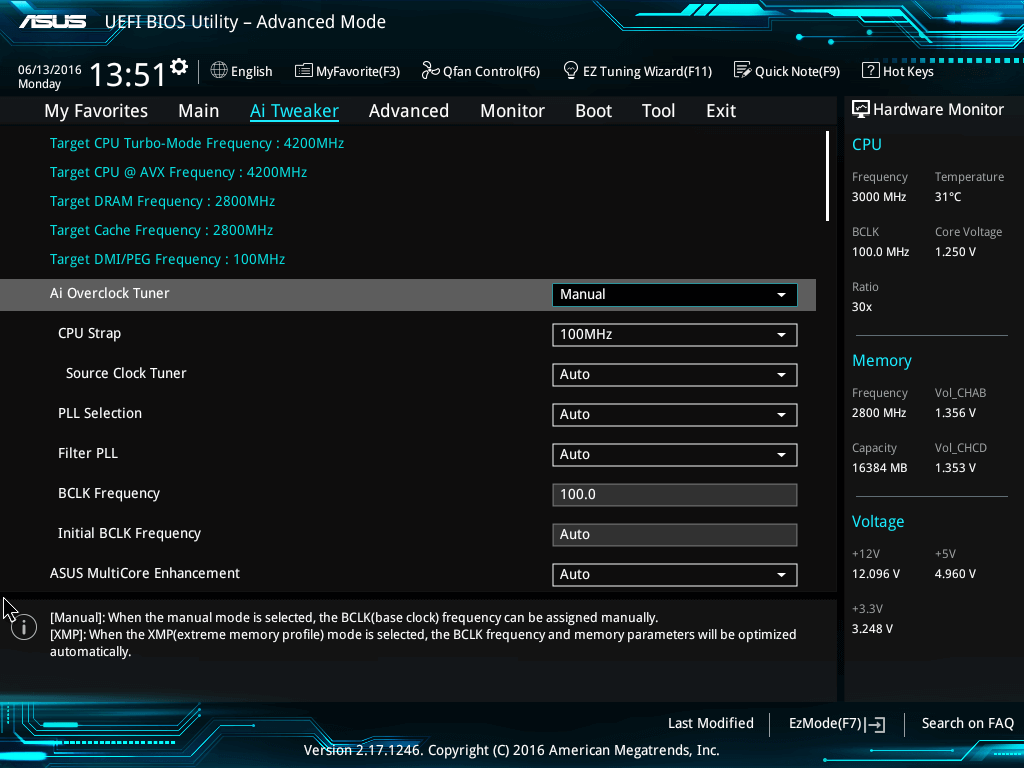
ASUS UEFI
UEFI stands for Unified Extensible Firmware Interface. It does the same job as a BIOS, but with one basic difference: it stores all data about initialization and startup in an .efi file, instead of storing it on the firmware.
This .efi file is stored on a special partition called EFI System Partition (ESP) on the hard disk. This ESP partition also contains the bootloader.
UEFI was designed to overcome many limitations of the old BIOS, including:
- UEFI supports drive sizes upto 9 zettabytes, whereas BIOS only supports 2.2 terabytes.
- UEFI provides faster boot time.
- UEFI has discrete driver support, while BIOS has drive support stored in its ROM, so updating BIOS firmware is a bit difficult.
- UEFI offers security like "Secure Boot", which prevents the computer from booting from unauthorized/unsigned applications. This helps in preventing rootkits, but also hampers dual-booting, as it treats other OS as unsigned applications. Currently, only Windows and Ubuntu are signed OS (let me know if I am wrong).
- UEFI runs in 32bit or 64bit mode, whereas BIOS runs in 16bit mode. So UEFI is able to provide a GUI (navigation with mouse) as opposed to BIOS which allows navigation only using the keyboard.
You might not need UEFI
Though all modern computers come equipped with UEFI by default, some reasons why you might choose BIOS over UEFI are:
- If you're beginner and don't care about messing with any type of firmware, BIOS is for you.
- If you have < 2 TB per hard disk or partition, you can go with BIOS.
- BIOS allows running multiple operating systems without changing any settings This can be a security issue from a modern standpoint, but hey, no hassles for the user.
- BIOS provides system information to the operating system. So if your OS runs in 16 bit mode, it does not require writing code for interacting with hardware. It can directly use methods provided by BIOS. Else if the OS switches over to 32bit or 64bit mode, then it needs to provide its own subroutines for interacting with hardware.
- If you are someone who prefers a keyboard and text based UI over navigation with a mouse and GUI, then BIOS is for you.
UEFI takes these limitations into account and provides a Legacy mode. In it you can run everything as if you had a BIOS firmware. But keep in mind that Intel has announced that it won't support traditional BIOS from 2020.






















 1万+
1万+











 被折叠的 条评论
为什么被折叠?
被折叠的 条评论
为什么被折叠?










