Appium实现爬取oppo应用商店评论
环境配置
可以直接参考知乎大佬的文章
Appium环境搭建超详细教程
具体实现
连接到你想要爬取的APP
AppiumDesktop控制手机和安卓模拟器
专门为伸手党们整理了oppo应用商店的对应配置
{
“platformName”: “Android”,
“platformVersion”: “6.0”,
“deviceName”: “Andriod2”,
“noReset”: true,
“appPackage”: “com.oppo.market”,
“appActivity”: “.activity.MainActivity”
}

模拟人操作并拿取部分字段
此处写给出我自己写的一个基于python的appium的辅助工具类
from time import sleep
from appium import webdriver
from selenium.webdriver.support.ui import WebDriverWait
from PIL import Image
class App(object):
def __init__(self,appPackage,appActivity,no_reset=True,platformVersion="6.0",deviceName="android_first",wait_time=None,udid=None):
self.desired_caps = {
'platformName': 'Android',
'platformVersion': platformVersion,
'deviceName': deviceName,
"appPackage":appPackage,
'appActivity':appActivity
}
if udid:
self.desired_caps['udid']=udid
if no_reset:
self.desired_caps['noReset']=no_reset
self.driver = webdriver.Remote('http://localhost:4723/wd/hub', self.desired_caps)
# 当资源未加载出时,最大等待时间20S
if wait_time:
self.driver.implicitly_wait(wait_time)
def click_by_id(self,id):
self.driver.find_element_by_id(id).click()
def close_app(self):
self.driver.close_app()
def back(self):
self.driver.back()
def click_by_xpath(self,xpath):
self.driver.find_element_by_xpath(xpath).click()
def click_by_name(self,name):
self.driver.find_element_by_name(name).click()
def click_by_class_name(self,class_name):
self.driver.find_element_by_class_name(class_name).click()
def send_keys_by_id(self,id,key):
self.driver.find_element_by_id(id).send_keys(key)
def send_keys_by_xpath(self,id,key):
self.driver.find_element_by_xpath(id).send_keys(key)
def send_keys_by_name(self,name,key):
self.driver.find_element_by_name(name).send_keys(key)
def send_keys_by_class_name(self,class_name,key):
self.driver.find_element_by_class_name(class_name).send_keys(key)
def tap_by_position(self,x_position,y_position,x_length=10,y_length=10,time=500):
self.driver.tap([(x_position-x_length/2,y_position-y_length*2),(x_position+x_length/2,y_position+y_length*2)],time)
def get_page_source(self):
return self.driver.page_source
def swipe(self,y_start,y_end,x_start=500,x_end=500,duration=1000):
self.driver.swipe(x_start,y_start,x_end,y_end,duration)
#获取方位和坐标,左上角和右下角的列表
@staticmethod
def get_bounds(element):
rect=element.rect
return [{'x':rect['x'],'y':rect['y']},{'x':rect['x']+rect['width'],'y':rect['y']+rect['height']}]
def get_text_by_x_path(self,x_path):
return str(self.driver.find_element_by_xpath(x_path).text)
#method为enum,xpath或者id或者name或者class_name
def swipe_by_element(self,method,value):
if method=='xpath':
element=self.driver.find_element_by_xpath(value)
elif method=='id':
element=self.driver.find_element_by_id(value)
elif method=='name':
element=self.driver.find_element_by_name(value)
elif method=='class_name':
element=self.driver.find_element_by_class_name(value)
else:
raise Exception("输入参数错误")
bounds=self.get_bounds(element)
x_start=x_end=(bounds[0]['x']+bounds[1]['x'])/2
y_start=bounds[1]['y']
y_end=bounds[0]['y']
try:
self.swipe(y_start,y_end,x_start,x_end)
except Exception:
self.swipe(500+abs(y_start-y_end),500)
@staticmethod
def screenshot_by_element(driver, element, out_image: str):
"""
对指定元素截图
:param driver:
:param element: 元素
:param out_image: 截图输出路径(验证码.png)
"""
# step1 全屏图
global_image = '全屏图.png'
driver.get_screenshot_as_file(global_image)
# step2 获取元素的四个坐标
min_x = element.location['x']
min_y = element.location['y']
max_x = min_x + element.size['width']
max_y = min_y + element.size['height']
# step3 从全屏图中裁剪出目的元素的图片
im = Image.open(global_image)
im.save(global_image)
im = Image.open(global_image)
im = im.crop((min_x, min_y, max_x, max_y)) # 裁剪(左上至右下)
print(min_x, min_y, max_x, max_y)
im.save(out_image)
下面是程序主代码
from appium_utils.app import App
import time
import pandas as pd
def keywords_search(keyword):
app=App('com.oppo.market','.activity.MainActivity',wait_time=30)
list_title=[]
time.sleep(10)
#点击搜索框并输入值
app.tap_by_position(347,145)
app.send_keys_by_id("com.oppo.market:id/et_search",keyword)
app.click_by_id("com.oppo.market:id/search_clear")
app.send_keys_by_id("com.oppo.market:id/et_search",keyword)
app.click_by_id("com.oppo.market:id/tv_search_text")
#点击到详情页
app.click_by_xpath("/hierarchy/android.widget.FrameLayout/android.widget.LinearLayout/android.widget.FrameLayout/android.widget.LinearLayout/android.widget.FrameLayout/android.widget.RelativeLayout/android.widget.ViewAnimator/android.widget.FrameLayout/android.widget.ViewAnimator/android.view.ViewGroup/android.widget.FrameLayout/android.widget.ListView/android.widget.LinearLayout[1]/android.widget.RelativeLayout/android.widget.LinearLayout")
time.sleep(10)
#点击评论按钮
app.click_by_xpath("/hierarchy/android.widget.FrameLayout/android.widget.LinearLayout/android.widget.FrameLayout/android.widget.LinearLayout/android.widget.FrameLayout/android.widget.RelativeLayout[1]/android.widget.ScrollView/android.widget.LinearLayout/android.widget.RelativeLayout[2]/android.widget.LinearLayout/android.widget.TextView[2]")
time.sleep(10)
app.swipe(1330, 740)
k=0
#开始循环拿评论
while True:
k=k+1
for i in range(1,5):
try:
element=app.driver.find_element_by_xpath("/hierarchy/android.widget.FrameLayout/android.widget.LinearLayout/android.widget.FrameLayout/android.widget.LinearLayout/android.widget.FrameLayout/android.widget.RelativeLayout[1]/android.widget.ScrollView/android.widget.LinearLayout/com.heytap.cdo.client.detail.ui.detail.widget.ColorViewPager/android.widget.ListView/android.widget.RelativeLayout[{}]/android.widget.LinearLayout[2]".format(i))
user_name=app.get_text_by_x_path("/hierarchy/android.widget.FrameLayout/android.widget.LinearLayout/android.widget.FrameLayout/android.widget.LinearLayout/android.widget.FrameLayout/android.widget.RelativeLayout[1]/android.widget.ScrollView/android.widget.LinearLayout/com.heytap.cdo.client.detail.ui.detail.widget.ColorViewPager/android.widget.ListView/android.widget.RelativeLayout[{}]/android.widget.FrameLayout/android.widget.LinearLayout/android.widget.TextView[1]".format(i))
desc=app.get_text_by_x_path("/hierarchy/android.widget.FrameLayout/android.widget.LinearLayout/android.widget.FrameLayout/android.widget.LinearLayout/android.widget.FrameLayout/android.widget.RelativeLayout[1]/android.widget.ScrollView/android.widget.LinearLayout/com.heytap.cdo.client.detail.ui.detail.widget.ColorViewPager/android.widget.ListView/android.widget.RelativeLayout[{}]/android.widget.TextView[2]".format(i))
publish_time=app.get_text_by_x_path("/hierarchy/android.widget.FrameLayout/android.widget.LinearLayout/android.widget.FrameLayout/android.widget.LinearLayout/android.widget.FrameLayout/android.widget.RelativeLayout[1]/android.widget.ScrollView/android.widget.LinearLayout/com.heytap.cdo.client.detail.ui.detail.widget.ColorViewPager/android.widget.ListView/android.widget.RelativeLayout[{}]/android.widget.LinearLayout[1]/android.widget.TextView".format(i))
like_num=app.get_text_by_x_path("/hierarchy/android.widget.FrameLayout/android.widget.LinearLayout/android.widget.FrameLayout/android.widget.LinearLayout/android.widget.FrameLayout/android.widget.RelativeLayout[1]/android.widget.ScrollView/android.widget.LinearLayout/com.heytap.cdo.client.detail.ui.detail.widget.ColorViewPager/android.widget.ListView/android.widget.RelativeLayout[{}]/android.widget.TextView[1]".format(i))
print(user_name+'_'+desc)
key=hash(user_name+'_'+desc)
data={"user_name":user_name,"desc":desc,"publish_time":publish_time,"like_num":like_num,"key":key}
df=pd.DataFrame(data,index=[0])
df.to_excel(r"data/excel/{}_{}.xlsx".format(keyword,key),index=False)
app.screenshot_by_element(app.driver,element,"data/photo/{}_{}.png".format(keyword,key))
list_title.append(key)
except Exception as e:
print(e)
continue
app.swipe(1330, 540)
if k>20:
# app.close_app()
return
if __name__ == '__main__':
# keywords_search("平安银行")
# keywords_search("招商银行")
keywords_search("中国建设银行")
#keywords_search("浦发手机银行")
点击搜索框并输入搜索内容
此处我直接使用的tap_by_position方法,根据位置点击屏幕
此处需要注意一个点(可能是oppo应用商店自己的bug)在第一次输入值的时候会带上一些奇怪的东西
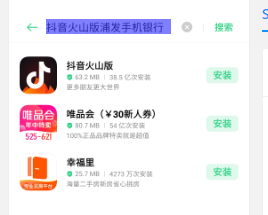
如图中输入值其实是浦发手机银行,但前面带上了抖音火山般,因此在程序中有两次输入,即第一次输入之后按删除键,再进行第二次输入
点击到详情页
没啥好说的,由于是精确搜索直接点击第一个元素就行了
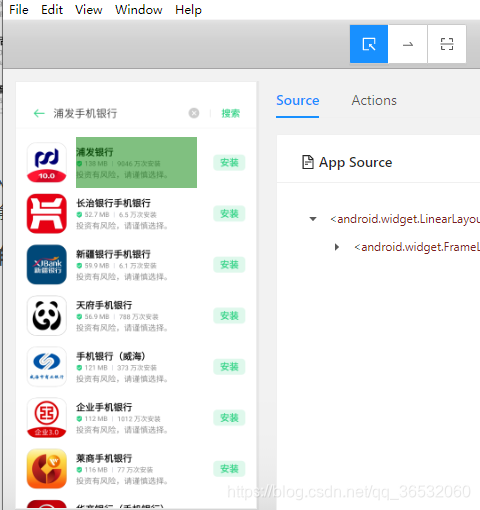
点击评论
同样没啥好说的,点就完事了
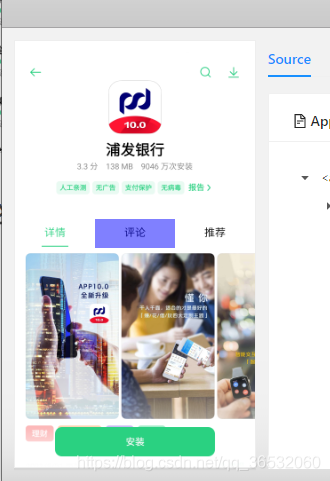
开始循环拿评论
由于我的方案是通过XPATH拿的,通常应用商店的评论的格式都是一样的,因此只需要替换XPATH中的某一个或者某几个参数,从1-5循环就可以了
代码中几个变量分别为
element:星级对应的那一块,用来截图的
user_name:评论者
desc:评论内容
publish_time;评论时间
like_num:点赞数
key:我自己定义的一个唯一键

再根据自己定义的key值存成单个单个的excel(文件名按照keyword_key命名,后续要用),将星级截图也存下来。
photo截图长这样
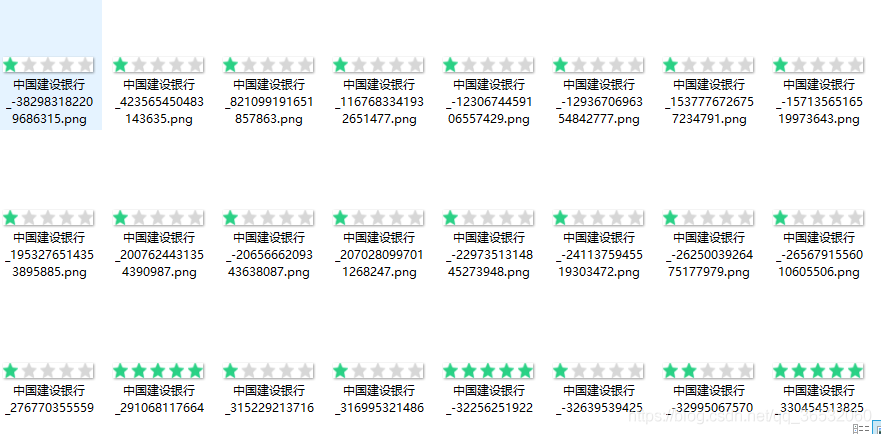
解析并合并结果
之前那一步已经获得了除了评分之外的字段了,这一步要做的就是合并所有的单条数据,并附加上评分
话不多说,直接上代码
import os
from utils import io
import pandas as pd
from appium_utils.score_utils import score
def process(keyword):
total_df=pd.DataFrame()
for root,dirs,files in os.walk(r"data\excel"):
for file in files:
total_path=os.path.join(root,file)
if keyword in total_path:
df=pd.read_excel(total_path,encoding='utf8')
photo_path=r"data/photo/{}.png".format(total_path.split("\\")[2].split(".xlsx")[0])
df['score']=score(photo_path,10,10,30,215,215,215,255)# 要识别像素的坐标
total_df=pd.concat([total_df,df],axis=0)
io.move_file(total_path, r"data/checked")
total_df.to_excel(r"data/final/{}.xlsx".format(keyword),index=False)
if __name__ == '__main__':
# process("浦发手机银行")
# process("平安银行")
# process("招商银行")
process("中国建设银行")
其中io.move_file的作用是把检查完的数据丢到另一个文件夹下,其对应代码为
def move_file(file, folder_tgt, suffix=0):
if os.path.isdir(folder_tgt) is False:
os.mkdir(folder_tgt)
# if os.path.isfile(file):
file_name = os.path.split(file)[1]
file_type = file_name.split(".")[-1]
new_name = os.path.join(folder_tgt, file_name)
while os.path.isfile(new_name):
suffix += 1
new_name = os.path.join(
folder_tgt,
"{fn}({sfx}).{ft}".format(
fn=file_name[:-(len(file_type) + 1)],
sfx=suffix,
ft=file_type
)
)
shutil.copy(file, new_name)
os.remove(file)
score的作用是打分(根据像素点识别)其代码如下
from PIL import Image
def score(path,fist_x,first_y,delta_x,r,g,b,d):
level=0
image = Image.open(path)
for i in range(5):
x=fist_x+i*delta_x
y=first_y
r_i,g_i,b_i,d_i=image.getpixel((x, y))
if r_i!=r or g_i!=g or b_i!=b or d_i!=d:
level=level+1
else:
break
return level
path为文件路径,fist_x和first_y分别为第一颗星星中间点的坐标(偏一点没事),delta_x为每颗星星中间点的距离,rgbd分别为暗掉的星星中间点对应的rgbd值(不考虑颜色渐变的情况)
最终结果生成如下
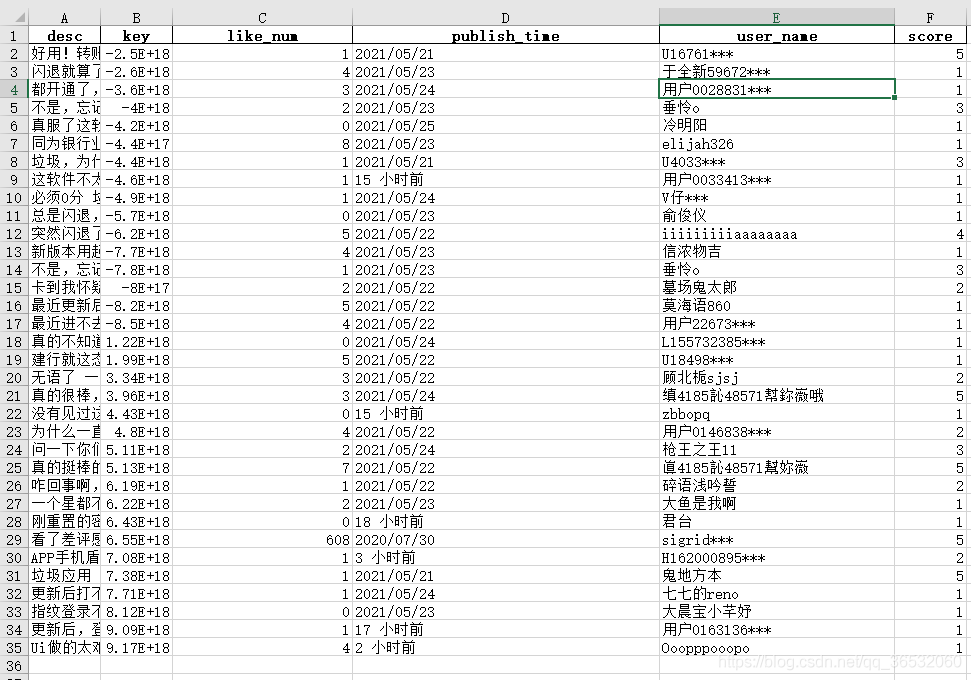




















 1141
1141











 被折叠的 条评论
为什么被折叠?
被折叠的 条评论
为什么被折叠?








