环境搭建教程
1、安装python 环境
推荐使用Anaconda包,不需要直接安装python,因为ChatGLM4采用的python版本建议3.12及以上,,建议下载较高版本的Anconda。
https://mirrors.tuna.tsinghua.edu.cn/anaconda/archive/

1 下载
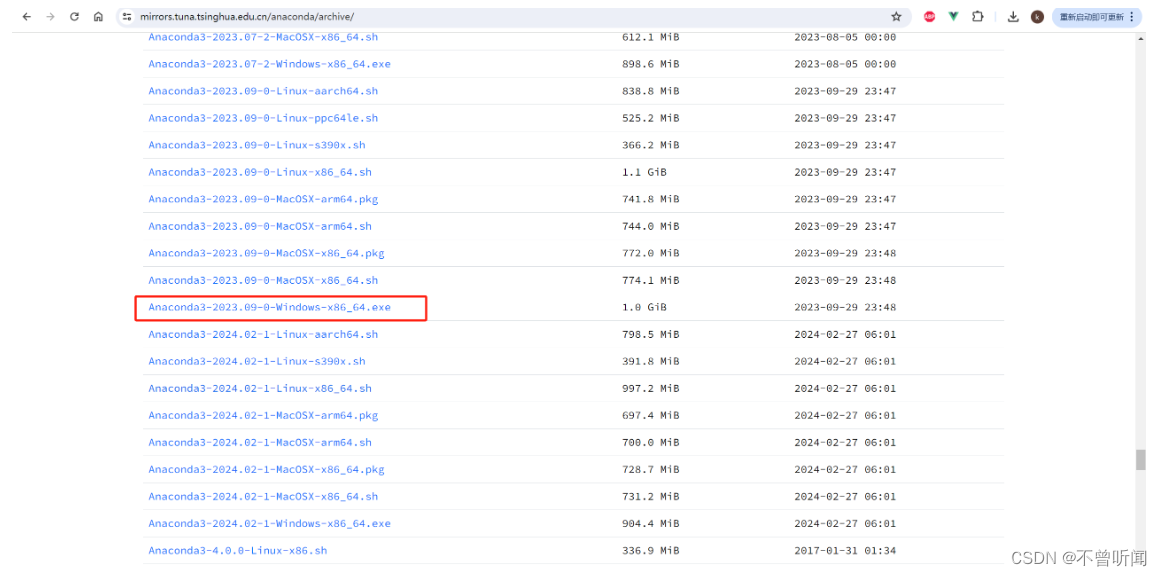
2 安装
1 勾选两个:选择Just me用户(安装更快更简单)。其他我默认安装了,后面第三步手动配置环境变量path。
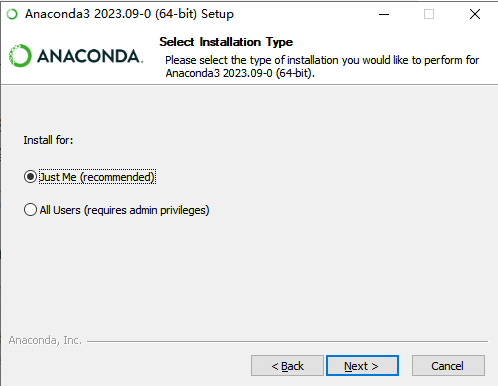

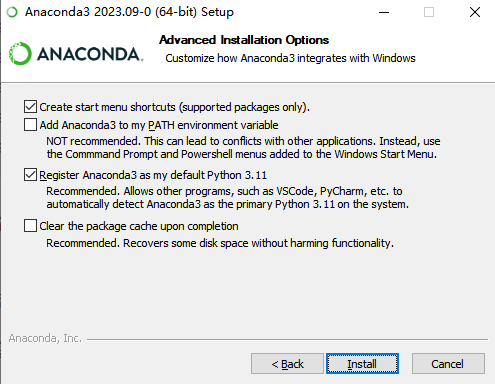
2 测试下 python环境是否成功
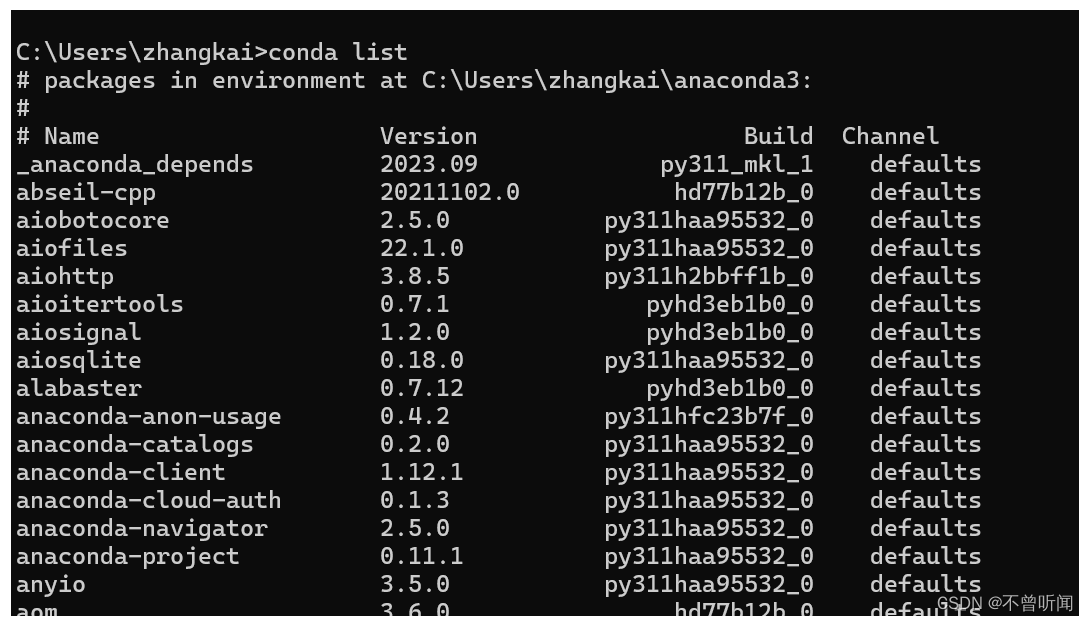

3 如果没有就需要在环境变量中配置(一般默认安装都会有的)
后在环境变量Path中手动添加Anaconda的path路径:
右击我的电脑属性,打开高级系统设置,配置环境变量即可。
4 配置镜像源
channels:
- defaults
show_channel_urls: true
default_channels:
- https://mirrors.tuna.tsinghua.edu.cn/anaconda/pkgs/main
- https://mirrors.tuna.tsinghua.edu.cn/anaconda/pkgs/r
- https://mirrors.tuna.tsinghua.edu.cn/anaconda/pkgs/msys2
custom_channels:
conda-forge: https://mirrors.tuna.tsinghua.edu.cn/anaconda/cloud
msys2: https://mirrors.tuna.tsinghua.edu.cn/anaconda/cloud
bioconda: https://mirrors.tuna.tsinghua.edu.cn/anaconda/cloud
menpo: https://mirrors.tuna.tsinghua.edu.cn/anaconda/cloud
pytorch: https://mirrors.tuna.tsinghua.edu.cn/anaconda/cloud
pytorch-lts: https://mirrors.tuna.tsinghua.edu.cn/anaconda/cloud
simpleitk: https://mirrors.tuna.tsinghua.edu.cn/anaconda/cloud
deepmodeling: https://mirrors.tuna.tsinghua.edu.cn/anaconda/cloud/
2、安装VScode编辑器
1 安装编辑器(下载后安装默认即可)
https://code.visualstudio.com/Download
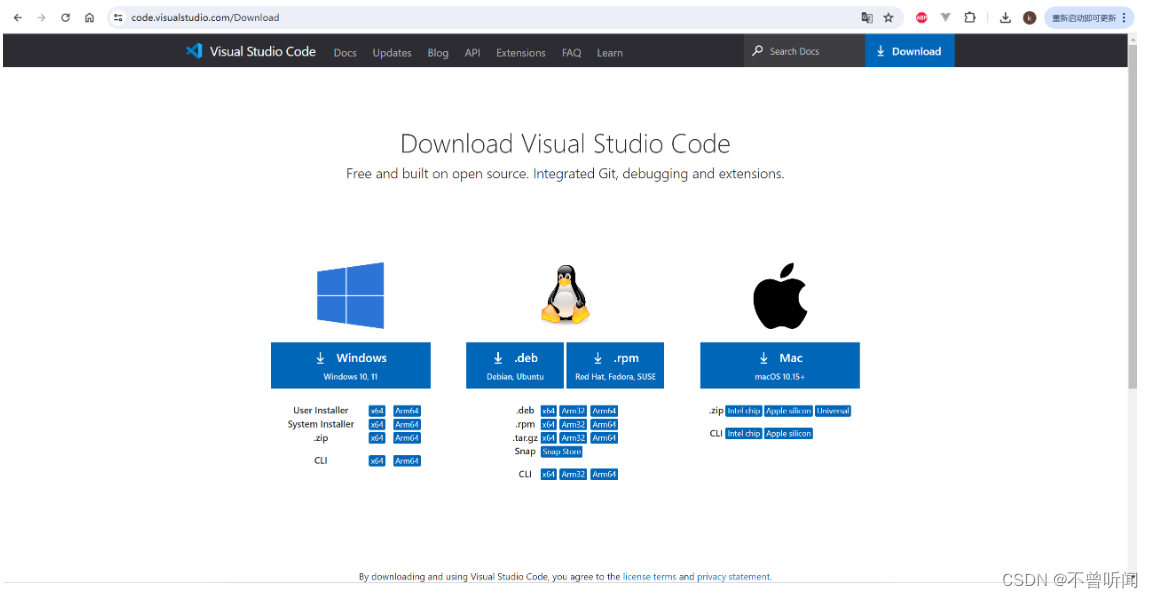
2 中文插件
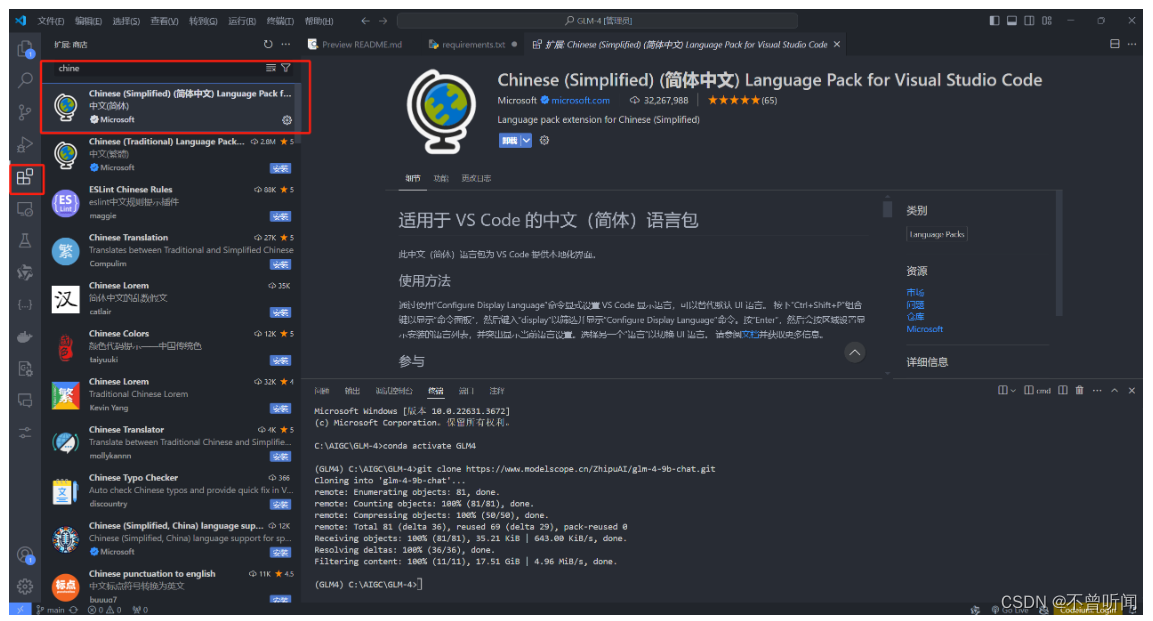
3 安装AI写代码插件(能够自动提示和补全)
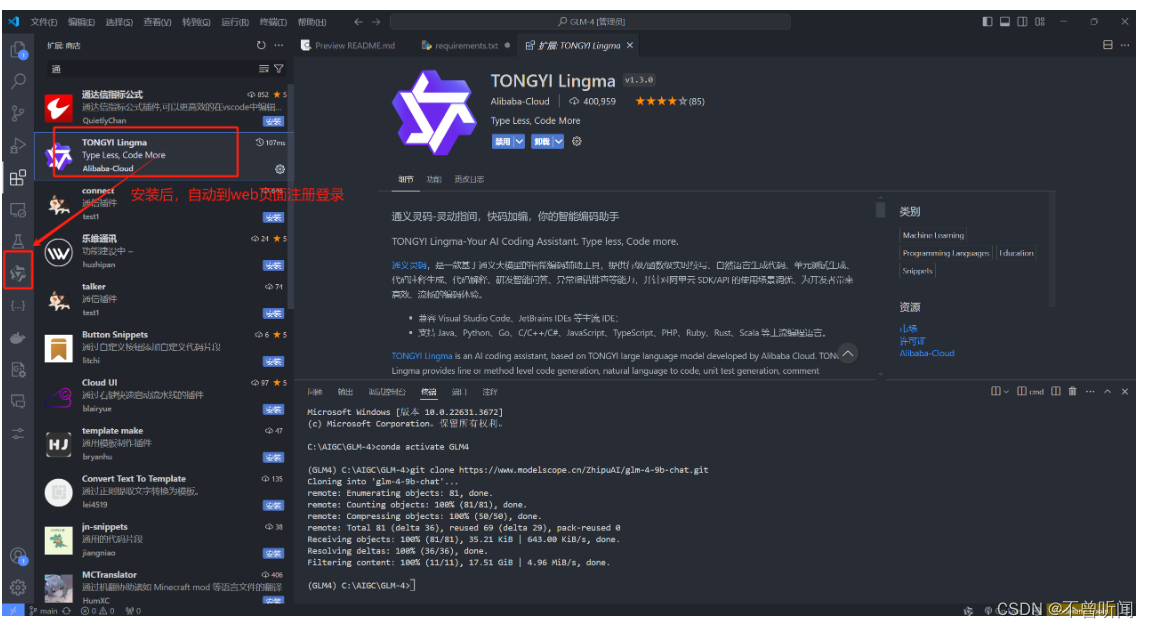






















 5542
5542











 被折叠的 条评论
为什么被折叠?
被折叠的 条评论
为什么被折叠?








