目录
本节将完成两部分内容,页面整体布局和天地图加载。
一、页面布局
1、新建homeView.vue
对于webgis开发来说,页面布局是整个项目的基础,能够更为完善的展示后续的功能。整个页面分为三个部分,左侧地图展示部分,右侧小地图展示和柱状图。
在views下面新建homeView.vue,命名最好使用驼峰命名,写入下列代码,得到webgis的界面
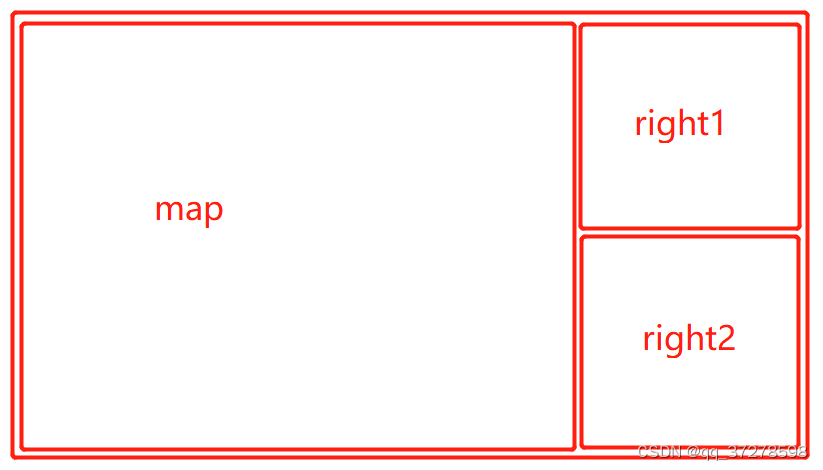
homeView.vue
<template>
<div class="wrapper">
<div class="right">
</div>
<div class="left">
<div class="left1"></div>
<div class="left2"></div>
</div>
</div>
</template>
<script>
</script>
<style scoped>
.wrapper {
height: 98%;
width: 99%;
margin: 0.5%;
display: flex;
flex-direction: row;
}
.right {
flex: 1;
}
.left {
width: 34.5%;
margin-left: 0.5%;
}
</style>
2、添加边框
这里有两种方式给div添加边框
a.使用超图提供的边框组件来进行添加,共有13种边框样式可共选取,本项目选取的是边框样式1
<sm-border type="border1"></sm-border>具体参数设置可参考:边框 | Vue-iClient-MapboxGL
b.添加边框图片,使用css的边框样式直接加载
.right {
border-width: 0.12rem;
border-image: url('../image/border.png') 12 fill / 1 / 0 stretch;
border-style: solid;
}注:
- `url('../image/border.png')`:这是指定边框图片的路径;
- `12`:表示边框图片的上、右、下、左四个边框都会被切割为 `12` 个像素。
- `fill`:表示边框图片会填充整个边框区域,而不会被拉伸或平铺。
- `/ 1`:表示边框图片的宽度为 `1` 个单位,具体单位可以是像素、百分比等。
- `/ 0`:表示边框图片的外延为 `0` 个单位,具体单位可以是像素、百分比等。外延值用于控制边框图片与元素内容之间的间距。
- `stretch`:表示边框图片会被拉伸以填充整个边框区域,而不会被平铺。
二、天地图加载
1、新建mapView.vue组件
a.添加标题,并对其设置样式
mapView.vue
<template>
<div class="mapWrapper">
<div class="title">四川省降雨分布</div>
</div>
</template>
<style scoped>
.title {
height: 5%;
font-size: 0.4rem;
color: aliceblue;
line-height: 0.3rem;
text-align: center;
}
</style>
b.加载天地图,有两种方式可以进行添加
①使用超图的<sm-web-map>组件,注意需使用load方法获取到map属性,便于后续对地图进行其他操作
mapView.vue
<template>
<div class="mapWrapper">
<div class="title">四川省降雨分布</div>
<sm-web-map :map-options="mapoptions" @load="load">
</sm-web-map>
</div>
</template>
<script>
export default {
name: 'mapView',
data() {
return {
mapoptions: {
center: [103.24318, 30.08141],//中心点
zoom: 6,//地图初始加载缩放级别
style: {
version: 8,
sources: {
baseLayer: {
type: 'raster',//数据类型
tiles: [
'https://t0.tianditu.gov.cn/img_w/wmts?tk=1d109683f4d84198e37a38c442d68311&service=WMTS&request=GetTile&version=1.0.0&style=default&tilematrixSet=w&format=tiles&width=256&height=256&layer=img&tilematrix={z}&tilerow={y}&tilecol={x}',
],
tileSize: 256,
},
labelLayer: {
type: 'raster',
tiles: [
'https://t0.tianditu.gov.cn/cia_w/wmts?tk=1d109683f4d84198e37a38c442d68311&service=WMTS&request=GetTile&version=1.0.0&style=default&tilematrixSet=w&format=tiles&width=256&height=256&layer=cia&tilematrix={z}&tilerow={y}&tilecol={x}',
],
tileSize: 256,
},
},
layers: [
{
id: 'baseLayer',
type: 'raster',
source: 'baseLayer',
minzoom: 0,//最小缩放级别
maxzoom: 18,//最大缩放级别
},
{
id: 'labelLayer',
type: 'raster',
source: 'labelLayer',
minzoom: 0,
maxzoom: 18,
},
],
},
renderWorldCopies: false,
},
map: null,
},
methods: {
load(e) {
this.map = e.map
},
}
}
</script>
<style scoped>
.sm-component-web-map {
height: 95%;
}
</style>
具体参数可参考:地图组件 | Vue-iClient-MapboxGL
②使用mapboxgl直接加载地图
mapView.vue
<template>
<div class="mapWrapper">
<div id="map"></div>
</div>
</template>
<script>
export default {
name: 'mapView',
data() {
return {
mapoptions:{
container:'map', // container id
…………
…………
},
map:null
}
},
methods: {
init() {
this.map=new mapboxgl.Map(this.mapoptions)
},
},
mounted(){
this.init()
}}
</script>
2、引入mapView.vue组件
homeView.vue
<template>
<div class="wrapper">
<div class="right">
<mapView />
</div>
<div class="left">
<div class="left1"></div>
<div class="left2"></div>
</div>
</div>
</template>
<script>
import mapView from './mapView.vue'
export default {
name: 'Home',
components: { mapView },
}
</script>
3、添加地图切换控件
具体参数可参考:地图切换 | Vue-iClient-MapboxGL
<sm-tdt-map-switcher position="top-left" :data="{tk:'1d109683f4d84198e37a38c442d68311'}" :collapsed="false"></sm-tdt-map-switcher>
4、查看运行效果
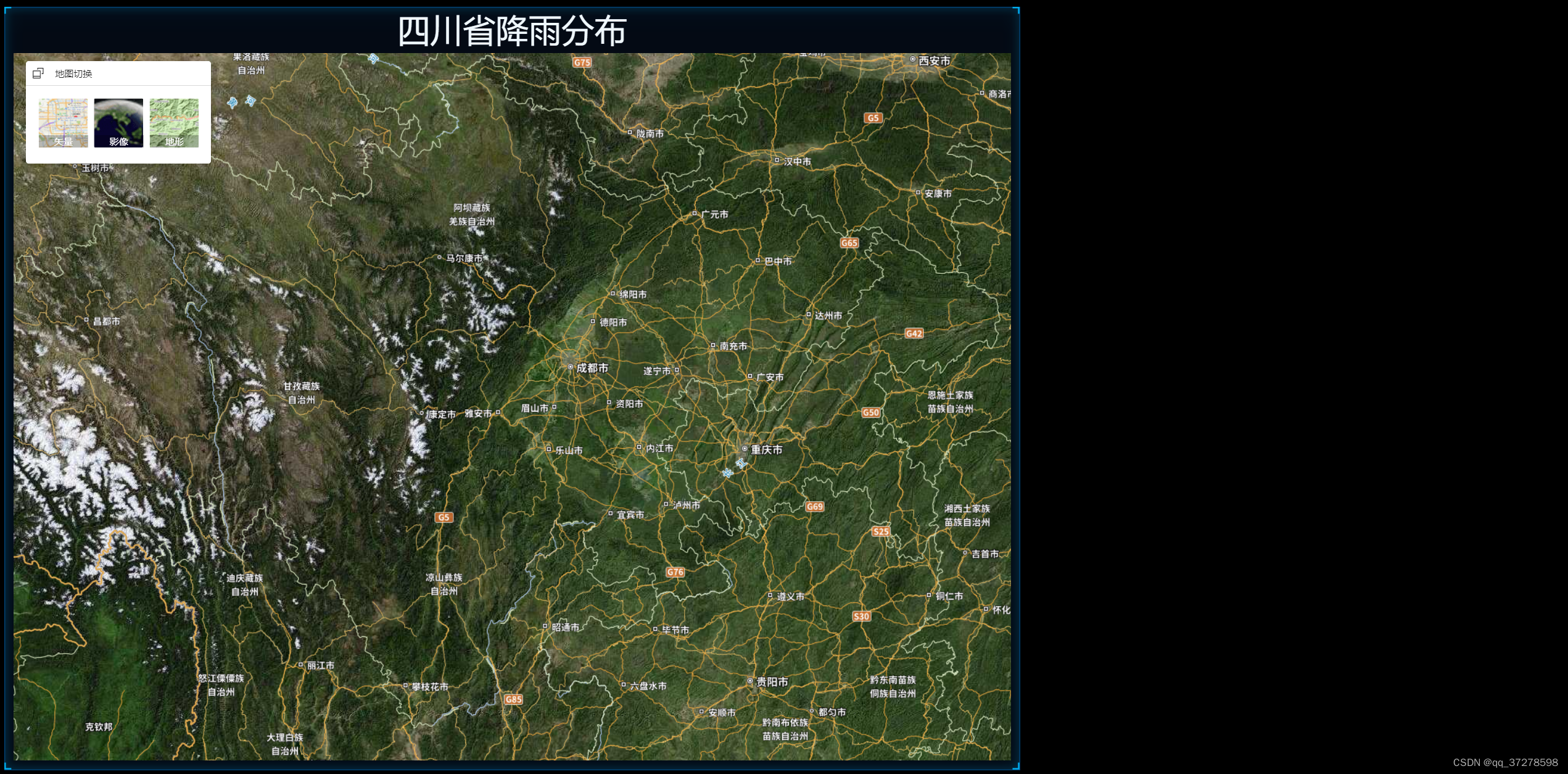
完整项目代码可在github上获取:GitHub - mosuiqin/weather: 利用supermap iclient for mapboxgl 完成简单的气象可视化






















 1878
1878











 被折叠的 条评论
为什么被折叠?
被折叠的 条评论
为什么被折叠?








