首先:
到乐鑫的官网下载一个最完整的安装包,地址为:
https://dl.espressif.com/dl/esp-idf/?idf=4.3
在这分为两种:在线安装和离线安装:
在线安装与离线安装的区别
在线安装程序非常小,可以安装 ESP-IDF 的所有版本。在安装过程中,安装程序只下载必要的依赖文件,包括 Git For Windows 安装器。在线安装程序会将下载的文件存储在缓存目录
%userprofile%/espressif中。离线安装程序不需要任何网络连接。安装程序中包含了所有需要的依赖文件,包括 Git For Windows 安装器。
我在这里选用的离线安装,比较方便一点。
下载完就是这个:
然后进行安装操作,基本一直同意就可以安装完成。
安装完成后会有这几个东西:
其实到这一步就有了最新的4.3.1的SDK——esp-idf了,然后使用CMD也可以完成例程的编译。
比如打开后显示这样:
然后先输入cd到达要编译的文件,最后以直接输入idf.py build就可以直接编译了
这是一种编译方法,不过我个人还是喜欢使用Msys32进行编译,感觉使用的更加舒服。
然后后面介绍怎么配置Msys32编译会更加舒服一点。
再上面安装了的基础上继续进行一个操作。。。注:要是没有上面的安装,会需要配置很多东西比较麻烦。
这时候咋们先下载一个Msys32,这是要下载和ESP32配套的,官网的使用不了
下载地址:Windows 平台工具链的标准设置(传统 GNU Make) - ESP32 - — ESP-IDF 编程指南 v4.3.1 文档
这个也是最新的用于配套SDK4.3.1版本。
下载完后就是这么个东西:
这时候先操作第一步:
按照这个路径进入到这个文件里面,这个里面一般是设置的环境。
D:\esp32_win32_msys2_environment_and_esp2020r2_toolchain-20200601\msys32\etc\profile.d
这时候需要在这个里面添加一个文件为这个:自己创建自己命名
然后在文件里面添加自己的esp-idf的路径:export IDF_PATH="D:\esp-idf",,可以使用notepad++打开文件。
因为为了便于操作,我从桌面复制了一份esp-idf的文件放到了D盘:
然后操作第二步:
打开电脑系统的环境变量的位置添加上这个环境变量:
记得变量名要保持一致,后面的路径就是放置esp-idf的路径。
如果忘记添加就编译会出现:IDF_PYTHON_ENV_PATH: (not set)
好的,添加完毕后确认,最后打开Msys32文件夹,点开
然后看到了:
这个时候同样cd到你要编译的文件目录下面:记得目录的文件符要由\改为/这样才能到文件目录
然后make一下,会遇到这样的报错:
这时候根据上面的提示进行操作:please run ........../install.sh
然后cd到esp-idf的路径下 直接输入./install.sh:
后面出现这样:
根据提示继续操作输入. ./export.sh:
但是如果后面打开MSYS2一直需要你执行上面的两步,则需要在esp-idf路径下执行python -m pip install --user -r $IDF_PATH/requirements.txt,执行完成后应该就没有问题了。
后面出现了1,后面进行操作2,最后操作3直接make就圆满成功了。
最后编译完成是这样的:版本为4.3.1
文件夹就多了一个build文件夹:这样就成功了。











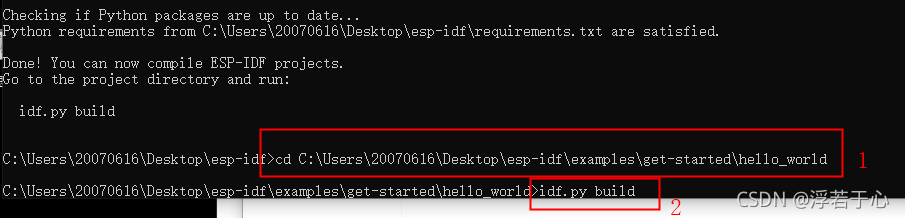





























 4621
4621











 被折叠的 条评论
为什么被折叠?
被折叠的 条评论
为什么被折叠?










