目录
Winfrom 启动一个外部exe文件,并传入参数
在我们常用的一些软件中,经常有些软件,双击之后根本打不开,这是因为启动时做了限制,我们需要传入一些参数才能打开,在工作中,这个需求也可以用在软件的自动更新上,在Unity里,有XLua,ILruntime 等框架进行热更新,在Winform中,由于Windows的机制,打开软件后,不能做文件替换工作,我们可以利用一个软件启动器,更新本地软件的文件,然后再启动软件,就达到了自动更新的目的,当然,软件本地也不能直接双击打开。
新建一个winform 项目,界面如下,用来做一个软件启动器
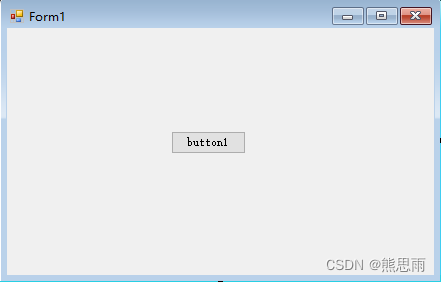
只需要添加一个按钮,给按钮添加点击事件,代码如下:
using System;
using System.Collections.Generic;
using System.ComponentModel;
using System.Data;
using System.Diagnostics;
using System.Drawing;
using System.Linq;
using System.Text;
using System.Threading.Tasks;
using System.Windows.Forms;
namespace 启动器
{
public partial class Form1 : Form
{
public Form1()
{
InitializeComponent();
}
private void button1_Click(object sender, EventArgs e)
{
string path = "E:\\CSharp Project\\Test\\Test\\bin\\Debug\\Test.exe";
string[] parameter = {"启动器参数1", "启动器参数2", "启动器参数3", "启动器参数4" };
bool startResult = StartProcess(path, parameter);
if (startResult)
System.Environment.Exit(0);
}
/// <summary>
/// 启动一个软件,并传入参数
/// </summary>
/// <param name="runFilePath"></param>
/// <param name="args"></param>
/// <returns></returns>
public bool StartProcess(string runFilePath, params string[] args)
{
string s = "";
foreach (string arg in args)
{
s = s + arg + " ";
}
s = s.Trim();
Process process = new Process();//创建进程对象
ProcessStartInfo startInfo = new ProcessStartInfo(runFilePath, s); // 括号里是(程序名,参数)
process.StartInfo = startInfo;
process.Start();
return true;
}
}
}
下面新建第二个项目,用来做软件的本体
新建一个winform项目,里面什么都不用加,先设置软件的输出类型为控制台
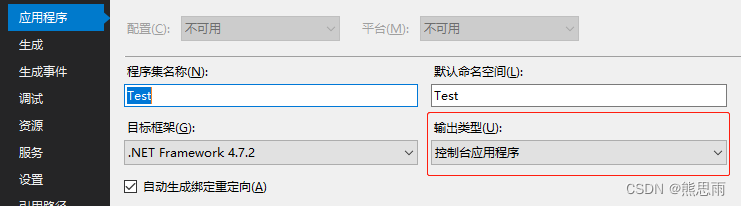
然后打开启动脚本 Program.cs ,添加参数的打印,由于软件刚启动时,控制台也刚打开,立马打印会看不见日志,于是我这里加了异步延时操作。
using System;
using System.Collections.Generic;
using System.Linq;
using System.Threading.Tasks;
using System.Windows.Forms;
namespace Test
{
static class Program
{
/// <summary>
/// 应用程序的主入口点。
/// </summary>
[STAThread]
static void Main(string[] args)
{
Task.Run(async () =>
{
await Task.Delay(TimeSpan.FromSeconds(5));
if (args.Length > 0)
{
for (int i = 0; i < args.Length; i++)
{
Console.WriteLine("参数是:" + args[i]);
}
}
else
Console.WriteLine("args参数是0");
});
Application.EnableVisualStyles();
Application.SetCompatibleTextRenderingDefault(false);
Application.Run(new Form1());
}
}
}
现在开始测试,打开软件启动器,点击按钮,5秒后,然后就可以看到控制台的输出
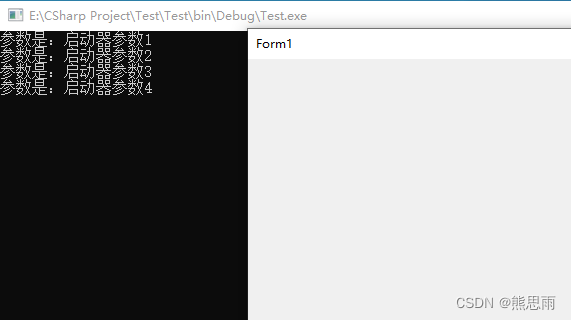
这里就可以对参数做一个限制了,如果参数不正确,直接return,用户就不能直接打开软件了
Winform ListBox用法
在Winform中,ListBox用来显示日志还不错,如图:
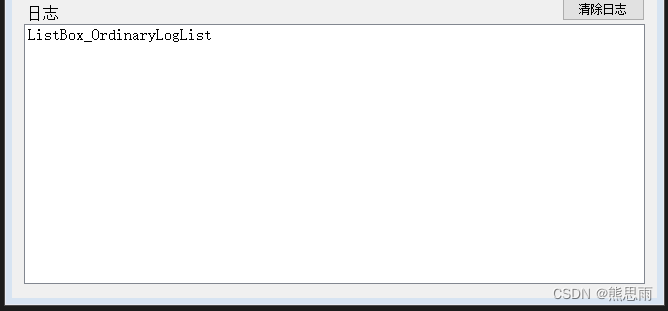
用法:
/// <summary>
/// 添加普通日志
/// </summary>
/// <param name="content">内容</param>
public void AddOrdinaryLog(string content)
{
if (this.InvokeRequired)
{
//切换到UI线程
this.Invoke(new MethodInvoker(delegate
{
AddOrdinaryLog_UI(content);
}));
}
else
{
AddOrdinaryLog_UI(content);
}
}
private void AddOrdinaryLog_UI(string content)
{
//读取当前ListBox列表长度
int len = ListBox_OrdinaryLogList.Items.Count;
//插入新的一行
ListBox_OrdinaryLogList.Items.Insert(len, content);
//列表长度大于30,那么就删除第1行的数据
if (len > 30)
ListBox_OrdinaryLogList.Items.RemoveAt(0);
//插入新的数据后,将滚动条移动到最下面
int visibleItems = ListBox_OrdinaryLogList.ClientSize.Height / ListBox_OrdinaryLogList.ItemHeight;
ListBox_OrdinaryLogList.TopIndex = Math.Max(ListBox_OrdinaryLogList.Items.Count - visibleItems + 1, 0);
}这里我加了一个线程的判断,不需要直接复制 AddOrdinaryLog_UI 这个方法即可。
HTTP下载文件(推荐)
代码:
/// <summary>
/// Http下载文件
/// </summary>
public static string HttpDownloadFile(string url, string path)
{
// 设置参数
HttpWebRequest request = WebRequest.Create(url) as HttpWebRequest;
//发送请求并获取相应回应数据
HttpWebResponse response = request.GetResponse() as HttpWebResponse;
//直到request.GetResponse()程序才开始向目标网页发送Post请求
Stream responseStream = response.GetResponseStream();
//创建本地文件写入流
Stream stream = new FileStream(path, FileMode.Create);
long totalBytes = response.ContentLength;
Console.WriteLine("请求内容的长度:" + totalBytes);
byte[] bArr = new byte[1024];
int size = responseStream.Read(bArr, 0, (int)bArr.Length);
long totalDownloadBytes = 0;
while (size > 0)
{
totalDownloadBytes += size;
stream.Write(bArr, 0, size);
Console.WriteLine("下载进度:" + (int)totalDownloadBytes);
size = responseStream.Read(bArr, 0, (int)bArr.Length);
}
stream.Close();
responseStream.Close();
return path;
}调用:
//下载360压缩的安装包
string url1 = "https://dl.360safe.com/360zip_setup.exe";
//下载到Debug目录下
string url2 = Application.StartupPath + "\\360zip.exe";
string res = HttpDownloadFile(url1, url2);
Console.WriteLine("下载完成:" + res);Winform HTTP下载并显示进度
效果:
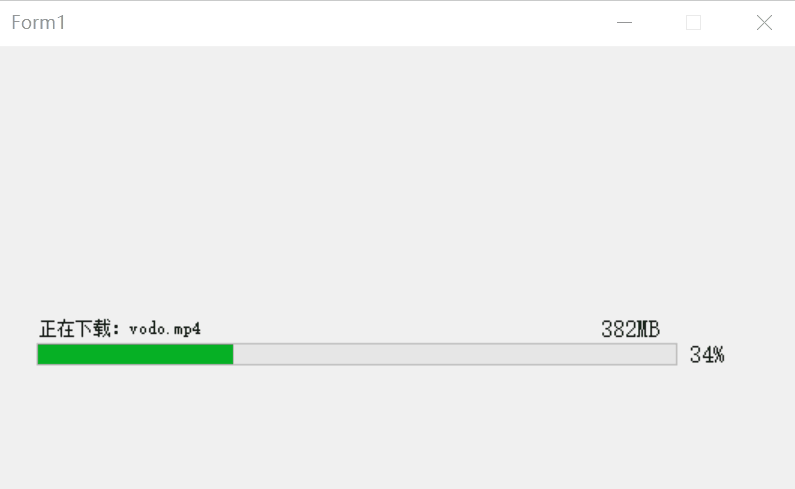
HTTPDownManager.cs
using System;
using System.Collections.Generic;
using System.IO;
using System.Linq;
using System.Text;
using System.Threading.Tasks;
namespace Utils
{
public class HTTPDownManager
{
/// <summary>
/// 下载实时返回下载进度
/// </summary>
/// <param name="URL">下载地址</param>
/// <param name="savePath">本地存储地址</param>
/// <param name="downAction">委托回调函数</param>
public static void DownloadFileData(string URL, string savePath, Action<string, string, int> downAction, Action downEndAction)
{
try
{
float percent = 0;
string fileName = Path.GetFileName(savePath);
System.Net.HttpWebRequest Myrq = (System.Net.HttpWebRequest)System.Net.HttpWebRequest.Create(URL);
System.Net.HttpWebResponse myrp = (System.Net.HttpWebResponse)Myrq.GetResponse();
long totalBytes = myrp.ContentLength, totalDownloadedByte = 0;
System.IO.Stream st = myrp.GetResponseStream(), so = new System.IO.FileStream(savePath, System.IO.FileMode.Create);
byte[] by = new byte[1024];
int osize = st.Read(by, 0, (int)by.Length);
while (osize > 0)
{
totalDownloadedByte = osize + totalDownloadedByte;
so.Write(by, 0, osize);
osize = st.Read(by, 0, (int)by.Length);
percent = (float)totalDownloadedByte / (float)totalBytes * 100;//当前位置
//totalBytes 是总字节数
downAction(fileName, GetSize(totalBytes), (int)percent);
}
if (downEndAction != null) downEndAction();
so.Close();
st.Close();
}
catch (System.Exception)
{
throw;
}
}
/// <summary>
/// 获取文件大小
/// </summary>
/// <param name="size"></param>
/// <returns></returns>
private static string GetSize(double size)
{
String[] units = new String[] { "B", "KB", "MB", "GB", "TB", "PB" };
double mod = 1024.0;
int i = 0;
while (size >= mod)
{
size /= mod;
i++;
}
return Math.Round(size) + units[i];
}
}
}
Winform 界面
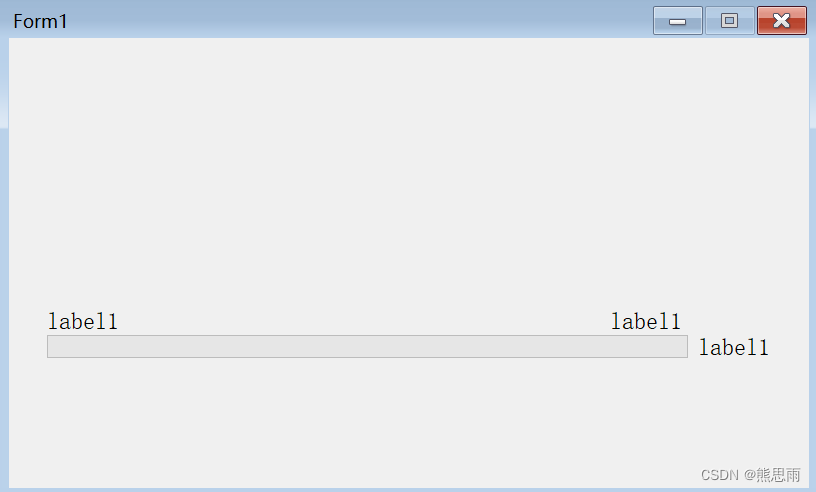
Form1.cs
using FileBootUp;
using System;
using System.Collections.Generic;
using System.ComponentModel;
using System.Data;
using System.Drawing;
using System.IO;
using System.Linq;
using System.Net;
using System.Text;
using System.Threading.Tasks;
using System.Windows.Forms;
using Utils;
namespace 下载文件1
{
public partial class Form1 : Form
{
public Form1()
{
InitializeComponent();
}
private string url = "http://localhost/vodo.mp4"; //下载地址
private string loadFilefolder = Application.StartupPath + "//vodo.mp4";//保存位置
private void Form1_Load(object sender, EventArgs e)
{
Task.Run(() =>
{
HTTPDownManager.DownloadFileData(url, loadFilefolder, DownProgress, DownEnd);
});
}
private void DownProgress(string fileName, string size, int percent)
{
FormControlExtensions.InvokeIfRequired(this, () =>
{
this.Label_FileName.Text = string.Format("正在下载:{0}", fileName);
this.Label_Size.Text = size;
this.Label_DownProgress.Text = string.Format("{0}%", percent);
this.ProgressBar_DownProgress.Value = percent;
});
}
private void DownEnd()
{
Console.WriteLine("下载完成");
}
}
}
FormControlExtensions.cs
using System;
using System.Collections.Generic;
using System.Linq;
using System.Text;
using System.Threading.Tasks;
using System.Windows.Forms;
namespace FileBootUp
{
public static class FormControlExtensions
{
/// <summary>
/// Invokes actions in UI thread.
/// </summary>
public static void InvokeIfRequired(this Control control, Action action)
{
if (control.InvokeRequired)
{
control.Invoke(new MethodInvoker(action));
}
else
{
action();
}
}
}
}
Winform HTTP下载文件
效果:
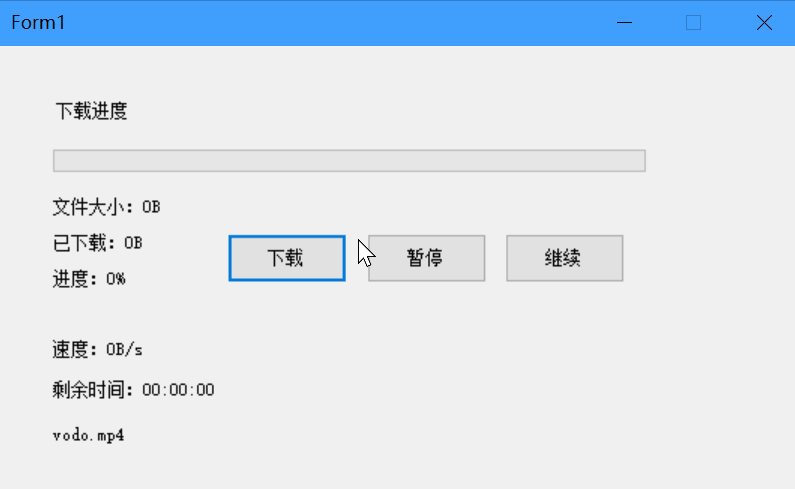
HttpHeper.cs
using System;
using System.Collections.Generic;
using System.IO;
using System.Linq;
using System.Net;
using System.Text;
using System.Windows.Forms;
using System.Threading.Tasks;
using System.Threading;
namespace HTTPTool
{
public class HttpHelper
{
const int bytebuff = 1024;
const int ReadWriteTimeOut = 2 * 1000;//超时等待时间
const int TimeOutWait = 5 * 1000;//超时等待时间
const int MaxTryTime = 12;
private double totalSize, curReadSize, speed;
private int proc, remainTime;
private int totalTime = 0;
private bool downLoadWorking = false;
private string StrFileName = "";
private string StrUrl = "";
private string outMsg = "";
private string fileName = string.Empty;
public HttpHelper(string url, string savePath)
{
this.StrUrl = url;
this.StrFileName = savePath;
this.fileName = Path.GetFileName(savePath);
}
/// <summary>
/// 下载数据更新
/// </summary>
/// <param name="totalNum">下载文件总大小</param>
/// <param name="num">已下载文件大小</param>
/// <param name="proc">下载进度百分比</param>
/// <param name="speed">下载速度</param>
/// <param name="remainTime">剩余下载时间</param>
public delegate void delDownFileHandler(string totalNum, string num, int proc, string speed, string remainTime, string outMsg,string fileName);
public delDownFileHandler processShow;
public delegate void delDownCompleted();
public delDownCompleted processCompleted;
public System.Windows.Forms.Timer timer;
public void init()
{
timer.Interval = 50;
timer.Tick -= TickEventHandler;
timer.Tick += TickEventHandler;
timer.Enabled = true;
downLoadWorking = true;
}
/// <summary>
/// 获取文件大小
/// </summary>
/// <param name="size"></param>
/// <returns></returns>
private string GetSize(double size)
{
String[] units = new String[] { "B", "KB", "MB", "GB", "TB", "PB" };
double mod = 1024.0;
int i = 0;
while (size >= mod)
{
size /= mod;
i++;
}
return Math.Round(size) + units[i];
}
/// <summary>
/// 获取时间
/// </summary>
/// <param name="second"></param>
/// <returns></returns>
private string GetTime(int second)
{
return new DateTime(1970, 01, 01, 00, 00, 00).AddSeconds(second).ToString("HH:mm:ss");
}
/// <summary>
/// 下载文件(同步) 支持断点续传
/// </summary>
public void DowLoadFile()
{
totalSize = GetFileContentLength(StrUrl);
//打开上次下载的文件或新建文件
long lStartPos = 0;
System.IO.FileStream fs;
if (System.IO.File.Exists(StrFileName))
{
fs = System.IO.File.OpenWrite(StrFileName);
lStartPos = fs.Length;
fs.Seek(lStartPos, System.IO.SeekOrigin.Current); //移动文件流中的当前指针
}
else
{
fs = new System.IO.FileStream(StrFileName, System.IO.FileMode.Create);
lStartPos = 0;
}
curReadSize = lStartPos;
if (curReadSize == totalSize)
{
outMsg = "文件已下载!";
processCompleted?.Invoke();
timer.Enabled = false;
return;
}
//打开网络连接
try
{
System.Net.HttpWebRequest request = (System.Net.HttpWebRequest)System.Net.HttpWebRequest.Create(StrUrl);
if (lStartPos > 0)
request.AddRange((int)lStartPos); //设置Range值
//向服务器请求,获得服务器回应数据流
System.IO.Stream ns = request.GetResponse().GetResponseStream();
byte[] nbytes = new byte[bytebuff];
int nReadSize = 0;
proc = 0;
do
{
nReadSize = ns.Read(nbytes, 0, bytebuff);
fs.Write(nbytes, 0, nReadSize);
//已下载大小
curReadSize += nReadSize;
//进度百分比
proc = (int)((curReadSize / totalSize) * 100);
//下载速度
speed = (curReadSize / totalTime) * 10;
//剩余时间
remainTime = (int)((totalSize / speed) - (totalTime / 10));
if (downLoadWorking == false)
break;
} while (nReadSize > 0);
fs.Close();
ns.Close();
if (curReadSize == totalSize)
{
outMsg = "下载完成!";
processCompleted?.Invoke();
downLoadWorking = false;
}
}
catch (Exception ex)
{
fs.Close();
outMsg = string.Format("下载失败:{0}", ex.ToString());
}
}
public void DownLoadPause()
{
outMsg = "下载已暂停";
downLoadWorking = false;
}
public void DownLoadContinue()
{
outMsg = "正在下载";
downLoadWorking = true;
DownLoadStart();
}
public void DownLoadStart()
{
Task.Run(() =>
{
DowLoadFile();
});
}
/// <summary>
/// 定时器方法
/// </summary>
/// <param name="sender"></param>
/// <param name="e"></param>
private void TickEventHandler(object sender, EventArgs e)
{
processShow?.Invoke(GetSize(totalSize),
GetSize(curReadSize),
proc,
string.Format("{0}/s", GetSize(speed)),
GetTime(remainTime),
outMsg,
fileName
);
if (downLoadWorking == true)
{
totalTime++;
}
}
/// <summary>
/// 获取下载文件长度
/// </summary>
/// <param name="url"></param>
/// <returns></returns>
public long GetFileContentLength(string url)
{
HttpWebRequest request = null;
try
{
request = (HttpWebRequest)HttpWebRequest.Create(url);
//request.Timeout = TimeOutWait;
//request.ReadWriteTimeout = ReadWriteTimeOut;
//向服务器请求,获得服务器回应数据流
WebResponse respone = request.GetResponse();
request.Abort();
return respone.ContentLength;
}
catch (WebException e)
{
if (request != null)
request.Abort();
return 0;
}
}
}
}winform 界面:
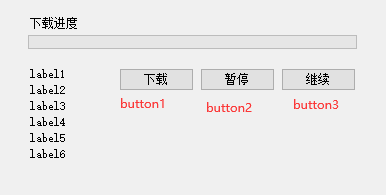
代码:
using HTTPTool;
using System;
using System.Collections.Generic;
using System.ComponentModel;
using System.Data;
using System.Drawing;
using System.Linq;
using System.Text;
using System.Threading.Tasks;
using System.Windows.Forms;
namespace 下载文件
{
public partial class Form1 : Form
{
public Form1()
{
InitializeComponent();
}
static string url = "http://localhost/vodo.mp4"; //下载地址
static string loadFilefolder = Application.StartupPath + "//vodo.mp4";//保存位置
HttpHelper httpManager = new HttpHelper(url, loadFilefolder);
private void Form1_Load(object sender, EventArgs e)
{
httpManager.timer = new System.Windows.Forms.Timer();
httpManager.processShow += processSho;
httpManager.processCompleted += processComplete;
httpManager.init();
}
public void processSho(string totalNum, string num, int proc, string speed, string remainTime, string msg, string fileName)
{
this.label1.Text = string.Format("文件大小:{0}", totalNum);
this.label2.Text = string.Format("已下载:{0}", num);
this.label3.Text = string.Format("进度:{0}%", proc);
this.label4.Text = msg;
this.label5.Text = string.Format("速度:{0}", speed);
this.label6.Text = string.Format("剩余时间:{0}", remainTime);
this.label7.Text = fileName;
progressBar1.Value = proc;
}
private void processComplete()
{
MessageBox.Show("文件下载完成!", "提示");
}
private void button1_Click(object sender, EventArgs e)
{
httpManager.DownLoadStart();
}
private void button2_Click(object sender, EventArgs e)
{
httpManager.DownLoadPause();
}
private void button3_Click(object sender, EventArgs e)
{
httpManager.DownLoadContinue();
}
}
}
源码文件:点击下载
Winform 跨线程访问UI组件
this.Invoke 必须运行在winform的代码中,所有下面的代码也只能写在Form 界面代码中。
代码:
var task = Task.Run(async delegate
{
await Task.Delay(200);
this.Invoke(new MethodInvoker(delegate {
Label_Log.Text = string.Empty;
}));
});如果在其他的线程中,调用UI 相关的控件需要切换线程,否则会报错。
下面方法可以切换到UI 线程并执行 Action
public static class FormControlExtensions
{
/// <summary>
/// Invokes actions in UI thread.
/// </summary>
public static void InvokeIfRequired(this Control control, Action action)
{
if (control.InvokeRequired)
{
control.Invoke(new MethodInvoker(action));
}
else
{
action();
}
}
}其实也可以这样写,申请一个线程,执行完成后,再切换到 UI 线程,这样就不会卡界面了
new Thread((ThreadStart)(delegate()
{
//线程内的计算
//......
//切换回UI线程
this.Dispatcher.BeginInvoke((Action)delegate
{
//Label1.Text = "执行完成";
});
})).Start();Winform 改变文字的颜色和大小
代码
label1.Font = new Font("隶书", 20, FontStyle.Bold); //第一个是字体,第二个大小,第三个是样式,
label1.ForeColor = Color.Red; //颜色
label2.Font = new Font("华文行楷", 20, FontStyle.Bold); //第一个是字体,第二个大小,第三个是样式,
label2.ForeColor = Color.Green; //颜色
label3.Font = new Font("宋体", 20, FontStyle.Bold); //第一个是字体,第二个大小,第三个是样式,
label3.ForeColor = Color.Blue; //颜色
label3.Text = DateTime.Now.ToString("yyyy-MM-dd");end























 2845
2845











 被折叠的 条评论
为什么被折叠?
被折叠的 条评论
为什么被折叠?










