原文:31 Unsupervised Classification
https://developers.google.com/earth-engine/clustering
The ee.Clusterer package handles unsupervised classification (or clustering) in Earth Engine. These algorithms are currently based on the algorithms with the same name in Weka. More details about each Clusterer are available in the reference docs in the Code Editor.
Clusterers are used in the same manner as classifiers in Earth Engine. The general workflow for clustering is:
Assemble features with numeric properties in which to find clusters.
Instantiate a clusterer. Set its parameters if necessary. Train the
clusterer using the training data. Apply the clusterer to an image or
feature collection. Label the clusters. The training data is a
FeatureCollection with properties that will be input to the clusterer.
Unlike classifiers, there is no input class value for an Clusterer.
Like classifiers, the data for the train and apply steps are expected
to have the same number of values. When a trained clusterer is applied
to an image or table, it assigns an integer cluster ID to each pixel
or feature.
Here is a simple example of building and using an ee.Clusterer:

import ee
import geemap
geemap.set_proxy(port=10809)
# geemap.ee_search()
Map = geemap.Map()
Map
point = ee.Geometry.Point([116.5712, 30.6311])
image = ee.ImageCollection('LANDSAT/LC08/C01/T1_SR')\
.filterBounds(point)\
.filterDate('2019-01-01','2019-12-31')\
.sort('CLOUD_COVER')\
.first()\
.select('B[1-7]')
vis_params = {
'min': 0,
'max': 3000,
'bands': ['B5', 'B4', 'B3']
}
Map.centerObject(point, 8)
Map.addLayer(image, vis_params, 'Landsat')

Landsat_props = geemap.image_props(image)
Landsat_props.getInfo()
# {'CLOUD_COVER': 0.07,
# 'CLOUD_COVER_LAND': 0.07,
# 'EARTH_SUN_DISTANCE': 0.98418,
# 'ESPA_VERSION': '2_23_0_1b',
# 'GEOMETRIC_RMSE_MODEL': 8.085,
# 'GEOMETRIC_RMSE_MODEL_X': 5.018,
# 'GEOMETRIC_RMSE_MODEL_Y': 6.339,
# 'IMAGE_DATE': '2019-01-23',
# 'IMAGE_QUALITY_OLI': 9,
# 'IMAGE_QUALITY_TIRS': 9,
# 'LANDSAT_ID': 'LC08_L1TP_121039_20190123_20190205_01_T1',
# 'LEVEL1_PRODUCTION_DATE': 1549390639000,
# 'NOMINAL_SCALE': 30,
# 'PIXEL_QA_VERSION': 'generate_pixel_qa_1.6.0',
# 'SATELLITE': 'LANDSAT_8',
# 'SENSING_TIME': '2019-01-23T02:43:44.8791959Z',
# 'SOLAR_AZIMUTH_ANGLE': 150.995743,
# 'SOLAR_ZENITH_ANGLE': 55.360382,
# 'SR_APP_VERSION': 'LaSRC_1.3.0',
# 'WRS_PATH': 121,
# 'WRS_ROW': 39,
# 'system:asset_size': '637.081655 MB',
# 'system:band_names': ['B1', 'B2', 'B3', 'B4', 'B5', 'B6', 'B7'],
# 'system:id': 'LANDSAT/LC08/C01/T1_SR/LC08_121039_20190123',
# 'system:index': 'LC08_121039_20190123',
# 'system:time_end': '2019-01-23 02:43:44',
# 'system:time_start': '2019-01-23 02:43:44',
# 'system:version': 1563396743245792}
Landsat_props.get('IMAGE_DATE').getInfo()
# '2019-01-23'
Landsat_props.get('CLOUD_COVER').getInfo()
# 0.07
制作训练样本
#### 创建感兴趣区的几种方法:######
# region = Map.user_roi
# region = ee.Geometry.Rectangle([-122.6003, 37.4831, -121.8036, 37.8288])
# region = ee.Geometry.Point([-122.4439, 37.7538]).buffer(10000)
qsshp = "G:/learnpy/shp/潜山市.shp"
qs_ee = geemap.shp_to_ee(qsshp)
training = image.sample(**{
# 'region':qs_ee,
'scale':30,
'numPixels': 5000,
'seed': 0,
'geometries':True
})
Map.addLayer(training, {}, 'training', )
Map

Train the Cluster
#Instantiate the cluster and train it
n_cluster = 5
clusterer = ee.Clusterer.wekaKMeans(n_cluster).train(training)
Classify the image
#Cluster the input using the trained cluster
result = image.cluster(clusterer)
Map.addLayer(result.randomVisualizer(), {}, 'clusters')
Map

legend_keys = ['water', 'Two', 'Three', 'Four', 'ect']
legend_colors = ['#8DD3C7', '#FFFFB3', '#BEBADA', '#FB8072', '#80B1D3']
# Relassify the map
result = result.remap([0, 1, 2, 3, 4], [1, 2, 3, 4, 5])
Map.addLayer(result, {'min': 1, 'max': 5, 'palette': legend_colors}, 'Labelled clusters')
Map.add_legend(legend_keys = legend_keys, legend_colors=legend_colors, position='bottomright')
Map

print('Change layer opacity')
cluster_layer = Map.layers[-1]
cluster_layer.interact(opacity=(0, 1, 0.1))

import os
out_dir = os.path.join(os.path.expanduser('~'),'Downloads')
out_file = os.path.join(out_dir, 'cluster.tif')
geemap.ee_export_image(result, filename=out_file, scale=90)







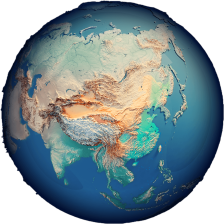














 1721
1721

 被折叠的 条评论
为什么被折叠?
被折叠的 条评论
为什么被折叠?








