基础环境
系统:Ubuntu系统(本文使用Ubuntu 20.04)
确保系统已经有gcc,g++,gdb环境,可以使用下面命令查看:
gcc -v
g++ -v
gdb -v
正常结果举例:
~$ gdb -v
GNU gdb (Ubuntu 9.2-0ubuntu1~20.04.1) 9.2
Copyright (C) 2020 Free Software Foundation, Inc.
License GPLv3+: GNU GPL version 3 or later <http://gnu.org/licenses/gpl.html>
This is free software: you are free to change and redistribute it.
There is NO WARRANTY, to the extent permitted by law.
如果没有执行下面命令就可以了,会自动安装gcc、g++、gdb等:
sudo apt-get install build-essential
安装VS Code插件
VS Code常用插件
下面是一些vscode常用插件,以及c/c++环境一些必要插件。
- C/C++ // 必装,IntelliSense, debugging, and code browsing。提供C/C++支持
- Code Runner // 必装,提供编译后程序的运行环境
- C/C++ Snippets // 建议,提供一些常用的C/C++片段
- EPITECH C/C++ Headers // 建议,为C/C++文件添加头部(包括作者、创建和修改日期等),并为.h头文件添加防重复的宏
- File Templates // 建议,文件模板,可以自己添加文件模板
- GBKtoUTF8 // 建议,GBK编码文件转换为UTF-8
- Include Autocomplete // 建议,头文件自动补全
- One Dark Pro // 建议,可以打造好看的VS Code主题
如何安装这些插件
打开vscode,点击左边最下面的图标”扩展“,在应用商店中搜索扩展,把上面的插件名称都输入一遍,然后点击”安装“,就可以了。
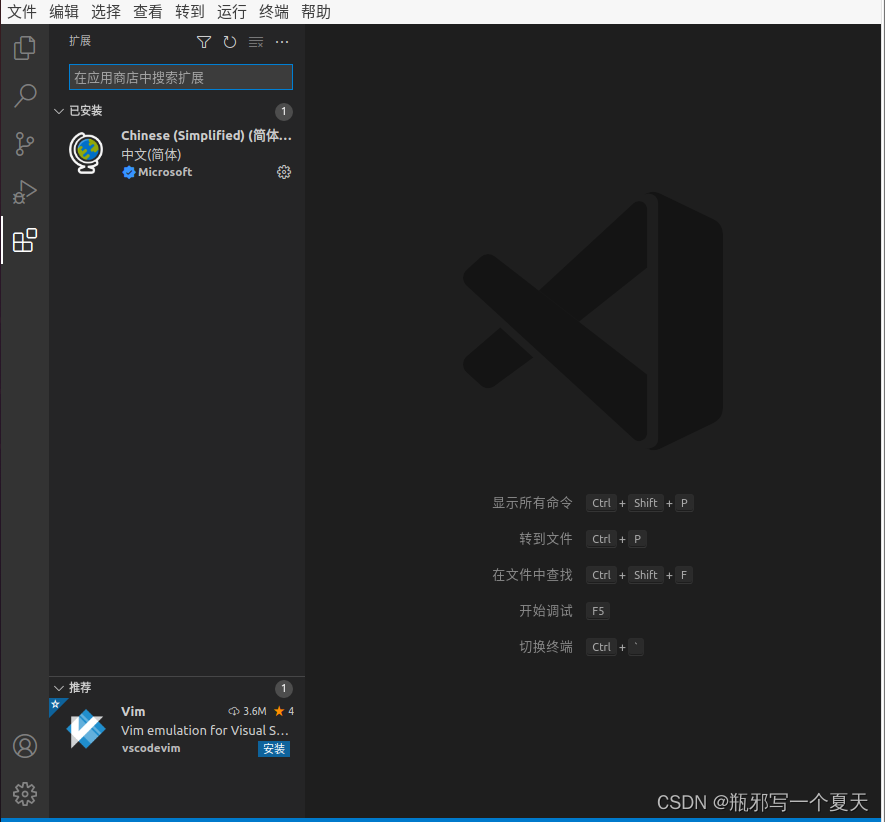
比如Code Runner,点击安装,就可以了。
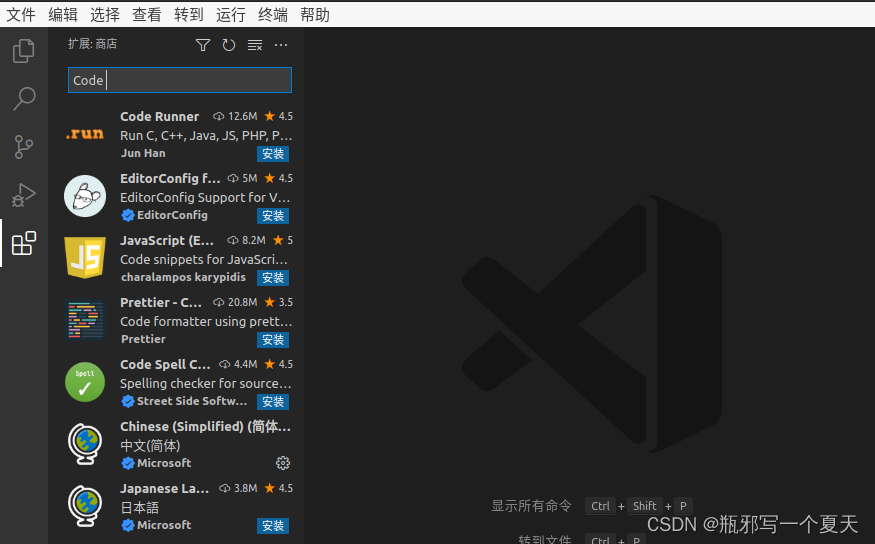
设置字体大小
刚刚安装好的vscode字体大小默认14,通常对我们来说偏小,如果你想设置字体大小可以这么做:
依次点击:文件->首选项->设置
更改Front Size,这里我的大小为22。
用户和工作区可以理解为,用户区的设置适用于该用户所操作的所有文件,工作区的设置只适用于当前工作目录。

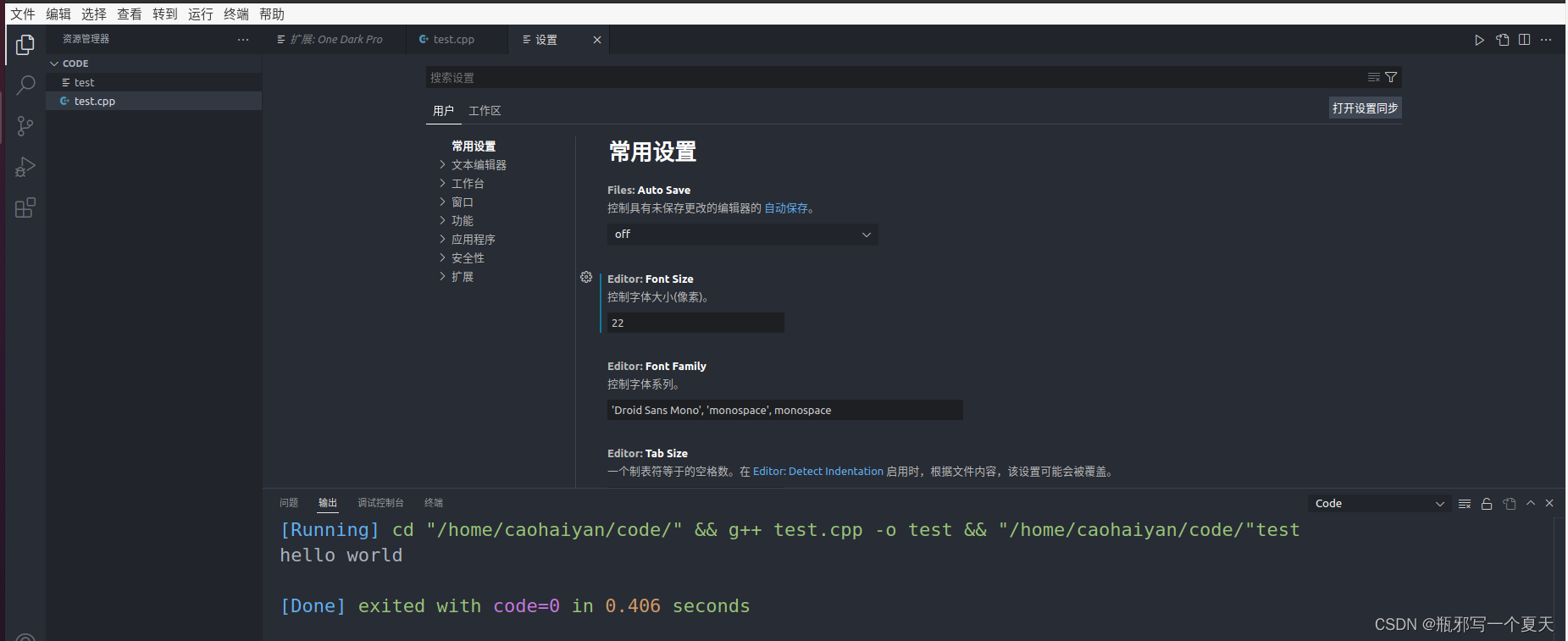
测试cpp文件
创建一个test.cpp文件
#include <iostream>
using namespace std;
int main() {
cout << "hello world" << endl;
return 0;
}
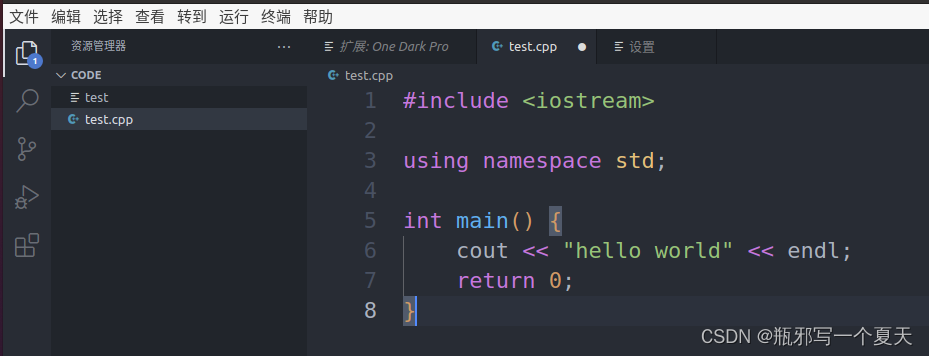
运行结果:
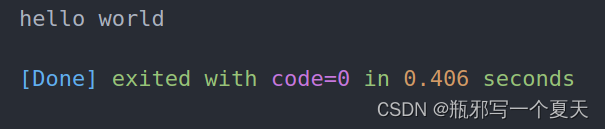
使用vscode调试c++程序
依次点击:运行和调试->运行和调试->C++(GDB/LLDB)-> C/C++: g++ 生成活动文件
或者直接按F5,再点击C++(GDB/LLDB)-> C/C++: g++ 生成活动文件。
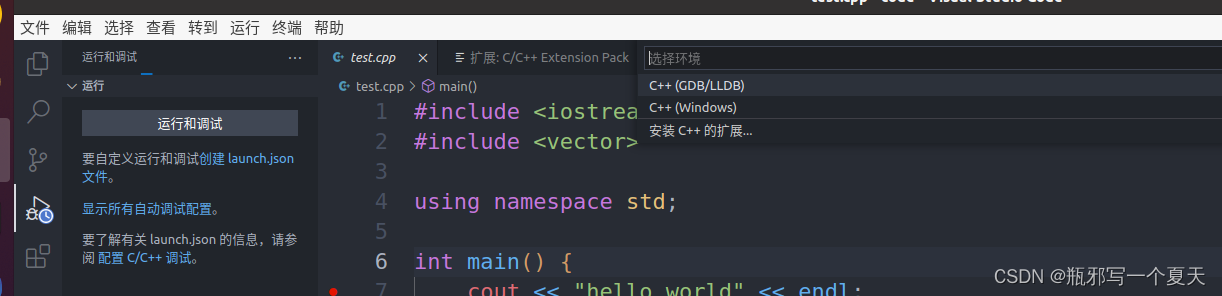
断点成功显示:
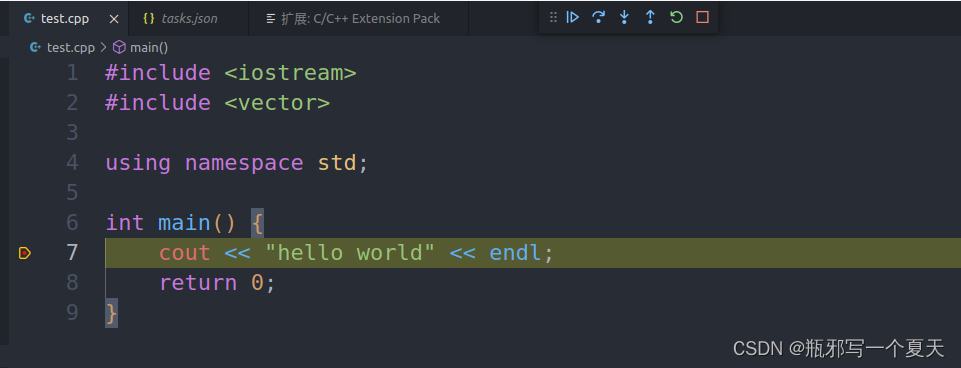
这个时候查看文件,会发现多了task.json文件,launch.json还没有,我们可以自己在.vscode目录下创建一个launch.json。也可以F5->C++(GDB/LLDB)-> C/C++: cpp 生成活动文件。出现报错,直接点击打开launch.json,然后把下面的launch.json文件的内容复制到你的文件中,再找到test.cpp文件按F5,就可以直接调试了。
我的launch.json文件:
{
// Use IntelliSense to learn about possible attributes.
// Hover to view descriptions of existing attributes.
// For more information, visit: https://go.microsoft.com/fwlink/?linkid=830387
"version": "0.2.0",
"configurations": [
{
"name": "g++ - 生成和调试活动文件",
"type": "cppdbg",
"request": "launch",
"program": "${fileDirname}/${fileBasenameNoExtension}",
"args": [],
"stopAtEntry": false,
"cwd": "${fileDirname}",
"environment": [],
"externalConsole": false,
"MIMode": "gdb",
"setupCommands": [
{
"description": "为 gdb 启用整齐打印",
"text": "-enable-pretty-printing",
"ignoreFailures": true
}
],
"preLaunchTask": "C/C++: g++ 生成活动文件",
"miDebuggerPath": "/usr/bin/gdb"
}
]
}
我的task.json文件:
{
"tasks": [
{
"type": "cppbuild",
"label": "C/C++: g++ 生成活动文件",
"command": "/usr/bin/g++",
"args": [
"-fdiagnostics-color=always",
"-g",
"${file}",
"-o",
"${fileDirname}/${fileBasenameNoExtension}"
],
"options": {
"cwd": "${fileDirname}"
},
"problemMatcher": [
"$gcc"
],
"group": "build",
"detail": "调试器生成的任务。"
},
{
"type": "cppbuild",
"label": "C/C++: cpp 生成活动文件",
"command": "/usr/bin/cpp",
"args": [
"-fdiagnostics-color=always",
"-g",
"${file}",
"-o",
"${fileDirname}/${fileBasenameNoExtension}"
],
"options": {
"cwd": "${fileDirname}"
},
"problemMatcher": [
"$gcc"
],
"group": {
"kind": "build",
"isDefault": true
},
"detail": "调试器生成的任务。"
}
],
"version": "2.0.0"
}
运行程序相关
setting.json文件是关于运行时的一些设置,快捷键 ctl+shift+p,输入setting搜索。
点击:Preference:Open Settings(JSON),这是user用户区配置,对所有工作区适用。
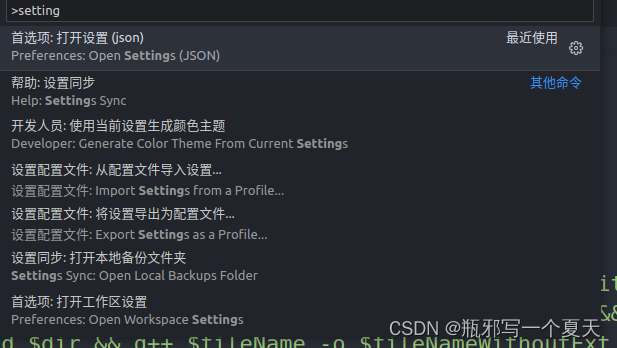
我的setting.json文件:
{
"editor.fontSize": 22,
"workbench.colorTheme": "One Dark Pro",
"version": "0.2.0",
"configurations": [
{
"name": "C/C++",
"type": "cppdbg",
"request": "launch",
"program": "${fileDirname}/${fileBasenameNoExtension}",
"args": [],
"stopAtEntry": false,
"cwd": "${fileDirname}",
"environment": [],
"externalConsole": false,
"MIMode": "gdb",
"preLaunchTask": "compile",
"setupCommands": [
{
"description": "Enable pretty-printing for gdb",
"text": "-enable-pretty-printing",
"ignoreFailures": true
}
]
}
],
"code-runner.runInTerminal": true,
"debug.onTaskErrors": "showErrors",
"C_Cpp.default.includePath": [
],
"code-runner.executorMap": {
"javascript": "node",
"java": "cd $dir && javac $fileName && java $fileNameWithoutExt",
"c": "cd $dir && gcc $fileName -o $fileNameWithoutExt && $dir$fileNameWithoutExt",
"cpp": "cd $dir && g++ $fileName -o $fileNameWithoutExt -std=c++11 && $dir$fileNameWithoutExt",
"objective-c": "cd $dir && gcc -framework Cocoa $fileName -o $fileNameWithoutExt && $dir$fileNameWithoutExt",
"php": "php",
"python": "python -u",
"perl": "perl",
"perl6": "perl6",
"ruby": "ruby",
"go": "go run",
"lua": "lua",
"groovy": "groovy",
"powershell": "powershell -ExecutionPolicy ByPass -File",
"bat": "cmd /c",
"shellscript": "bash",
"fsharp": "fsi",
"csharp": "scriptcs",
"vbscript": "cscript //Nologo",
"typescript": "ts-node",
"coffeescript": "coffee",
"scala": "scala",
"swift": "swift",
"julia": "julia",
"crystal": "crystal",
"ocaml": "ocaml",
"r": "Rscript",
"applescript": "osascript",
"clojure": "lein exec",
"haxe": "haxe --cwd $dirWithoutTrailingSlash --run $fileNameWithoutExt",
"rust": "cd $dir && rustc $fileName && $dir$fileNameWithoutExt",
"racket": "racket",
"scheme": "csi -script",
"ahk": "autohotkey",
"autoit": "autoit3",
"dart": "dart",
"pascal": "cd $dir && fpc $fileName && $dir$fileNameWithoutExt",
"d": "cd $dir && dmd $fileName && $dir$fileNameWithoutExt",
"haskell": "runhaskell",
"nim": "nim compile --verbosity:0 --hints:off --run",
"lisp": "sbcl --script",
"kit": "kitc --run",
"v": "v run",
"sass": "sass --style expanded",
"scss": "scss --style expanded",
"less": "cd $dir && lessc $fileName $fileNameWithoutExt.css",
"FortranFreeForm": "cd $dir && gfortran $fileName -o $fileNameWithoutExt && $dir$fileNameWithoutExt",
"fortran-modern": "cd $dir && gfortran $fileName -o $fileNameWithoutExt && $dir$fileNameWithoutExt",
"fortran_fixed-form": "cd $dir && gfortran $fileName -o $fileNameWithoutExt && $dir$fileNameWithoutExt",
"fortran": "cd $dir && gfortran $fileName -o $fileNameWithoutExt && $dir$fileNameWithoutExt"
},
"terminal.integrated.tabs.enabled": true,
"C_Cpp.default.cppStandard": "c++20",
"C_Cpp.default.cStandard": "c17",
"workbench.editorAssociations": {
"*.ipynb": "jupyter-notebook"
},
"notebook.cellToolbarLocation": {
"default": "right",
"jupyter-notebook": "left"
},
"diffEditor.ignoreTrimWhitespace": false,
"explorer.confirmDragAndDrop": false,
"explorer.confirmDelete": false,
}






















 1749
1749











 被折叠的 条评论
为什么被折叠?
被折叠的 条评论
为什么被折叠?








