WPF 实现切换按钮
示例一:
Xaml代码:
<Window x:Class="WPF0315a.MainWindow"
xmlns="http://schemas.microsoft.com/winfx/2006/xaml/presentation"
xmlns:x="http://schemas.microsoft.com/winfx/2006/xaml"
xmlns:local="clr-namespace:WPF0315a"
Title="MainWindow" Height="350" Width="525">
<Window.Resources>
<local:SizeConverter x:Key="MyConverter"></local:SizeConverter>
<Style TargetType="ToggleButton" x:Key="DefaultButton">
<Setter Property="Template">
<Setter.Value>
<ControlTemplate TargetType="ToggleButton">
<Grid>
<Rectangle Name="ButtonRectangle" Width="{TemplateBinding Width}"
Height="{TemplateBinding Height,Converter={StaticResource MyConverter}}"
Fill="{TemplateBinding Background}"
RadiusX="{Binding Path=Height,Converter={StaticResource MyConverter}, RelativeSource={RelativeSource Self}}"
RadiusY="{Binding Path=RadiusX,RelativeSource={RelativeSource Self}}">
</Rectangle>
<Ellipse Name="ButtonEllipse" Height="{TemplateBinding Height}"
Width="{Binding RelativeSource={RelativeSource Self}, Path=Height}"
Fill="White" Stroke="Gray"></Ellipse>
</Grid>
<ControlTemplate.Triggers>
<Trigger Property="IsChecked" Value="true">
<Setter TargetName="ButtonEllipse" Property="HorizontalAlignment" Value="Right"></Setter>
</Trigger>
<Trigger Property="IsChecked" Value="false">
<Setter Property="Fill" TargetName="ButtonRectangle" Value="Gray"></Setter>
<Setter TargetName="ButtonEllipse" Property="HorizontalAlignment" Value="Left"></Setter>
</Trigger>
</ControlTemplate.Triggers>
</ControlTemplate>
</Setter.Value>
</Setter>
<Setter Property="Background" Value="DarkSeaGreen"></Setter>
</Style>
</Window.Resources>
<Grid>
<ToggleButton Width="120" Height="70" Content="GOOD" Style="{StaticResource DefaultButton}"></ToggleButton>
</Grid>
</Window>
添加一个转换器类的代码:
using System;
using System.Collections.Generic;
using System.Linq;
using System.Text;
using System.Threading.Tasks;
namespace WPF0315a
{
class SizeConverter:System.Windows.Data.IValueConverter
{
public object Convert(object value, Type targetType, object parameter, System.Globalization.CultureInfo culture)
{
return (double)value / 2;
}
public object ConvertBack(object value, Type targetType, object parameter, System.Globalization.CultureInfo culture)
{
return null;
}
}
}
运行效果:
示例二:
添加一个自定义控件FlatToggleButton,Generic.xaml代码:
<ResourceDictionary
xmlns="http://schemas.microsoft.com/winfx/2006/xaml/presentation"
xmlns:x="http://schemas.microsoft.com/winfx/2006/xaml"
xmlns:local="clr-namespace:WPF0316b">
<SolidColorBrush x:Key="Button.Static.Background" Color="#FFDBB377" />
<SolidColorBrush x:Key="Button.Static.Border" Color="#FF707070" />
<SolidColorBrush x:Key="Button.MouseOver.Background" Color="#FFBEE6FD" />
<SolidColorBrush x:Key="Button.MouseOver.Border" Color="#FF3C7FB1" />
<SolidColorBrush x:Key="Button.Pressed.Background" Color="#FFC4E5F6" />
<SolidColorBrush x:Key="Button.Pressed.Border" Color="#FF2C628B" />
<SolidColorBrush x:Key="Button.Disabled.Background" Color="#FFF4F4F4" />
<SolidColorBrush x:Key="Button.Disabled.Border" Color="#FFADB2B5" />
<SolidColorBrush x:Key="Button.Disabled.Foreground" Color="#FF838383" />
<SolidColorBrush x:Key="Button.Checked.Foreground" Color="#FF76E8A6" />
<Style TargetType="{x:Type local:FlatToggleButton}">
<Setter Property="FocusVisualStyle" Value="{x:Null}" />
<Setter Property="Background" Value="{StaticResource Button.Pressed.Background}" />
<Setter Property="BorderBrush" Value="{StaticResource Button.Static.Border}" />
<Setter Property="Foreground" Value="{DynamicResource {x:Static SystemColors.ControlTextBrushKey}}" />
<Setter Property="BorderThickness" Value="0" />
<Setter Property="HorizontalContentAlignment" Value="Center" />
<Setter Property="VerticalContentAlignment" Value="Center" />
<Setter Property="Padding" Value="0" />
<Setter Property="Width" Value="43" />
<Setter Property="Height" Value="20" />
<Setter Property="Template">
<Setter.Value>
<ControlTemplate TargetType="{x:Type local:FlatToggleButton}">
<Grid>
<Border x:Name="border"
Background="{StaticResource Button.Pressed.Background}"
BorderBrush="{TemplateBinding BorderBrush}"
BorderThickness="{TemplateBinding BorderThickness}"
CornerRadius="10" SnapsToDevicePixels="true" UseLayoutRounding="True" />
<Border x:Name="InnerBd" Width="15" Height="15" Margin="3,0"
HorizontalAlignment="Left" VerticalAlignment="Center" Background="White" CornerRadius="100"
RenderTransformOrigin="0.5,0.5">
<Border.RenderTransform>
<TransformGroup>
<ScaleTransform />
<SkewTransform />
<RotateTransform />
<TranslateTransform />
</TransformGroup>
</Border.RenderTransform>
</Border>
<VisualStateManager.VisualStateGroups>
<VisualStateGroup x:Name="CheckStates">
<VisualState x:Name="Checked">
<Storyboard>
<DoubleAnimationUsingKeyFrames Storyboard.TargetName="InnerBd" Storyboard.TargetProperty="(UIElement.RenderTransform).(TransformGroup.Children)[3].(TranslateTransform.X)">
<EasingDoubleKeyFrame KeyTime="0" Value="0">
<EasingDoubleKeyFrame.EasingFunction>
<CubicEase EasingMode="EaseOut" />
</EasingDoubleKeyFrame.EasingFunction>
</EasingDoubleKeyFrame>
<EasingDoubleKeyFrame KeyTime="0:0:0.2" Value="22">
<EasingDoubleKeyFrame.EasingFunction>
<CubicEase EasingMode="EaseOut" />
</EasingDoubleKeyFrame.EasingFunction>
</EasingDoubleKeyFrame>
</DoubleAnimationUsingKeyFrames>
<ColorAnimationUsingKeyFrames BeginTime="00:00:00" Storyboard.TargetName="border" Storyboard.TargetProperty="(Border.Background).(SolidColorBrush.Color)">
<EasingColorKeyFrame KeyTime="0:0:0" Value="#FFC4E5F6">
<EasingColorKeyFrame.EasingFunction>
<CircleEase EasingMode="EaseOut" />
</EasingColorKeyFrame.EasingFunction>
</EasingColorKeyFrame>
<EasingColorKeyFrame KeyTime="0:0:0.2" Value="#FF3399FF">
<EasingColorKeyFrame.EasingFunction>
<CircleEase EasingMode="EaseOut" />
</EasingColorKeyFrame.EasingFunction>
</EasingColorKeyFrame>
</ColorAnimationUsingKeyFrames>
</Storyboard>
</VisualState>
<VisualState x:Name="Unchecked">
<Storyboard>
<DoubleAnimationUsingKeyFrames Storyboard.TargetName="InnerBd" Storyboard.TargetProperty="(UIElement.RenderTransform).(TransformGroup.Children)[3].(TranslateTransform.X)">
<EasingDoubleKeyFrame KeyTime="0" Value="22">
<EasingDoubleKeyFrame.EasingFunction>
<CubicEase EasingMode="EaseIn" />
</EasingDoubleKeyFrame.EasingFunction>
</EasingDoubleKeyFrame>
<EasingDoubleKeyFrame KeyTime="0:0:0.2" Value="0">
<EasingDoubleKeyFrame.EasingFunction>
<CubicEase EasingMode="EaseIn" />
</EasingDoubleKeyFrame.EasingFunction>
</EasingDoubleKeyFrame>
</DoubleAnimationUsingKeyFrames>
<ColorAnimation BeginTime="00:00:00" Duration="0:0:0.2" From="#FF3399FF"
Storyboard.TargetName="border"
Storyboard.TargetProperty="(Border.Background).(SolidColorBrush.Color)"
To="#FFC4E5F6" />
</Storyboard>
</VisualState>
</VisualStateGroup>
</VisualStateManager.VisualStateGroups>
</Grid>
</ControlTemplate>
</Setter.Value>
</Setter>
</Style>
</ResourceDictionary>
FlatToggleButton.cs代码:
using System;
using System.Collections.Generic;
using System.Linq;
using System.Text;
using System.Threading.Tasks;
using System.Windows;
using System.Windows.Controls;
using System.Windows.Controls.Primitives;
using System.Windows.Data;
using System.Windows.Documents;
using System.Windows.Input;
using System.Windows.Media;
using System.Windows.Media.Imaging;
using System.Windows.Navigation;
using System.Windows.Shapes;
namespace WPF0316b
{
public class FlatToggleButton : ToggleButton
{
static FlatToggleButton()
{
DefaultStyleKeyProperty.OverrideMetadata(typeof(FlatToggleButton), new FrameworkPropertyMetadata(typeof(FlatToggleButton)));
}
}
}
主窗体代码:
<Window x:Class="WPF0316b.MainWindow"
xmlns="http://schemas.microsoft.com/winfx/2006/xaml/presentation"
xmlns:x="http://schemas.microsoft.com/winfx/2006/xaml"
xmlns:d="http://schemas.microsoft.com/expression/blend/2008"
xmlns:mc="http://schemas.openxmlformats.org/markup-compatibility/2006"
xmlns:local="clr-namespace:WPF0316b"
mc:Ignorable="d"
Title="MainWindow" Height="450" Width="800">
<Grid>
<local:FlatToggleButton Width="43" Height="20" HorizontalAlignment="Center" VerticalAlignment="Center" IsChecked="True"/>
</Grid>
</Window>
运行效果图:








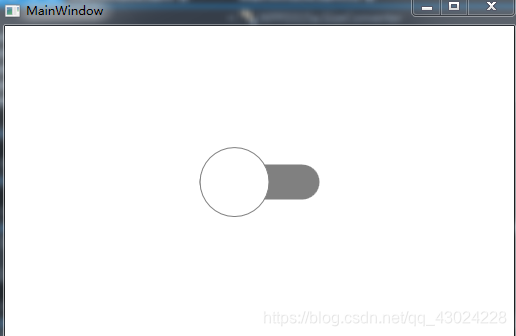
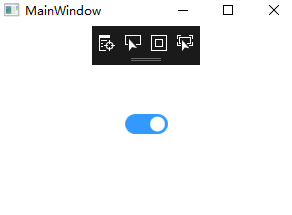













 696
696











 被折叠的 条评论
为什么被折叠?
被折叠的 条评论
为什么被折叠?








