一、点击状态切换
1. Iconbutton
包含两个Icon 分别用来显示不同点击和默认的状态
using System;
using System.Collections.Generic;
using System.Linq;
using System.Text;
using System.Threading.Tasks;
using System.Windows;
using System.Windows.Controls;
using System.Windows.Media;
using System.Windows.Shapes;
namespace lyrics.ui.Controls.ButtonCustom
{
public class IconButton:Button
{
static IconButton()
{
DefaultStyleKeyProperty.OverrideMetadata(typeof(IconButton), new FrameworkPropertyMetadata(typeof(IconButton)));
}
#region Icon
public static readonly DependencyProperty IconProperty =
DependencyProperty.Register("Icon", typeof(Geometry), typeof(IconButton), new PropertyMetadata(default(Geometry)));
public Geometry Icon
{
get => (Geometry)GetValue(IconProperty);
set => SetValue(IconProperty, value);
}
public static readonly DependencyProperty Icon2Property =
DependencyProperty.Register("Icon2", typeof(Geometry), typeof(IconButton), new PropertyMetadata(default(Geometry)));
public Geometry Icon2
{
get => (Geometry)GetValue(Icon2Property);
set => SetValue(Icon2Property, value);
}
public static readonly DependencyProperty IconWidthProperty =
DependencyProperty.Register("IconWidth", typeof(double), typeof(IconButton), new PropertyMetadata(default(double)));
public double IconWidth
{
get => (double)GetValue(IconWidthProperty);
set => SetValue(IconWidthProperty, value);
}
public static readonly DependencyProperty IconHeightProperty =
DependencyProperty.Register("IconHeight", typeof(double), typeof(IconButton), new PropertyMetadata(default(double)));
public double IconHeight
{
get => (double)GetValue(IconHeightProperty);
set => SetValue(IconHeightProperty, value);
}
#endregion
}
}
2. style
点击时切换 图标和文字显示状态
没有单独写第二个依赖属性来显示文字 用Name替代
<Style x:Key="CheckBtn" TargetType="cbtn:IconButton">
<Setter Property="Template">
<Setter.Value>
<ControlTemplate TargetType="cbtn:IconButton">
<Border Background="{TemplateBinding Background}" CornerRadius="10">
<StackPanel Orientation="Horizontal">
<Path x:Name="icon1" Data="{TemplateBinding Icon}" Width="{TemplateBinding IconWidth}" Height="{TemplateBinding IconHeight}" Fill="{TemplateBinding Foreground}" Stroke="{TemplateBinding Foreground}" StrokeThickness="1" SnapsToDevicePixels="True" Stretch="Uniform"/>
<Path x:Name="icon2" Data="{TemplateBinding Icon2}" Width="{TemplateBinding IconWidth}" Height="{TemplateBinding IconHeight}" Fill="{TemplateBinding Foreground}" Stroke="{TemplateBinding Foreground}" StrokeThickness="1" SnapsToDevicePixels="True" Stretch="Uniform"/>
<TextBlock x:Name="tb" Text="{TemplateBinding Name}" Background="{TemplateBinding Background}" Foreground="{TemplateBinding Foreground}" VerticalAlignment="Center"/>
<ContentPresenter x:Name="contentPresenter" RecognizesAccessKey="True" VerticalAlignment="Center" SnapsToDevicePixels="{TemplateBinding SnapsToDevicePixels}"/>
</StackPanel>
</Border>
<ControlTemplate.Triggers>
<Trigger Property="IsPressed" Value="True">
<Setter TargetName="icon1" Property="Visibility" Value="Collapsed"/>
<Setter TargetName="icon2" Property="Visibility" Value="Visible"/>
<Setter TargetName="tb" Property="Visibility" Value="Collapsed"/>
<Setter TargetName="contentPresenter" Property="Visibility" Value="Visible"/>
</Trigger>
<Trigger Property="IsPressed" Value="False">
<Setter TargetName="icon1" Property="Visibility" Value="Visible"/>
<Setter TargetName="icon2" Property="Visibility" Value="Collapsed"/>
<Setter TargetName="tb" Property="Visibility" Value="Visible"/>
<Setter TargetName="contentPresenter" Property="Visibility" Value="Collapsed"/>
</Trigger>
</ControlTemplate.Triggers>
</ControlTemplate>
</Setter.Value>
</Setter>
</Style>
3. icon
<Geometry o:Freeze="True" x:Key="DownGeometry">M512 801.6896L5.12 282.0096l58.1632-59.5968L512 682.3936l448.7168-460.0832 58.1632 59.5968-506.88 519.7824z</Geometry>
<Geometry o:Freeze="True" x:Key="UpGeometry">M50.000001,0 L100,51.262779 94.262627,57.141584 50.000001,11.767713 5.7373757,57.151686 0,51.27288 z</Geometry>
4. demo
<cbtn:IconButton Content="checkBtn" x:Name="checkBtn2" Width="80" Height="30" Background="Black" Foreground="White" Style="{StaticResource CheckBtn}"
Icon="{StaticResource UpGeometry}" Icon2="{StaticResource DownGeometry}" IconWidth="20" IconHeight="20"/>
5. 效果
默认状态
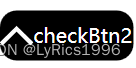
点击状态
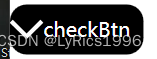
二、 选中状态切换
1. CheckButton
与IconButton 基本一样 继承ToggleButton 是为了获得check属性
using System;
using System.Collections.Generic;
using System.Linq;
using System.Text;
using System.Threading.Tasks;
using System.Windows;
using System.Windows.Controls.Primitives;
using System.Windows.Media;
namespace lyrics.ui.Controls.ButtonCustom
{
public class CheckButton:ToggleButton
{
static CheckButton()
{
DefaultStyleKeyProperty.OverrideMetadata(typeof(CheckButton), new FrameworkPropertyMetadata(typeof(CheckButton)));
}
#region Icon
public static readonly DependencyProperty IconProperty =
DependencyProperty.Register("Icon", typeof(Geometry), typeof(CheckButton), new PropertyMetadata(default(Geometry)));
public Geometry Icon
{
get => (Geometry)GetValue(IconProperty);
set => SetValue(IconProperty, value);
}
public static readonly DependencyProperty Icon2Property =
DependencyProperty.Register("Icon2", typeof(Geometry), typeof(CheckButton), new PropertyMetadata(default(Geometry)));
public Geometry Icon2
{
get => (Geometry)GetValue(Icon2Property);
set => SetValue(Icon2Property, value);
}
public static readonly DependencyProperty IconWidthProperty =
DependencyProperty.Register("IconWidth", typeof(double), typeof(CheckButton), new PropertyMetadata(default(double)));
public double IconWidth
{
get => (double)GetValue(IconWidthProperty);
set => SetValue(IconWidthProperty, value);
}
public static readonly DependencyProperty IconHeightProperty =
DependencyProperty.Register("IconHeight", typeof(double), typeof(CheckButton), new PropertyMetadata(default(double)));
public double IconHeight
{
get => (double)GetValue(IconHeightProperty);
set => SetValue(IconHeightProperty, value);
}
#endregion
}
}
2. style
<Style x:Key="CheckBtn" TargetType="cbtn:CheckButton">
<Setter Property="Template">
<Setter.Value>
<ControlTemplate TargetType="cbtn:CheckButton">
<Border Background="{TemplateBinding Background}" CornerRadius="10">
<StackPanel Orientation="Horizontal">
<Path x:Name="icon1" Data="{TemplateBinding Icon}" Width="{TemplateBinding IconWidth}" Height="{TemplateBinding IconHeight}" Fill="{TemplateBinding Foreground}" Stroke="{TemplateBinding Foreground}" StrokeThickness="1" SnapsToDevicePixels="True" Stretch="Uniform"/>
<Path x:Name="icon2" Data="{TemplateBinding Icon2}" Width="{TemplateBinding IconWidth}" Height="{TemplateBinding IconHeight}" Fill="{TemplateBinding Foreground}" Stroke="{TemplateBinding Foreground}" StrokeThickness="1" SnapsToDevicePixels="True" Stretch="Uniform"/>
<TextBlock x:Name="tb" Text="{TemplateBinding Name}" Background="{TemplateBinding Background}" Foreground="{TemplateBinding Foreground}" VerticalAlignment="Center"/>
<ContentPresenter x:Name="contentPresenter" RecognizesAccessKey="True" VerticalAlignment="Center" SnapsToDevicePixels="{TemplateBinding SnapsToDevicePixels}"/>
</StackPanel>
</Border>
<ControlTemplate.Triggers>
<Trigger Property="IsChecked" Value="True">
<Setter TargetName="icon1" Property="Visibility" Value="Collapsed"/>
<Setter TargetName="icon2" Property="Visibility" Value="Visible"/>
<Setter TargetName="tb" Property="Visibility" Value="Collapsed"/>
<Setter TargetName="contentPresenter" Property="Visibility" Value="Visible"/>
</Trigger>
<Trigger Property="IsChecked" Value="False">
<Setter TargetName="icon1" Property="Visibility" Value="Visible"/>
<Setter TargetName="icon2" Property="Visibility" Value="Collapsed"/>
<Setter TargetName="tb" Property="Visibility" Value="Visible"/>
<Setter TargetName="contentPresenter" Property="Visibility" Value="Collapsed"/>
</Trigger>
</ControlTemplate.Triggers>
</ControlTemplate>
</Setter.Value>
</Setter>
<Style.Triggers>
<Trigger Property="IsChecked" Value="True">
<Setter Property="Opacity" Value="0.4"/>
</Trigger>
</Style.Triggers>
</Style>
3. demo
<cbtn:CheckButton Content="checkBtn" x:Name="checkBtn2" Width="80" Height="30" Background="Black" Foreground="White" Style="{StaticResource CheckBtn}"
Icon="{StaticResource UpGeometry}" Icon2="{StaticResource DownGeometry}" IconWidth="20" IconHeight="20"/>
4. 效果
未选中
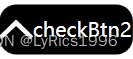
选中
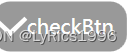
三、带动画的切换
1.Style
<Style x:Key="CheckBtn2" TargetType="ToggleButton">
<Setter Property="Template">
<Setter.Value>
<ControlTemplate TargetType="ToggleButton">
<Border x:Name="br" Background="{TemplateBinding Background}" Height="{TemplateBinding Height}" CornerRadius="20">
<StackPanel>
<Ellipse Name="ep" Width="{TemplateBinding Height}" Height="{TemplateBinding Height}" Fill="{TemplateBinding Foreground}" HorizontalAlignment="Left">
<Ellipse.RenderTransform>
<TranslateTransform X="0"/>
</Ellipse.RenderTransform>
</Ellipse>
<ContentPresenter x:Name="contentPresenter" Visibility="Collapsed"/>
</StackPanel>
</Border>
<ControlTemplate.Triggers>
<Trigger Property="IsChecked" Value="True">
<Trigger.EnterActions>
<BeginStoryboard>
<Storyboard >
<DoubleAnimation To="50" Duration="0:0:0:0.5" Storyboard.TargetName="ep" Storyboard.TargetProperty="(UIElement.RenderTransform).X"/>
</Storyboard>
</BeginStoryboard>
</Trigger.EnterActions>
<Trigger.ExitActions>
<BeginStoryboard>
<Storyboard >
<DoubleAnimation Duration="0:0:0:0.5" Storyboard.TargetName="ep" Storyboard.TargetProperty="(UIElement.RenderTransform).X"/>
</Storyboard>
</BeginStoryboard>
</Trigger.ExitActions>
</Trigger>
</ControlTemplate.Triggers>
</ControlTemplate>
</Setter.Value>
</Setter>
<Style.Triggers>
<Trigger Property="IsChecked" Value="True">
<Setter Property="Opacity" Value="0.4"/>
</Trigger>
</Style.Triggers>
</Style>
2. Demo
<ToggleButton x:Name="checkBtn3" Width="80" Height="30" Background="Black" Foreground="White" Style="{StaticResource CheckBtn2}"/>
3.效果
选中前
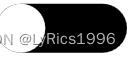
选中后 白色圆形慢慢滚动到右边
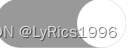
四、选中后切换颜色
1. style
<Style x:Key="CheckBtn3" TargetType="ToggleButton">
<Setter Property="Template">
<Setter.Value>
<ControlTemplate TargetType="ToggleButton">
<Grid>
<Ellipse Name="ep" Width="{TemplateBinding Height}" Height="{TemplateBinding Height}" Fill="{TemplateBinding Background }"/>
<Ellipse Name="ep2" Width="0" Height="{TemplateBinding Height}" Fill="{TemplateBinding Foreground }" />
</Grid>
<ControlTemplate.Triggers>
<Trigger Property="IsChecked" Value="True">
<Trigger.EnterActions>
<BeginStoryboard>
<Storyboard >
<DoubleAnimation To="0" Storyboard.TargetName="ep" Duration="0:0:0:0.5" Storyboard.TargetProperty="Width"/>
<DoubleAnimation To="30" Storyboard.TargetName="ep2" Duration="0:0:0:0.5" Storyboard.TargetProperty="Width"/>
<DoubleAnimation To="0" Storyboard.TargetName="ep" Duration="0:0:0:0.5" Storyboard.TargetProperty="Opacity"/>
<DoubleAnimation To="1" Storyboard.TargetName="ep2" Duration="0:0:0:0.5" Storyboard.TargetProperty="Opacity"/>
<ColorAnimation To="Black" Storyboard.TargetName="ep" Duration="0:0:0:0.5" Storyboard.TargetProperty="Fill.(SolidColorBrush.Color)"/>
<ColorAnimation To="Red" Storyboard.TargetName="ep2" Duration="0:0:0:0.5" Storyboard.TargetProperty="Fill.(SolidColorBrush.Color)"/>
</Storyboard>
</BeginStoryboard>
</Trigger.EnterActions>
<Trigger.ExitActions>
<BeginStoryboard>
<Storyboard >
<DoubleAnimation Storyboard.TargetName="ep" Duration="0:0:0:0.5" Storyboard.TargetProperty="Width"/>
<DoubleAnimation Storyboard.TargetName="ep2" Duration="0:0:0:0.5" Storyboard.TargetProperty="Width"/>
<DoubleAnimation Storyboard.TargetName="ep" Duration="0:0:0:0.5" Storyboard.TargetProperty="Opacity"/>
<DoubleAnimation Storyboard.TargetName="ep2" Duration="0:0:0:0.5" Storyboard.TargetProperty="Opacity"/>
<ColorAnimation To="Black" Storyboard.TargetName="ep" Duration="0:0:0:0.5" Storyboard.TargetProperty="Fill.(SolidColorBrush.Color)"/>
<ColorAnimation Storyboard.TargetName="ep2" Duration="0:0:0:0.5" Storyboard.TargetProperty="Fill.(SolidColorBrush.Color)"/>
</Storyboard>
</BeginStoryboard>
</Trigger.ExitActions>
</Trigger>
</ControlTemplate.Triggers>
</ControlTemplate>
</Setter.Value>
</Setter>
</Style>
2. demo
<ToggleButton x:Name="checkBtn3" Width="30" Height="30" Background="Black" Foreground="Red" Style="{StaticResource CheckBtn3}"/>
3. 效果
选中前

选中后






















 2万+
2万+











 被折叠的 条评论
为什么被折叠?
被折叠的 条评论
为什么被折叠?








