1.基础饼图
<!DOCTYPE html>
<html>
<head>
<meta charset="utf-8">
<title></title>
</head>
<body>
<div id="bar" style="width: 1000px;height: 500px;">
</div>
<script src="../js/echarts.min.js"></script>
<script type="text/javascript">
var mycharts = echarts.init(document.getElementById('bar'));
option = {
title:{
show : "true", //是否显示标题
text:"标题内容title", //主标题的内容
textStyle:{ //主标题字体样式
color:"red", //字体颜色
fontStyle:"italic" , //字体样式 'normal' 'italic' 'oblique'
fontWeight: "bold", //主标题文字字体的粗细。'normal''bold''bolder''lighter'数值
//fontFamily: //主标题文字的字体系列
fontSize:30 //主标题文字的字体大小。
},
subtext:"子标题内容sub",
subtextStyle:{
//与主标题样式设置一致
},
left:"left", //title 组件离容器左侧的距离。'left', 'center', 'right' 数值px
//right:"", //title 组件离容器右侧的距离。
top:"top", //title 组件离容器上侧的距离。
//bottom: //title 组件离容器下侧的距离。
backgroundColor:"black", //title组件背景颜色
borderColor:"blue", //title组件边框颜色
borderWidth:5, //title组件边框宽度
borderRadius:10 // title组件边框圆角
},
legend:{ //图例配置
show:true,
//left:""
right:200,
top:"top",
//bottom:
orient:"vertical", //图例显示方向 垂直或水平
data: ['直接访问', '邮件营销', '联盟广告', '视频广告', '搜索引擎']
},
grid:{ //网格大小配置
//网格大小配置
left:'10%',
right:100,
top:'20%',
bottom:100,
},
tooltip:{ //提示框
show:true,
trigger:"item", //触发方式 item ,axis坐标轴
backgroundColor:"#000000", //提示框背景颜色
textStyle:{ //提示字体样式配置
//配置类似主标题字体配置
},
formatter: '{a} <br/>{b} : {c} ({d}%)' //自定义提示内容
},
toolbox:{ //工具箱设置
show:true,
orient:"horizontal", //工具箱显示方向 垂直或者水平
itemSize:15, //工具箱图标icon大小
itemGap:10, // icon间隔大小
showTitle:true, //显示icon标题
feature:{ //工具箱所含功能设置
saveAsImage:{ //保存为图片
show:true
},
restore:{ //配置项还原
show:true
},
dataView:{ //数据视图
show:true,
readOnly:true, //只读
},
magicType:{ //动态类型切换
},
dataZoom:{ //数据区域缩放
}
}
},
series: [
{
name: '访问来源',
type: 'pie',
radius: '55%', //半径大小
center: ['50%', '60%'], //位置设置
data: [
{value: 335, name: '直接访问'},
{value: 310, name: '邮件营销'},
{value: 234, name: '联盟广告'},
{value: 135, name: '视频广告'},
{value: 1548, name: '搜索引擎'}
],
label:{
show:true ,//是否显示标签
//标签字体设置
//color:"",
//fontStyle:
// fontWeight:
// fontFamily:
// fontSize:
},
emphasis: { //高亮的扇区和标签样式。
label:{ //高亮时饼图的标签
show:true
},
labelLine:{ //高亮时饼图每块标签线设置
},
itemStyle: {
shadowBlur: 10, //图形阴影的模糊大小。
shadowOffsetX: 0, //阴影水平方向上的偏移距离。
shadowColor: 'rgba(0, 0, 0, 0.5)' //阴影颜色
}
}
}
]
};
mycharts.setOption(option);
</script>
</body>
</html>
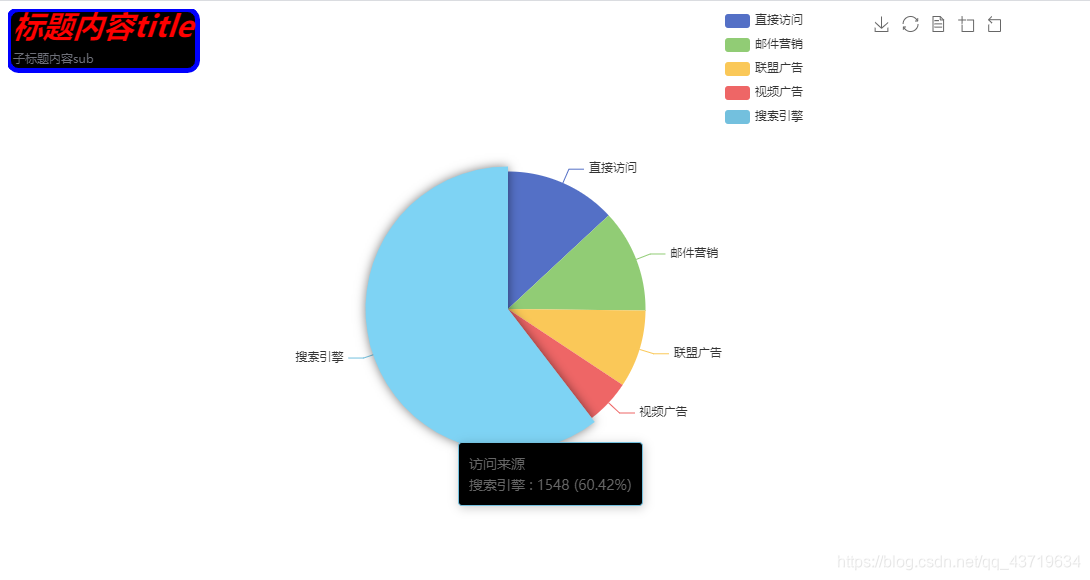
2.环形图
<!DOCTYPE html>
<html>
<head>
<meta charset="utf-8">
<title></title>
</head>
<body>
<div id="bar" style="width: 1000px;height: 500px;">
</div>
<script src="../js/echarts.min.js"></script>
<script type="text/javascript">
var mycharts = echarts.init(document.getElementById('bar'));
option = {
tooltip: {
trigger: 'item',
formatter: '{a} <br/>{b}: {c} ({d}%)'
},
legend: {
orient: 'vertical',
left: 10,
data: ['直接访问', '邮件营销', '联盟广告', '视频广告', '搜索引擎']
},
series: [
{
name: '访问来源',
type: 'pie',
radius: ['50%', '70%'], //内外半径
avoidLabelOverlap: false, //避免标签被遮挡
label: {
show: false,
position: 'center'
},
emphasis: {
label: {
show: true,
fontSize: '30',
fontWeight: 'bold'
}
},
labelLine: {
show: false
},
data: [
{value: 335, name: '直接访问'},
{value: 310, name: '邮件营销'},
{value: 234, name: '联盟广告'},
{value: 135, name: '视频广告'},
{value: 1548, name: '搜索引擎'}
]
}
]
};
title:{
show : "true", //是否显示标题
text:"标题内容title", //主标题的内容
textStyle:{ //主标题字体样式
color:"red", //字体颜色
fontStyle:"italic" , //字体样式 'normal' 'italic' 'oblique'
fontWeight: "bold", //主标题文字字体的粗细。'normal''bold''bolder''lighter'数值
//fontFamily: //主标题文字的字体系列
fontSize:30 //主标题文字的字体大小。
},
subtext:"子标题内容sub",
subtextStyle:{
//与主标题样式设置一致
},
left:"left", //title 组件离容器左侧的距离。'left', 'center', 'right' 数值px
//right:"", //title 组件离容器右侧的距离。
top:"top", //title 组件离容器上侧的距离。
//bottom: //title 组件离容器下侧的距离。
backgroundColor:"black", //title组件背景颜色
borderColor:"blue", //title组件边框颜色
borderWidth:5, //title组件边框宽度
borderRadius:10 // title组件边框圆角
},
legend:{ //图例配置
show:true,
//left:""
right:200,
top:"top",
//bottom:
orient:"horizontal", //图例显示方向 垂直或水平
data: ['邮件营销', '联盟广告', '视频广告', '直接访问', '搜索引擎']
},
grid:{ //网格大小配置
//网格大小配置
left:'10%',
right:100,
top:'20%',
bottom:100,
},
tooltip:{ //提示框
show:true,
trigger:"axis", //触发方式 item ,axis坐标轴
backgroundColor:"#000000", //提示框背景颜色
textStyle:{ //提示字体样式配置
//配置类似主标题字体配置
}
},
toolbox:{ //工具箱设置
show:true,
orient:"horizontal", //工具箱显示方向 垂直或者水平
itemSize:15, //工具箱图标icon大小
itemGap:10, // icon间隔大小
showTitle:true, //显示icon标题
feature:{ //工具箱所含功能设置
saveAsImage:{ //保存为图片
show:true
},
restore:{ //配置项还原
show:true
},
dataView:{ //数据视图
show:true,
readOnly:true, //只读
},
magicType:{ //动态类型切换
},
dataZoom:{ //数据区域缩放
}
}
},
};
mycharts.setOption(option);
</script>
</body>
</html>
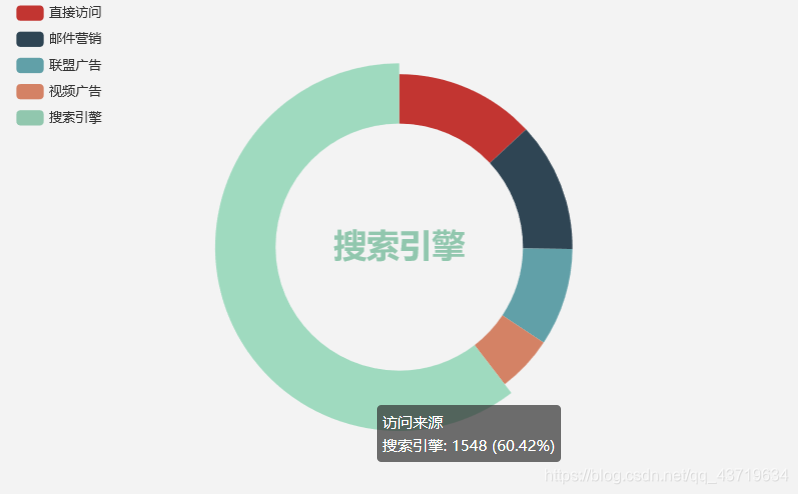
3.组合图
option = {
tooltip: {
trigger: 'item',
formatter: '{a} <br/>{b}: {c} ({d}%)'
},
legend: {
orient: 'vertical',
left: 10,
data: ['直达', '营销广告', '搜索引擎', '邮件营销', '联盟广告', '视频广告', '百度', '谷歌', '必应', '其他']
},
series: [
{
name: '访问来源',
type: 'pie',
selectedMode: 'single',
radius: [0, '30%'],
label: {
position: 'inner'
},
labelLine: {
show: false
},
data: [
{value: 335, name: '直达', selected: true},
{value: 679, name: '营销广告'},
{value: 1548, name: '搜索引擎'}
]
},
{
name: '访问来源',
type: 'pie',
radius: ['40%', '55%'],
label: {
formatter: '{a|{a}}{abg|}\n{hr|}\n {b|{b}:}{c} {per|{d}%} ',
backgroundColor: '#eee',
borderColor: '#aaa',
borderWidth: 1,
borderRadius: 4,
// shadowBlur:3,
// shadowOffsetX: 2,
// shadowOffsetY: 2,
// shadowColor: '#999',
// padding: [0, 7],
rich: {
a: {
color: '#999',
lineHeight: 22,
align: 'center'
},
// abg: {
// backgroundColor: '#333',
// width: '100%',
// align: 'right',
// height: 22,
// borderRadius: [4, 4, 0, 0]
// },
hr: {
borderColor: '#aaa',
width: '100%',
borderWidth: 0.5,
height: 0
},
b: {
fontSize: 16,
lineHeight: 33
},
per: {
color: '#eee',
backgroundColor: '#334455',
padding: [2, 4],
borderRadius: 2
}
}
},
data: [
{value: 335, name: '直达'},
{value: 310, name: '邮件营销'},
{value: 234, name: '联盟广告'},
{value: 135, name: '视频广告'},
{value: 1048, name: '百度'},
{value: 251, name: '谷歌'},
{value: 147, name: '必应'},
{value: 102, name: '其他'}
]
}
]
};
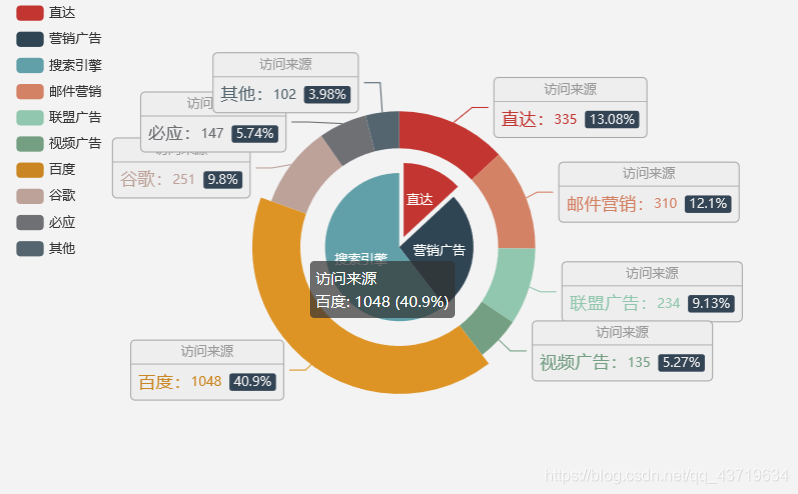
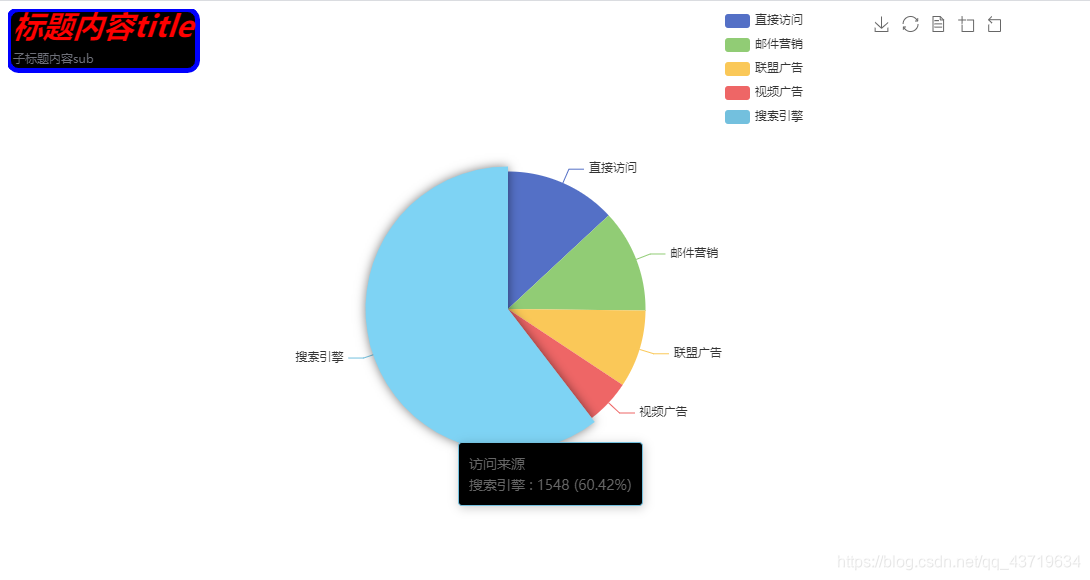
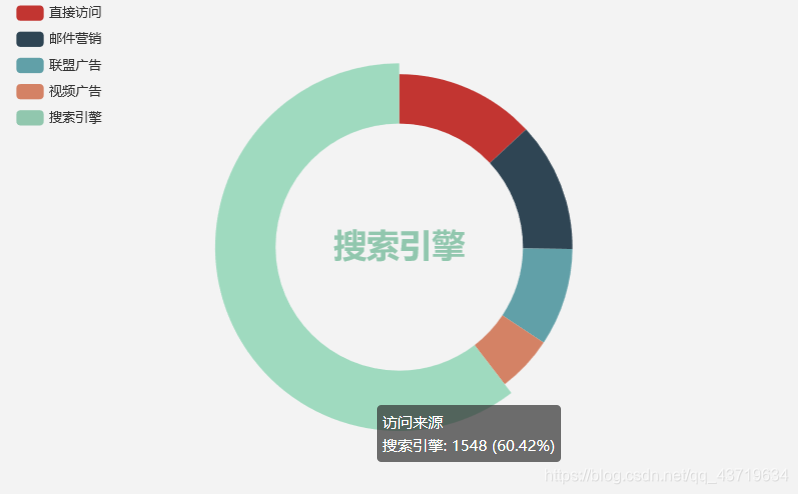
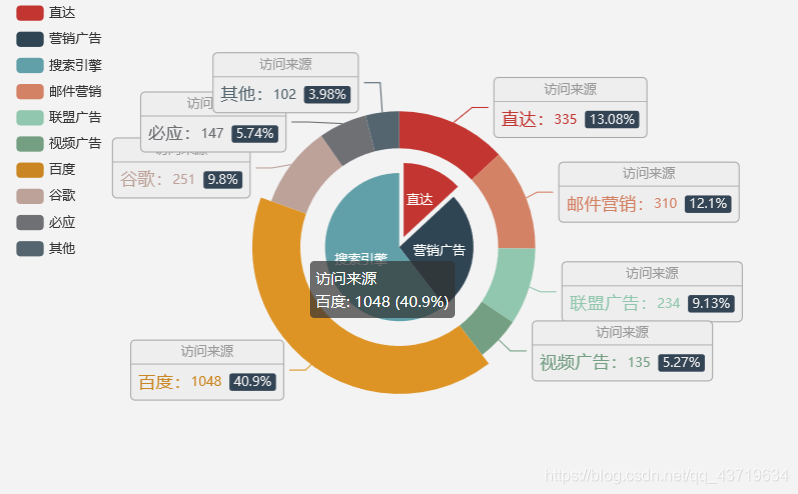






















 1159
1159

 被折叠的 条评论
为什么被折叠?
被折叠的 条评论
为什么被折叠?








