下拉列表框

基本使用
静态指定
<Spinner
android:layout_width="wrap_content"
android:layout_height="wrap_content"
android:entries="@array/menu"
></Spinner>
静态指定文件,这里的@array/menu就是在values的定义的arrays文件

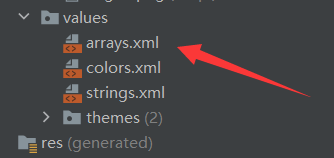
arrays.xml
<?xml version="1.0" encoding="utf-8"?>
<resources>
<string-array name="menu">
<item>全部</item>
<item>数学</item>
<item>英语</item>
<item>政治</item>
<item>历史</item>
</string-array>
</resources>
通过Java文件指定内容
1、xml文件
<?xml version="1.0" encoding="utf-8"?>
<LinearLayout xmlns:android="http://schemas.android.com/apk/res/android"
xmlns:app="http://schemas.android.com/apk/res-auto"
xmlns:tools="http://schemas.android.com/tools"
android:layout_width="match_parent"
android:layout_height="match_parent"
tools:context=".MainActivity"
>
<Spinner
android:id="@+id/spinner"
android:layout_width="wrap_content"
android:layout_height="wrap_content"
android:entries="@array/menu"
></Spinner>
</LinearLayout>
2、Java文件
package com.example.test;
import androidx.appcompat.app.AppCompatActivity;
import android.content.Context;
import android.os.Bundle;
import android.view.MotionEvent;
import android.view.View;
import android.view.ViewGroup;
import android.view.WindowManager;
import android.view.animation.AnimationUtils;
import android.widget.AdapterView;
import android.widget.ArrayAdapter;
import android.widget.BaseAdapter;
import android.widget.GridLayout;
import android.widget.GridView;
import android.widget.ImageSwitcher;
import android.widget.ImageView;
import android.widget.SimpleAdapter;
import android.widget.Spinner;
import android.widget.Toast;
import android.widget.ViewSwitcher;
import java.util.ArrayList;
import java.util.HashMap;
import java.util.List;
import java.util.Map;
public class MainActivity extends AppCompatActivity {
@Override
protected void onCreate(Bundle savedInstanceState) {
super.onCreate(savedInstanceState);
setContentView(R.layout.activity_main);
Spinner spinner = findViewById(R.id.spinner);
String[] menu = new String[]{"全部", "政治", "英语", "数学"};
/**
* 第一个参数是上下文对象
* 第二个参数是指定的下拉列表框的样式
* 第三个参数是指定显示的数据列表
*/
ArrayAdapter<String> arrayAdapter = new ArrayAdapter<>(this, android.R.layout.simple_list_item_1, menu);
// 指定下拉框下拉时的样式
arrayAdapter.setDropDownViewResource(android.R.layout.simple_spinner_dropdown_item);
spinner.setAdapter(arrayAdapter);
// 监听选项改变
spinner.setOnItemSelectedListener(new AdapterView.OnItemSelectedListener() {
@Override
public void onItemSelected(AdapterView<?> adapterView, View view, int i, long l) {
// 获取被选中的选项,注意开始显示的时候的初始值也会会被调用
String s = adapterView.getItemAtPosition(i).toString();
Toast.makeText(MainActivity.this,s, Toast.LENGTH_SHORT).show();
}
@Override
public void onNothingSelected(AdapterView<?> adapterView) {
}
});
}
}
列表视图

基本使用
静态指定
activity_main.xml
<?xml version="1.0" encoding="utf-8"?>
<LinearLayout xmlns:android="http://schemas.android.com/apk/res/android"
xmlns:app="http://schemas.android.com/apk/res-auto"
xmlns:tools="http://schemas.android.com/tools"
android:layout_width="match_parent"
android:layout_height="match_parent"
tools:context=".MainActivity"
>
<ListView
android:layout_width="match_parent"
android:layout_height="wrap_content"
android:entries="@array/list"
></ListView>
</LinearLayout>
values/arrays.xml
<?xml version="1.0" encoding="utf-8"?>
<resources>
<string-array name="list">
<item>全部</item>
<item>数学</item>
<item>英语</item>
<item>政治</item>
<item>历史</item>
</string-array>
</resources>

动态指定
activity_main.xml文件
<?xml version="1.0" encoding="utf-8"?>
<LinearLayout xmlns:android="http://schemas.android.com/apk/res/android"
xmlns:app="http://schemas.android.com/apk/res-auto"
xmlns:tools="http://schemas.android.com/tools"
android:layout_width="match_parent"
android:layout_height="match_parent"
tools:context=".MainActivity"
>
<ListView
android:layout_width="match_parent"
android:layout_height="wrap_content"
></ListView>
</LinearLayout>
Java文件
实例
1、需求:实现类似朋友圈列表

2、需求分析:对于复杂的列表,使用SimpleAapter进行配置
3、activity_main.xml文件
<?xml version="1.0" encoding="utf-8"?>
<LinearLayout xmlns:android="http://schemas.android.com/apk/res/android"
xmlns:app="http://schemas.android.com/apk/res-auto"
xmlns:tools="http://schemas.android.com/tools"
android:layout_width="match_parent"
android:layout_height="match_parent"
tools:context=".MainActivity"
android:orientation="vertical"
>
<ListView
android:id="@+id/listView"
android:layout_width="match_parent"
android:layout_height="wrap_content"
></ListView>
</LinearLayout>
4、自定义cell.xml文件,就是每一个列表
<?xml version="1.0" encoding="utf-8"?>
<LinearLayout xmlns:android="http://schemas.android.com/apk/res/android"
android:layout_width="match_parent"
android:layout_height="60dp"
android:gravity="center_vertical"
android:orientation="horizontal"
>
<ImageView
android:id="@+id/tx"
android:layout_width="60dp"
android:layout_height="60dp"
android:layout_marginRight="20dp"
android:padding="10dp"
></ImageView>
<TextView
android:id="@+id/name"
android:textSize="16dp"
android:layout_width="wrap_content"
android:layout_height="wrap_content"
android:padding="10dp"
></TextView>
</LinearLayout>
5、Java文件
package com.example.test;
import androidx.appcompat.app.AppCompatActivity;
import android.content.Context;
import android.os.Bundle;
import android.view.MotionEvent;
import android.view.View;
import android.view.ViewGroup;
import android.view.WindowManager;
import android.view.animation.AnimationUtils;
import android.widget.AdapterView;
import android.widget.ArrayAdapter;
import android.widget.BaseAdapter;
import android.widget.GridLayout;
import android.widget.GridView;
import android.widget.ImageSwitcher;
import android.widget.ImageView;
import android.widget.ListView;
import android.widget.SimpleAdapter;
import android.widget.Spinner;
import android.widget.Toast;
import android.widget.ViewSwitcher;
import java.util.ArrayList;
import java.util.HashMap;
import java.util.List;
import java.util.Map;
public class MainActivity extends AppCompatActivity {
@Override
protected void onCreate(Bundle savedInstanceState) {
super.onCreate(savedInstanceState);
setContentView(R.layout.activity_main);
String[] names = new String[]{"小明", "小红", "小兰", "小黄"};
Integer[] imagesSources = new Integer[]{ R.drawable.img01,R.drawable.img01,R.drawable.img01,R.drawable.img01,};
List<Map<String, Object>> list = new ArrayList<>();
for (int i = 0 ; i < names.length ; i++){
Map<String, Object> map = new HashMap<>();
map.put("image", imagesSources[i]);
map.put("name", names[i]);
list.add(map);
}
/**
* 第一个参数是上下文环境
* 第二个参数是数据列表
* 第三个参数是布局源文件
* 第四个参数数据列表中将被使用的字段
* 第五个参数是资源源文件中被使用的组件
*/
SimpleAdapter simpleAdapter = new SimpleAdapter(this, list, R.layout.cell,
new String[]{"image", "name"}, new int[]{R.id.tx, R.id.name});
ListView listView = findViewById(R.id.listView);
// 点击监听
listView.setOnItemClickListener(new AdapterView.OnItemClickListener() {
@Override
public void onItemClick(AdapterView<?> adapterView, View view, int i, long l) {
// 获取点击的昵称
Toast.makeText(MainActivity.this, ((HashMap<String, Object>)adapterView.getItemAtPosition(i)).get("name").toString(), Toast.LENGTH_SHORT).show();
}
});
listView.setAdapter(simpleAdapter);
}
}
滚动视图

基本使用
<?xml version="1.0" encoding="utf-8"?>
<LinearLayout xmlns:android="http://schemas.android.com/apk/res/android"
xmlns:app="http://schemas.android.com/apk/res-auto"
xmlns:tools="http://schemas.android.com/tools"
android:layout_width="match_parent"
android:layout_height="match_parent"
tools:context=".MainActivity">
<ScrollView
android:layout_width="match_parent"
android:layout_height="400dp">
<TextView
android:layout_width="match_parent"
android:layout_height="match_parent"
android:text="@string/content"
></TextView>
</ScrollView>
</LinearLayout>

默认是垂直方向滚动
如果需要水平方向滚动可以使用如下
<HorizontalScrollView
android:layout_width="match_parent"
android:layout_height="400dp">
<TextView
android:layout_width="match_parent"
android:layout_height="match_parent"
android:text="@string/content"
></TextView>
</HorizontalScrollView>
一个滚动视图里边只能放一个组件,如果需要放多个组件就要使用布局管理器
<?xml version="1.0" encoding="utf-8"?>
<LinearLayout xmlns:android="http://schemas.android.com/apk/res/android"
xmlns:app="http://schemas.android.com/apk/res-auto"
xmlns:tools="http://schemas.android.com/tools"
android:layout_width="match_parent"
android:layout_height="match_parent"
tools:context=".MainActivity">
<ScrollView
android:layout_width="match_parent"
android:layout_height="400dp">
<LinearLayout
android:layout_width="wrap_content"
android:layout_height="wrap_content"
android:orientation="vertical"
>
<TextView
android:layout_width="match_parent"
android:layout_height="match_parent"
android:text="@string/content"
></TextView>
<TextView
android:layout_width="match_parent"
android:layout_height="match_parent"
android:text="@string/content"
></TextView>
</LinearLayout>
</ScrollView>
</LinearLayout>
选项卡

选项卡实现步骤

实例
1、实现点击选线卡显示图片

2、activity_main.xml文件
<?xml version="1.0" encoding="utf-8"?>
<TabHost xmlns:android="http://schemas.android.com/apk/res/android"
xmlns:app="http://schemas.android.com/apk/res-auto"
android:id="@android:id/tabhost"
xmlns:tools="http://schemas.android.com/tools"
android:layout_width="match_parent"
android:layout_height="match_parent"
tools:context=".MainActivity">
<LinearLayout
android:layout_width="match_parent"
android:layout_height="match_parent"
android:orientation="vertical"
>
<TabWidget
android:id="@android:id/tabs"
android:layout_width="match_parent"
android:layout_height="wrap_content"
></TabWidget>
<FrameLayout
android:layout_width="match_parent"
android:layout_height="match_parent"
android:id="@android:id/tabcontent"
></FrameLayout>
</LinearLayout>
</TabHost>
3、tab1.xml文件:选项卡一内容
<?xml version="1.0" encoding="utf-8"?>
<LinearLayout xmlns:android="http://schemas.android.com/apk/res/android"
android:layout_width="match_parent"
android:layout_height="match_parent"
android:id="@+id/tab1">
<ImageView
android:layout_width="match_parent"
android:layout_height="match_parent"
android:src="@mipmap/img01"
></ImageView>
</LinearLayout>
4、tab2.xml文件:选项卡二内容
<?xml version="1.0" encoding="utf-8"?>
<LinearLayout xmlns:android="http://schemas.android.com/apk/res/android"
android:layout_width="match_parent"
android:layout_height="match_parent"
android:id="@+id/tab2">
<ImageView
android:layout_width="match_parent"
android:layout_height="match_parent"
android:src="@mipmap/img02"
></ImageView>
</LinearLayout>
5、Java文件
package com.example.study1;
import androidx.appcompat.app.AppCompatActivity;
import android.os.Bundle;
import android.view.LayoutInflater;
import android.widget.TabHost;
import java.util.zip.Inflater;
public class MainActivity extends AppCompatActivity {
@Override
protected void onCreate(Bundle savedInstanceState) {
super.onCreate(savedInstanceState);
setContentView(R.layout.activity_main);
TabHost tabHost = findViewById(android.R.id.tabhost);
// 创建tabHost
tabHost.setup();
// 创建选项卡并配置相应的布局文件
LayoutInflater inflater = LayoutInflater.from(this);
inflater.inflate(R.layout.tab1, tabHost.getTabContentView());
inflater.inflate(R.layout.tab2, tabHost.getTabContentView());
// 为每个布局文件配置选项卡并绑定选项卡要显示的内容
tabHost.addTab(tabHost.newTabSpec("tab1").setIndicator("选项一").setContent(R.id.tab1));
tabHost.addTab(tabHost.newTabSpec("tab2").setIndicator("选项二").setContent(R.id.tab2));
}
}






















 767
767











 被折叠的 条评论
为什么被折叠?
被折叠的 条评论
为什么被折叠?








