最近租了个阿里云的服务器,想使用Nginx把刚做好的网站部署上去
下载Nginx
目前yum已经有了Nginx的源,因此可以直接用yum下载和安装
yum -y install nginx
默认的安装位置为/etc/nginx
默认的项目位置为/usr/share/nginx
如果安装失败检查是否安装了zlib prce openssl 以及 gcc
查看是否安装:
rpm -qa | grep openssl
安装
yum -y install gcc zlib zlib-devel pcre-devel openssl openssl-devel
将Vue项目打包好上传到服务器
先在本地打包好生成dist文件夹
npm run build
将dist文件夹上传到:/usr/share/nginx/html/
配置Nginx
打开/etc/nginx/nginx.conf文件,按照如下备注的地方修改
# For more information on configuration, see:
# * Official English Documentation: http://nginx.org/en/docs/
# * Official Russian Documentation: http://nginx.org/ru/docs/
user nginx;
worker_processes auto;
error_log /var/log/nginx/error.log;
pid /run/nginx.pid;
# Load dynamic modules. See /usr/share/doc/nginx/README.dynamic.
include /usr/share/nginx/modules/*.conf;
events {
worker_connections 1024;
}
http {
log_format main '$remote_addr - $remote_user [$time_local] "$request" '
'$status $body_bytes_sent "$http_referer" '
'"$http_user_agent" "$http_x_forwarded_for"';
access_log /var/log/nginx/access.log main;
sendfile on;
tcp_nopush on;
tcp_nodelay on;
keepalive_timeout 65;
types_hash_max_size 4096;
include /etc/nginx/mime.types;
default_type application/octet-stream;
# Load modular configuration files from the /etc/nginx/conf.d directory.
# See http://nginx.org/en/docs/ngx_core_module.html#include
# for more information.
include /etc/nginx/conf.d/*.conf;
server { #主要修改server
listen 9000; #你想设置的端口号
server_name 1.1.1.1; #你的服务器的public地址
root /usr/share/nginx/html; #所有项目的根目录,不写也没事
# Load configuration files for the default server block.
include /etc/nginx/default.d/*.conf;
location / { #项目地址
root /usr/share/nginx/html/dist/; #项目的根目录
index index.html index.htm; #默认访问index时的页面
try_files $uri /index.html; #
}
location /api/ {# 设置跨域反向代理
rewrite ^.+apis/?(.*)$ /$1 break; # 重写请求
proxy_pass http://1.1.1.1:5000; # 后端服务器地址
}
#如果需要配置代理,可以加以下代码
location /business {
proxy_pass http://business.app.com;
}
location /user {
proxy_pass http://user.app.com;
}
error_page 404 /404.html;
location = /404.html {
}
error_page 500 502 503 504 /50x.html;
location = /50x.html {
}
}
# Settings for a TLS enabled server.
#
# server {
# listen 443 ssl http2;
# listen [::]:443 ssl http2;
# server_name _;
# root /usr/share/nginx/html;
#
# ssl_certificate "/etc/pki/nginx/server.crt";
# ssl_certificate_key "/etc/pki/nginx/private/server.key";
# ssl_session_cache shared:SSL:1m;
# ssl_session_timeout 10m;
# ssl_ciphers HIGH:!aNULL:!MD5;
# ssl_prefer_server_ciphers on;
#
# # Load configuration files for the default server block.
# include /etc/nginx/default.d/*.conf;
#
# error_page 404 /404.html;
# location = /40x.html {
# }
#
# error_page 500 502 503 504 /50x.html;
# location = /50x.html {
# }
# }
}
以上就配置好了Nginx。
接下来启动Nginx,如果之前已经启动了那就重启:这里给一些Nginx的常用命令
start nginx #启动 Nginx
nginx -s reopen #重启Nginx
nginx -s reload #重新加载Nginx配置文件,然后以优雅的方式重启Nginx
nginx -s stop #强制停止Nginx服务
nginx -s quit #优雅地停止Nginx服务(即处理完所有请求后再停止服务)
nginx -V #显示版本和配置选项信息,然后退出
tasklist /fi "imagename eq nginx.exe" # 查看windows任务管理器下Nginx的进程命令
#或者:
./nginx #启动
./nginx -s stop #关闭
./nginx -s reload #重启
systemctl restart nginx #重启
#启动Nginx并设置开机自动运行
sudo systemctl start nginx.service
sudo systemctl enable nginx.service
防火墙开放端口
firewall-cmd --zone=public --add-port=9000/tcp --permanent
开启之后需要重启防火墙
firewall-cmd --reload
查看是否已开:
firewall-cmd --list-ports
阿里云加入安全组
只有加入安全组之后外网才能访问这个安全组内的所有端口
实例->安全组->配置规则->手动添加(tcp, 端口号(a到b范围),源0.0.0.0)
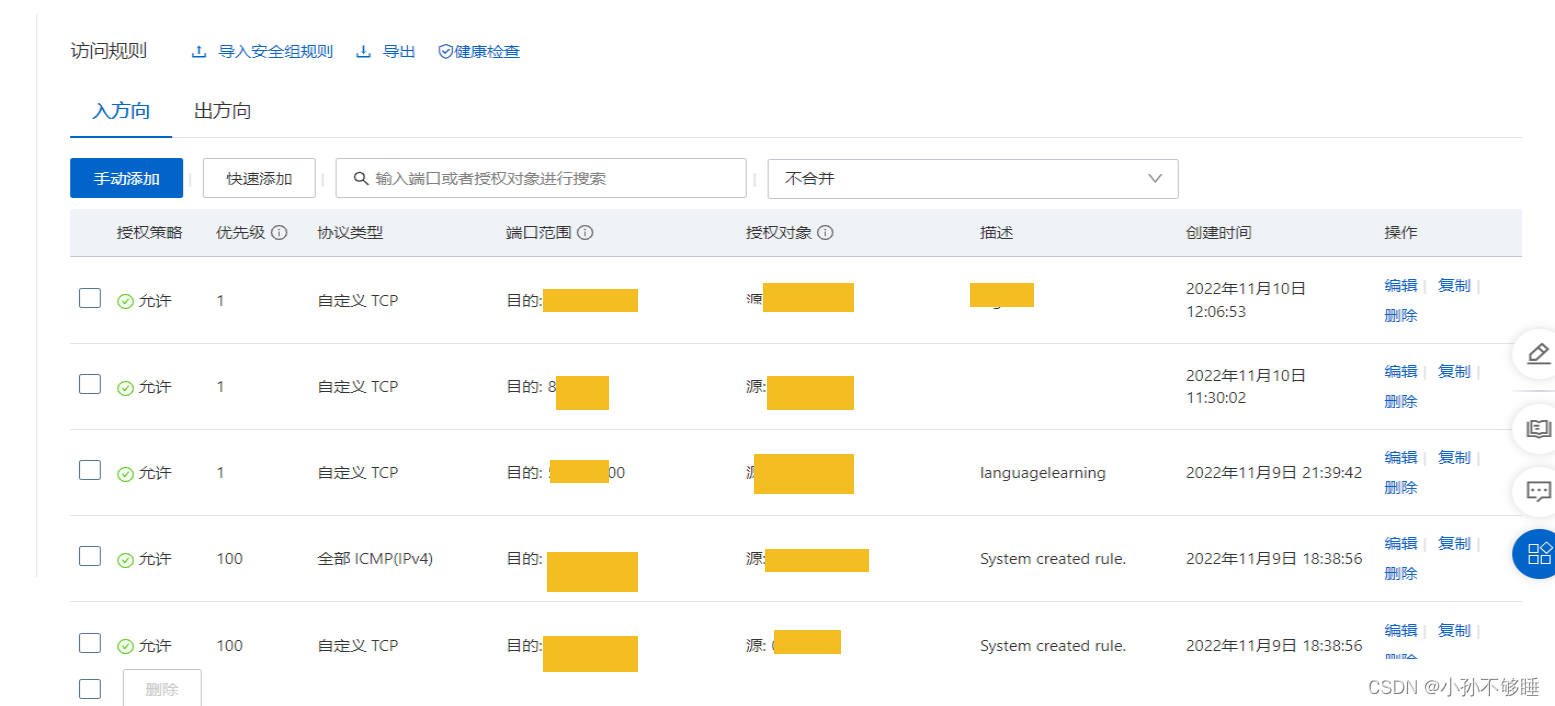
加入好安全组之后不需要任何重启就能使用你的项目地址访问到了!























 668
668











 被折叠的 条评论
为什么被折叠?
被折叠的 条评论
为什么被折叠?








