小程序中使用表格
效果展示:
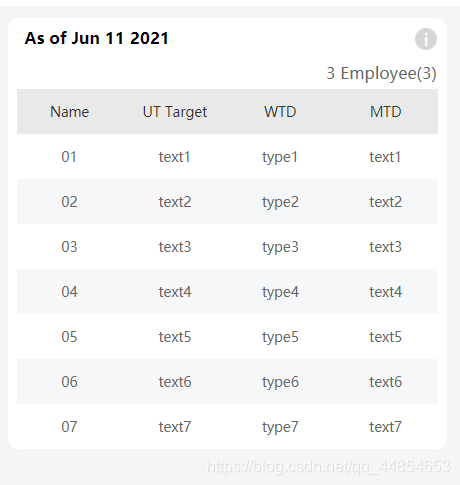
1、wxml代码
<view class="table">
<view class="tr bg-w">
<view class="th">Name</view>
<view class="th">UT Target</view>
<view class="th ">WTD</view>
<view class="th ">MTD</view>
</view>
<block wx:for="{{listData}}" wx:key="index">
<view class="tr {{index%2 === 0?'':'bg-g'}}">
<view class="td">{{item.code}}</view>
<view class="td">{{item.text}}</view>
<view class="td">{{item.type}}</view>
<view class="td">{{item.text}}</view>
</view>
</block>
</view>
2、wxss代码
.table {
margin: 11rpx 14rpx 0 14rpx;
}
.tr {
display: flex;
width: 100%;
justify-content: center;
height: 72rpx;
align-items: center;
font-size: 22rpx;
color: #666666;
}
.td {
width:40%;
justify-content: center;
text-align: center;
align-items: center;
color: #666666;
}
.bg-g{
background: #F6F7F9;
}
.th {
width: 40%;
justify-content: center;
background: #E9E9E9;
color: #333333;
display: flex;
height: 72rpx;
align-items: center;
font-size: 22rpx;
}
3、js代码
listData: [{
"code": "01",
"text": "text1",
"type": "type1",
"YTD": "0.34"
},
{
"code": "02",
"text": "text2",
"type": "type2",
"YTD": "0.78"
},
{
"code": "03",
"text": "text3",
"type": "type3",
"YTD": "0.80"
},
{
"code": "04",
"text": "text4",
"type": "type4",
"YTD": "0.90"
},
{
"code": "05",
"text": "text5",
"type": "type5",
"YTD": "0.78"
}
],






















 3072
3072











 被折叠的 条评论
为什么被折叠?
被折叠的 条评论
为什么被折叠?








