互联网第一课作业
微信页面的编写
文章目录
1.编写layout,top和bottom两个layout来表示顶层和底层的四个功能
top
<?xml version="1.0" encoding="utf-8"?>
<LinearLayout xmlns:android="http://schemas.android.com/apk/res/android"
android:layout_width="match_parent"
android:layout_height="65dp"
android:background="#000000"
android:gravity="center"
android:orientation="vertical">
<TextView
android:id="@+id/textView2"
android:layout_width="match_parent"
android:layout_height="wrap_content"
android:gravity="center"
android:text="@string/wechat"
android:textColor="#ffffff"
android:textSize="20sp" />
</LinearLayout>
bottom
<?xml version="1.0" encoding="utf-8"?>
<LinearLayout xmlns:android="http://schemas.android.com/apk/res/android"
xmlns:app="http://schemas.android.com/apk/res-auto"
android:layout_width="match_parent"
android:layout_height="100dp"
android:background="@drawable/bottom_bar"
android:orientation="horizontal">
<LinearLayout
android:id="@+id/id_tab_weixin"
android:layout_width="0dp"
android:layout_height="match_parent"
android:layout_weight="1"
android:orientation="vertical">
<ImageButton
android:id="@+id/id_tab_weixin_img"
android:layout_width="match_parent"
android:layout_height="wrap_content"
android:background="#000000"
android:clickable="false"
android:contentDescription="@string/微信"
app:srcCompat="@drawable/tab_weixin_pressed" />
<TextView
android:id="@+id/textView1"
android:layout_width="match_parent"
android:layout_height="wrap_content"
android:gravity="center"
android:text="微信"
android:clickable="false"
android:textColor="#ffffff"
android:textSize="20sp" />
</LinearLayout>
<LinearLayout
android:id="@+id/id_tab_friend"
android:layout_width="0dp"
android:layout_height="match_parent"
android:layout_weight="1"
android:orientation="vertical">
<ImageButton
android:id="@+id/id_tab_friend_img"
android:layout_width="match_parent"
android:layout_height="wrap_content"
android:background="#000000"
android:clickable="false"
android:contentDescription="@string/微信"
app:srcCompat="@drawable/tab_find_frd_pressed" />
<TextView
android:id="@+id/textView2"
android:layout_width="match_parent"
android:layout_height="wrap_content"
android:gravity="center"
android:text="朋友"
android:textColor="#ffffff"
android:clickable="false"
android:textSize="20sp" />
</LinearLayout>
<LinearLayout
android:id="@+id/id_tab_contact"
android:layout_width="0dp"
android:layout_height="match_parent"
android:layout_weight="1"
android:orientation="vertical">
<ImageButton
android:id="@+id/id_tab_contact_img"
android:layout_width="match_parent"
android:layout_height="wrap_content"
android:background="#000000"
android:clickable="false"
android:contentDescription="@string/微信"
app:srcCompat="@drawable/tab_address_pressed" />
<TextView
android:id="@+id/textView3"
android:layout_width="match_parent"
android:layout_height="wrap_content"
android:gravity="center"
android:text="通讯录"
android:clickable="false"
android:textColor="#ffffff"
android:textSize="20sp" />
</LinearLayout>
<LinearLayout
android:id="@+id/id_tab_settings"
android:layout_width="0dp"
android:layout_height="match_parent"
android:layout_weight="1"
android:orientation="vertical">
<ImageButton
android:id="@+id/id_tab_settings_img"
android:layout_width="match_parent"
android:layout_height="wrap_content"
android:background="#000000"
android:clickable="false"
android:contentDescription="@string/微信"
app:srcCompat="@drawable/tab_settings_pressed" />
<TextView
android:id="@+id/textView4"
android:layout_width="match_parent"
android:layout_height="wrap_content"
android:gravity="center"
android:text="设置"
android:clickable="false"
android:textColor="#ffffff"
android:textSize="20sp" />
</LinearLayout>
</LinearLayout>
2.创建四个layout来表示tab,底层四个功能所带标的页面
3.创建四个Fragment来实现四个功能的跳转
public class contactFragment extends Fragment {
public contactFragment() {
// Required empty public constructor
}
@Override
public View onCreateView(LayoutInflater inflater, ViewGroup container,
Bundle savedInstanceState) {
return inflater.inflate(R.layout.tab03,container,false);
}
}
public class friendFragment extends Fragment {
public friendFragment() {
// Required empty public constructor
}
@Override
public View onCreateView(LayoutInflater inflater, ViewGroup container,
Bundle savedInstanceState) {
return inflater.inflate(R.layout.tab02,container,false);
}
}
public class settingFragment extends Fragment {
public settingFragment() {
// Required empty public constructor
}
@Override
public View onCreateView(LayoutInflater inflater, ViewGroup container,
Bundle savedInstanceState) {
return inflater.inflate(R.layout.tab04,container,false);
}
}
public class weixinFragment extends Fragment {
public weixinFragment() {
// Required empty public constructor
}
@Override
public View onCreateView(LayoutInflater inflater, ViewGroup container,
Bundle savedInstanceState) {
return inflater.inflate(R.layout.tab01,container,false);
}
}
4.最后编写MainActivity实现对点击事件的监听以及Fragment的跳转
package com.example.myapplication;
import android.app.Activity;
import android.app.Fragment;
import android.app.FragmentTransaction;
import android.app.FragmentManager;
import android.content.DialogInterface;
import android.os.Bundle;
import android.util.Log;
import android.view.View;
import android.view.Window;
import android.widget.ImageButton;
import android.widget.LinearLayout;
public class MainActivity extends Activity implements View.OnClickListener {
private Fragment mTab01= new weixinFragment();
private Fragment mTab02= new friendFragment();
private Fragment mTab03= new contactFragment();
private Fragment mTab04= new settingFragment();
private FragmentManager fm;
private LinearLayout mTabWeixin;
private LinearLayout mTabFrd;
private LinearLayout mTabAddress;
private LinearLayout mTabSettings;
private ImageButton mImgWeixin;
private ImageButton mImgFrd;
private ImageButton mImgAddress;
private ImageButton mImgSettings;
@Override
protected void onCreate(Bundle savedInstanceState) {
super.onCreate(savedInstanceState);
requestWindowFeature(Window.FEATURE_NO_TITLE);
setContentView(R.layout.activity_main);
initfragment();
initView();
initEvent();
selectfragment(0);
}
private void initfragment(){
fm=getFragmentManager();
FragmentTransaction transaction=fm.beginTransaction();
transaction.add(R.id.id_content,mTab01);
transaction.add(R.id.id_content,mTab02);
transaction.add(R.id.id_content,mTab03);
transaction.add(R.id.id_content,mTab04);
transaction.commit();
}
private void initView(){
mTabWeixin=(LinearLayout)findViewById(R.id.id_tab_weixin);
mTabFrd=(LinearLayout)findViewById(R.id.id_tab_friend);
mTabAddress=(LinearLayout)findViewById(R.id.id_tab_contact);
mTabSettings=(LinearLayout)findViewById(R.id.id_tab_settings);
mImgWeixin=(ImageButton)findViewById(R.id.id_tab_weixin_img);
mImgFrd=(ImageButton)findViewById(R.id.id_tab_friend_img);
mImgAddress=(ImageButton)findViewById(R.id.id_tab_contact_img);
mImgSettings=(ImageButton)findViewById(R.id.id_tab_settings_img);
}
private void selectfragment(int i){
FragmentTransaction transaction=fm.beginTransaction();
hideFragment(transaction);
switch (i){
case 0:
Log.d("setSetect","1");
transaction.show(mTab01);
mImgWeixin.setImageResource(R.drawable.tab_weixin_pressed);
break;
case 1:
transaction.show(mTab02);
mImgFrd.setImageResource(R.drawable.tab_find_frd_pressed);
break;
case 2:
transaction.show(mTab03);
mImgAddress.setImageResource(R.drawable.tab_address_pressed);
break;
case 3:
transaction.show(mTab04);
mImgSettings.setImageResource(R.drawable.tab_settings_pressed);
break;
default:
break;
}
}
private void hideFragment(FragmentTransaction transaction){
transaction.hide(mTab01);
transaction.hide(mTab02);
transaction.hide(mTab03);
transaction.hide(mTab04);
transaction.commit();
}
@Override
public void onClick(View v) {
resetImgs();
switch (v.getId()){
case R.id.id_tab_weixin:
selectfragment(0);
break;
case R.id.id_tab_friend:
selectfragment(1);
break;
case R.id.id_tab_contact:
selectfragment(2);
break;
case R.id.id_tab_settings:
selectfragment(3);
break;
}
}
private void resetImgs(){
mImgWeixin.setImageResource(R.drawable.tab_weixin_normal);
mImgFrd.setImageResource(R.drawable.tab_find_frd_normal);
mImgAddress.setImageResource(R.drawable.tab_address_normal);
mImgSettings.setImageResource(R.drawable.tab_settings_normal);
}
private void initEvent(){
mTabWeixin.setOnClickListener(this);
mTabFrd.setOnClickListener(this);
mTabAddress.setOnClickListener(this);
mTabSettings.setOnClickListener(this);
}
}
呈现效果如下图
码云:mywechat.







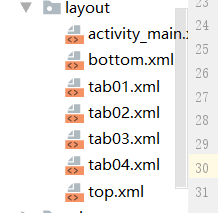
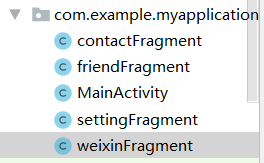


















 350
350











 被折叠的 条评论
为什么被折叠?
被折叠的 条评论
为什么被折叠?








