需求:需要根据用户id的不同生成不同的二维码,并进行本地保存
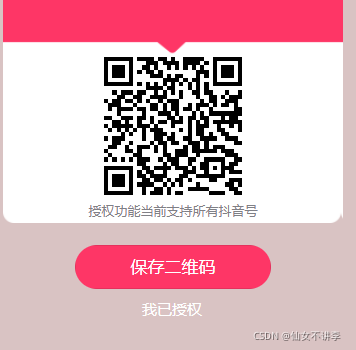
第一步:下载插件
这里对于二维码的生成,使用的是第三方插件weapp.qrcode.min.js,主要用到的文件是 /dist/weapp-qrcode.js 文件。
github地址:https://github.com/yingye/weapp-qrcode#readme
将第三方插件的文件放到项目的工具文件夹中,便于使用
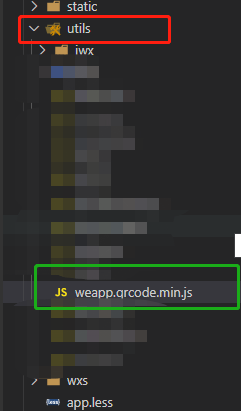
第二步:引入插件
在需要的页面进行插件的引用

第三步:绘制区域在这里插入代码片

<canvas class="code"
canvas-id="myQrcode"
style="background:white;
width: 250rpx;
height:250rpx;" />
第四步:绘制二维码
data(){
return{
qrcode:"",//导出的二维码图片
textcode:""//获取到的二维码字符串
}
},
onLoad: function () {
this.createCode()
},
//主要是生成二维码的字符串
createCode(){
let that = this;
const userId = uni.getStorageSync('loginResult').userId
let params = {
url: '/outer/dy/getAuthUri',
method: 'GET',
data: {
userId :userId
},
callBack: (res) => {
that.textcode=res
// 调用二维码的生成
this.codeqrcode()
}
}
http.request(params);
},
//绘制二维码
codeqrcode () {
let that = this;
new Promise((resolve) => {
wx.getImageInfo({
success: (res) => {
resolve(res.path);
},
fail: () => {
resolve();
}
})
}).then((path) => {
let options = ('canvas', {
width: that.createRpx2px(250),
height: that.createRpx2px(250),
canvasId: 'myQrcode',
text: that.textcode,//这是绘制二维码的字符串
callback: (res) => {
// 把当前画布指定区域的内容导出生成指定大小的图片,并返回文件路径。
setTimeout(() => {
wx.canvasToTempFilePath({
canvasId: 'myQrcode',
x: 0,
y: 0,
width: that.createRpx2px(300),
height: that.createRpx2px(300),
success: (res) => {
that.setData({ qrcode: res.tempFilePath });
}
})
}, 0);
}
})
QRCode(options);
})
},
//该方法主要是将px单位转换为rpx
createRpx2px (rpx) {
return wx.getSystemInfoSync().windowWidth / 750 * rpx
},
第五步 对生成的二维码进行本地保存
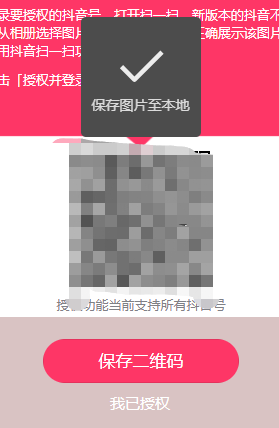
savecode(){
uni.saveImageToPhotosAlbum({
filePath: this.qrcode,
success: function () {
uni.showToast({
title:"保存图片至本地相册",
icon:"success"
})
},
fail: function() {
uni.showModal({
content:'您没打开获取图片功能的权限,是否去设置打开?',
confirmText: "确认",
cancelText:'取消',
success: (res) => {
if(res.confirm){
uni.openSetting({
success: () => {
uni.showToast({
title: "请重新点击保存图片~",
icon: "none"
});
}
})
}else{
uni.showToast({
title: "保存失败,请打开权限功能重试",
icon: "none"
});
}
}
})
}
});
},
授权的处理
authorization () {
var params = {
url: "/user/expertInfo",
method: "GET",
data: {
size: this.size,
current: this.current
},
callBack: (res) => {
uni.hideLoading();
// 如果有返回值
if (Boolean(res)) {
this.setData({
nickName: res.nickName,
pic: res.pic
});
uni.showToast({
title: "授权成功",
icon: "success",
duration: 1000
});
const eventChannel = this.getOpenerEventChannel()
let obj = {
nickName: this.nickName,
pic: this.pic
}
eventChannel.emit('acceptDataFromOpenedPage', { data: JSON.stringify(obj) });
uni.navigateBack({
delta: 1,
});
}
else {
uni.showToast({
title: '授权失败',
icon: 'error'
})
setTimeout(() => {
uni.redirectTo({
url: '/packageActivities/pages/authorization/authorization'
});
}, 1000)
}
}
};
http.request(params);
}
微信小程序的长按保存方法二:
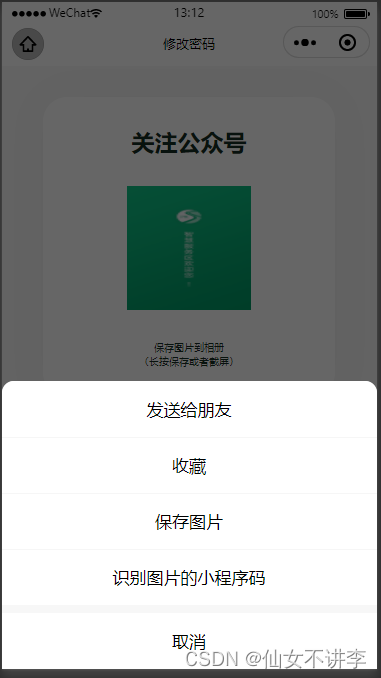
<image show-menu-by-longpress src='http://125.124.10.5:81/dfs2/group1/M00/00/35/CtosLGGAzluAABA_AAbExELpGPY989.png' class='img'></image>
onLoad () {
// show-menu-by-longpress核心js代码:
//
wx.canIUse('image.show-menu-by-longpress')
// 获取用户系统信息的js代码:show-menu-by-longpress和基础库的版本有关系(兼容性差的)
wx.getSystemInfo({ /* 获取系统信息 */
success: (res) => {
console.log('微信版本号:', res.version, ';客户端基础库版本:', res.SDKVersion, ';设备型号:', res.model, ';操作系统及版本:', res.system)
}
})
},
微信小程序的长按保存方法三:
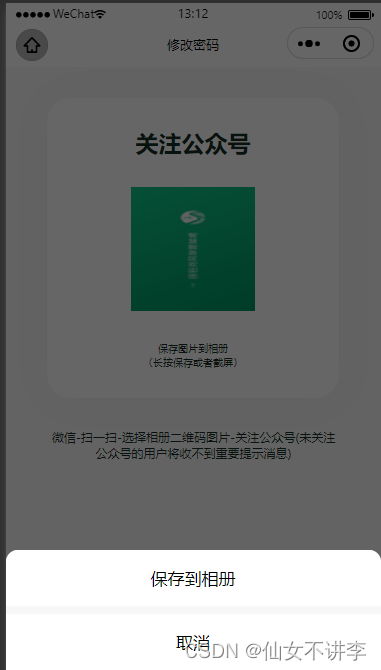
<image @longpress="previewImage"
data-url="https://xcx.hzxsykj.cn:1443/dfs2/group1/M00/00/35/CtosLGGAzluAABA_AAbExELpGPY989.png" src='http://125.124.10.5:81/dfs2/group1/M00/00/35/CtosLGGAzluAABA_AAbExELpGPY989.png' class='img'></image>
// 长按保存的兼容方案
previewImage (e) {
console.log(
'长安使劲按', e
)
let that = this
wx.showActionSheet({
itemList: ['保存到相册'],
success (res) {
let url = e.currentTarget.dataset.url
wx.getSetting({
success: (res) => {
if (!res.authSetting['scope.writePhotosAlbum']) {
wx.authorize({
scope: 'scope.writePhotosAlbum',
success: () => {
// 同意授权
that.saveImgInner(url)
},
fail: (res) => {
console.log(res)
wx.showModal({
title: '保存失败',
content: '请开启访问手机相册权限',
success (res) {
wx.openSetting()
}
})
}
})
} else {
// 已经授权了
that.saveImgInner(url)
}
},
fail: (res) => {
console.log(res)
}
})
},
fail (res) {
console.log(res.errMsg)
}
})
},
saveImgInner (url) {
wx.getImageInfo({
src: url,
success: (res) => {
let path = res.path
wx.saveImageToPhotosAlbum({
filePath: path,
success: (res) => {
console.log(res)
wx.showToast({
title: '已保存到相册'
})
},
fail: (res) => {
console.log(res)
}
})
},
fail: (res) => {
console.log(res)
}
})
}






















 752
752











 被折叠的 条评论
为什么被折叠?
被折叠的 条评论
为什么被折叠?








