1.实现效果

2.微信小程序canvas官网
https://developers.weixin.qq.com/miniprogram/dev/component/canvas.html
3.组件介绍
Canvas2D接口(type=“2d”),支持同层渲染的一个圆环进度条。(wx.createCanvasContext已废弃)

4.部分代码
drawCanvasRing() {
//canvas 2d
const query = wx.createSelectorQuery().in(this);
query.select('#myCanvas')
.fields({ node: true , size: true})
.exec(this.init.bind(this))
},
init(res){
const canvas = res[0].node
const ctx = canvas.getContext('2d');
const dpr = wx.getSystemInfoSync().pixelRatio
canvas.width = res[0].width * dpr
canvas.height = res[0].height * dpr
ctx.scale(dpr, dpr);
// 大小值的计算
var circle_r = this.data.canvasWidth / 2; //画布的一半,用来找中心点和半径
var startDegree = this.data.startDegree; //从什么角度开始
var maxValue = this.data.maxValue; //最大值
var minValue = this.data.minValue; //最小值
var value = this.data.value; //当前的值
var lineColor = this.data.lineColor; //线条颜色
var lineWidth = this.data.lineWidth; //线条宽度
var percent = 360 * ((value - minValue) / (maxValue - minValue)); //计算结果
//定义起始点
ctx.translate(circle_r, circle_r);
//灰色圆弧
ctx.beginPath();
ctx.strokeStyle="#ebebeb";
ctx.lineWidth=lineWidth;
ctx.arc(0, 0, circle_r - 10, 0, 2 * Math.PI, true);
ctx.stroke();
ctx.closePath();
//有色彩的圆弧
ctx.beginPath();
ctx.strokeStyle=lineColor;
ctx.lineWidth=lineWidth;
ctx.arc(0, 0, circle_r - 10, startDegree * Math.PI / 180 - 0.5 * Math.PI, percent * Math.PI / 180 + startDegree * Math.PI / 180 - 0.5 * Math.PI, false);
ctx.stroke();
ctx.closePath();
}
5.完整代码
https://gitee.com/susuhhhhhh/components









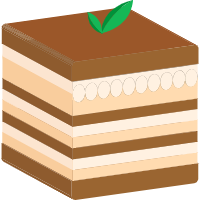
 本文介绍了如何使用微信小程序的Canvas组件创建一个支持2D渲染的圆环进度条,展示了从创建canvas context、尺寸调整到绘制灰色背景和彩色进度弧的完整过程。通过实例代码和链接,读者可以学习如何在实际项目中应用此功能。
本文介绍了如何使用微信小程序的Canvas组件创建一个支持2D渲染的圆环进度条,展示了从创建canvas context、尺寸调整到绘制灰色背景和彩色进度弧的完整过程。通过实例代码和链接,读者可以学习如何在实际项目中应用此功能。















 1055
1055

 被折叠的 条评论
为什么被折叠?
被折叠的 条评论
为什么被折叠?








