OpenCV+Visual Studio 2022的C++学习路线
一、VS配置
1. OpenCV下载
- GitHUb下载:https://github.com/opencv/opencv/releases
推荐下载4.1.2,目前比较常用,附直接下载地址(https://github.com/opencv/opencv/releases/tag/4.5.5)

!!!我都写到这里了,为什么还没有下载好,啊啊啊
所以我上传到阿里云盘了,不限速,真好(https://www.aliyundrive.com/s/WWtsUR2TQgX)
2. 安装
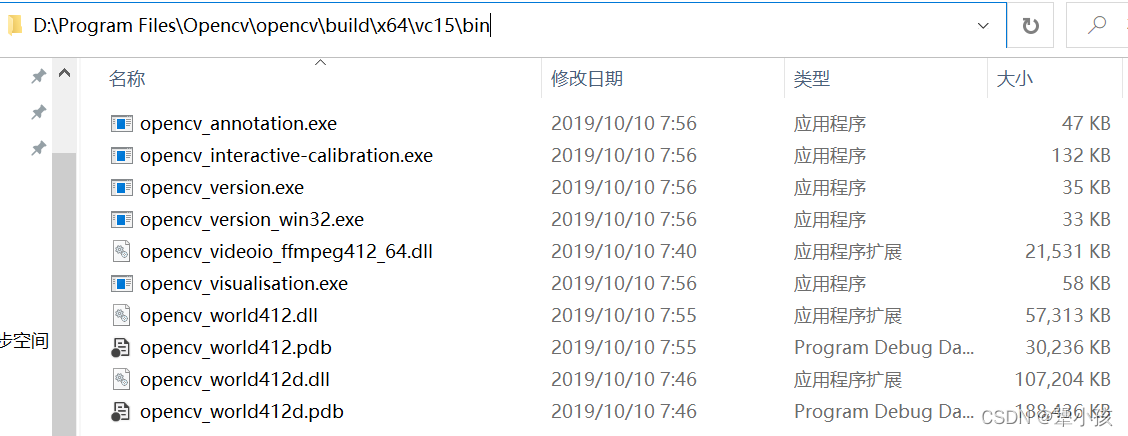
- 我解压到了D盘,你们
随意 - 添加环境变量:
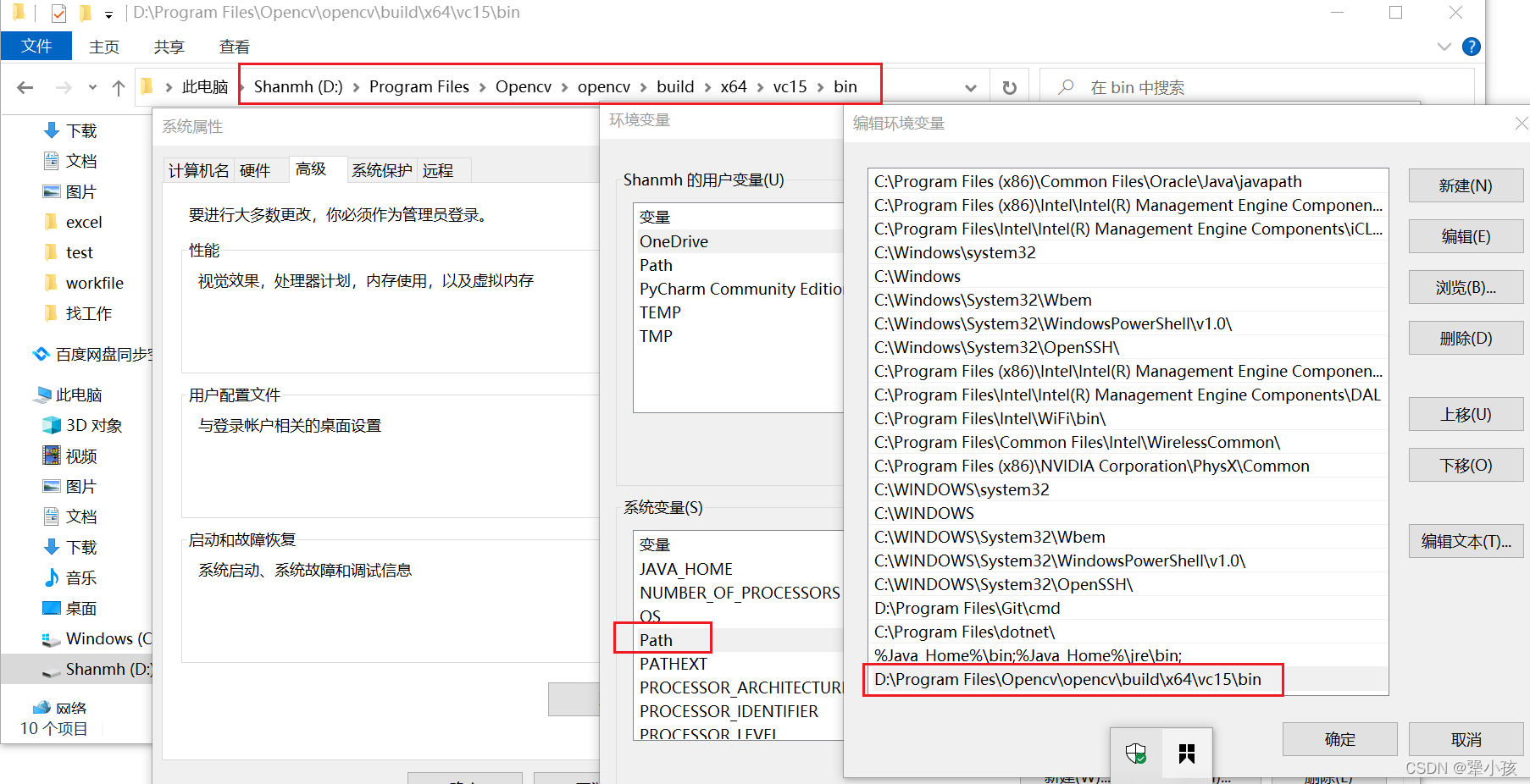
二、创建项目
-
新建c++控制台项目
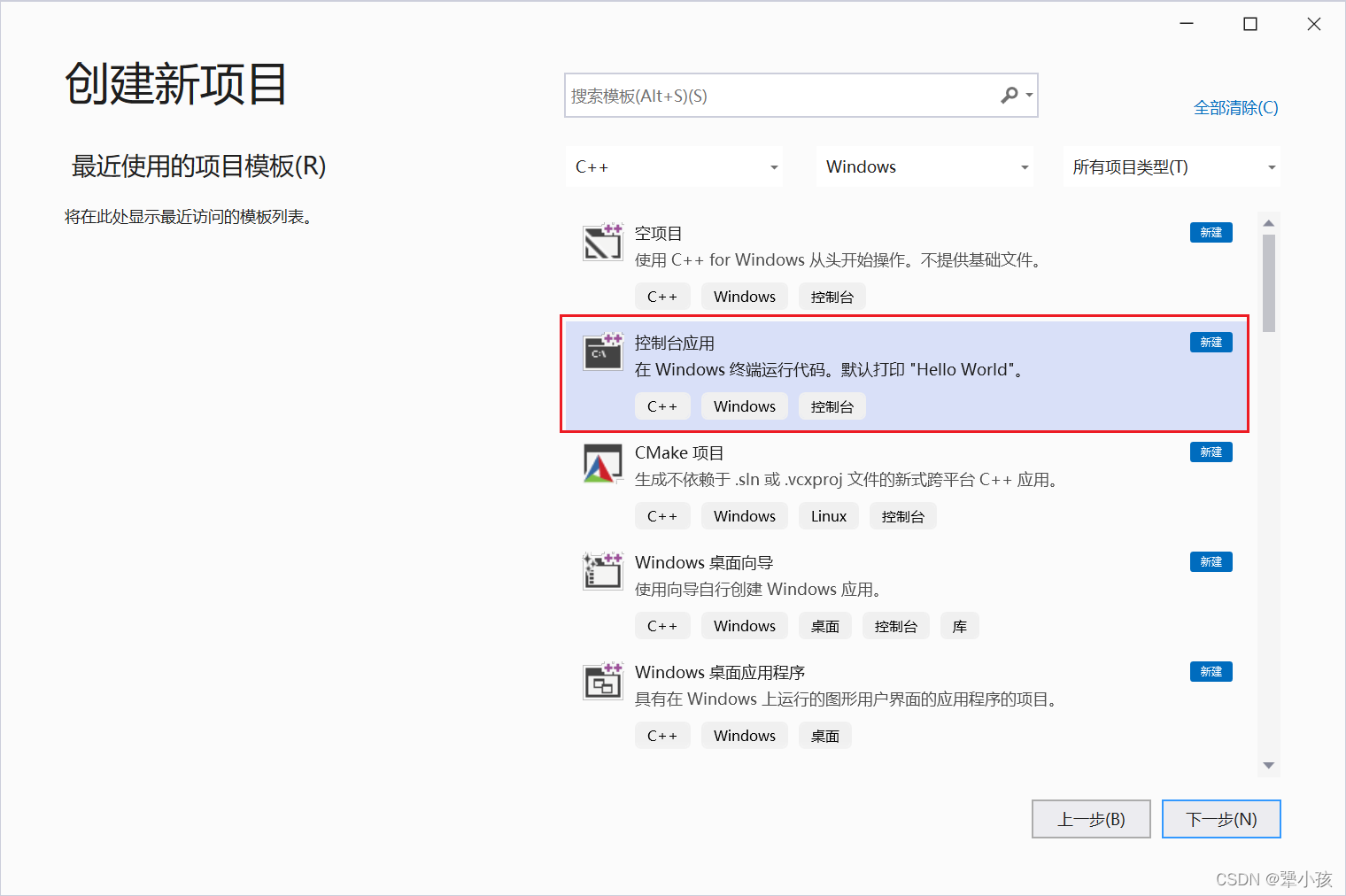
-
创建项目
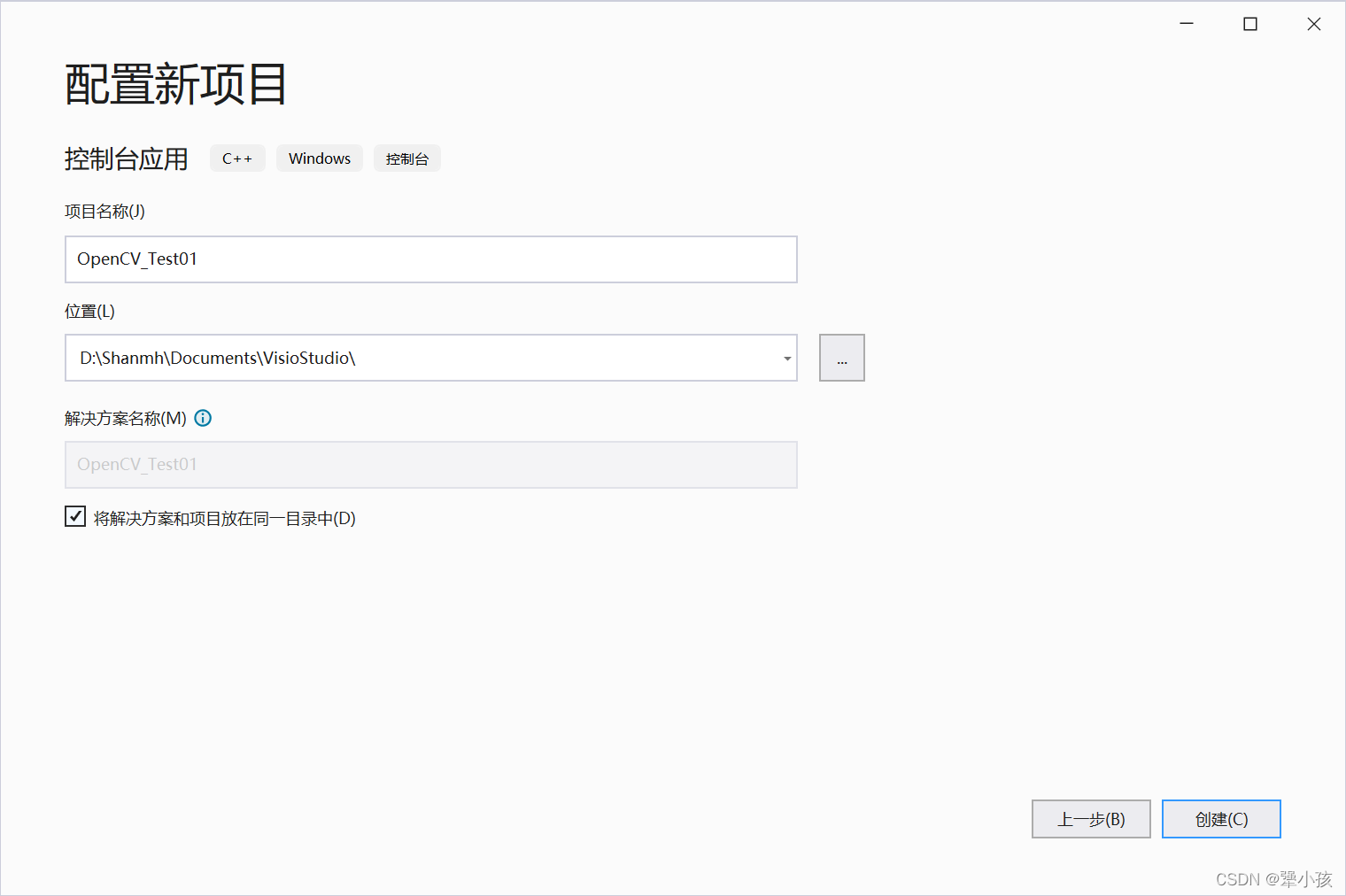
-
配置项目包目录
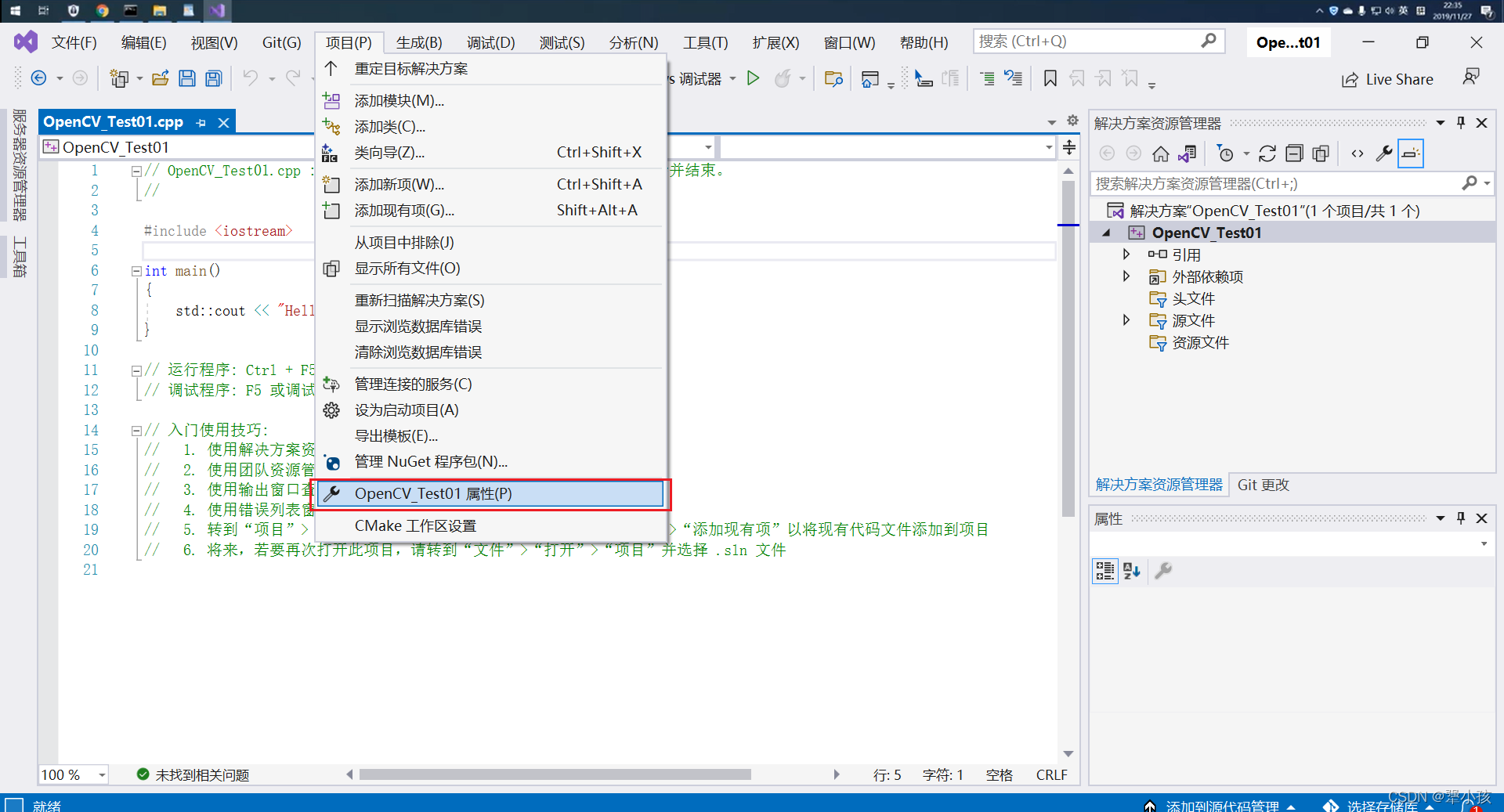
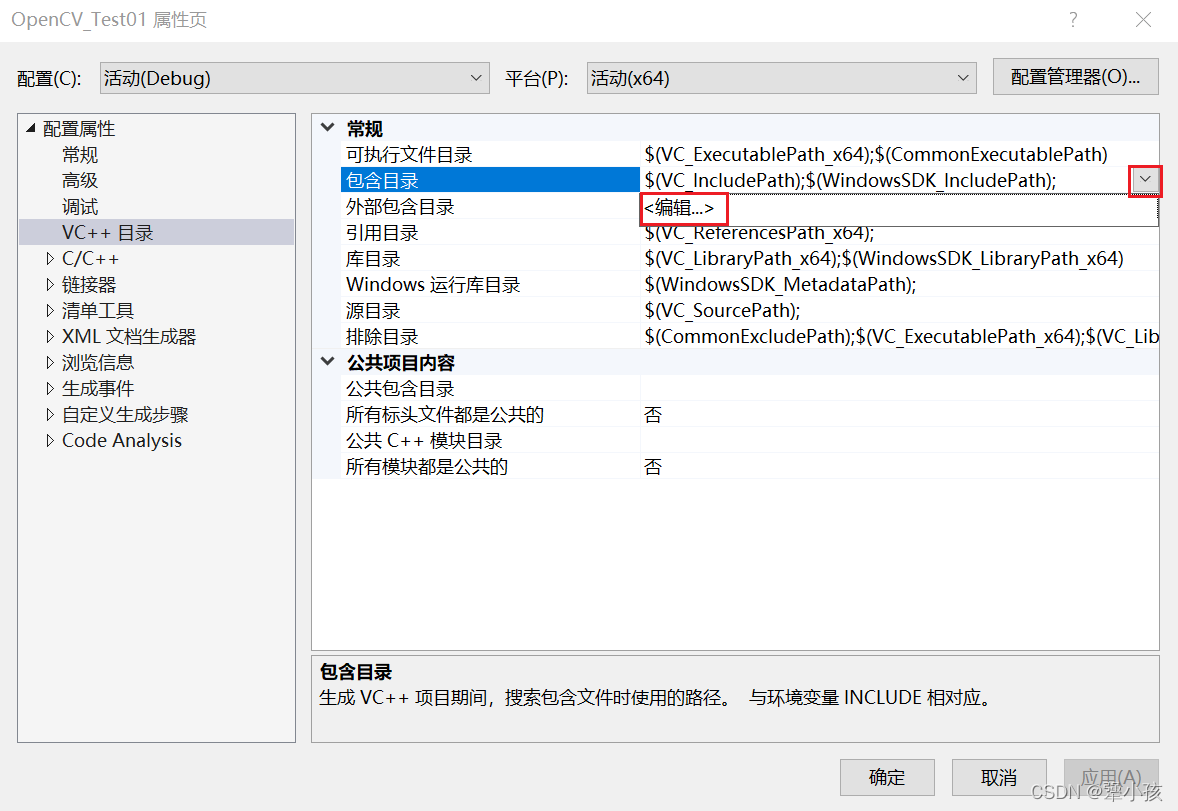
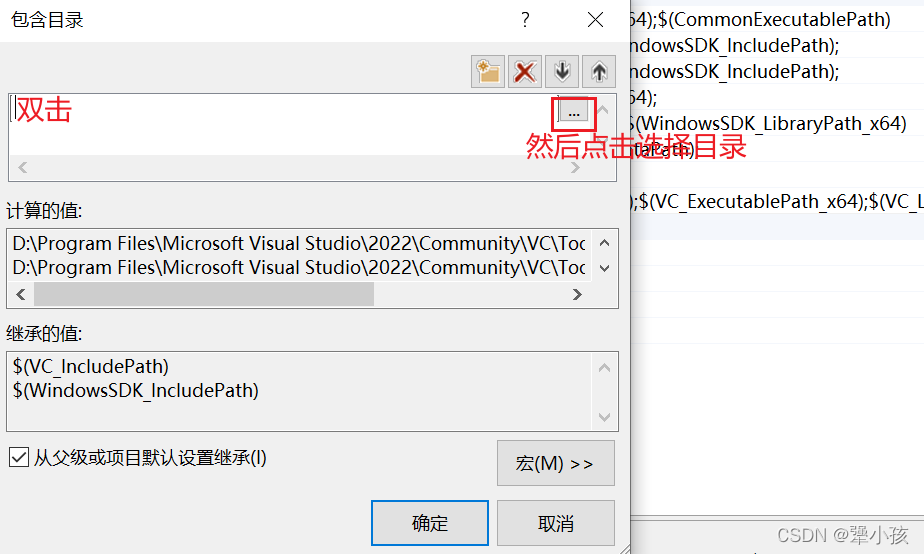
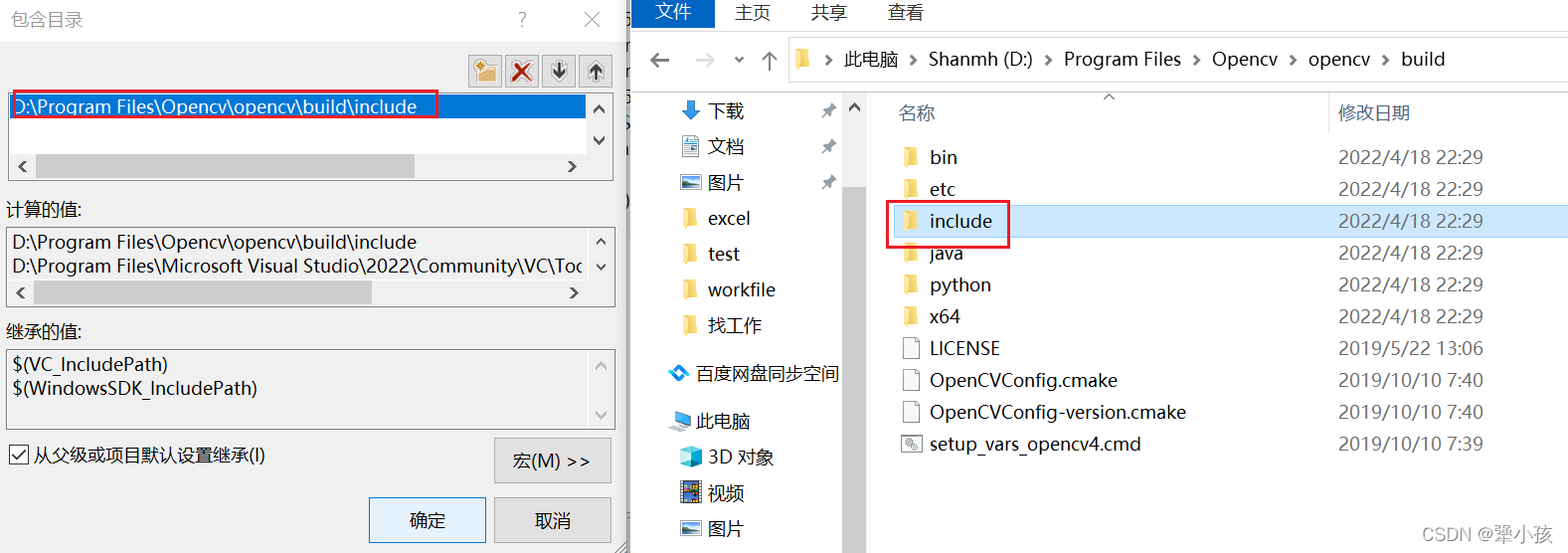
-
同理,自己配置一下库目录
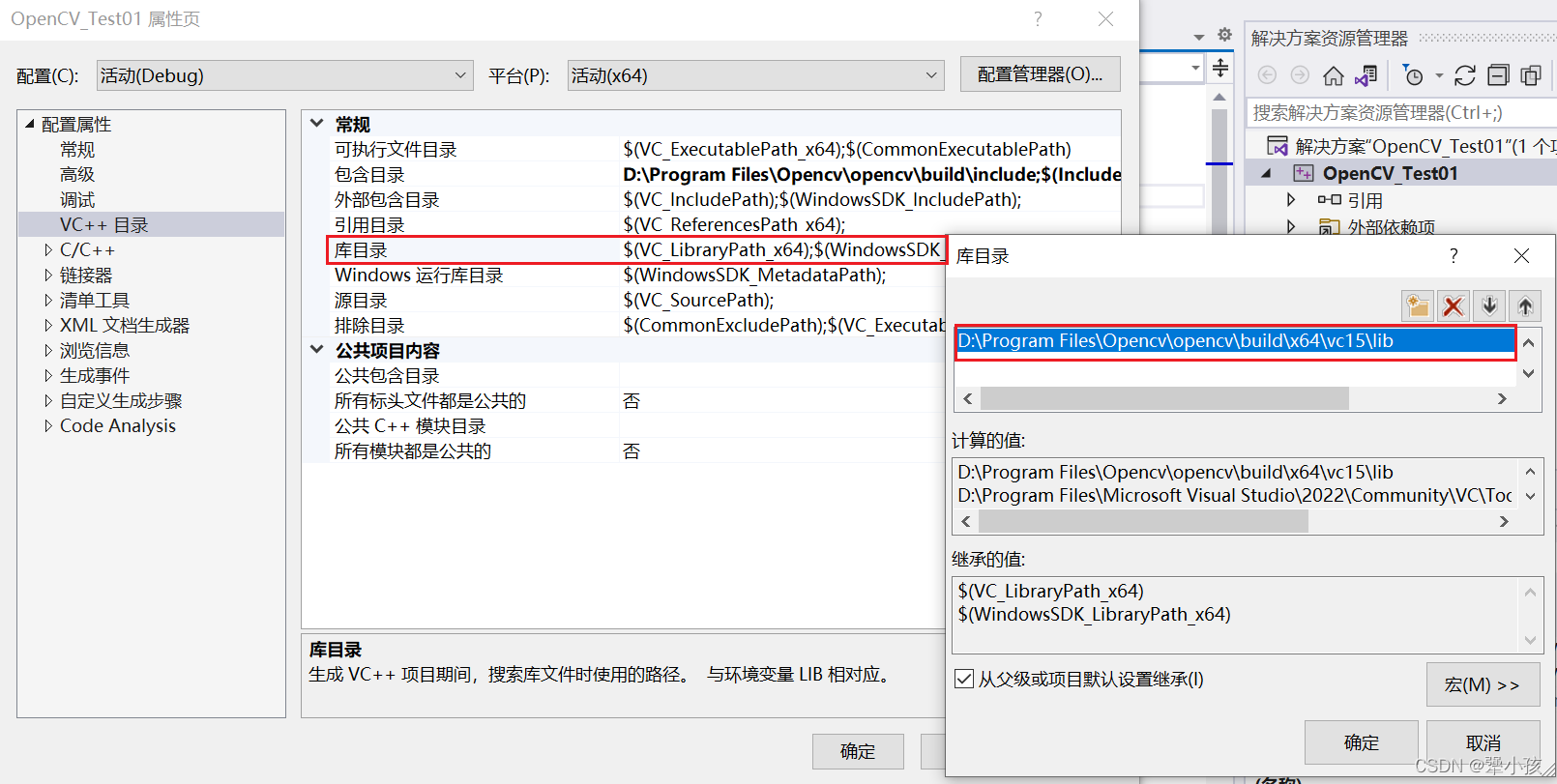
-
配置链接器,直接输入即可(opencv_world412d.lib)
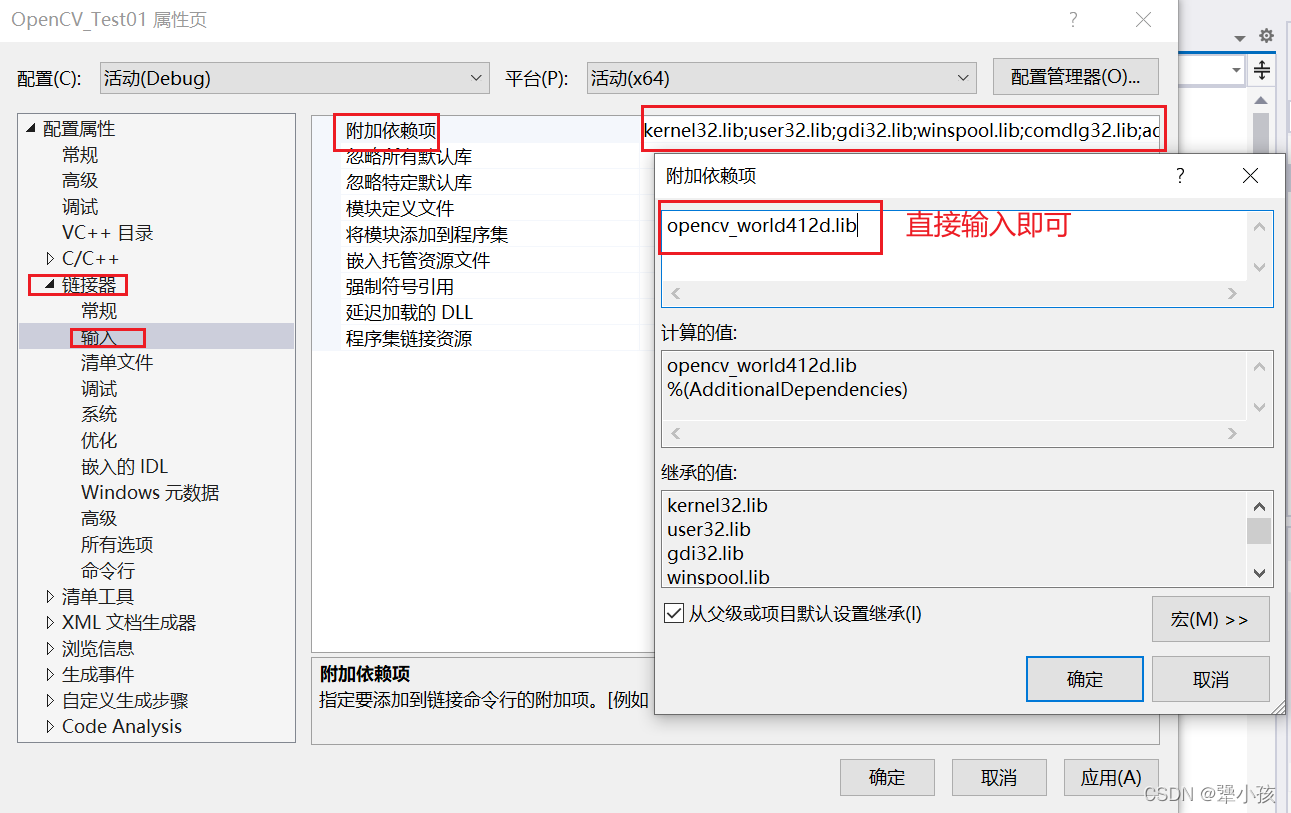
运行
#include <opencv2/highgui/highgui.hpp>
#include <opencv2/imgproc.hpp>
#include <iostream>
using namespace cv;
using namespace std;
int main()
{
Mat image = Mat::zeros(300,300, CV_8UC3);
circle(image, Point(150, 150), 100, Scalar(0, 255, 0), -100);
circle(image, Point(150, 150), 50, Scalar(0, 0, 255), -100);
imshow("circle", image);
waitKey(0);
return 0;
}
运行效果
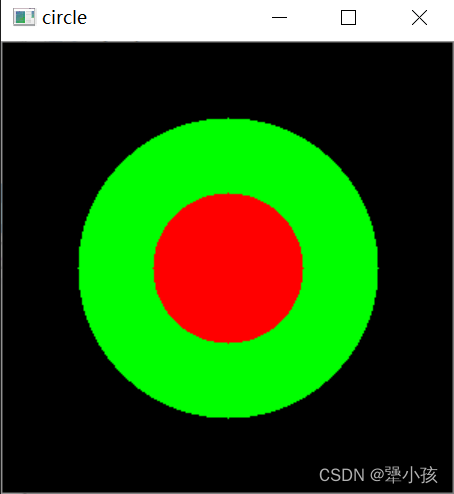





















 560
560











 被折叠的 条评论
为什么被折叠?
被折叠的 条评论
为什么被折叠?








