1. 安装要求
在开始之前,部署Kubernetes集群机器需要满足以下几个条件:
-至少3台机器,操作系统 CentOS7+
- 硬件配置:2GB或更多RAM,2个CPU或更多CPU,硬盘20GB或更多
- 集群中所有机器之间网络互通
- 可以访问外网,需要拉取镜像
- 禁止swap分区
2. 学习目标
- 在所有节点上安装Docker和kubeadm
- 部署Kubernetes Master
- 部署容器网络插件
- 部署 Kubernetes Node,将节点加入Kubernetes集群中
- 部署Dashboard Web页面,可视化查看Kubernetes资源
3. 准备环境
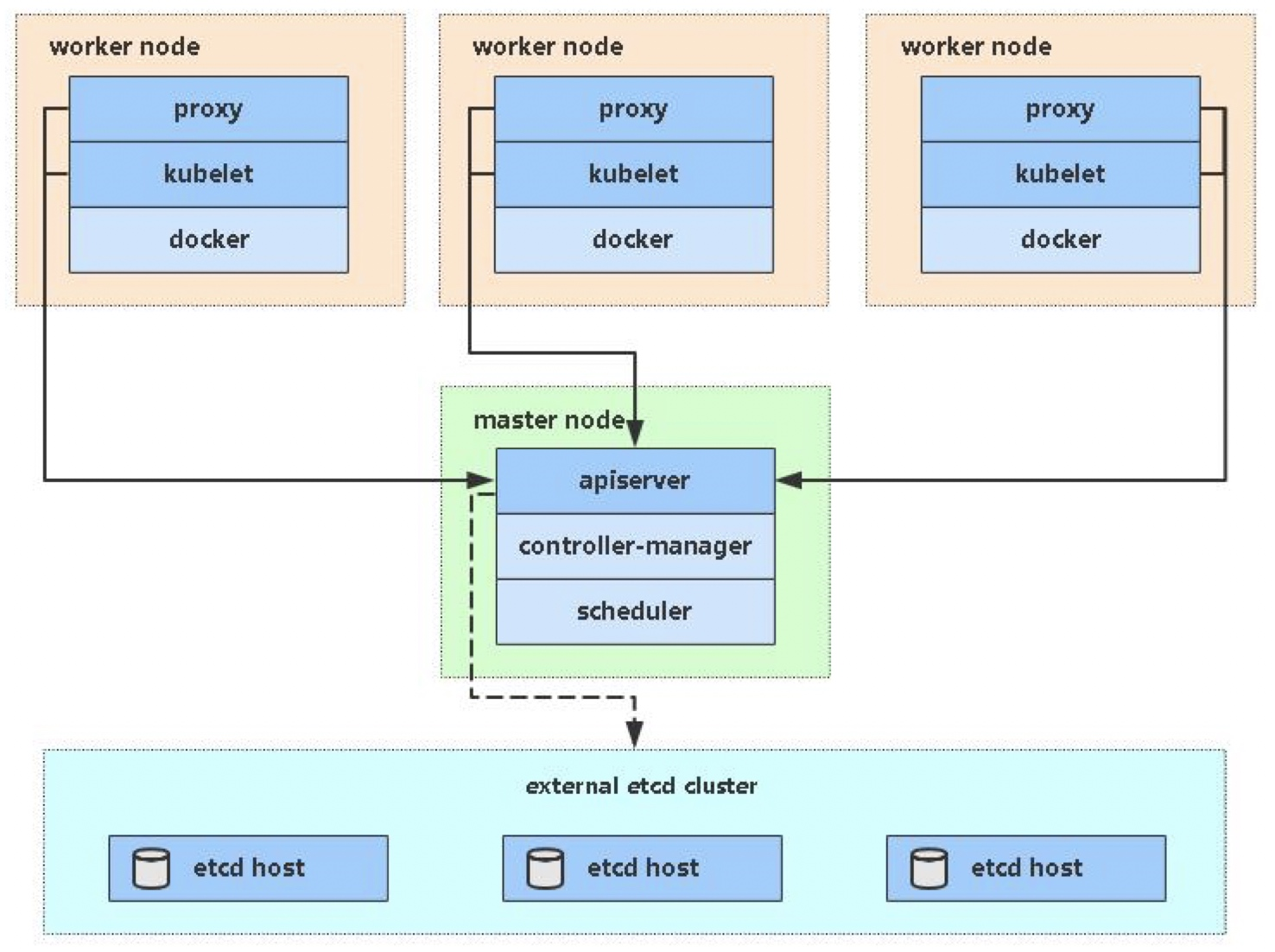
| 角色 | IP |
|---|---|
| master | 192.168.57.139 |
| node1 | 192.168.57.140 |
| node2 | 192.168.57.143 |
关闭防火墙:
[root@localhost ~]# systemctl disable --now firewalld
Removed /etc/systemd/system/multi-user.target.wants/firewalld.service.
Removed /etc/systemd/system/dbus-org.fedoraproject.FirewallD1.service.
关闭selinux:
[root@localhost ~]# sed -i 's/enforcing/disabled/' /etc/selinux/config
关闭swap:
[root@localhost ~]# vi /etc/fstab #最后一行删除
设置主机名:
[root@master ~]# hostnamectl set-hostname master.example.com #还有node1和node2
[root@master ~]# bash
[root@master ~]# hostname
master.example.com
在master添加hosts:
[root@master ~]# cat /etc/hosts
127.0.0.1 localhost localhost.localdomain localhost4 localhost4.localdomain4
::1 localhost localhost.localdomain localhost6 localhost6.localdomain6
192.168.57.139 node1 node1.example.com
192.168.57.140 node2 node2.example.com
192.168.57.143 master master.example.com
将桥接的IPv4流量传递到iptables的链:
# cat > /etc/sysctl.d/k8s.conf << EOF
net.bridge.bridge-nf-call-ip6tables = 1
net.bridge.bridge-nf-call-iptables = 1
EOF
# sysctl --system # 生效
[root@master ~]# cat /etc/sysctl.d/k8s.conf
net.bridge.bridge-nf-call-ip6tables = 1
net.bridge.bridge-nf-call-iptables = 1
[root@master ~]# sysctl --system
时间同步:
[root@master ~]# yum -y install chronyd
[root@master ~]# vim /etc/chrony.conf
#pool 2.centos.pool.ntp.org iburst
server time1.aliyun.com iburst
[root@master ~]# systemctl enable --now chronyd
免密认证:
[root@master ~]# ssh-keygen -t rsa
[root@master ~]# ssh-copy-id master
[root@master ~]# ssh-copy-id node1
[root@master ~]# ssh-copy-id node2
[root@master ~]# for i in master node1 node2;do ssh $i 'date';done
2021年 12月 18日 星期六 04:42:42 CST
2021年 12月 18日 星期六 04:42:42 CST
2021年 12月 18日 星期六 04:42:42 CST
[root@master ~]# 所有节点安装Docker/kubeadm/kubelet
Kubernetes默认CRI(容器运行时)为Docker,因此先安装Docker。
//三台机器重复一样的操作
//三台机器重复一样的操作
//三台机器重复一样的操作
// 下载docker源
[root@master ~]# cd /etc/yum.repos.d/
[root@master yum.repos.d]# wget https://mirrors.aliyun.com/docker-ce/linux/centos/docker-ce.repo -O /etc/yum.repos.d/docker-ce.repo
// 安装docker
[root@master ~]# yum -y install docker-ce
// 设置docker开机自启
[root@master ~]# systemctl enable --now docker
Created symlink /etc/systemd/system/multi-user.target.wants/docker.service → /usr/lib/systemd/system/docker.service.
// 查看docker版本号
[root@master ~]# docker --version
Docker version 20.10.12, build e91ed57
// 设置docker的加速器
[root@master ~]# cat > /etc/docker/daemon.json << EOF
{
"registry-mirrors": ["https://2bkybiwf.mirror.aliyuncs.com"], ## 配置加速器
"exec-opts": ["native.cgroupdriver=systemd"], ## 用systemd的方式来管理cgroup
"log-driver": "json-file", ## 日志格式用json
"log-opts": {
"max-size": "100m" ## 最大的大小100M,达到100M就滚动
},
"storage-driver": "overlay2" ## 存储驱动用overlay2
}
EOF添加kubernetes阿里云YUM软件源
//三台都要做
//三台都要做
//三台都要做
cat > /etc/yum.repos.d/kubernetes.repo << EOF
[kubernetes]
name=Kubernetes
baseurl=https://mirrors.aliyun.com/kubernetes/yum/repos/kubernetes-el7-x86_64
enabled=1
gpgcheck=0
repo_gpgcheck=0
gpgkey=https://mirrors.aliyun.com/kubernetes/yum/doc/yum-key.gpg https://mirrors.aliyun.com/kubernetes/yum/doc/rpm-package-key.gpg
EOF安装kubeadm,kubelet和kubectl
由于版本更新频繁,这里指定版本号部署:
//三台都要
//三台都要
[root@master ~]# yum install -y kubelet-1.20.0 kubeadm-1.20.0 kubectl-1.20.0
[root@master ~]# systemctl enable kubelet //不能现在启动
Created symlink /etc/systemd/system/multi-user.target.wants/kubelet.service → /usr/lib/systemd/system/kubelet.service.部署Kubernetes Master
在192.168.57.139(Master)执行。
[root@master ~]# kubeadm init --apiserver-advertise-address 192.168.57.139 --image-repository registry.aliyuncs.com/google_containers --kubernetes-version v1.20.0 --service-cidr=10.96.0.0/12 --pod-network-cidr=10.244.0.0/16
[root@master ~]# kubeadm init \
> --apiserver-advertise-address=192.168.57.139 \
> --image-repository registry.aliyuncs.com/google_containers \
> --kubernetes-version v1.20.0 \
> --service-cidr=10.96.0.0/12 \
> --pod-network-cidr=10.244.0.0/16
[init] Using Kubernetes version: v1.20.0
[preflight] Running pre-flight checks
[WARNING SystemVerification]: this Docker version is not on the list of validated versions: 20.10.12. Latest validated version: 19.03
[preflight] Pulling images required for setting up a Kubernetes cluster
[preflight] This might take a minute or two, depending on the speed of your internet connection
[preflight] You can also perform this action in beforehand using 'kubeadm config images pull'
[certs] Using certificateDir folder "/etc/kubernetes/pki"
[certs] Generating "ca" certificate and key
[certs] Generating "apiserver" certificate and key
[certs] apiserver serving cert is signed for DNS names [kubernetes kubernetes.default kubernetes.default.svc kubernetes.default.svc.cluster.local master.example.com] and IPs [10.96.0.1 192.168.57.139]
[certs] Generating "apiserver-kubelet-client" certificate and key
[certs] Generating "front-proxy-ca" certificate and key
[certs] Generating "front-proxy-client" certificate and key
[certs] Generating "etcd/ca" certificate and key
[certs] Generating "etcd/server" certificate and key
[certs] etcd/server serving cert is signed for DNS names [localhost master.example.com] and IPs [192.168.57.139 127.0.0.1 ::1]
[certs] Generating "etcd/peer" certificate and key
[certs] etcd/peer serving cert is signed for DNS names [localhost master.example.com] and IPs [192.168.57.139 127.0.0.1 ::1]
[certs] Generating "etcd/healthcheck-client" certificate and key
[certs] Generating "apiserver-etcd-client" certificate and key
[certs] Generating "sa" key and public key
[kubeconfig] Using kubeconfig folder "/etc/kubernetes"
[kubeconfig] Writing "admin.conf" kubeconfig file
[kubeconfig] Writing "kubelet.conf" kubeconfig file
[kubeconfig] Writing "controller-manager.conf" kubeconfig file
[kubeconfig] Writing "scheduler.conf" kubeconfig file
[kubelet-start] Writing kubelet environment file with flags to file "/var/lib/kubelet/kubeadm-flags.env"
[kubelet-start] Writing kubelet configuration to file "/var/lib/kubelet/config.yaml"
[kubelet-start] Starting the kubelet
[control-plane] Using manifest folder "/etc/kubernetes/manifests"
[control-plane] Creating static Pod manifest for "kube-apiserver"
[control-plane] Creating static Pod manifest for "kube-controller-manager"
[control-plane] Creating static Pod manifest for "kube-scheduler"
[etcd] Creating static Pod manifest for local etcd in "/etc/kubernetes/manifests"
[wait-control-plane] Waiting for the kubelet to boot up the control plane as static Pods from directory "/etc/kubernetes/manifests". This can take up to 4m0s
[apiclient] All control plane components are healthy after 9.001945 seconds
[upload-config] Storing the configuration used in ConfigMap "kubeadm-config" in the "kube-system" Namespace
[kubelet] Creating a ConfigMap "kubelet-config-1.20" in namespace kube-system with the configuration for the kubelets in the cluster
[upload-certs] Skipping phase. Please see --upload-certs
[mark-control-plane] Marking the node master.example.com as control-plane by adding the labels "node-role.kubernetes.io/master=''" and "node-role.kubernetes.io/control-plane='' (deprecated)"
[mark-control-plane] Marking the node master.example.com as control-plane by adding the taints [node-role.kubernetes.io/master:NoSchedule]
[bootstrap-token] Using token: 03zew4.v93no08kijmerlzg
[bootstrap-token] Configuring bootstrap tokens, cluster-info ConfigMap, RBAC Roles
[bootstrap-token] configured RBAC rules to allow Node Bootstrap tokens to get nodes
[bootstrap-token] configured RBAC rules to allow Node Bootstrap tokens to post CSRs in order for nodes to get long term certificate credentials
[bootstrap-token] configured RBAC rules to allow the csrapprover controller automatically approve CSRs from a Node Bootstrap Token
[bootstrap-token] configured RBAC rules to allow certificate rotation for all node client certificates in the cluster
[bootstrap-token] Creating the "cluster-info" ConfigMap in the "kube-public" namespace
[kubelet-finalize] Updating "/etc/kubernetes/kubelet.conf" to point to a rotatable kubelet client certificate and key
[addons] Applied essential addon: CoreDNS
[addons] Applied essential addon: kube-proxy
Your Kubernetes control-plane has initialized successfully!
To start using your cluster, you need to run the following as a regular user:
mkdir -p $HOME/.kube
sudo cp -i /etc/kubernetes/admin.conf $HOME/.kube/config
sudo chown $(id -u):$(id -g) $HOME/.kube/config
Alternatively, if you are the root user, you can run:
export KUBECONFIG=/etc/kubernetes/admin.conf
You should now deploy a pod network to the cluster.
Run "kubectl apply -f [podnetwork].yaml" with one of the options listed at:
https://kubernetes.io/docs/concepts/cluster-administration/addons/
Then you can join any number of worker nodes by running the following on each as root:
kubeadm join 192.168.57.139:6443 --token 03zew4.v93no08kijmerlzg \
--discovery-token-ca-cert-hash sha256:3aedd51b61036327c87aaeeca36733bf9301af4cee2a77eff9c07461fbbd6120 [root@master ~]# touch yibie
[root@master ~]# vim yibie
[root@master ~]# cat yibie
kubeadm join 192.168.57.139:6443 --token 03zew4.v93no08kijmerlzg \
--discovery-token-ca-cert-hash sha256:3aedd51b61036327c87aaeeca36733bf9301af4cee2a77eff9c07461fbbd6120 由于默认拉取镜像地址k8s.gcr.io国内无法访问,这里指定阿里云镜像仓库地址。
使用kubectl工具:
// 让环境变量永久生效
[root@master ~]# echo 'export KUBECONFIG=/etc/kubernetes/admin.conf' > /etc/profile.d/k8s.sh
[root@master ~]# source /etc/profile.d/k8s.sh
// 查看是否有控制节点
[root@master ~]# kubectl get nodes
NAME STATUS ROLES AGE VERSION
master.example.com NotReady control-plane,master 4m2s v1.20.0
安装Pod网络插件(CNI)
//下载状态文件
[root@master ~]# wget https://raw.githubusercontent.com/coreos/flannel/master/Documentation/kube-flannel.yml
(下载有点问题,我直接把文件拉进来的)
[root@master ~]# kubectl apply -f kube-flannel.yml
podsecuritypolicy.policy/psp.flannel.unprivileged created
clusterrole.rbac.authorization.k8s.io/flannel created
clusterrolebinding.rbac.authorization.k8s.io/flannel created
serviceaccount/flannel created
configmap/kube-flannel-cfg created
daemonset.apps/kube-flannel-ds created
确保能够访问到quay.io这个registery。
加入Kubernetes Node
在192.168.57.140、192.168.57.143上(Node)执行。
向集群添加新节点,执行在kubeadm init输出的kubeadm join命令:
// 把刚刚保存的文件复制到node1和node2上去执行,拉镜像
[root@master ~]# cat yibie
kubeadm join 192.168.57.139:6443 --token 03zew4.v93no08kijmerlzg \
--discovery-token-ca-cert-hash sha256:3aedd51b61036327c87aaeeca36733bf9301af4cee2a77eff9c07461fbbd6120
//node1
[root@node1 ~]# kubeadm join 192.168.57.139:6443 --token 03zew4.v93no08kijmerlzg \
> --discovery-token-ca-cert-hash sha256:3aedd51b61036327c87aaeeca36733bf9301af4cee2a77eff9c07461fbbd6120
[preflight] Running pre-flight checks
[WARNING SystemVerification]: this Docker version is not on the list of validated versions: 20.10.12. Latest validated version: 19.03
[WARNING Hostname]: hostname "node1" could not be reached
[WARNING Hostname]: hostname "node1": lookup node1 on 192.168.57.2:53: no such host
[preflight] Reading configuration from the cluster...
[preflight] FYI: You can look at this config file with 'kubectl -n kube-system get cm kubeadm-config -o yaml'
[kubelet-start] Writing kubelet configuration to file "/var/lib/kubelet/config.yaml"
[kubelet-start] Writing kubelet environment file with flags to file "/var/lib/kubelet/kubeadm-flags.env"
[kubelet-start] Starting the kubelet
[kubelet-start] Waiting for the kubelet to perform the TLS Bootstrap...
This node has joined the cluster:
* Certificate signing request was sent to apiserver and a response was received.
* The Kubelet was informed of the new secure connection details.
Run 'kubectl get nodes' on the control-plane to see this node join the cluster.
//node2
[root@node2 ~]# kubeadm join 192.168.57.139:6443 --token 03zew4.v93no08kijmerlzg \
> --discovery-token-ca-cert-hash sha256:3aedd51b61036327c87aaeeca36733bf9301af4cee2a77eff9c07461fbbd6120
[preflight] Running pre-flight checks
[WARNING SystemVerification]: this Docker version is not on the list of validated versions: 20.10.12. Latest validated version: 19.03
[WARNING Hostname]: hostname "node2" could not be reached
[WARNING Hostname]: hostname "node2": lookup node2 on 192.168.57.2:53: no such host
[preflight] Reading configuration from the cluster...
[preflight] FYI: You can look at this config file with 'kubectl -n kube-system get cm kubeadm-config -o yaml'
[kubelet-start] Writing kubelet configuration to file "/var/lib/kubelet/config.yaml"
[kubelet-start] Writing kubelet environment file with flags to file "/var/lib/kubelet/kubeadm-flags.env"
[kubelet-start] Starting the kubelet
[kubelet-start] Waiting for the kubelet to perform the TLS Bootstrap...
This node has joined the cluster:
* Certificate signing request was sent to apiserver and a response was received.
* The Kubelet was informed of the new secure connection details.
Run 'kubectl get nodes' on the control-plane to see this node join the cluster.
// 三个全都是ready之后,集群就部署好了
[root@master ~]# kubectl get nodes
NAME STATUS ROLES AGE VERSION
master.example.com Ready control-plane,master 18m v1.20.0
node1 Ready <none> 63s v1.20.0
node2 Ready <none> 57s v1.20.0
//查看名称空间
[root@master ~]# kubectl get ns
NAME STATUS AGE
default Active 21m
kube-node-lease Active 21m
kube-public Active 21m
kube-system Active 21m
//-n指定名称空间能看见信息
[root@master ~]# kubectl get pods -n kube-system
NAME READY STATUS RESTARTS AGE
coredns-7f89b7bc75-9ltl7 1/1 Running 0 21m
coredns-7f89b7bc75-rjnbg 1/1 Running 0 21m
etcd-master.example.com 1/1 Running 0 21m
kube-apiserver-master.example.com 1/1 Running 0 21m
kube-controller-manager-master.example.com 1/1 Running 0 21m
kube-flannel-ds-4vbdn 1/1 Running 0 4m49s
kube-flannel-ds-cvk6b 1/1 Running 0 11m
kube-flannel-ds-zhhv4 1/1 Running 0 4m43s
kube-proxy-hx6dw 1/1 Running 0 4m43s
kube-proxy-m8cjz 1/1 Running 0 4m49s
kube-proxy-pgtjp 1/1 Running 0 21m
kube-scheduler-master.example.com 1/1 Running 0 21m
//跟能清楚看见pod信息
[root@master ~]# kubectl get pods -n kube-system -o wide
NAME READY STATUS RESTARTS AGE IP NODE NOMINATED NODE READINESS GATES
coredns-7f89b7bc75-9ltl7 1/1 Running 0 22m 10.244.0.3 master.example.com <none> <none>
coredns-7f89b7bc75-rjnbg 1/1 Running 0 22m 10.244.0.2 master.example.com <none> <none>
etcd-master.example.com 1/1 Running 0 22m 192.168.57.139 master.example.com <none> <none>
kube-apiserver-master.example.com 1/1 Running 0 22m 192.168.57.139 master.example.com <none> <none>
kube-controller-manager-master.example.com 1/1 Running 0 22m 192.168.57.139 master.example.com <none> <none>
kube-flannel-ds-4vbdn 1/1 Running 0 5m21s 192.168.57.140 node1 <none> <none>
kube-flannel-ds-cvk6b 1/1 Running 0 11m 192.168.57.139 master.example.com <none> <none>
kube-flannel-ds-zhhv4 1/1 Running 0 5m15s 192.168.57.143 node2 <none> <none>
kube-proxy-hx6dw 1/1 Running 0 5m15s 192.168.57.143 node2 <none> <none>
kube-proxy-m8cjz 1/1 Running 0 5m21s 192.168.57.140 node1 <none> <none>
kube-proxy-pgtjp 1/1 Running 0 22m 192.168.57.139 master.example.com <none> <none>
kube-scheduler-master.example.com 1/1 Running 0 22m 192.168.57.139 master.example.com <none> <none>
测试kubernetes集群
在Kubernetes集群中创建一个pod,验证是否正常运行:
[root@master ~]# kubectl create deployment nginx --image nginx
deployment.apps/nginx created
[root@master ~]# kubectl expose deployment nginx --port=80 --type=NodePort
service/nginx exposed
[root@master ~]# kubectl get svc
NAME TYPE CLUSTER-IP EXTERNAL-IP PORT(S) AGE
kubernetes ClusterIP 10.96.0.1 <none> 443/TCP 23m
nginx NodePort 10.98.128.7 <none> 80:31335/TCP 8s
[root@master ~]# kubectl get pods,svc
NAME READY STATUS RESTARTS AGE
pod/nginx-6799fc88d8-dmq4s 0/1 ContainerCreating 0 23s
NAME TYPE CLUSTER-IP EXTERNAL-IP PORT(S) AGE
service/kubernetes ClusterIP 10.96.0.1 <none> 443/TCP 24m
service/nginx NodePort 10.98.128.7 <none> 80:31335/TCP 15s
[root@master ~]# ping 10.98.128.7(ping不通)
PING 10.98.128.7 (10.98.128.7) 56(84) bytes of data.
^C
--- 10.98.128.7 ping statistics ---
11 packets transmitted, 0 received, 100% packet loss, time 10263ms
// 访问service的IP
[root@master ~]# curl http://10.98.128.7
<!DOCTYPE html>
<html>
<head>
<title>Welcome to nginx!</title>
<style>
html { color-scheme: light dark; }
body { width: 35em; margin: 0 auto;
font-family: Tahoma, Verdana, Arial, sans-serif; }
</style>
</head>
<body>
<h1>Welcome to nginx!</h1>
<p>If you see this page, the nginx web server is successfully installed and
working. Further configuration is required.</p>
<p>For online documentation and support please refer to
<a href="http://nginx.org/">nginx.org</a>.<br/>
Commercial support is available at
<a href="http://nginx.com/">nginx.com</a>.</p>
<p><em>Thank you for using nginx.</em></p>
</body>
</html>
//查看pod
[root@master ~]# kubectl get pods
NAME READY STATUS RESTARTS AGE
nginx-6799fc88d8-dmq4s 1/1 Running 0 88s
//查看pod IP
[root@master ~]# kubectl get pods -o wide
NAME READY STATUS RESTARTS AGE IP NODE NOMINATED NODE READINESS GATES
nginx-6799fc88d8-dmq4s 1/1 Running 0 109s 10.244.2.2 node2 <none> <none>
[root@master ~]# ping 10.244.2.2
PING 10.244.2.2 (10.244.2.2) 56(84) bytes of data.
64 bytes from 10.244.2.2: icmp_seq=1 ttl=63 time=0.929 ms
64 bytes from 10.244.2.2: icmp_seq=2 ttl=63 time=1.35 ms
^C
--- 10.244.2.2 ping statistics ---
2 packets transmitted, 2 received, 0% packet loss, time 1001ms
rtt min/avg/max/mdev = 0.929/1.137/1.346/0.211 ms
// 测试能否访问
[root@master ~]# curl http://10.244.2.2
<!DOCTYPE html>
<html>
<head>
<title>Welcome to nginx!</title>
<style>
html { color-scheme: light dark; }
body { width: 35em; margin: 0 auto;
font-family: Tahoma, Verdana, Arial, sans-serif; }
</style>
</head>
<body>
<h1>Welcome to nginx!</h1>
<p>If you see this page, the nginx web server is successfully installed and
working. Further configuration is required.</p>
<p>For online documentation and support please refer to
<a href="http://nginx.org/">nginx.org</a>.<br/>
Commercial support is available at
<a href="http://nginx.com/">nginx.com</a>.</p>
<p><em>Thank you for using nginx.</em></p>
</body>
</html>
// 查看service的IP
[root@master ~]# kubectl get svc
NAME TYPE CLUSTER-IP EXTERNAL-IP PORT(S) AGE
kubernetes ClusterIP 10.96.0.1 <none> 443/TCP 26m
nginx NodePort 10.98.128.7 <none> 80:31335/TCP 2m41s访问页面
master IP:service端口号























 640
640











 被折叠的 条评论
为什么被折叠?
被折叠的 条评论
为什么被折叠?








