目录
一、基础知识
GUI(Graphical User Interfa):用户图形界面编程
核心两大部分:awt 和 swing
优点:可以写出自己想要的工具
了解MVC和事件监听
实际工作中可能需要维护swing界面
缺点:界面不美观
需要jre环境
二、AWT
AWT是用于创建图形用户界面的一个工具包,它提供了一系列用于实现图形界面的组件,如窗口、按钮、文本框、对话框等。在JDK中针对每个组件都提供了对应的java类,这些类都位于java.awt包中。
Component类通常被称为组件,根据Component的不同作用,可将其分为基本组件类和容器类。基本组件类是诸如按钮、文本框之类的图形界面元素,而容器类则是通过Component的子类Contaier类表示容器,它是一种特殊的组件,可以用来容纳其他组件。
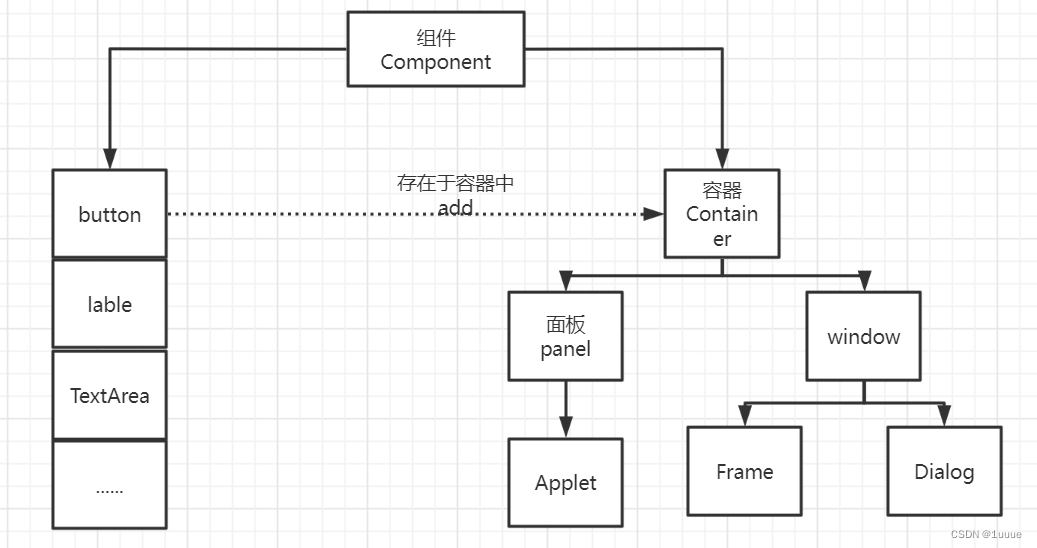
2.1 第一个Frame窗口
//GUI的第一个界面
public class TestFrame {
public static void main(String[] args) {
Frame frame = new Frame("我的第一个Java图形界面窗口");
//设置可见性
frame.setVisible(true);
//设置窗口大小
frame.setSize(400,400);
//设置背景颜色
frame.setBackground(new Color(223, 244, 252));
//弹出的初始位置
frame.setLocation(200,200);
//设置大小固定
frame.setResizable(false);
}
}运行结果:
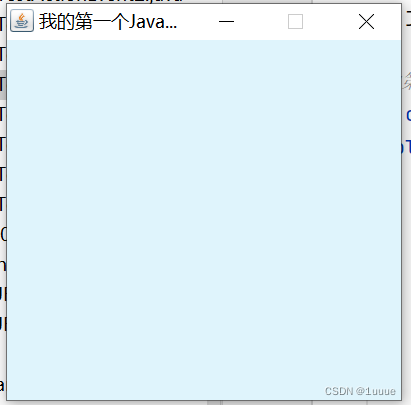
显示多个窗口:
public class TestFrame2 {
public static void main(String[] args) {
//展示多个窗口
MyFrame myFrame1 = new MyFrame(100, 100, 200, 200, Color.blue);
MyFrame myFrame2 = new MyFrame(300, 100, 200, 200, Color.pink);
MyFrame myFrame3 = new MyFrame(100, 300, 200, 200, Color.green);
MyFrame myFrame4 = new MyFrame(300, 300, 200, 200, Color.yellow);
}
}
class MyFrame extends Frame{
static int id=0;//可能存在多个窗口
public MyFrame(int x,int y,int w,int h,Color color){
super("MyFrame"+(++id));
setBackground(color);
setBounds(x,y,w,h);
setVisible(true);
}
}运行结果:
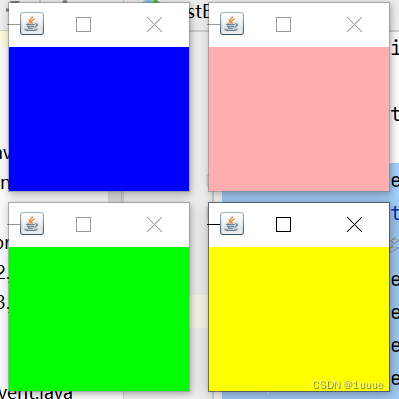
问题:运行的窗口无法关闭,只能通过关闭java运行机制。
2.2 Panel面板
//panel可以看成是一个空间 但是不能单独存在
public class TestPanel {
public static void main(String[] args) {
Frame frame = new Frame();
//面板中存在一个布局的概念
Panel panel = new Panel();
//设置布局
frame.setLayout(null);
//坐标
frame.setBounds(300,300,500,500);
frame.setBackground(new Color(252, 246, 223));
//panel 设置坐标,相对于frame
panel.setBounds(50,50,400,400);
panel.setBackground(new Color(234, 211, 243, 255));
//添加panel
frame.add(panel);
//可见性
frame.setVisible(true);
//监听事件,监听窗口关闭 System.exit(0)
//适配器模式
frame.addWindowListener(new WindowAdapter() {
//窗口关闭的时候需要做的事情
@Override
public void windowClosing(WindowEvent e) {
//结束程序
System.exit(0);
}
});
}
}运行结果:

2.3 三种布局管理器
1)流式布局(从左至右)
public class TestFlowLayout {
public static void main(String[] args) {
Frame frame = new Frame();
//组件——按钮
Button button1 = new Button("button1");
Button button2 = new Button("button2");
Button button3 = new Button("button3");
//设置为流式布局
frame.setLayout(new FlowLayout());//默认居中
//frame.setLayout(new FlowLayout(FlowLayout.LEFT));
frame.setSize(200,200);
//添加按钮
frame.add(button1);
frame.add(button2);
frame.add(button3);
//可见性
frame.setVisible(true);
}
}运行结果:

2)东西南北中
public class TestBorderLayout {
public static void main(String[] args) {
Frame frame = new Frame("TestBorderLayout");
Button east = new Button("East");
Button west = new Button("West");
Button south = new Button("South");
Button north = new Button("North");
Button center = new Button("Center");
frame.add(east,BorderLayout.EAST);
frame.add(west,BorderLayout.WEST);
frame.add(south,BorderLayout.SOUTH);
frame.add(north,BorderLayout.NORTH);
frame.add(center,BorderLayout.CENTER);
//可见性
frame.setVisible(true);
//大小
frame.setSize(200,200);
}
}运行结果:

3)表格布局(从左至右,从上至下 依次填充)
public class TestGridLayout {
public static void main(String[] args) {
Frame frame = new Frame();
Button btn1 = new Button("btn1");
Button btn2 = new Button("btn2");
Button btn3 = new Button("btn3");
Button btn4 = new Button("btn4");
Button btn5 = new Button("btn5");
Button btn6 = new Button("btn6");
frame.setLayout(new GridLayout(3,2));
frame.add(btn1);
frame.add(btn2);
frame.add(btn3);
frame.add(btn4);
frame.add(btn5);
frame.add(btn6);
frame.pack();//java函数 自动填充大小
frame.setVisible(true);
}
}运行结果:

2.4 事件监听
Demo01:
public class TestActionEvent {
public static void main(String[] args) {
//按下按钮触发一些事件
Frame frame = new Frame();
Button button = new Button();
//因为addActionListener()需要一个ActionListener,所以需要构造一个ActionListener
MyActionListener myActionListener = new MyActionListener();
button.addActionListener(myActionListener);
frame.add(button,BorderLayout.CENTER);
frame.pack();
frame.setVisible(true);
//关闭窗口
windoeClose(frame);
}
//关闭窗体的事件
private static void windoeClose(Frame frame){
frame.addWindowListener(new WindowAdapter() {
@Override
public void windowClosing(WindowEvent e) {
System.exit(0);
}
});
}
}
class MyActionListener implements ActionListener{
@Override
public void actionPerformed(ActionEvent e) {
System.out.println("aaa");
}
}运行结果:
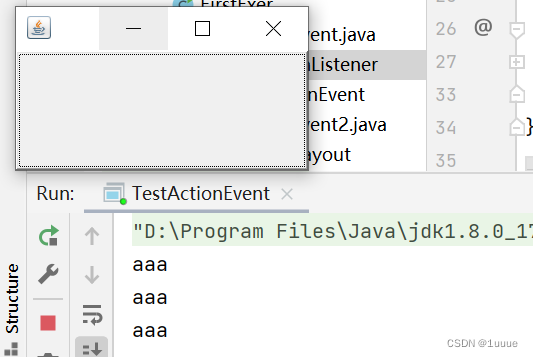
Demo02:
public class TestActionEvent2 {
public static void main(String[] args) {
//两个按钮实现同一个监听
//开始 停止
Frame frame = new Frame("start-stop");
Button button1 = new Button("start");
Button button2 = new Button("stop");
//可以显示的定义出发会返回的命令,如果不显示定义就走默认的值
//可以多个按钮只写一个监听类
button2.setActionCommand("button2-stop");
MyMonitor myMonitor = new MyMonitor();
button1.addActionListener(myMonitor);
button2.addActionListener(myMonitor);
frame.add(button1,BorderLayout.NORTH);
frame.add(button2,BorderLayout.SOUTH);
frame.pack();
frame.setVisible(true);
}
}
//监听事件
class MyMonitor implements ActionListener{
@Override
public void actionPerformed(ActionEvent e) {
//e.getActionCommand()获得按钮的信息
System.out.println("按钮被点击了:"+e.getActionCommand());
}
}运行结果:
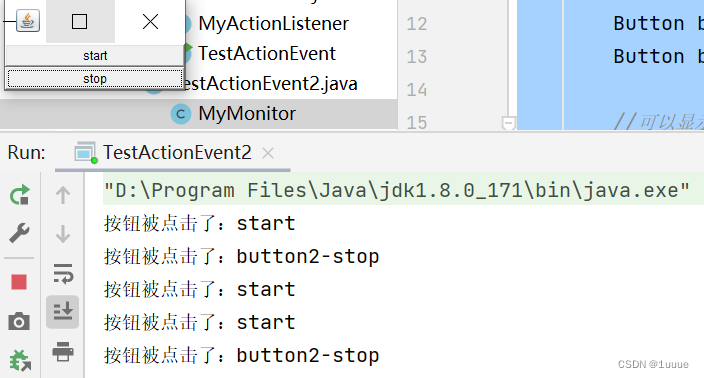
2.5 输入框事件监听
public class TestText1 {
//main方法中只存饭启动部分
public static void main(String[] args) {
new MyFrame02();
}
}
class MyFrame02 extends Frame {
public MyFrame02(){
TextField textField = new TextField();
add(textField);
//监听文本框输入的东西
MyActionListener02 myActionListener02 = new MyActionListener02();
//按下回车触发事件
textField.addActionListener(myActionListener02);
//设置字符编码
textField.setEchoChar('*');
pack();
setVisible(true);
}
}
class MyActionListener02 implements ActionListener{
@Override
public void actionPerformed(ActionEvent e) {
TextField textField=(TextField) e.getSource();//获得资源
//获得输入框中的文本
System.out.println(textField.getText());
//每次回车都自动清除上一次的内容
textField.setText(" ");
}
}运行结果:
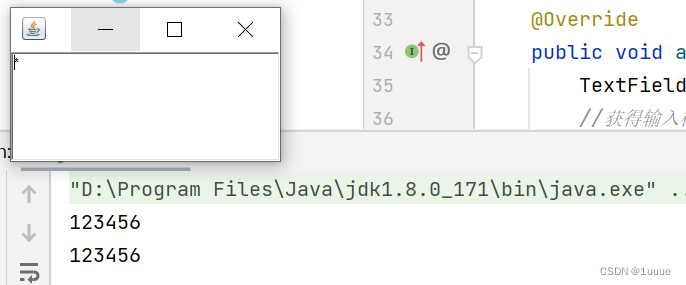
2.6 画笔Paint
public class TestPaint {
public static void main(String[] args) {
new MyPaint().load();
}
}
class MyPaint extends Frame {
public void load(){
setBounds(200,200,600,500);
setVisible(true);
}
@Override
public void paint(Graphics g) {
//设置颜色
g.setColor(Color.pink);
//空心圆
//g.drawOval(100,100,100,100);
//实心圆
g.fillOval(100,100,100,100);
g.setColor(Color.blue);
g.fillRect(150,200,200,200);
}
}运行结果:

2.7 鼠标监听事件、模拟画图工具
//测试鼠标监听事件
public class TestMouseListener {
public static void main(String[] args) {
new MyFrame("画图");
}
}
//自己的类
class MyFrame extends Frame{
//使用集合存储这些点
ArrayList points;
public MyFrame(String title){
super(title);
setBounds(200,200,400,300);
//存点
points=new ArrayList<>();
//鼠标监听器是针对于窗口的(因为是在窗口上点击鼠标)
this.addMouseListener(new MyMouseListener());
setVisible(true);
}
@Override
public void paint(Graphics g) {
//画画 监听鼠标的事件 (迭代器)
Iterator iterator = points.iterator();
while(iterator.hasNext()){
Point point = (Point)iterator.next();
g.setColor(Color.pink);
g.fillOval(point.x,point.y,10,10);
}
}
//添加一个点到界面上
public void addPoint(Point point){
points.add(point);
}
//内部类 适配器模式
private class MyMouseListener extends MouseAdapter{
//按下 弹起 按住不放
@Override
public void mousePressed(MouseEvent e) {
MyFrame myFrame =(MyFrame) e.getSource();
//点击时就会在界面上产生一个点
//这个点就是鼠标的点 e表示当前的鼠标
myFrame.addPoint(new Point(e.getX(),e.getY()));
//每次点击鼠标都需要重新画一遍
myFrame.repaint();
}
}
}
运行结果:

2.8 窗口监听事件
public class TestWindow {
public static void main(String[] args) {
new WindowFrame();
}
}
//自己的类
class WindowFrame extends Frame{
public WindowFrame(){
setBackground(Color.pink);
setBounds(100,100,200,200);
setVisible(true);
//addWindowListener(new MyWindowListener());
//匿名内部类
this.addWindowListener(new WindowAdapter() {
@Override
public void windowClosing(WindowEvent e) {
System.out.println("windowClosing");
System.exit(0);
}
@Override
public void windowActivated(WindowEvent e) {
WindowFrame source = (WindowFrame)e.getSource();
source.setTitle("被激活了");
System.out.println("windowActivated");
}
});
}
}
运行结果:
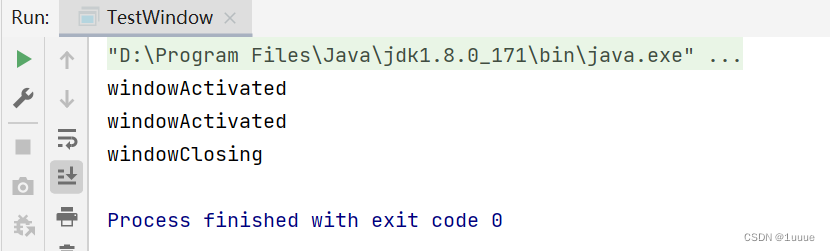
2.9 键盘监听事件
//键盘监听
public class TestKeyListener {
public static void main(String[] args) {
new KeyFrame();
}
}
class KeyFrame extends Frame{
public KeyFrame(){
setBounds(1,2,300,400);
setVisible(true);
this.addKeyListener(new KeyAdapter() {
//键盘按下
@Override
public void keyPressed(KeyEvent e) {
//获取键
int keyCode=e.getKeyCode();
if(keyCode==KeyEvent.VK_UP){
System.out.println("选择了‘上’键");
}
}
});
}
}
运行结果:
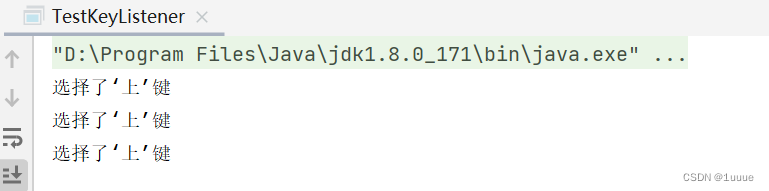






















 1772
1772











 被折叠的 条评论
为什么被折叠?
被折叠的 条评论
为什么被折叠?








