基于RAG技术的心理健康大模型的开发及应用
本次任务重新设计主页面内容,将其变得比之前好看一些些,为之后进行连接大模型做好准备。
还是在之前主页面的Vue进行修改。
一、走马灯设计
这里设想将走马灯和写日记放在一起,背景是卡片。
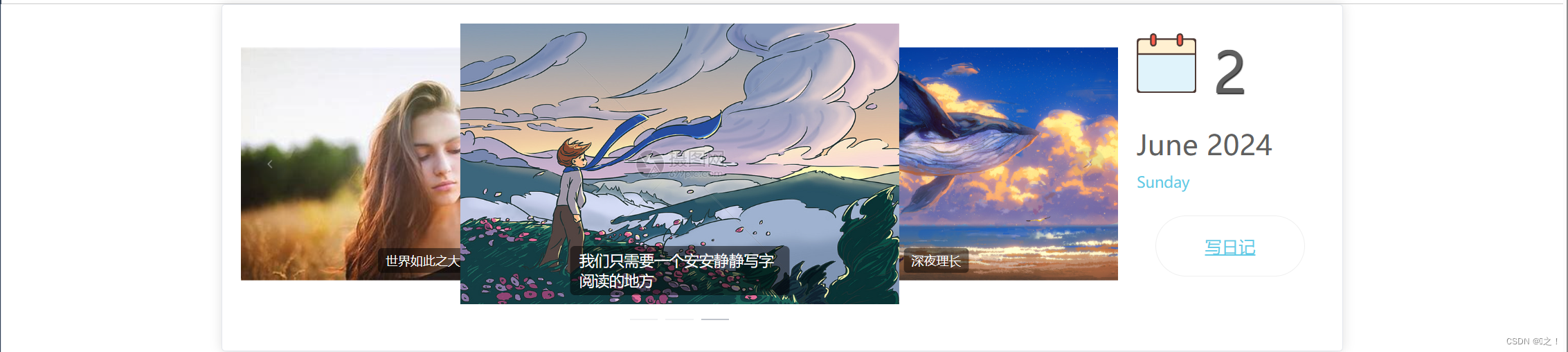
主要实现代码:
这里主要还是使用了element-ui中的走马灯和阿里向量库中的SVG进行设计。
<el-card>
<div class="main-container">
<div class="carousel-container">
<el-carousel :interval="4000" type="card" height="300px">
<el-carousel-item v-for="(image, index) in carouselImages" :key="index">
<div class="carousel-content">
<img :src="image.src" :alt="image.alt" class="carousel-image"/>
<div class="carousel-caption">{{ image.caption }}</div>
</div>
</el-carousel-item>
</el-carousel>
</div>
<div class="write-diary-container">
<div class="calendar-d">
<i class="iconfont icon-rili">
<svg t="1717253152987" class="icon" viewBox="0 0 1024 1024" version="1.1" xmlns="http://www.w3.org/2000/svg" p-id="3880" width="64" height="64"><path d="M0 85.333333m56.888889 0l910.222222 0q56.888889 0 56.888889 56.888889l0 824.888889q0 56.888889-56.888889 56.888889l-910.222222 0q-56.888889 0-56.888889-56.888889l0-824.888889q0-56.888889 56.888889-56.888889Z" fill="#4F3B36" p-id="3881"></path><path d="M28.444444 113.777778m56.888889 0l853.333334 0q56.888889 0 56.888889 56.888889l0 768q0 56.888889-56.888889 56.888889l-853.333334 0q-56.888889 0-56.888889-56.888889l0-768q0-56.888889 56.888889-56.888889Z" fill="#FFF0D1" p-id="3882"></path><path d="M28.444444 369.777778h967.111112v568.888889a56.888889 56.888889 0 0 1-56.888889 56.888889H85.333333a56.888889 56.888889 0 0 1-56.888889-56.888889V369.777778z" fill="#E0F3FB" p-id="3883"></path><path d="M0 341.333333h1024v28.444445H0z" fill="#4F3B36" p-id="3884"></path><path d="M284.444444 0a56.888889 56.888889 0 0 1 56.888889 56.888889v113.777778a56.888889 56.888889 0 0 1-113.777777 0V56.888889a56.888889 56.888889 0 0 1 56.888888-56.888889z m455.111112 0a56.888889 56.888889 0 0 1 56.888888 56.888889v113.777778a56.888889 56.888889 0 0 1-113.777777 0V56.888889a56.888889 56.888889 0 0 1 56.888889-56.888889z" fill="#4F3B36" p-id="3885"></path><path d="M256 28.444444m28.444444 0l0 0q28.444444 0 28.444445 28.444445l0 113.777778q0 28.444444-28.444445 28.444444l0 0q-28.444444 0-28.444444-28.444444l0-113.777778q0-28.444444 28.444444-28.444445Z" fill="#FF5E4D" p-id="3886"></path><path d="M711.111111 28.444444m28.444445 0l0 0q28.444444 0 28.444444 28.444445l0 113.777778q0 28.444444-28.444444 28.444444l0 0q-28.444444 0-28.444445-28.444444l0-113.777778q0-28.444444 28.444445-28.444445Z" fill="#FF5E4D" p-id="3887"></path></svg>
</i>
{{ currentDate }}
</div>
<div class="calendar-y">
{{ currentMonth }} {{ currentYear }}
</div>
<div class="calendar-w">
{{ currentDayOfWeek }}
</div>
<div>
<router-link v-if="this.user" to="/blog" class="write-btn">
<i class="iconfont icon-dianping"></i>写日记
</router-link>
</div>
</div>
</div>
</el-card>这里走马灯展示的是存在本地的图片:
data() {
return {
carouselImages: [
{ src: require('@/assets/R-C1.jpg'), alt: 'Image 1', caption: '深夜理长' },
{ src: require('@/assets/OIP-C (2).jpg'), alt: 'Image 2', caption: '世界如此之大' },
{ src: require('@/assets/R-C.jpg'), alt: 'Image 3', caption: '我们只需要一个安安静静写字阅读的地方' },
],}其中的caption可以展示在走马灯的图片上。
二、时间栏以及写日记实现
因为这里使用到了时间,因此在js中进行获取当前时间。
data中保存当前的时间参数:
data() {
return {
currentDate: '',
currentMonth: '',
currentYear: '',
currentDayOfWeek: '',}data中获取当前时间:
就可以在前端进行展示了。
去写日记,是直接进行连接到写日记的路径上。
三、style设计
这是最为头疼一部分,每次都可以在上面花许多时间。
.main-container {
display: flex;
}
.carousel-container {
flex: 1;
margin-right: 20px; /* Adjust margin as needed */
}
.carousel-content {
position: relative;
width: 100%;
height: 100%;
}
.carousel-caption {
position: absolute;
bottom: 10px;
left: 50%;
transform: translateX(-50%);
background-color: rgba(0, 0, 0, 0.5);
color: white;
padding: 5px 10px;
border-radius: 5px;
}
.write-diary-container {
flex: 0 0 auto;
width: 200px;
}
.calendar-d {
font-size: 60px;
line-height: 60px;
color: #606060;
margin: 10px auto;
text-shadow: 1px 1px 1px #313131;
}
.iconfont {
font-family: "iconfont" !important;
font-size: 16px;
font-style: normal;
-webkit-font-smoothing: antialiased;
-moz-osx-font-smoothing: grayscale;
}
.calendar-y {
font-size: 30px;
color: #606060;
margin: 10px auto;
}
.write-btn {
display: block;
padding: 20px 50px;
width: 80%;
text-align: center;
border: 1px solid #efefef;
border-radius: 50px;
margin: 25px auto;
color: #61cbe6;
font-size: 18px;
}四、 前端展示
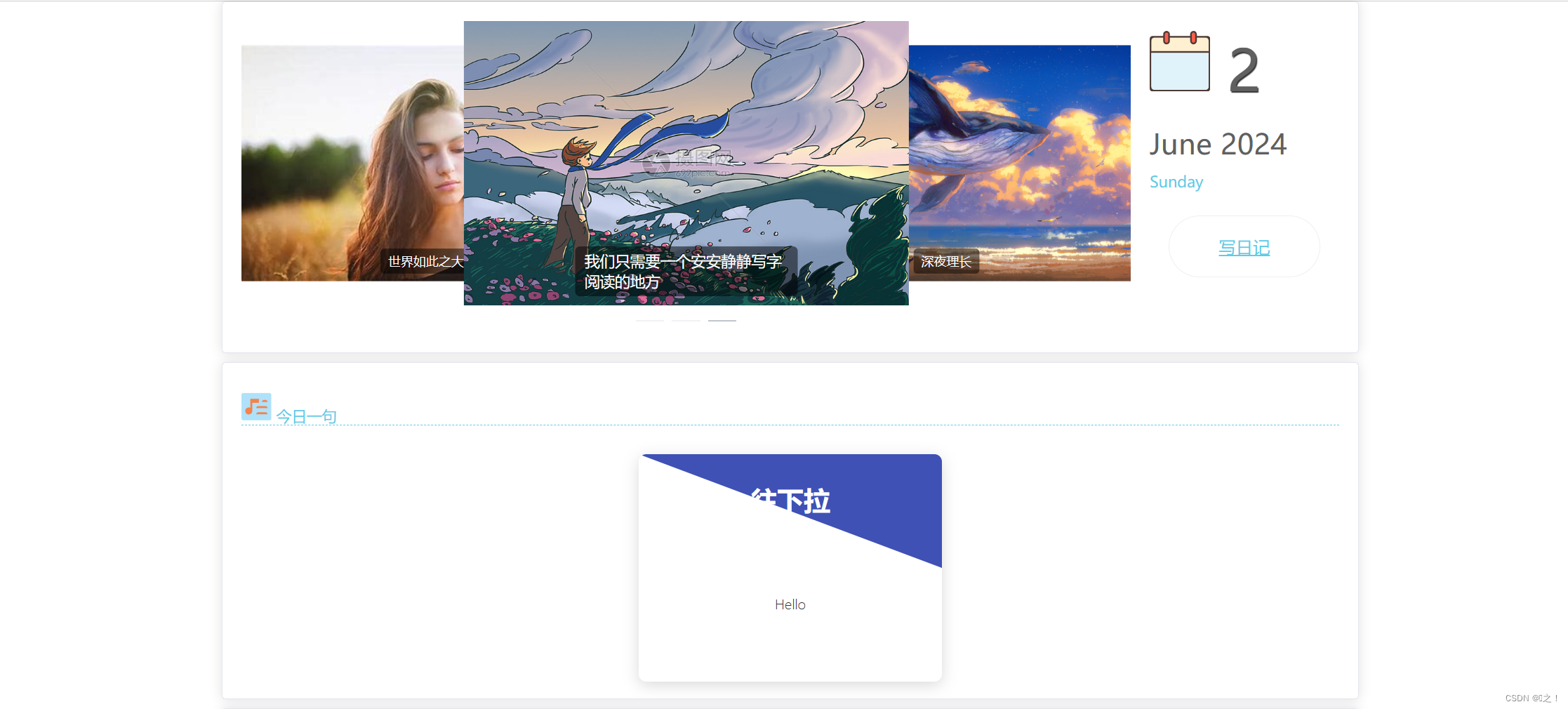 这里还没有进行大模型连接,因此今日一句还是死数据进行展示。这里是使用了动画,让用户进行自操作,增加交互乐趣。
这里还没有进行大模型连接,因此今日一句还是死数据进行展示。这里是使用了动画,让用户进行自操作,增加交互乐趣。
五、实现下拉功能,显示今日一句
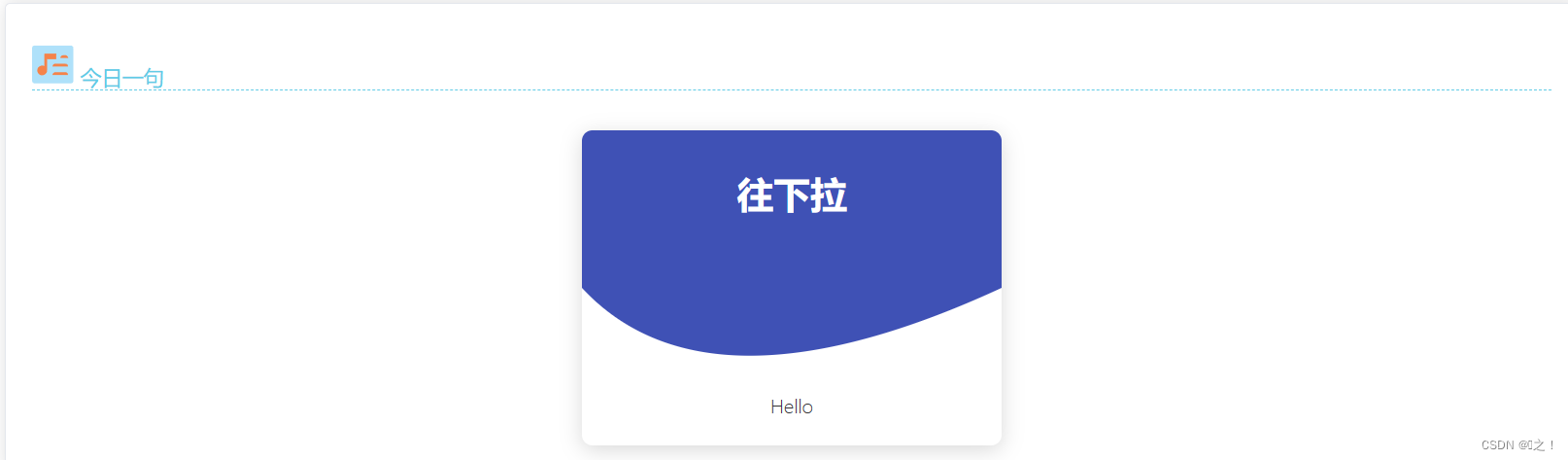
同理这个部分依然是使用element-ui中的卡片进行展示。
首先引入import dynamics from 'dynamics.js'。
![]()
html部分:
<el-card style="margin-top: 10px">
<section>
<div class="home-ad" style="width: 100%;height: 300px">
<h2 class="h2">
<i class="iconfont icon-rili">
<svg t="1717255554915" class="icon" viewBox="0 0 1118 1024" version="1.1" xmlns="http://www.w3.org/2000/svg" p-id="1852" width="32" height="32"><path d="M0 0m74.640492 0l951.666272 0q74.640492 0 74.640492 74.640492l0 858.365657q0 74.640492-74.640492 74.640492l-951.666272 0q-74.640492 0-74.640492-74.640492l0-858.365657q0-74.640492 74.640492-74.640492Z" fill="#AFE1FA" p-id="1853"></path><path d="M620.449089 482.830682H886.355842a74.640492 74.640492 0 0 1 74.640492 74.640492v0.839706H545.808597v-0.839706a74.640492 74.640492 0 0 1 74.640492-74.640492zM620.449089 709.084674H886.355842a74.640492 74.640492 0 0 1 74.640492 74.640492H545.808597a74.640492 74.640492 0 0 1 74.640492-74.640492zM828.042958 257.043194H886.355842a74.640492 74.640492 0 0 1 74.640492 74.640492v0.839706H753.402466v-0.839706a74.640492 74.640492 0 0 1 74.640492-74.640492zM643.774243 214.591414H326.552152v330.004275a130.620861 130.620861 0 1 0-37.320246 247.24663A132.393573 132.393573 0 0 0 401.192644 659.635348V363.872398h242.581599z" fill="#F5834A" p-id="1854"></path></svg>
</i> 今日一句
<span class="more">
</span>
</h2>
<div>
<div
class="draggable"
@mousedown="startDrag"
@touchstart="startDrag"
@mousemove="onDrag"
@touchmove="onDrag"
@mouseup="stopDrag"
@touchend="stopDrag"
@mouseleave="stopDrag"
>
<svg class="bg" width="320" height="260">
<path :d="headerPath" fill="#3F51B5"></path>
</svg>
<div class="header">往下拉</div>
<div class="content" :style="contentPosition">Hello</div>
</div>
</div>
</div>
</section>
</el-card>这里定义了七个函数进行实现。
scirpt设计,实现拖拽功能:
data() {
return {
headerHeight: 120,
isDragging: false,
start: { x: 0, y: 0 },
// 使用 data 返回一个响应式对象
c: reactive({ x: this.headerHeight, y: this.headerHeight }),
};},
computed: {
headerPath() {
return `M0,0 L320,0 320,${this.headerHeight}Q${this.c.x},${this.c.y} 0,${this.headerHeight}`;
},
contentPosition() {
const dy = this.c.y - this.headerHeight;
const dampen = dy > 0 ? 2 : 4;
return {
transform: `translate(0,${dy / dampen}px)`,
};
},
},
methods: {
startDrag(e) {
e = e.changedTouches ? e.changedTouches[0] : e;
this.isDragging = true;
this.start.x = e.pageX;
this.start.y = e.pageY;
},
onDrag(e) {
e = e.changedTouches ? e.changedTouches[0] : e;
if (this.isDragging) {
this.c.x = this.headerHeight + (e.pageX - this.start.x);
const dy = e.pageY - this.start.y;
const dampen = dy > 0 ? 1.5 : 4;
this.c.y = this.headerHeight + dy / dampen;
}
},
stopDrag() {
if (this.isDragging) {
this.isDragging = false;
dynamics.animate(
this.c,
{ x: this.headerHeight, y: this.headerHeight },
{ type: dynamics.spring, duration: 700, friction: 280 },
() => {
}
);
}
},
getCurrentDate() {
const now = new Date();
const days = ['Sunday', 'Monday', 'Tuesday', 'Wednesday', 'Thursday', 'Friday', 'Saturday'];
this.currentDate = now.getDate();
this.currentMonth = this.getMonthName(now.getMonth());
this.currentYear = now.getFullYear();
this.currentDayOfWeek = days[now.getDay()];
},
getMonthName(monthIndex) {
const months = [
'January', 'February', 'March', 'April', 'May', 'June',
'July', 'August', 'September', 'October', 'November', 'December'
];
return months[monthIndex];
}
}
};style设计:
.draggable {
background-color: #fff;
box-shadow: 0 4px 16px rgba(0, 0, 0, 0.15);
width: 320px;
height: 240px;
overflow: hidden;
margin: 30px auto;
position: relative;
text-align: center;
font-size: 14px;
font-weight: 300;
user-select: none;
border-radius: 8px;
}
.bg {
position: absolute;
top: 0;
left: 0;
z-index: 0;
}
.header,
.content {
position: relative;
z-index: 1;
padding: 30px;
box-sizing: border-box;
}
.header {
color: #fff;
height: 120px;
font-size: 2em;
font-weight: bold;
}六、今后任务
继续实现主页内容,并增加大模型返回的每日一句进行展示。并且设计推送音乐功能。





















 123
123

 被折叠的 条评论
为什么被折叠?
被折叠的 条评论
为什么被折叠?








