目录
前言
通过一天的学习,接触到小兔鲜儿的项目,并进行实战,完成其头部和底部的代码书写
提示:以下是本篇文章正文内容,下面案例可供参考
一、头部
1.头部书写的准备工作
1.引入css样式和seo优化标签
<!-- 网页描述标签 -->
<meta name="description" content="小兔鲜儿官网,致力于打造全球最大的食品、生鲜电商购物平台。">
<!-- 网页关键词标签 -->
<meta name="keywords" content="小兔鲜儿,食品,生鲜,服装,家电,电商,购物">
<!-- 搜索引擎优化 -->
<title>小兔鲜儿-新鲜、惠民、快捷!</title>
<!-- 网页的标题图标 -->
<link rel="shortcut icon" href="./favicon.ico" type="image/x-icon">
<!-- 字体图标 -->
<link rel="stylesheet" href="./iconfont/iconfont.css">
<!-- 初始化样式 -->
<link rel="stylesheet" href="./css/base.css">
<!-- 公共样式 -->
<link rel="stylesheet" href="./css/common.css">
<!-- 首页样式 -->
<link rel="stylesheet" href="./css/index.css">css版心样式
/* 头部和尾部,版心以及各个页面相同的样式 */
.container {
width: 1240px;
margin: 0 auto;
}2.对头部进行划分,并将其分为两个大的部分,一个为快捷导航(shortcut),一个为头部导航(head),然后又把头部导航细分为多个小部分。
头部导航:
1.logo区域(logo)
2.导航区域(nav)
3.搜索区域(search)
4.购物车区域(cart)
2.按照指定的划分开始进行摆放
1.快捷导航:
<!-- 快捷导航开始 -->
<div class="shortcut">
<div class="container">
<div class="shortcut-nav">
<a href="#">请先登录</a>
<span>|</span>
<a href="#">免费注册</a>
<span>|</span>
<a href="#">我的订单</a>
<span>|</span>
<a href="#">会员中心</a>
<span>|</span>
<a href="#">帮助中心</a>
<span>|</span>
<a href="#">在线客服</a>
<span>|</span>
<a href="#">
<i class="iconfont icon-mobile-phone"></i>
手机版</a>
</div>
</div>
</div>
<!-- 快捷导航结束 -->2.头部导航:
<!-- 主体头部开始 -->
<div class="head container">
<!-- logo盒子 -->
<div class="logo">
<h1>
<a href="#">
小兔鲜儿
</a>
</h1>
</div>
<!-- 导航盒子 -->
<div class="nav">
<ul>
<li><a href="#">首页</a></li>
<li><a href="#">生鲜</a></li>
<li><a href="#">美食</a></li>
<li><a href="#">餐厨</a></li>
<li><a href="#">电器</a></li>
<li><a href="#">居家</a></li>
<li><a href="#">洗护</a></li>
<li><a href="#">孕婴</a></li>
<li><a href="#">服装</a></li>
</ul>
</div>
<!-- 搜索盒子 -->
<div class="search">
<i class="iconfont icon-search"></i>
<input type="text" placeholder="搜一搜">
</div>
<!-- 购物车盒子 -->
<div class="cart">
<i class="iconfont icon-cart-full"></i>
<span>2</span>
</div>
</div>
<!-- 主体头部结束 -->3.书写css样式
1.快捷导航:
/* 快捷导航开始 */
.shortcut {
width: 100%;
height: 52px;
background-color: #333;
}
.shortcut .container {
display: flex;
justify-content: flex-end;
}
.shortcut-nav {
line-height: 52px;
font-size: 14px;
}
.shortcut-nav a {
color: #fff;
}
.shortcut-nav a:hover {
color: #5EB69C;
}
.shortcut-nav span {
color: #999;
margin: 0px 15px;
}
/* 快捷导航结束 */运行后的效果;
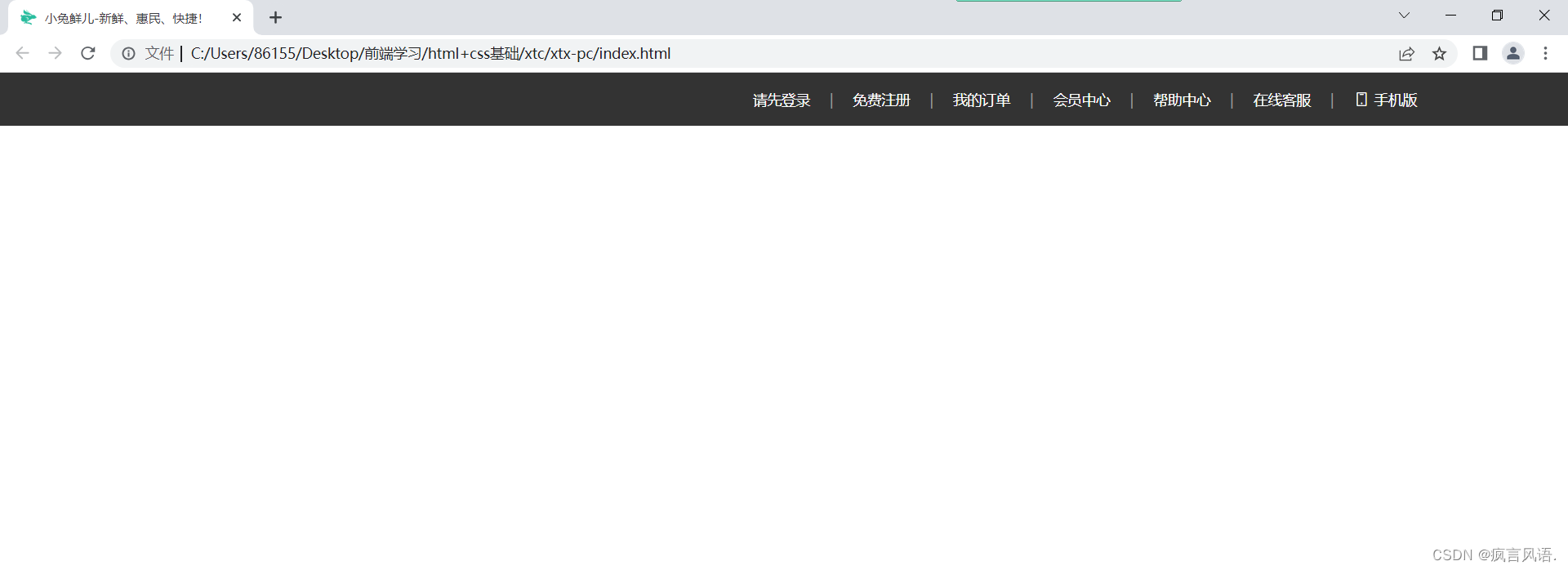
2.头部导航:
/* 主体头部开始 */
.head {
display: flex;
align-items: center;
height: 132px;
}
.head .logo {
margin-right: 40px;
}
.head .logo a {
display: block;
width: 200px;
height: 88px;
background: url(../images/logo.png) no-repeat;
font-size: 0;
}
.head .nav {
margin-right: 30px;
}
.head .nav ul {
display: flex;
}
.nav ul li {
margin-right: 45px;
}
.nav ul li a {
padding-bottom: 10px;
border-bottom: 2px solid transparent;
}
.nav ul li a:hover {
color: #5EB69C;
border-bottom: 2px solid #5EB69C;
}
.search {
padding: 10px 0px;
margin-right: 45px;
border-bottom: 2px solid #f4f4f4;
}
.search i {
font-size: 20px;
margin-right: 8px;
}
.cart {
position: relative;
}
.cart i {
font-size: 24px;
}
.cart span {
position: absolute;
left: 16px;
top: -4px;
padding: 1px 5px;
border-radius: 7.5px;
background-color: #E26237;
font-size: 14px;
color: #fff;
}
/* 主体头部结束 */运行后的效果:
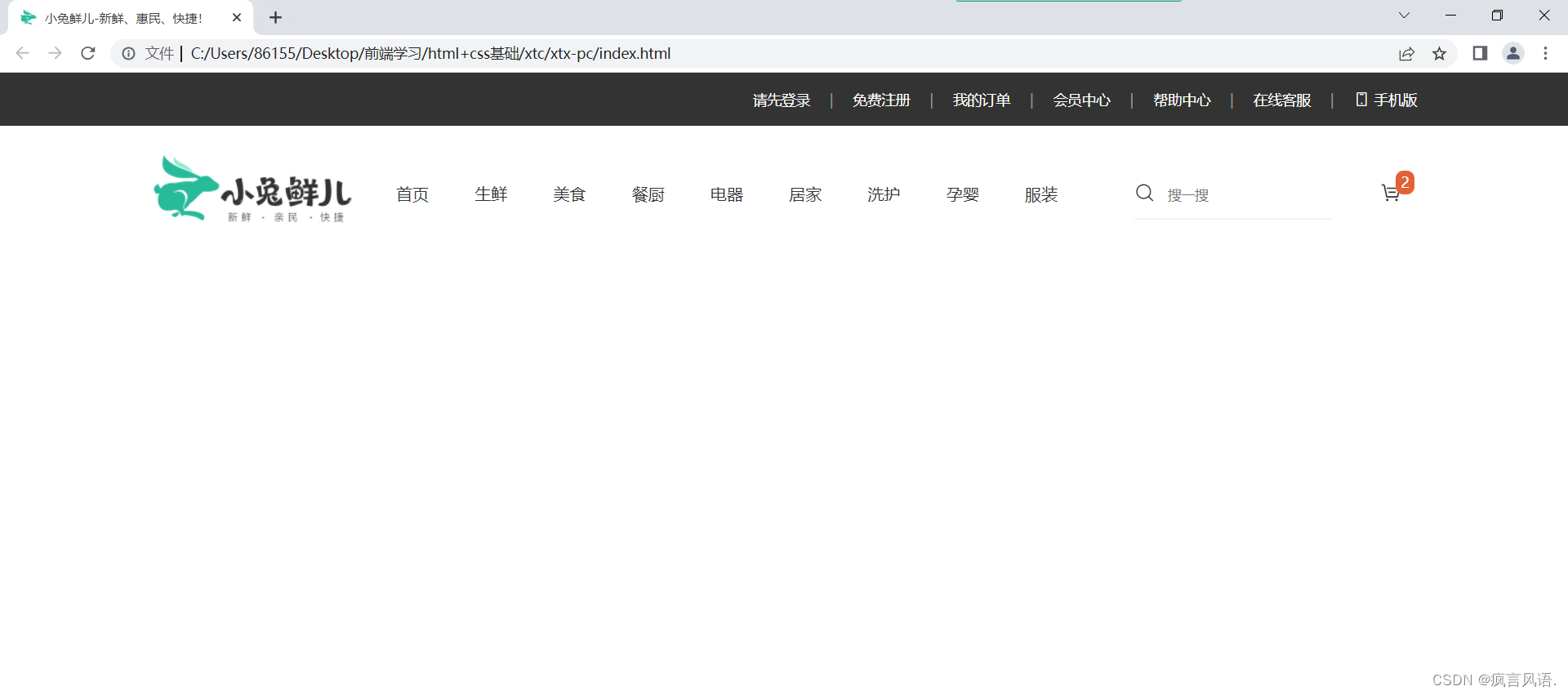
4.总结
1.先对其进行盒子的划分和取类名,能够帮助自己书写结构不会出错,能更快更好的书写代码
2.头部这个部分运用到了定位、flex布局、input表单等知识点,帮助自己回顾之前记忆的知识点,加深影响
3.知道了网页logo的固定写法h1标签里面包裹a标签,在a标签里面插入背景图,来完成网页logo
二、底部
1.底部书写的准备工作
1.对底部进行划分,共分为三个部分,服务区域(container)、帮助区域(help)、版权中心(copyright)
2.按照指定的划分开始进行摆放
1.服务区域:
<div class="service">
<a href="#">价格亲民</a>
<a href="#">物流快捷</a>
<a href="#">品质新鲜</a>
<a href="#">售后无忧</a>
</div>2.帮助区域:
<div class="help">
<div class="left">
<dl>
<dt>购物指南</dt>
<dd>购物流程</dd>
<dd>支付方式</dd>
<dd>售后规则</dd>
</dl>
<dl>
<dt>配送方式</dt>
<dd>配送运费</dd>
<dd>配送范围</dd>
<dd>配送时间</dd>
</dl>
<dl>
<dt>关于我们</dt>
<dd>平台规则</dd>
<dd>联系我们</dd>
<dd>问题反馈</dd>
</dl>
<dl>
<dt>售后服务</dt>
<dd>售后政策</dd>
<dd>退款说明</dd>
<dd>取消订单</dd>
</dl>
<dl>
<dt>服务热线</dt>
<dd>在线客服<i class="iconfont icon-customer-service"></i></dd>
<dd>客服电话 400-0000-000</dd>
<dd>工作时间 周一至周日 8:00-18:00</dd>
</dl>
</div>
<div class="right">
<div class="wx">
<img src="./images/wechat.png" alt="">
<p>微信公众号</p>
</div>
<div class="code">
<img src="./images/app.png" alt="">
<p>APP下载二维码</p>
</div>
</div>
</div>3.版权区域:
<div class="copyright">
<p>
<a href="#">关于我们</a>
|
<a href="#">帮助中心</a>
|
<a href="#">售后服务</a>
|
<a href="#">配送与验收</a>
|
<a href="#">商务合作</a>
|
<a href="#">搜索推荐</a>
|
<a href="#">友情链接</a>
</p>
<p>
CopyRight © 小兔鲜
</p>
</div>3.添加css样式
1.服务区域:
.footer {
width: 100%;
height: 582px;
background-color: #f5f5f5;
}
.footer .service {
display: flex;
justify-content: space-evenly;
height: 180px;
line-height: 180px;
font-size: 28px;
border-bottom: 1px solid #e8e8e8;
}
.footer .service a::before {
content: '';
display: inline-block;
width: 58px;
height: 58px;
vertical-align: middle;
background: url(../images/sprite.png) no-repeat 0 0;
margin-right: 20px;
}
.footer .service a:nth-child(2)::before {
background: url(../images/sprite.png) no-repeat 0 -58px;
}
.footer .service a:nth-child(3)::before {
background: url(../images/sprite.png) no-repeat 0 -116px;
}
.footer .service a:nth-child(4)::before {
background: url(../images/sprite.png) no-repeat 0 -174px;
}运行后的效果:
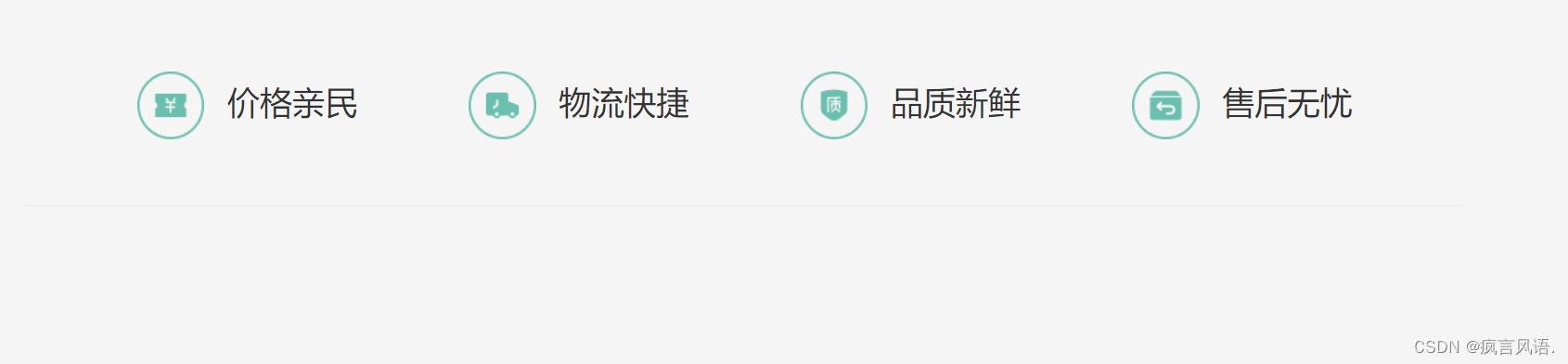
2.帮助区域:
.footer .help {
height: 202px;
padding-top: 60px;
display: flex;
justify-content: space-between;
}
.help .left {
display: flex;
}
.help .left i {
color: #60b6a4;
margin-left: 5px;
}
.help .left dl {
margin-right: 84px;
}
.help .left dt {
font-size: 18px;
margin-bottom: 25px;
}
.help .left dd {
margin-bottom: 8px;
color: #969696;
}
.help .right {
display: flex;
}
.help .right .wx {
margin-right: 55px;
}
.help .right img {
width: 110px;
height: 110px;
margin-bottom: 8px;
}
.help .right p {
text-align: center;
color: #969696;
}运行后的效果:

3.版权区域:
.footer .copyright {
padding-top: 100px;
height: 202px;
line-height: 30px;
}
.footer .copyright p {
text-align: center;
color: #A1A1A1;
}
.footer .copyright p a {
color: #A1A1A1;
}
运行后的效果:

4.总结
1.运用了精灵图、自定义列表、flex布局的知识点,帮助自己巩固了之前快遗忘的知识
2.了解到底部因为其不是很重要,所以很多代码和布局都是越简单越好,不需要实现太多效果
最后,经过一天的学习,并独自进行书写,巩固了之前学习的知识,进一步了解到很多知识点的实际运用场景,有了很多新的理解和感受,果然,进行实战才是理解和加深知识的最好方法,多敲多练,总能成功
























 1654
1654











 被折叠的 条评论
为什么被折叠?
被折叠的 条评论
为什么被折叠?








