
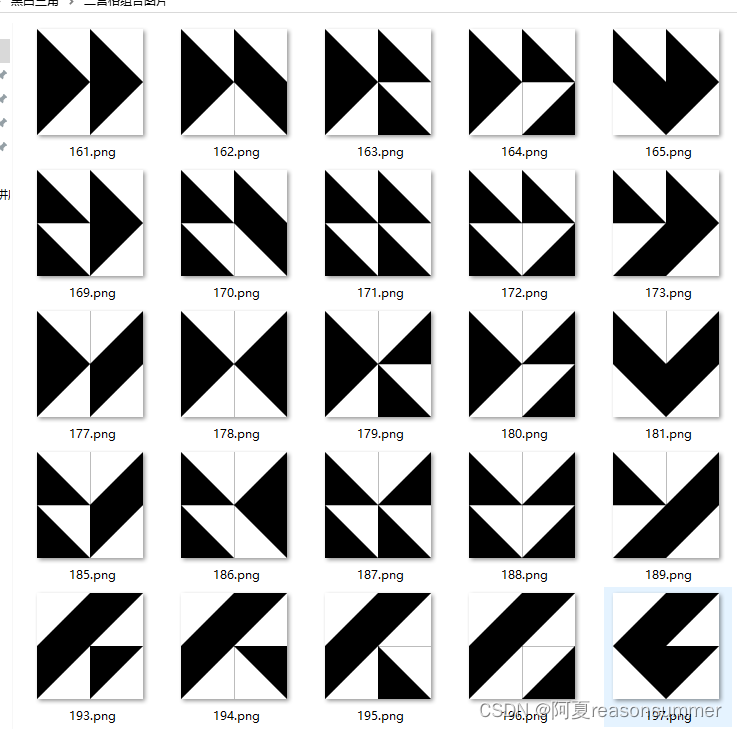
背景需求:
中班益智区素材:三角形变魔术 - 小红书自制益智区教玩具:三角形变魔术,共24题 玩法一:根据图示在空白格子里摆放。 玩法二:根据图示在空白格子里用黑笔涂。##自制玩具益智区 #幼儿园益智区 #中班益智区 #区域素材 #幼儿园益智区可打印素材 https://www.xiaohongshu.com/discovery/item/642edea90000000012032c3d?app_platform=android&ignoreEngage=true&app_version=8.36.0&share_from_user_hidden=true&type=normal&author_share=1&xhsshare=WeixinSession&shareRedId=ODszMTs4Nk82NzUyOTgwNjg3OTlHS0xC&apptime=1716531629
https://www.xiaohongshu.com/discovery/item/642edea90000000012032c3d?app_platform=android&ignoreEngage=true&app_version=8.36.0&share_from_user_hidden=true&type=normal&author_share=1&xhsshare=WeixinSession&shareRedId=ODszMTs4Nk82NzUyOTgwNjg3OTlHS0xC&apptime=1716531629
 小红书上看到一个三角黑块拼图,我去年带的班级里也有这样的积木块。
小红书上看到一个三角黑块拼图,我去年带的班级里也有这样的积木块。
我想用编程来做一下9块积木块共有多少种不同的排列方式。
样式是3*3的,感觉数量会很多,先做一个2*2的拼图。
代码展示:
1、800*800画布上制作2*2单元格
2、读取四个单元格的每个单元格的的四个坐标,都随机抽取3个
3、梳理出不重复的样式坐标
4、根据三点坐标制作黑色直角三角形
'''
黑白三角(2*2), 4个单元格每个有四个坐标,四个坐标随机抽取3个,进行组合,共有256种不重复排序
AI对话大师,阿夏
2024年5月24日
'''
print('---1、制作2*2格子-------')
from PIL import Image, ImageDraw
path=r'C:\Users\jg2yXRZ\OneDrive\桌面\黑白三角'
# 创建800x800的画布
canvas = Image.new('RGB', (800, 800), (255, 255, 255))
draw = ImageDraw.Draw(canvas)
# 定义表格的行数和列数
rows = 2
cols = 2
# 计算单元格的宽度和高度
cell_width = 800 // cols
cell_height = 800 // rows
# 绘制表格的竖直线
for i in range(1, cols):
x = i * cell_width
draw.line([(x, 0), (x, 800)], fill=(0, 0, 0), width=2)
# 绘制表格的水平线
for i in range(1, rows):
y = i * cell_height
draw.line([(0, y), (800, y)], fill=(0, 0, 0), width=2)
mb='2格模板.png'
# 保存画布
canvas.save(path+fr'\{mb}')
print('---2、计算三个坐标点的黑色三角形不重复图案有几个-------')
# 创建一个空列表用于存储单元格的坐标
cell_coordinates = []
# 计算每个单元格的四个顶点坐标
for row in range(rows):
for col in range(cols):
top_left = (col * cell_width, row * cell_height)
top_right = ((col + 1) * cell_width, row * cell_height)
bottom_left = (col * cell_width, (row + 1) * cell_height)
bottom_right = ((col + 1) * cell_width, (row + 1) * cell_height)
# 将四个顶点坐标添加到列表中
cell_coordinates.append([top_left, top_right, bottom_left, bottom_right])
# print(cell_coordinates)
# [[(0, 0), (400, 0), (0, 400), (400, 400)], [(400, 0), (800, 0), (400, 400), (800, 400)], [(0, 400), (400, 400), (0, 800), (400, 800)], [(400, 400), (800, 400), (400, 800), (800, 800)]]
import itertools,os
# 生成所有组合方式
combinations = list(itertools.product(*[itertools.combinations(sublist, 3) for sublist in cell_coordinates]))
# print(combinations)
print(len(combinations))
# 256
print('---3、制作三个坐标点的黑色三角形(4个)-------')
from PIL import Image, ImageDraw
new=path+r'\二宫格组合图片'
os.makedirs(new,exist_ok=True)
m=1
# 定义要绘制的坐标点组合
for point_combination in combinations:
# 读取图像文件
image = Image.open(path+fr'\{mb}')
# 创建绘图对象
draw = ImageDraw.Draw(image)
# 遍历每个坐标点组合
for combination in point_combination:
# 绘制填充为黑色的多边形
draw.polygon(combination, fill="black")
# 保存结果图像
image.save(new+fr"\{m:03d}.png")
m+=1
print('---4合并打印-------')
# 第3步,读取图片写入docx,合并PDF
import os,time
from docx import Document
from reportlab.lib.pagesizes import letter
from reportlab.pdfgen import canvas
from PyPDF2 import PdfMerger
from docx.shared import Cm
# 读取123文件夹中的所有图片地址
image_folder = new
new_folder = path+r'\零时文件夹'
os.makedirs(new_folder, exist_ok=True)
image_files = [os.path.join(image_folder, file) for file in os.listdir(image_folder) if file.endswith('.png')]
# 每8个图片一组进行处理
grouped_files = [image_files[i:i+6] for i in range(0, len(image_files), 6)]
print(grouped_files)
# 处理每一组图片
for group_index, group in enumerate(grouped_files):
# 创建新的Word文档
doc = Document(path+r'\模板6格.docx')
print(group)
# 遍历每个单元格,并插入图片
for cell_index, image_file in enumerate(group):
# 计算图片长宽(单位:厘米)
# 插入图片到单元格
table = doc.tables[0]
cell = table.cell(int(cell_index / 2), cell_index % 2)
# 6列两个都是6
cell_paragraph = cell.paragraphs[0]
cell_paragraph.clear()
run = cell_paragraph.add_run()
run.add_picture(image_file, width=Cm(9.4), height=Cm(9.4))
# 保存Word文档
doc.save(os.path.join(new_folder, f'{group_index + 1}.docx'))
# 所有docx合并成PDF
# 将10个docx转为PDF
import os
from docx2pdf import convert
from PyPDF2 import PdfFileMerger
# from PyPDF4 import PdfMerger
# output_folder = output_folder
pdf_output_path = path+fr'\黑白三角256关(6张一页).pdf'
# 将所有DOCX文件转换为PDF
for docx_file in os.listdir(new_folder):
if docx_file.endswith('.docx'):
docx_path = os.path.join(new_folder, docx_file)
convert(docx_path, docx_path.replace('.docx', '.pdf'))
# 合并零时文件里所有PDF文件
merger = PdfFileMerger()
for pdf_file in os.listdir(new_folder):
if pdf_file.endswith('.pdf'):
pdf_path = os.path.join(new_folder, pdf_file)
merger.append(pdf_path)
time.sleep(2)
# 保存合并后的PDF文件
merger.write(pdf_output_path)
merger.close()
import shutil
# 删除输出文件夹
shutil.rmtree(new_folder)

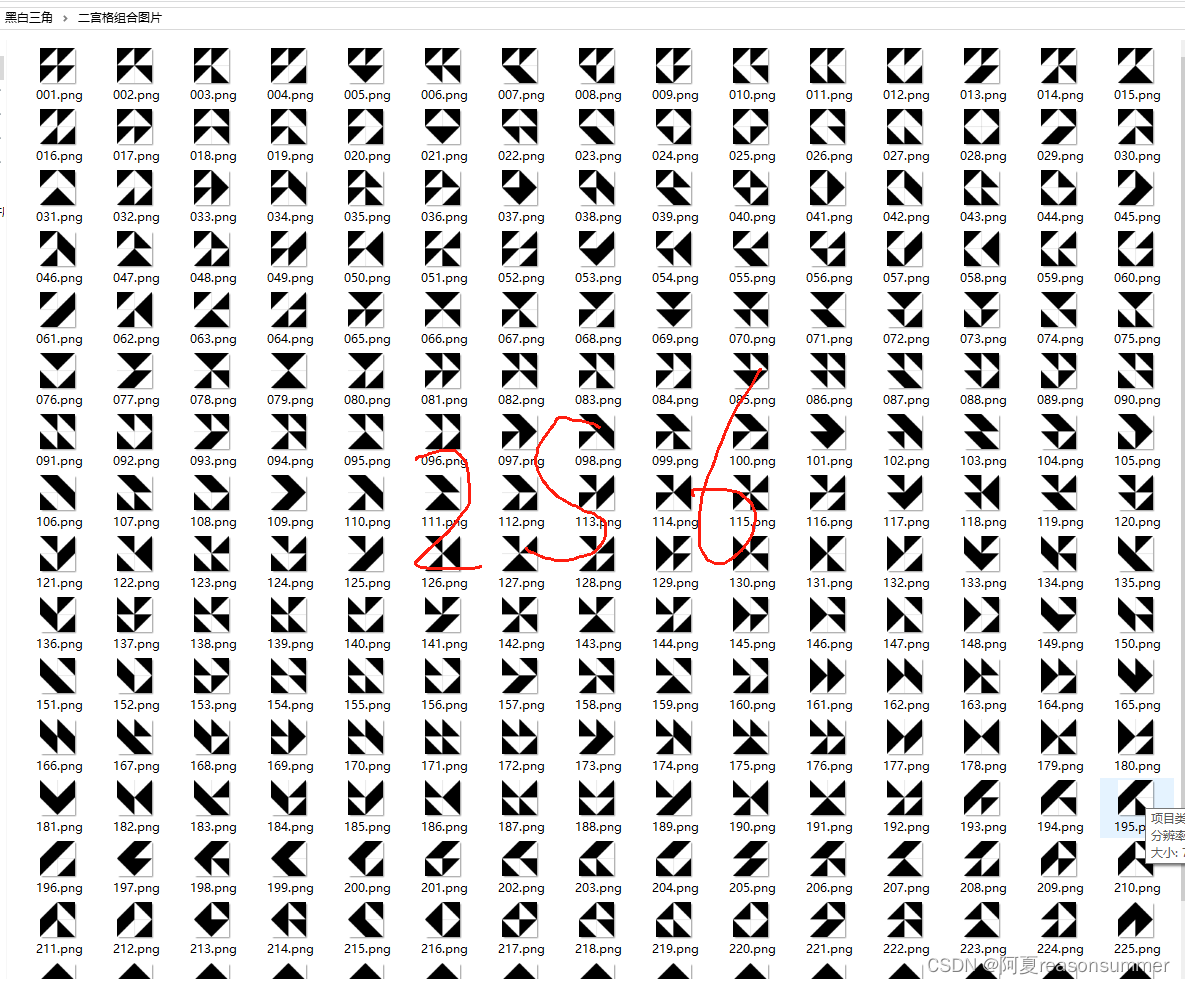

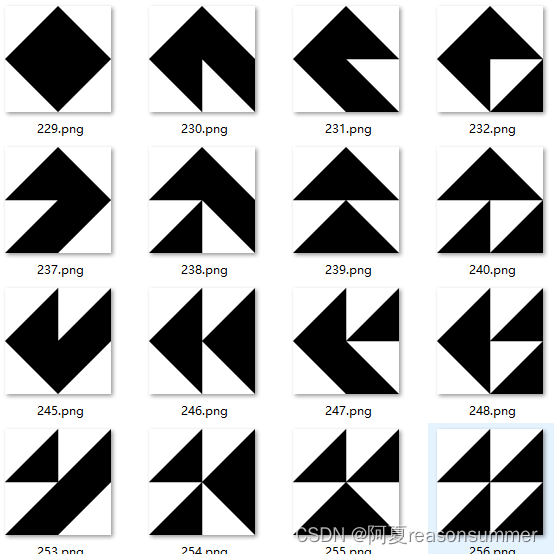

2宫格的黑白三角拼图有256种不重复的排列方式
但是吧图片插入6格模版里,发现图片都黏连在一起了。

第二次修改
加了一个上下左右边距

代码展示:
生成的基础模版(有上下左右白色边距)

'''
黑白三角(2*2), 4个单元格每个有四个坐标,四个坐标随机抽取3个,进行组合,共有256种不重复排序,带边距
AI对话大师,阿夏
2024年5月24日
'''
from PIL import Image, ImageDraw
path = r'C:\Users\jg2yXRZ\OneDrive\桌面\黑白三角'
# 创建800x800的画布
canvas = Image.new('RGB', (800, 800), (255, 255, 255))
draw = ImageDraw.Draw(canvas)
# 定义表格的行数和列数
rows = 2
cols = 2
margin = 50
# 计算单元格的宽度和高度
cell_width = (800 - 2 * margin) // cols
cell_height = (800 - 2 * margin) // rows
# 绘制表格的竖直线
for i in range(cols + 1):
x = margin + i * cell_width
draw.line([(x, margin), (x, 800 - margin)], fill=(0, 0, 0), width=2)
# 绘制表格的水平线
for i in range(rows + 1):
y = margin + i * cell_height
draw.line([(margin, y), (800 - margin, y)], fill=(0, 0, 0), width=2)
# 保存画布
mb = '2格模板.png'
canvas.save(path + fr'\{mb}')
print('---2、计算三个坐标点的黑色三角形不重复图案有几个-------')
# 创建一个空列表用于存储单元格的坐标
cell_coordinates = []
# 计算每个单元格的四个顶点坐标
for row in range(rows):
for col in range(cols):
top_left = (margin + col * cell_width, margin + row * cell_height)
top_right = (margin + (col + 1) * cell_width, margin + row * cell_height)
bottom_left = (margin + col * cell_width, margin + (row + 1) * cell_height)
bottom_right = (margin + (col + 1) * cell_width, margin + (row + 1) * cell_height)
# 将四个顶点坐标添加到列表中
cell_coordinates.append([top_left, top_right, bottom_left, bottom_right])
# print(cell_coordinates)
# [[(0, 0), (400, 0), (0, 400), (400, 400)], [(400, 0), (800, 0), (400, 400), (800, 400)], [(0, 400), (400, 400), (0, 800), (400, 800)], [(400, 400), (800, 400), (400, 800), (800, 800)]]
import itertools,os
# 生成所有组合方式
combinations = list(itertools.product(*[itertools.combinations(sublist, 3) for sublist in cell_coordinates]))
# print(combinations)
print(len(combinations))
# 256
print('---3、制作三个坐标点的黑色三角形(4个)-------')
from PIL import Image, ImageDraw
new=path+r'\二宫格组合图片'
os.makedirs(new,exist_ok=True)
m=1
# 定义要绘制的坐标点组合
for point_combination in combinations:
# 读取图像文件
image = Image.open(path+fr'\{mb}')
# 创建绘图对象
draw = ImageDraw.Draw(image)
# 遍历每个坐标点组合
for combination in point_combination:
# 绘制填充为黑色的多边形
draw.polygon(combination, fill="black")
# 保存结果图像
image.save(new+fr"\{m:03d}.png")
m+=1
print('---4合并打印-------')
# 第3步,读取图片写入docx,合并PDF
import os,time
from docx import Document
from reportlab.lib.pagesizes import letter
from reportlab.pdfgen import canvas
from PyPDF2 import PdfMerger
from docx.shared import Cm
# 读取123文件夹中的所有图片地址
image_folder = new
new_folder = path+r'\零时文件夹'
os.makedirs(new_folder, exist_ok=True)
image_files = [os.path.join(image_folder, file) for file in os.listdir(image_folder) if file.endswith('.png')]
# 每8个图片一组进行处理
grouped_files = [image_files[i:i+6] for i in range(0, len(image_files), 6)]
print(grouped_files)
# 处理每一组图片
for group_index, group in enumerate(grouped_files):
# 创建新的Word文档
doc = Document(path+r'\模板6格.docx')
print(group)
# 遍历每个单元格,并插入图片
for cell_index, image_file in enumerate(group):
# 计算图片长宽(单位:厘米)
# 插入图片到单元格
table = doc.tables[0]
cell = table.cell(int(cell_index / 2), cell_index % 2)
# 6列两个都是6
cell_paragraph = cell.paragraphs[0]
cell_paragraph.clear()
run = cell_paragraph.add_run()
run.add_picture(image_file, width=Cm(9.4), height=Cm(9.4))
# 保存Word文档
doc.save(os.path.join(new_folder, f'{group_index + 1}.docx'))
# 所有docx合并成PDF
# 将10个docx转为PDF
import os
from docx2pdf import convert
from PyPDF2 import PdfFileMerger
# from PyPDF4 import PdfMerger
# output_folder = output_folder
pdf_output_path = path+fr'\黑白三角256关(6张一页).pdf'
# 将所有DOCX文件转换为PDF
for docx_file in os.listdir(new_folder):
if docx_file.endswith('.docx'):
docx_path = os.path.join(new_folder, docx_file)
convert(docx_path, docx_path.replace('.docx', '.pdf'))
# 合并零时文件里所有PDF文件
merger = PdfFileMerger()
for pdf_file in os.listdir(new_folder):
if pdf_file.endswith('.pdf'):
pdf_path = os.path.join(new_folder, pdf_file)
merger.append(pdf_path)
time.sleep(2)
# 保存合并后的PDF文件
merger.write(pdf_output_path)
merger.close()
import shutil
# 删除输出文件夹
shutil.rmtree(new_folder)
有白色边距

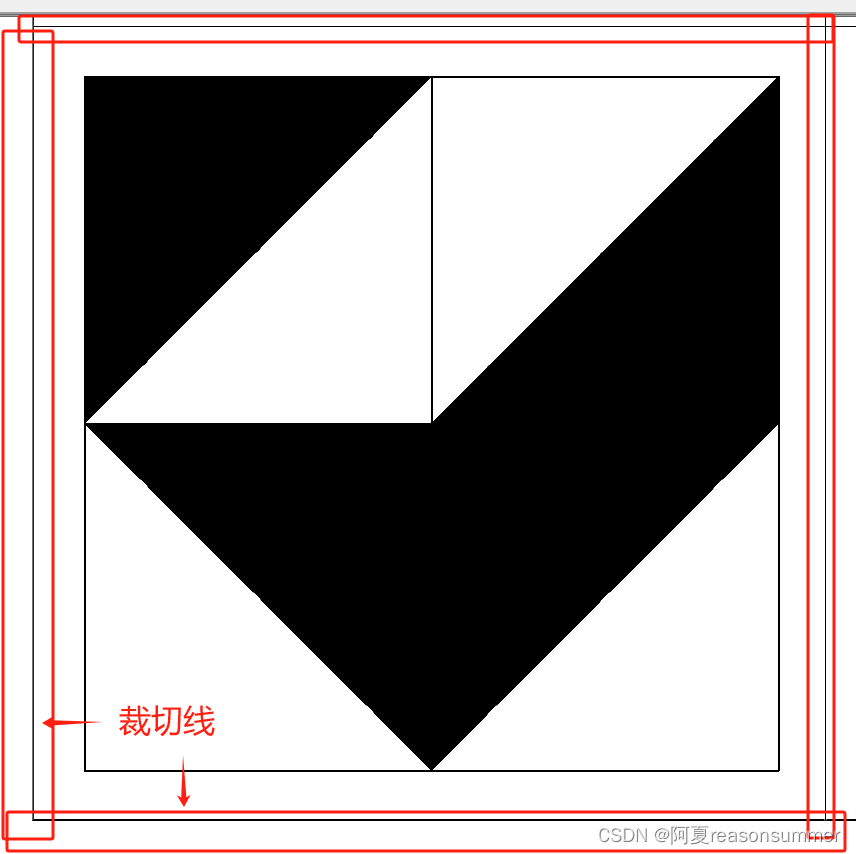

第三种:256还是很多的,平时小孩玩的时候样板图最多20张
所以我还是随机抽取不重复的图案,
代码优化过了,参数都在最前面订好
'''
黑白三角(2*2), 4个单元格每个有4个坐标,四个坐标随机抽取3个,进行组合,自动抽取10张,带边距
随机图片
AI对话大师,阿夏
2024年5月24日
'''
from PIL import Image, ImageDraw
f=10 # 需要10份
b=800 # 画布大小
g=2 # 宫格数
by=50 # 边距
path = r'C:\Users\jg2yXRZ\OneDrive\桌面\黑白三角'
# 创建bxb的画布
canvas = Image.new('RGB', (b,b), (255, 255, 255))
draw = ImageDraw.Draw(canvas)
# 定义表格的行数和列数、边距
rows = g
cols = g
margin = by
# 计算单元格的宽度和高度
cell_width = (b - 2 * margin) // cols
cell_height = (b - 2 * margin) // rows
# 绘制表格的竖直线
for i in range(cols + 1):
x = margin + i * cell_width
draw.line([(x, margin), (x, b - margin)], fill=(0, 0, 0), width=2)
# 绘制表格的水平线
for i in range(rows + 1):
y = margin + i * cell_height
draw.line([(margin, y), (b - margin, y)], fill=(0, 0, 0), width=2)
# 保存画布
mb =f'{g}格模板.png'
canvas.save(path + fr'\{mb}')
print('---2、计算三个坐标点的黑色三角形不重复图案有几个-------')
# 创建一个空列表用于存储单元格的坐标
cell_coordinates = []
# 计算每个单元格的四个顶点坐标
for row in range(rows):
for col in range(cols):
top_left = (margin + col * cell_width, margin + row * cell_height)
top_right = (margin + (col + 1) * cell_width, margin + row * cell_height)
bottom_left = (margin + col * cell_width, margin + (row + 1) * cell_height)
bottom_right = (margin + (col + 1) * cell_width, margin + (row + 1) * cell_height)
# 将四个顶点坐标添加到列表中
cell_coordinates.append([top_left, top_right, bottom_left, bottom_right])
# print(cell_coordinates)
# print(len(cell_coordinates))
# 16
# [[(0, 0), (400, 0), (0, 400), (400, 400)], [(400, 0), (b, 0), (400, 400), (b, 400)], [(0, 400), (400, 400), (0, b), (400, b)], [(400, 400), (b, 400), (400, b), (b, b)]]
import random
import os
combinations=[]
# 存储选取的点,随机生成坐标(样式)排除重复,生成10份样式不同的模版
while len(combinations) < f:
selected_points = []
for points in cell_coordinates:
selected_points.append(tuple(random.sample(points, 3)))
combinations.append(tuple(selected_points))
print(combinations)
print(len(combinations))
# 10
# # 生成所有组合方式,太多了,生成不出来
# combinations = lisitertools.product(*[itertools.combinations(sublist, 3) for sublist in cell_coordinates]))
# # print(combinations)
# print(len(combinations))
# # 262144
print('---3、制作三个坐标点的黑色三角形(4个)-------')
from PIL import Image, ImageDraw
new = path + fr'\{g}宫格组合图片'
os.makedirs(new, exist_ok=True)
m = 1
# 定义要绘制的坐标点组合
for point_combination in combinations:
print(point_combination)
# 清空selected_points列表
selected_points = []
# 遍历每个坐标点组合
for combination in point_combination:
# 从每个列表中随机选取三个点,并加入到selected_points中
selected_points.append(tuple(random.sample(combination, 3)))
# 读取图像文件
image = Image.open(path + fr'\{mb}')
# 创建绘图对象
draw = ImageDraw.Draw(image)
# 遍历每个坐标点组合
for combination in selected_points:
# 绘制填充为黑色的多边形
draw.polygon(combination, fill="black")
# 保存结果图像
image.save(new + fr"\{m:03d}.png")
image.close() # 关闭图像文件
m += 1
print('---4合并打印------')
# 第3步,读取图片写入docx,合并PDF
import os,time
from docx import Document
from reportlab.lib.pagesizes import letter
from reportlab.pdfgen import canvas
from PyPDF2 import PdfMerger
from docx.shared import Cm
# 读取123文件夹中的所有图片地址
image_folder = new
new_folder = path+r'\零时文件夹'
os.makedirs(new_folder, exist_ok=True)
image_files = [os.path.join(image_folder, file) for file in os.listdir(image_folder) if file.endswith('.png')]
# 每8个图片一组进行处理
grouped_files = [image_files[i:i+6] for i in range(0, len(image_files), 6)]
print(grouped_files)
# 处理每一组图片
for group_index, group in enumerate(grouped_files):
# 创建新的Word文档
doc = Document(path+r'\模板6格.docx')
print(group)
# 遍历每个单元格,并插入图片
for cell_index, image_file in enumerate(group):
# 计算图片长宽(单位:厘米)
# 插入图片到单元格
table = doc.tables[0]
cell = table.cell(int(cell_index / 2), cell_index % 2)
# 6列两个都是6
cell_paragraph = cell.paragraphs[0]
cell_paragraph.clear()
run = cell_paragraph.add_run()
run.add_picture(image_file, width=Cm(9.4), height=Cm(9.4))
# 保存Word文档
doc.save(os.path.join(new_folder, f'{group_index + 1}.docx'))
# 所有docx合并成PDF
# 将10个docx转为PDF
import os
from docx2pdf import convert
from PyPDF2 import PdfFileMerger
# from PyPDF4 import PdfMerger
# output_folder = output_folder
pdf_output_path = path+fr'\黑白三角{g}宫格随机{f}张(6张一页).pdf'
# 将所有DOCX文件转换为PDF
for docx_file in os.listdir(new_folder):
if docx_file.endswith('.docx'):
docx_path = os.path.join(new_folder, docx_file)
convert(docx_path, docx_path.replace('.docx', '.pdf'))
# 合并零时文件里所有PDF文件
merger = PdfFileMerger()
for pdf_file in os.listdir(new_folder):
if pdf_file.endswith('.pdf'):
pdf_path = os.path.join(new_folder, pdf_file)
merger.append(pdf_path)
time.sleep(2)
# 保存合并后的PDF文件
merger.write(pdf_output_path)
merger.close()
import shutil
# 删除输出文件夹
shutil.rmtree(new_folder)


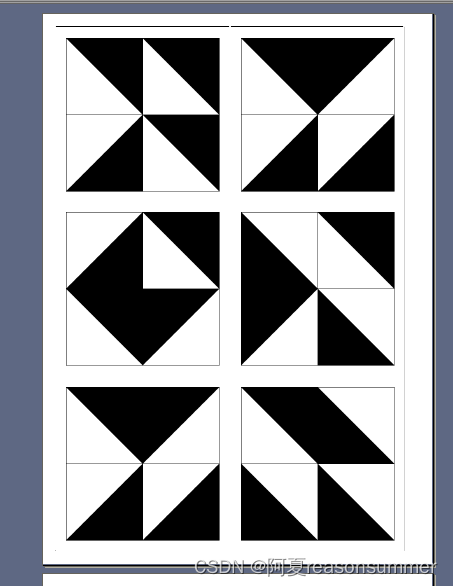
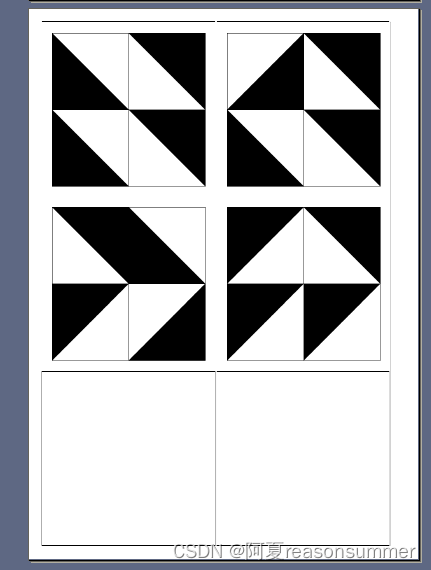
图片不一样

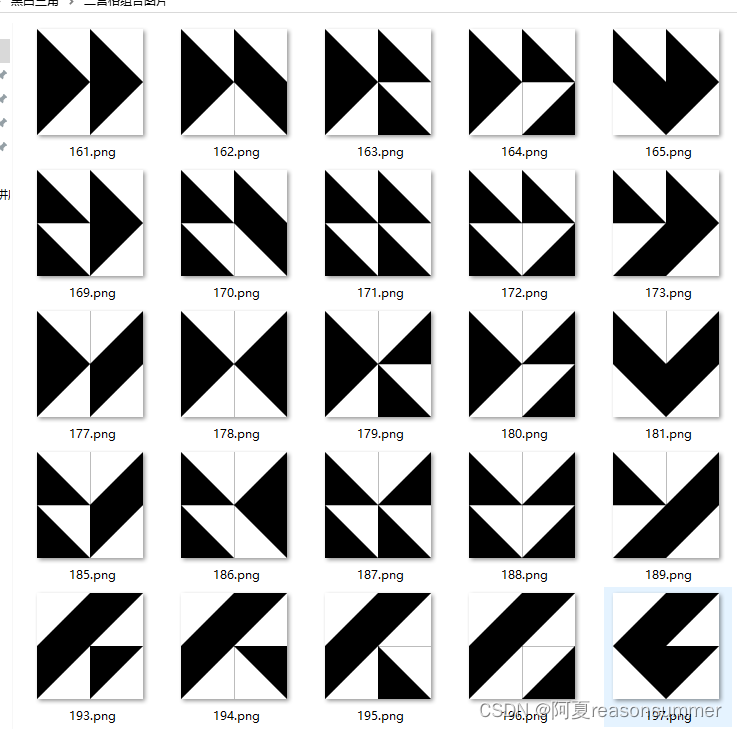
 小红书上看到一个三角黑块拼图,我去年带的班级里也有这样的积木块。
小红书上看到一个三角黑块拼图,我去年带的班级里也有这样的积木块。
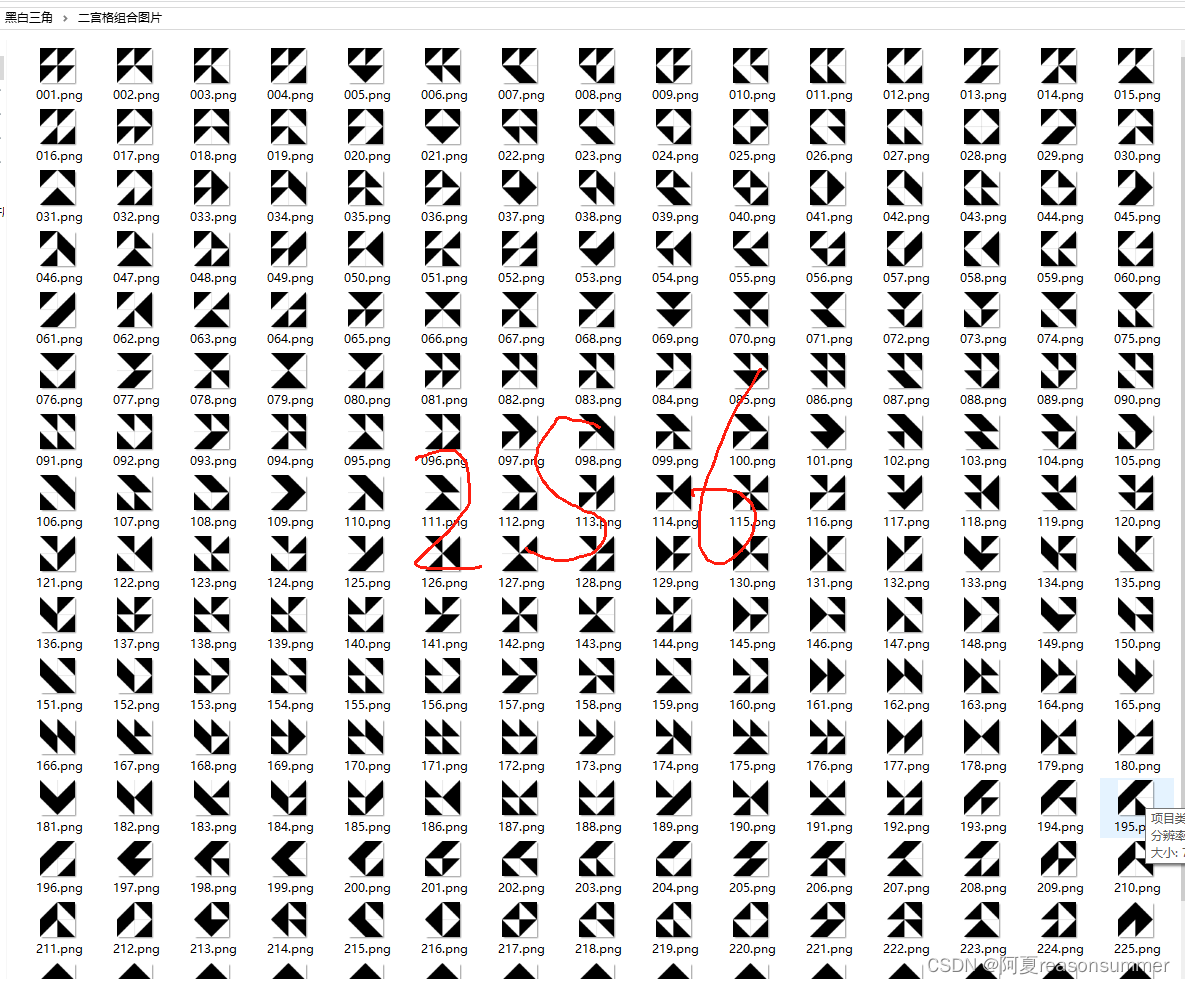

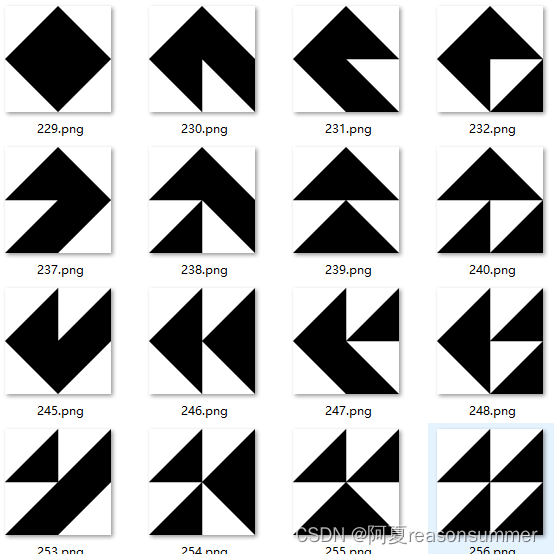






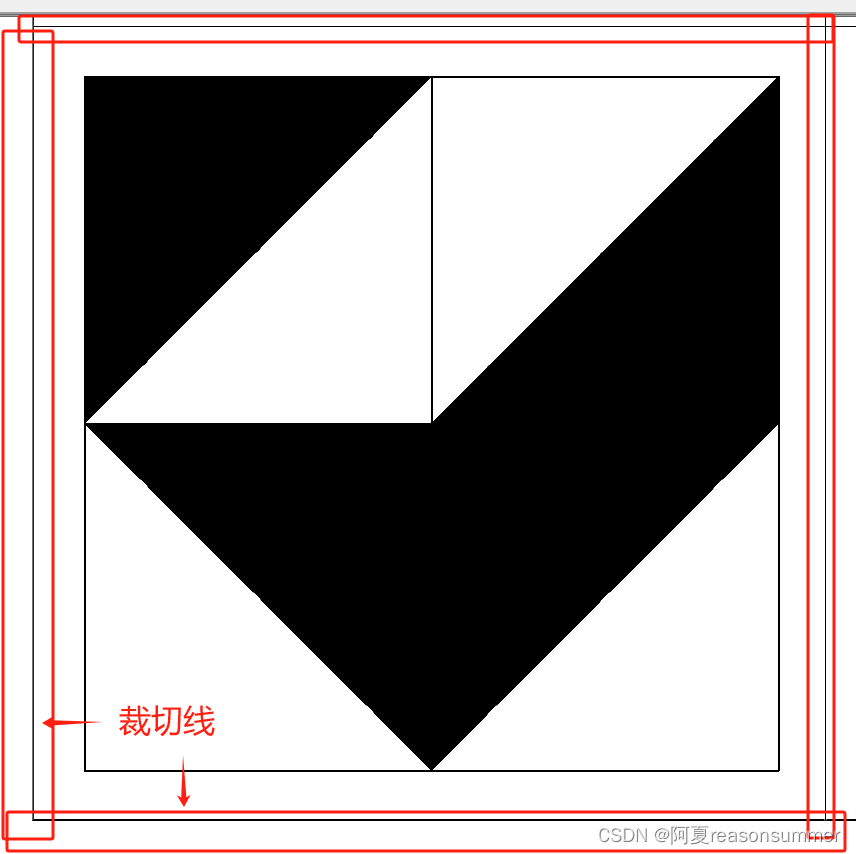



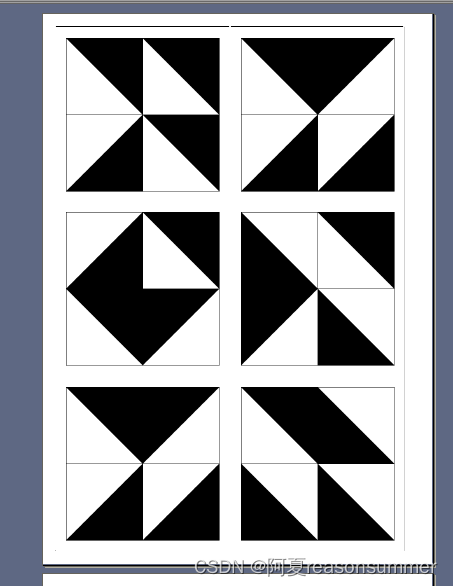
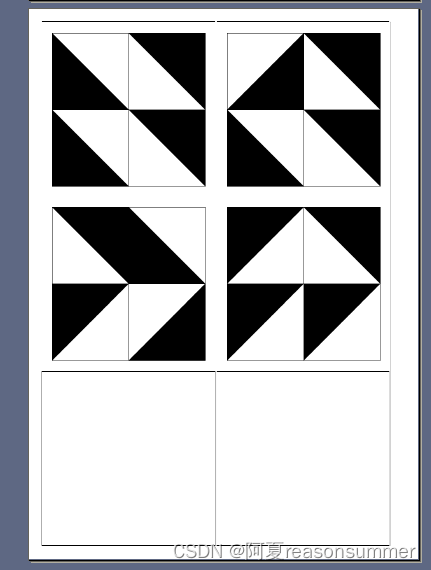























 876
876











 被折叠的 条评论
为什么被折叠?
被折叠的 条评论
为什么被折叠?










