首先,写好自己需要的布局的xml文件
<?xml version="1.0" encoding="utf-8"?>
<LinearLayout xmlns:android="http://schemas.android.com/apk/res/android"
xmlns:app="http://schemas.android.com/apk/res-auto"
xmlns:tools="http://schemas.android.com/tools"
android:layout_width="match_parent"
android:layout_height="match_parent"
android:orientation="vertical"
android:id="@+id/Lear">
<CheckBox
android:id="@+id/box1"
android:layout_width="wrap_content"
android:layout_height="wrap_content"
android:text="打羽毛球"
android:textSize="18sp"/>
<CheckBox
android:id="@+id/box2"
android:layout_width="wrap_content"
android:layout_height="wrap_content"
android:text="打篮球"
android:textSize="18sp"/>
<CheckBox
android:id="@+id/box3"
android:layout_width="wrap_content"
android:layout_height="wrap_content"
android:text="打乒乓球"
android:textSize="18sp"/>
<Button
android:id="@+id/btn"
android:layout_width="wrap_content"
android:layout_height="wrap_content"
android:text="提交"
android:onClick="button"
android:textSize="18sp"/>
</LinearLayout>
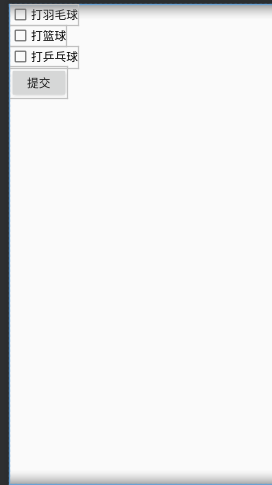
当然复选框中的文字可以自己选择
复选框的处理事件我写了很多种
package com.example.myandroidcheckbox;
import androidx.appcompat.app.AppCompatActivity;
import android.os.Bundle;
import android.view.View;
import android.widget.Button;
import android.widget.CheckBox;
import android.widget.CompoundButton;
import android.widget.CompoundButton.OnCheckedChangeListener;
import android.widget.LinearLayout;
;
import android.widget.Toast;
import java.util.ArrayList;
import java.util.List;
public class MainActivity extends AppCompatActivity implements OnCheckedChangeListener {
// public TextView text;
public CheckBox CB1,CB2,CB3; //implements OnCheckedChangeListener
public Button btn1;
public String hobbys;
LinearLayout Lin;
List<String> List= new ArrayList<String>();//集合
@Override
protected void onCreate(Bundle savedInstanceState) {
super.onCreate(savedInstanceState);
setContentView(R.layout.activity_main);
CheckBox CB1=(CheckBox)findViewById(R.id.box1);
CheckBox CB2=(CheckBox)findViewById(R.id.box2);
CheckBox CB3=(CheckBox)findViewById(R.id.box3);
btn1=(Button)findViewById(R.id.btn);
CB1.setOnCheckedChangeListener(this);
CB2.setOnCheckedChangeListener(this);
CB3.setOnCheckedChangeListener(this);
Lin = (LinearLayout)findViewById(R.id.Lear);
hobbys=new String();
}
//这一部分是点击复选框它就会显示你所选的文字
public void onCheckedChanged(CompoundButton buttonView,boolean isChecked){
String motion=buttonView.getText().toString();
if(isChecked){
if(!hobbys.contains(motion)){
hobbys=hobbys+motion;
Toast.makeText(MainActivity.this,hobbys,Toast.LENGTH_LONG).show();
}
}else {
if(hobbys.contains(motion)){
hobbys=hobbys.replace(motion,"");
Toast.makeText(MainActivity.this,hobbys,Toast.LENGTH_LONG).show();
}
}
}
下面这段代码是按钮处理事件可以加到下面
点击按钮它会利用Toast显示在屏幕上
public void button(View view){
int CheckLenth = Lin.getChildCount()-1;//获取子控件数
for(int i=0;i<CheckLenth;i++){
CheckBox BX = (CheckBox)Lin.getChildAt(i);//判断有没有被选中
if(BX.isChecked()){
List.add(BX.getText().toString());
}
}
if(List.isEmpty()){
Toast.makeText(MainActivity.this,"请选择兴趣爱好",Toast.LENGTH_SHORT).show();
}
else {
Toast.makeText(MainActivity.this, List.toString().substring(1, List.toString().length() - 1), Toast.LENGTH_SHORT).show();
}
List.clear();
}
后面将为大将讲解一下代码
int CheckLenth = Lin.getChildCount()-1;//获取子控件数
Lin是LinearLayout布局创建的对象通过getChildrenCount来获取布局中子控件的个数
List List= new ArrayList();//集合这个是集合的定义
(当然可以用stringbuffer,或者字符串数组都可以)主要是用来存放选中的复选框的文本
for(int i=0;i<CheckLenth;i++){
CheckBox BX = (CheckBox)Lin.getChildAt(i);//判断有没有被选中
if(BX.isChecked()){
List.add(BX.getText().toString());
}
}
这一段判断有没有被选中将选中复选框的文本加入到集合当中然后输出到屏幕
再给你们讲解一下Toast,很多人对这个肯定不熟悉
Toast是安卓系统提供轻量级信息提醒机制,用于向用户提示即时消息。它显示在应用程序界面最上层,显示一段时间自动消失不会打断当前操作,也捕获的焦点。
使用Toast.makeText(Context,Text,Time).show();
Context:表示程序环境的信息,即当前组件的上下文环境。如果在Activity中使用Toast提示信息,该参数可以设置为Activity.this
Text表示提示的字符串消息。
Time:表示显示时长,其属性值包括Toast.LENGTH_SHOR和ToastLENGTH_LONG,分别表示较短时间和较长时间。
结果如下图所示。

再分享一些其他的处理方式
Button myBtn;
CheckBox check1,check2,check3;
List list = new ArrayList();
@Override
protected void onCreate(Bundle savedInstanceState) {
super.onCreate(savedInstanceState);
setContentView(R.layout.activity_main);
myBtn = (Button)findViewById(R.id.submitBtn);
check1 = (CheckBox)findViewById(R.id.run);
check2 = (CheckBox)findViewById(R.id.swim);
check3 = (CheckBox)findViewById(R.id.badminton)
内部类的方式用的lamda表达式
复选框的处理方法
check1.setOnCheckedChangeListener((buttonView, isChecked) ->{
if(isChecked){
list.add(“跑步”);
Toast.makeText(MainActivity.this,“跑步被选中”,Toast.LENGTH_SHORT).show();
}else {
list.remove(“跑步”);
}
});
按钮处理的方法
myBtn.setOnClickListener((v) ->{
if(list.isEmpty()){
Toast.makeText(MainActivity.this,“你什么都没选中”,Toast.LENGTH_SHORT).show();
}
else {
Toast.makeText(MainActivity.this, list.toString().substring(1, list.toString().length() - 1), Toast.LENGTH_SHORT).show();
}
});
大家根据自己的想法选择怎么去写代码。





















 711
711











 被折叠的 条评论
为什么被折叠?
被折叠的 条评论
为什么被折叠?








