在 VMware Player 7 里面安装了 CentOS 7,原先分配硬盘空间 20G,现不足,需扩展到 50G。
步骤分两步:在 VMware 中扩大硬盘配额,让 CentOS 识别新增硬盘空间。整个过程中,原有数据不会丢失。
别害怕,步骤很简单,文章这么长是因为我把所有输出信息都贴上来了,真正要你输入的命令的长度,还不如这句话长呢。
1 . VMware 中扩大硬盘配额
这个比较简单了,不必多说,见下图:
2 . 让 CentOS 识别新增硬盘空间
原先的分区是这样的,命令是fdisk -l:
shell# fdisk -l
Disk /dev/sda: 53.7 GB, 53687091200 bytes, 104857600 sectors
Units = sectors of 1 * 512 = 512 bytes
Sector size (logical/physical): 512 bytes / 512 bytes
I/O size (minimum/optimal): 512 bytes / 512 bytes
Disk label type: dos
Disk identifier: 0x00026f4b
Device Boot Start End Blocks Id System
/dev/sda1 * 2048 616447 307200 83 Linux
/dev/sda2 616448 4810751 2097152 82 Linux swap / Solaris
/dev/sda3 4810752 41943039 18566144 83 Linux/dev/sda 上已经有 50GB 空间了,可是底下的分区表(这里关注的是第三行, /dev/sda3,因为挂载着根目录)里还不识别,需要进行分区,命令是fdisk /dev/sda:
shell# fdisk /dev/sda
Welcome to fdisk (util-linux 2.23.2).
Changes will remain in memory only, until you decide to write them.
Be careful before using the write command.把命令菜单输出出来,作为后续的参考,命令是m:
Command (m for help): m
Command action
a toggle a bootable flag
b edit bsd disklabel
c toggle the dos compatibility flag
d delete a partition
g create a new empty GPT partition table
G create an IRIX (SGI) partition table
l list known partition types
m print this menu
n add a new partition
o create a new empty DOS partition table
p print the partition table
q quit without saving changes
s create a new empty Sun disklabel
t change a partition's system id
u change display/entry units
v verify the partition table
w write table to disk and exit
x extra functionality (experts only)把 /dev/sda3 分区删掉,命令依次是(注意根据实际情况修改)d, 3:
Command (m for help): d
Partition number (1-3, default 3): 3
Partition 3 is deleted新建分区,新分区的大小是扩展后的大小,命令依次是(注意根据实际情况修改)n, p, 3:
Command (m for help): n
Partition type:
p primary (2 primary, 0 extended, 2 free)
e extended
Select (default p): p
Partition number (3,4, default 3): 3
First sector (4810752-104857599, default 4810752):
Using default value 4810752
Last sector, +sectors or +size{K,M,G} (4810752-104857599, default 104857599):
Using default value 104857599
Partition 3 of type Linux and of size 47.7 GiB is set然后,将以上修改写入磁盘,命令是w:
Command (m for help): w
The partition table has been altered!
Calling ioctl() to re-read partition table.
WARNING: Re-reading the partition table failed with error 16: Device or resource busy.
The kernel still uses the old table. The new table will be used at
the next reboot or after you run partprobe(8) or kpartx(8)
Syncing disks.重启系统。
。
。
。
重启以后,发现分区表已经改过来了,可是系统的可用空间还是那么大:
shell# fdisk -l
Disk /dev/sda: 53.7 GB, 53687091200 bytes, 104857600 sectors
Units = sectors of 1 * 512 = 512 bytes
Sector size (logical/physical): 512 bytes / 512 bytes
I/O size (minimum/optimal): 512 bytes / 512 bytes
Disk label type: dos
Disk identifier: 0x00026f4b
Device Boot Start End Blocks Id System
/dev/sda1 * 2048 616447 307200 83 Linux
/dev/sda2 616448 4810751 2097152 82 Linux swap / Solaris
/dev/sda3 4810752 104857599 50023424 83 Linux这时需要输入一条命令,让内核知道可用空间变大了:
shell# xfs_growfs /
meta-data=/dev/sda3 isize=256 agcount=4, agsize=1160384 blks
= sectsz=512 attr=2, projid32bit=1
= crc=0 finobt=0
data = bsize=4096 blocks=4641536, imaxpct=25
= sunit=0 swidth=0 blks
naming =version 2 bsize=4096 ascii-ci=0 ftype=0
log =internal bsize=4096 blocks=2560, version=2
= sectsz=512 sunit=0 blks, lazy-count=1
realtime =none extsz=4096 blocks=0, rtextents=0
data blocks changed from 4641536 to 12505856现在,系统已经可以使用新增后的空间了。
题外话:CentOS 7 的默认文件系统是 xfs,所以这里用了xfs_growfs 命令。如果是别的文件系统,需要查询一下,比如 ext4 对应的命令应该是 resize2fs。可参考 redHat 的这篇文档。还有就是:
XFS 文件系统的大小不能减小。xfs_growfs 命令只能用于增大文件系统大小。










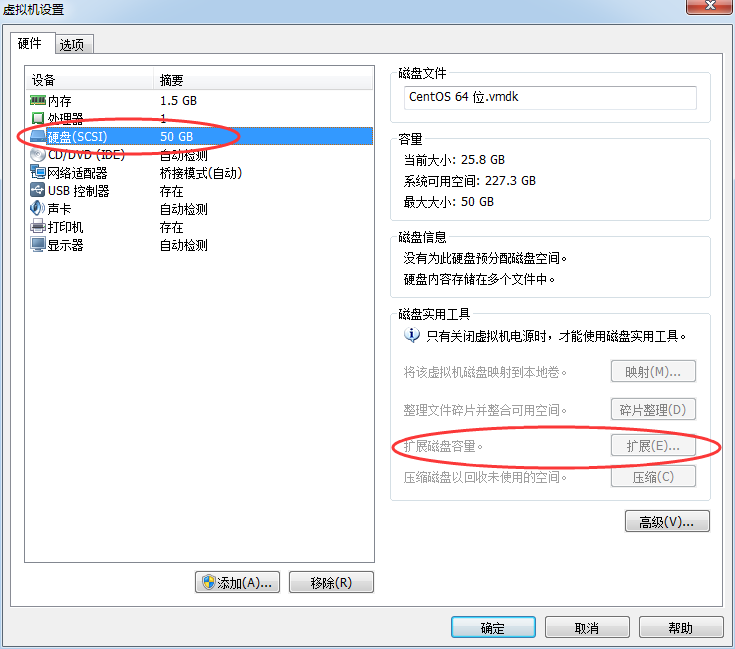
















 2万+
2万+

 被折叠的 条评论
为什么被折叠?
被折叠的 条评论
为什么被折叠?








