简介
vlayout能够处理列表、网格和其他布局在同一个视图的复杂情况,使用者可以使用已设定好的容器布局组件,也可以在此基础上自定义容器布局组件。
效果展示:
-
BANNER_LAYOUT滑动容器布局组件
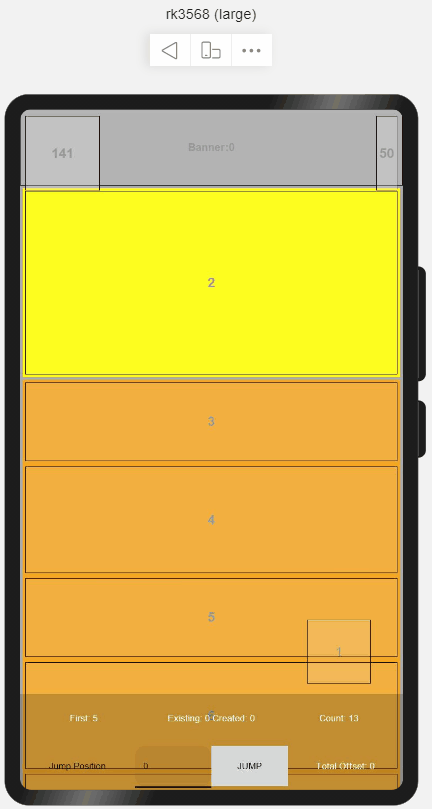
-
COLUMN_LAYOUT栏格容器布局组件
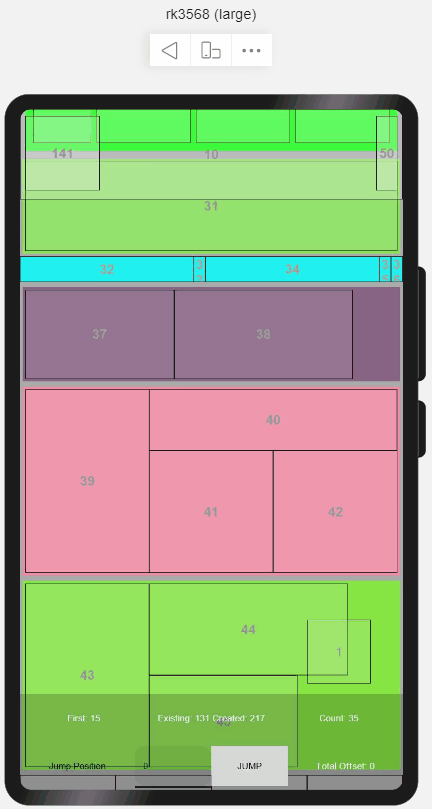
-
DEFAULT_LAYOUT默认容器布局组件
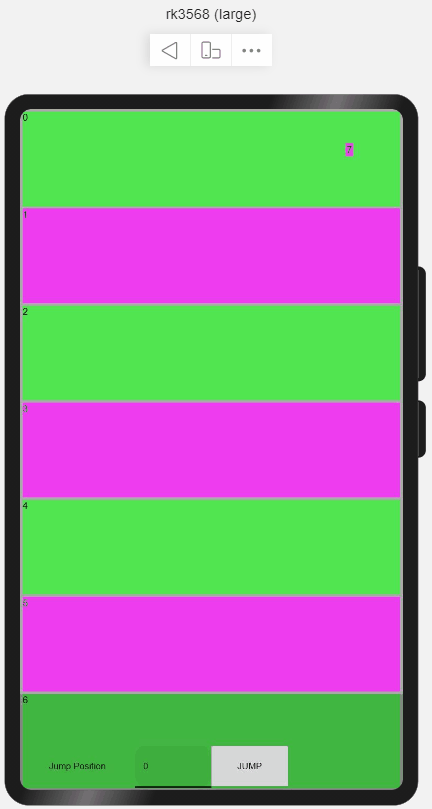
-
FIX_LAYOUT固定容器布局组件
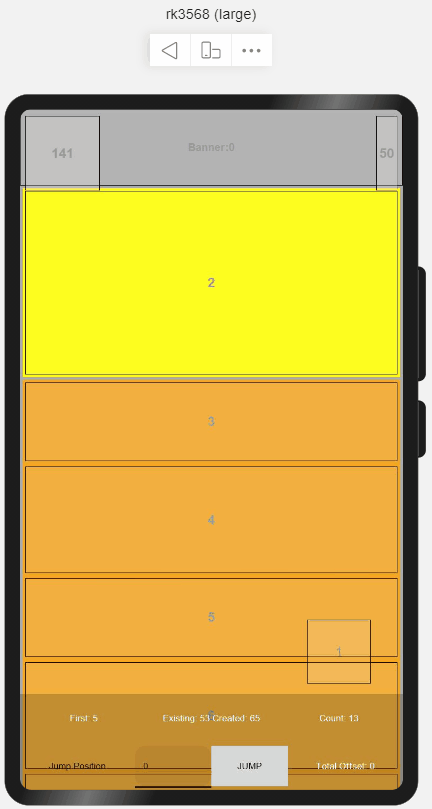
-
FLOAT_LAYOUT浮动容器布局组件
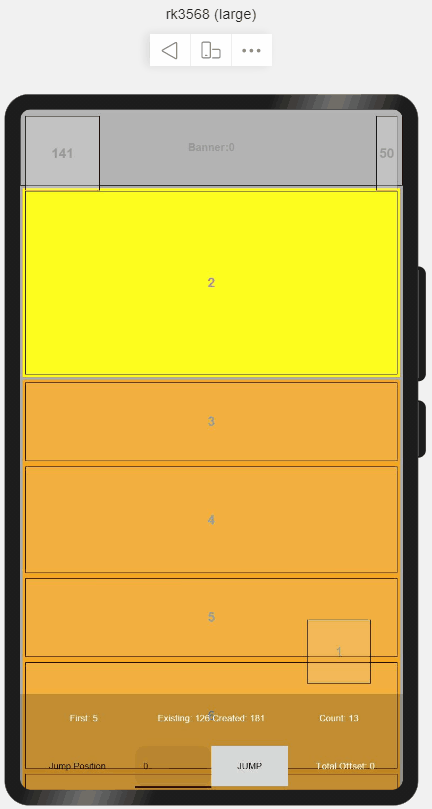
-
GRID_LAYOUT复杂网格容器布局组件
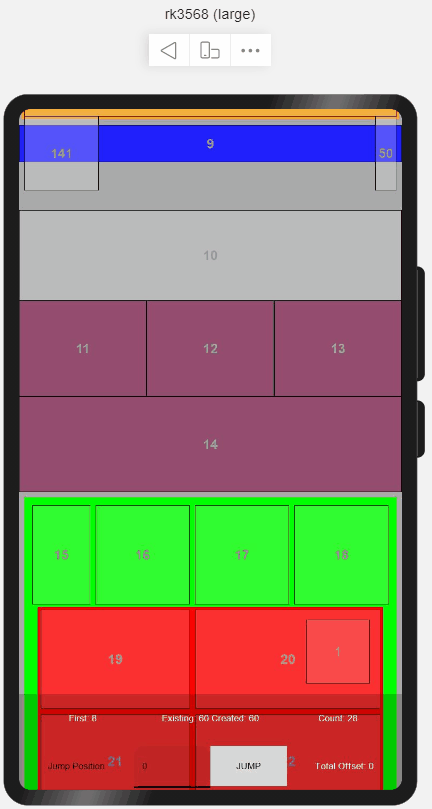
-
LINEAR_LAYOUT列表容器布局组件
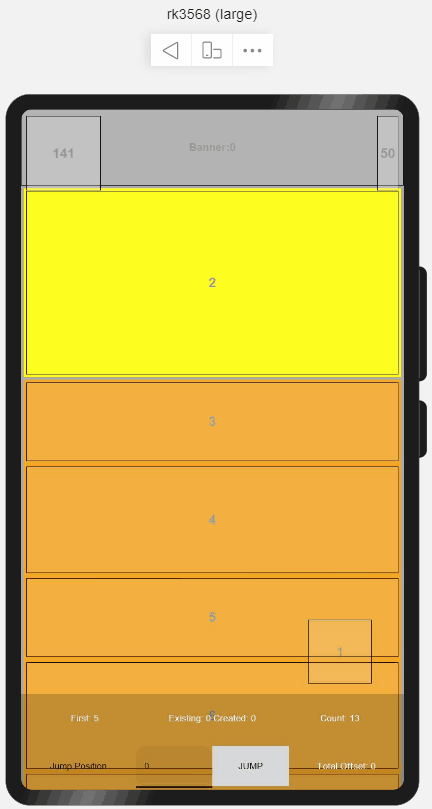
-
ONEN_LAYOUT一拖N容器布局组件
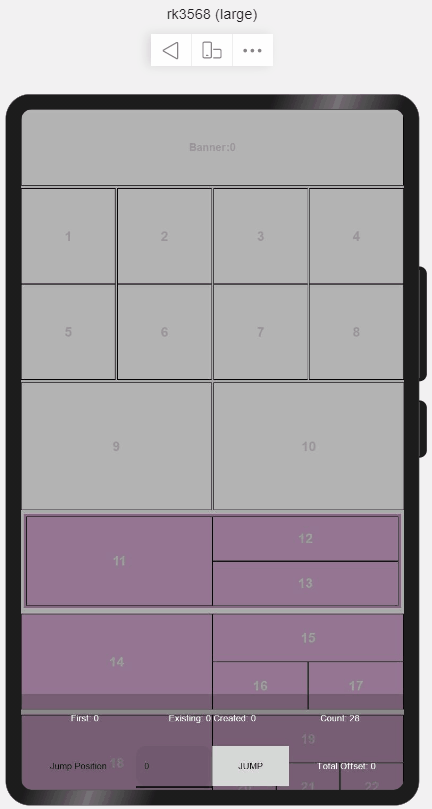
-
ONEN_EX_LAYOUT一拖N拓展容器布局组件
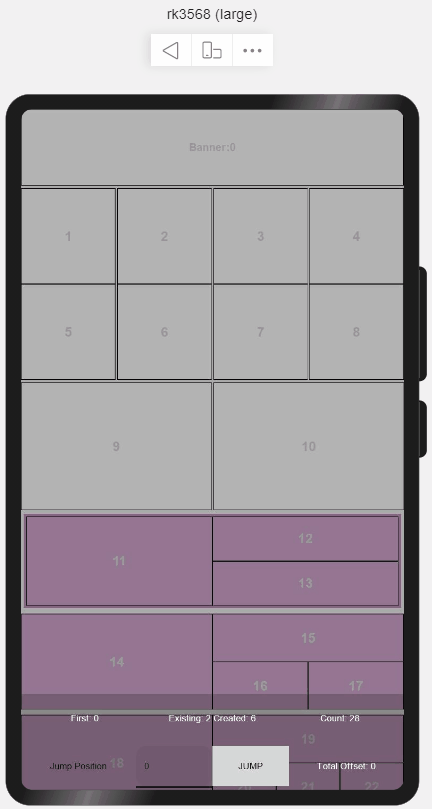
-
RANGEGRID_LAYOUT区域网格容器布局组件
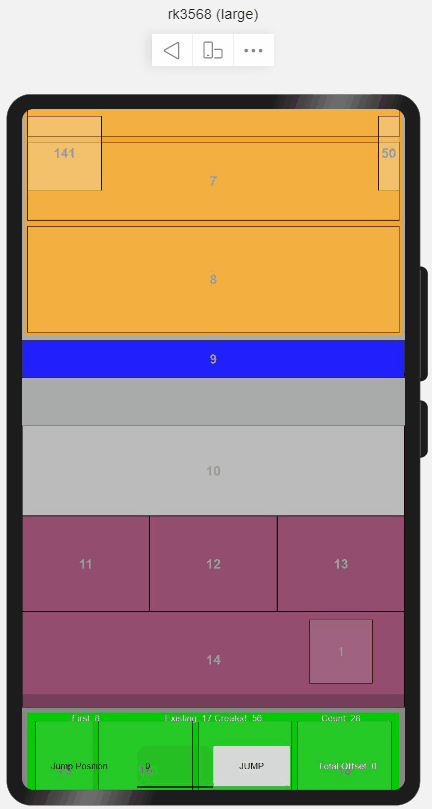
-
SCROLL_FIX_LAYOUT滚动固定容器布局组件
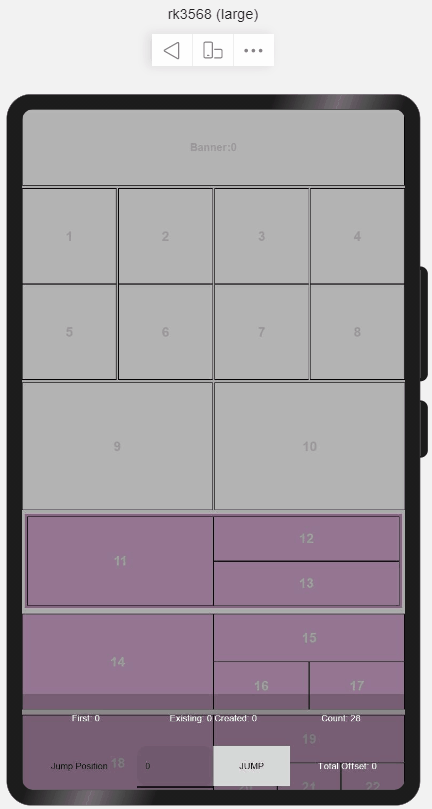
-
SINGLE_LAYOUT通栏容器布局组件
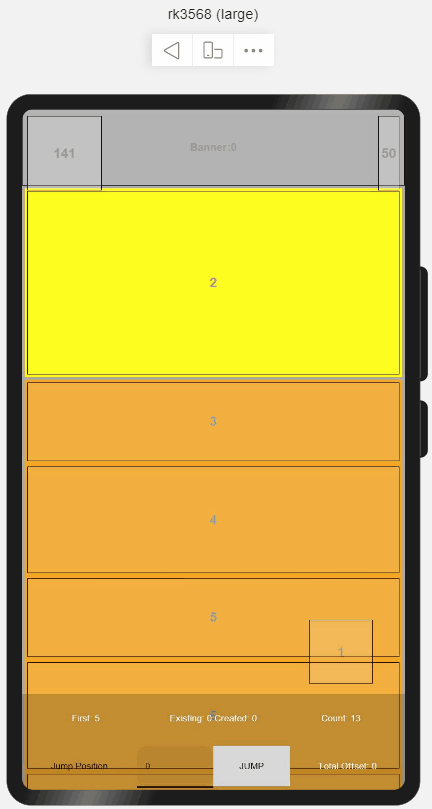
-
STAGGEREDGRID_LAYOUT交错网格容器布局组件
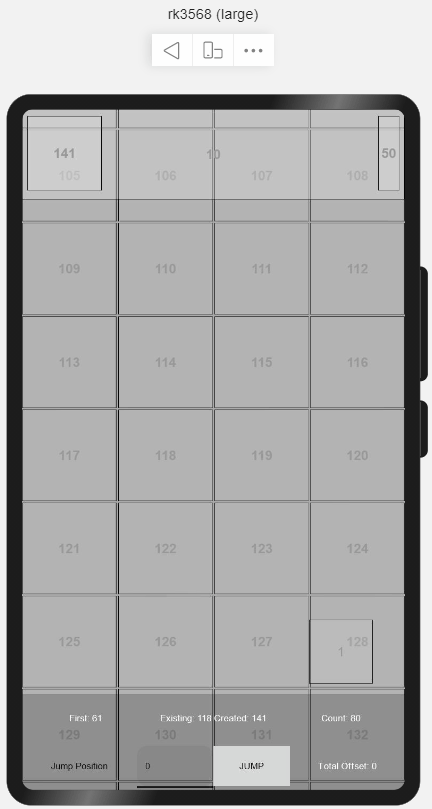
-
STICKY_LAYOUT吸顶容器布局组件
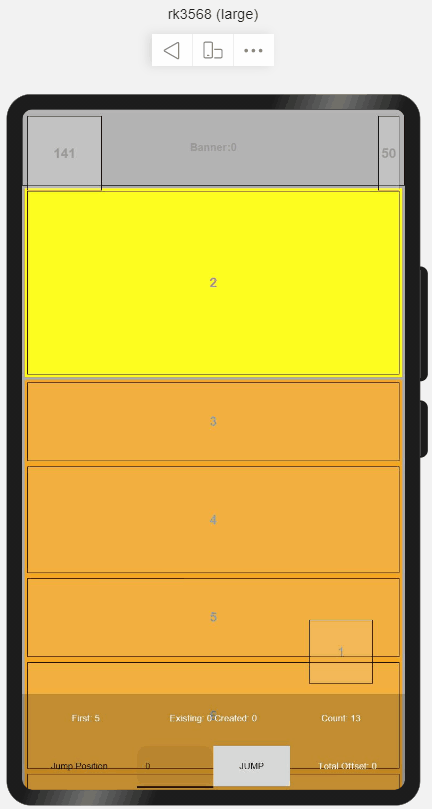
-
跳转item项位置
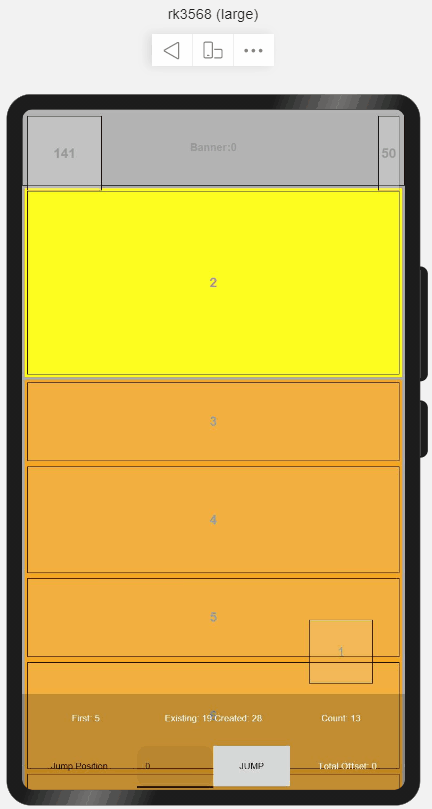
下载安装
-
参考安装教程 如何安装OpenHarmony ohpm包
-
安装命令如下:
ohpm install @ohos/vlayout
使用说明
使用前言
1.通过ArkTS实现的vlayout与源库存在部分使用差异,在此会根据不同的容器组件来详细介绍基于openHarmony ArkTS实现的vlayout自定义容器组件的使用说明;
2.使用vlayout自定义容器组件需要给定最基本的三大要素:要显示的vLayoutContent布局内容、vLayoutData数据源以及vLayoutAttribute容器属性;
3.vlayout提供14种自定义容器组件,使用步骤主要分为两步:①导入需要使用的对应容器组件;②创建对应的容器组件对象并提供需要显示的布局内容;
4.局限性:
①vlayout建议在previewer屏宽720,屏高1280,DPI为240下进行预览;
②ArkTS原生Grid组件在无rowsTemplate属性的时候表示Grid可以进行内部滑动,但一旦嵌套在List中并且List能开始滑动之后grid的内部滑动就失效了;即List-ListItem存在滑动事件的时候,Grid的滑动事件就失效了;所以Grid可内部滑动的条件为设置宫格高并且ListItem不能可滑动,想要不内部滑动的条件为不设置宫格高度;
③GRID_LAYOUT存在合并单元格的功能,由于合并单元格需要对每一个单元格进行操作,故只能在数据源当中加入colsSpan的key来进行合并单元格;
④其中FLOAT_LAYOUT,FIX_LAYOUT,SCROLL_FIX_LAYOUT以及STICKY_LAYOUT在使用时,父容器必须使用Stack堆叠容器进行加载;
⑤在以下使用示例当中,当父容器为Column表明根布局可以为Column或是List等其他已有的基础容器;
⑥父容器建议的搭配为:Stack+List+ListItem或Scroll+Column;使用固定布局们,需使用Stack+List+ListItem的组合;
⑦宽度和高度是可显式提供的布局容器(仅当单提供layoutHeight高度属性时,同时给定的左右外边距才能生效):BANNER_LAYOUT、SINGLE_LAYOUT、ONEN_LAYOUT、ONEN_EX_LAYOUT、FIX_LAYOUT、SCROLL_FIX_LAYOUT、STICKY_LAYOUT、FLOAT_LAYOUT;
⑧高度是计算出来的布局容器(个别无法显式提供高度,高度是由Builder内提供的组件计算出来的高度):GRID_LAYOUT、RANGEGRID_LAYOUT、STAGGEREDGRID_LAYOUT、LINEAR_LAYOUT、DEFAULT_LAYOUT、COLUMN_LAYOUT;其中前四个可以显式提供布局高度,当布局高度小于Builder内提供的组件的总高时,可以进行内部滑动;
⑨使用者同时提供aspectRatio属性以及Builder里组件的高度的情况下,会出现布局异常,解决方案为:Builder内的height给定值为'100%'或给定由我们布局传出来的高度;
⑩具体使用demo请参考开源库sample页面的实现;
属性接口
1.在构建自定义容器组件时,必须给定以下属性
| 属性 | 是否必填 | 说明(不同布局组件存在不同的属性) |
|---|---|---|
| vLayoutContent | 是 | 布局,使用@Builder构建自定义页面 |
| vLayoutData: layoutDataType[],number[],string[] | 是 | 数据源 |
| vLayoutAttribute: Attributes | 是 | 属性类型 |
2.vlayout通过声明的方式进行属性的设置,为了方便管理各个容器布局类的属性,以下为vLayoutAttribute属性类,均为非必填属性
export class GridAttributes {
/*
* GridLayoutHelper
* RangeGridLayoutHelper
*/
range?: Array<number> //可显示的条目,默认值为[0,数据源长度]
spanCount?: number //列数,默认值为1
weights?: Array<number> //列占比集合:数组元素数值约分为占比,默认值为[100]
autoExpand?: boolean //余子项宽度自适应,当weights未定义时有效,且与colsSpan存在互斥关系,默认值为true
aspectRatio?: number //GridItem的单行纵横比,默认值为0
layoutHeight?: Length //Grid容器高度
bgColor?: ResourceColor //Grid容器背景颜色,默认值为透明
zIndex?: number //z序,默认值为0
gap?: number //行列间距,默认值为0
vGap?: number //行与行的间距,默认值为0
hGap?: number //列与列的间距,默认值为0
padding?: Length[] //内边距,默认值为[],优先级比单给内边距高
topPadding?: Length //上内边距,默认值为0
rightPadding?: Length //右内边距,默认值为0
bottomPadding?: Length //下内边距,默认值为0
leftPadding?: Length //左内边距,默认值为0
margin?: Length[] //外边距,默认值为[],优先级比单给外边距高
topMargin?: Length //上外边距,默认值为0
rightMargin?: Length //右外边距,默认值为0
bottomMargin?: Length //下外边距,默认值为0
leftMargin?: Length //左外边距,默认值为0
}
export class StaggeredGridAttributes {
/*
* StaggeredGridLayoutHelper
*/
range?: Array<number> //可显示的条目,默认值为[0,数据源长度]
lanes?: number //列数,默认值为1
bgColor?: ResourceColor //容器背景颜色,默认值为透明
zIndex?: number //z序,默认值为0
gap?: number //行列间距,默认值为0
vGap?: number //行与行的间距,默认值为0
hGap?: number //列与列的间距,默认值为0
padding?: Length[] //内边距,默认值为[],优先级比单给内边距高
topPadding?: Length //上内边距,默认值为0
rightPadding?: Length //右内边距,默认值为0
bottomPadding?: Length //下内边距,默认值为0
leftPadding?: Length //左内边距,默认值为0
margin?: Length[] //外边距,默认值为[],优先级比单给外边距高
topMargin?: Length //上外边距,默认值为0
rightMargin?: Length //右外边距,默认值为0
bottomMargin?: Length //下外边距,默认值为0
leftMargin?: Length //左外边距,默认值为0
}
export class AbstractFullFillAttributes {
/*
* SingleLayoutHelper
* ColumnLayoutHelper
* OnePlusNLayoutHelper
* OnePlusNLayoutHelperEx
*/
range?: Array<number> //可显示的条目,默认值为[0,数据源长度]
rowWeights?: Array<number> //行权重,默认值为[],仅OnePlusNLayoutHelper、OnePlusNLayoutHelperEx支持
colWeights?: Array<number> //列权重,默认值为[]
hasHeader?: boolean //第一个子项变成一行一列,默认值为false,仅OnePlusNLayoutHelper支持
hasFooter?: boolean //最后一个子项变成一行一列,默认值为false,仅OnePlusNLayoutHelper支持
layoutWidth?: Length //容器宽度
layoutHeight?: Length //容器高度
aspectRatio?: number //容器纵横比
bgColor?: ResourceColor //容器背景颜色,默认值为透明
zIndex?: number //z序,默认值为0
padding?: Length[] //内边距,默认值为[],优先级比单给内边距高
topPadding?: Length //上内边距,默认值为0
rightPadding?: Length //右内边距,默认值为0
bottomPadding?: Length //下内边距,默认值为0
leftPadding?: Length //左内边距,默认值为0
margin?: Length[] //外边距,默认值为[],优先级比单给外边距高
topMargin?: Length //上外边距,默认值为0
rightMargin?: Length //右外边距,默认值为0
bottomMargin?: Length //下外边距,默认值为0
leftMargin?: Length //左外边距,默认值为0
}
export class BannerAttributes {
/*
* BannerLayoutHelper
*/
range?: Array<number> //可显示的条目,默认值为[0,数据源长度]
layoutWidth?: Length //容器宽度
layoutHeight?: Length //容器高度
aspectRatio?: number //容器纵横比
bgColor?: ResourceColor //容器背景颜色,默认值为透明
layoutIndex?: number //设置当前在容器中显示的子组件的索引值,默认值为0
layoutAutoPlay?: boolean //子组件是否自动播放,自动播放状态下,导航点不可操作,默认值为false
layoutInterval?: number //使用自动播放时播放的时间间隔,单位为毫秒,默认值为1000
layoutIndicator?: boolean //是否启用导航点指示器,默认值为false
layoutLoop?: boolean //是否开启循环,默认值为false
layoutDuration?: number //子组件切换的动画时长,单位为毫秒,默认值为400
layoutVertical?: boolean //是否为纵向滑动,默认值为false
layoutItemSpace?: number | string //设置子组件与子组件之间间隙,默认值为0
layoutEffectMode?: EdgeEffect //滑动效果,默认值为None
zIndex?: number //z序,默认值为0
padding?: Length[] //内边距,默认值为[],优先级比单给内边距高
topPadding?: Length //上内边距,默认值为0
rightPadding?: Length //右内边距,默认值为0
bottomPadding?: Length //下内边距,默认值为0
leftPadding?: Length //左内边距,默认值为0
margin?: Length[] //外边距,默认值为[],优先级比单给外边距高
topMargin?: Length //上外边距,默认值为0
rightMargin?: Length //右外边距,默认值为0
bottomMargin?: Length //下外边距,默认值为0
leftMargin?: Length //左外边距,默认值为0
}
export class LinearAttributes {
/*
* LinearLayoutHelper
* DefaultLayoutHelper
*/
range?: Array<number> //可显示的条目,默认值为[0,数据源长度]
dividerHeight?: number | string //列表项垂直间距,默认值为0
layoutHeight?: Length //容器高度
aspectRatio?: number //ListItem的单行纵横比,默认值为0
bgColor?: ResourceColor //容器背景颜色,默认值为透明
zIndex?: number //z序,默认值为0
padding?: Length[] //内边距,默认值为[],优先级比单给内边距高
topPadding?: Length //上内边距,默认值为0
rightPadding?: Length //右内边距,默认值为0
bottomPadding?: Length //下内边距,默认值为0
leftPadding?: Length //左内边距,默认值为0
margin?: Length[] //外边距,默认值为[],优先级比单给外边距高
topMargin?: Length //上外边距,默认值为0
rightMargin?: Length //右外边距,默认值为0
bottomMargin?: Length //下外边距,默认值为0
leftMargin?: Length //左外边距,默认值为0
}
export enum AlignType {
TOP_LEFT = 0,
TOP_RIGHT = 1,
BOTTOM_LEFT = 2,
BOTTOM_RIGHT = 3
}
export class FixAreaAttributes {
/*
* FixLayoutHelper
* ScrollFixLayoutHelper
* StickyLayoutHelper
* FloatLayoutHelper
*/
range?: Array<number> //可显示的条目,默认值为[0,数据源长度]
layoutWidth?: Length //容器宽度
layoutHeight?: Length //容器高度,当容器纵横比为0时有效
aspectRatio?: number //容器纵横比
bgColor?: ResourceColor //容器背景颜色,默认值为透明
xOffset?: Length //水平偏移量,默认值为0,只有StickyLayoutHelper不支持
yOffset?: Length //竖直偏移量,默认值为0,只有StickyLayoutHelper不支持
alignType?: AlignType //固定的位置,只有StickyLayoutHelper不支持,优先级比单给xy高,FloatLayoutHelper中与defaultLocation进行累加
sketchMeasure?: boolean //宽度占满屏幕,只有FixLayoutHelper, ScrollFixLayoutHelper支持
stickyStart?: boolean //true:吸顶,false:吸底,只有StickyLayoutHelper支持
defaultLocation?: number[] //默认位置,只有FloatLayoutHelper支持,优先级比单给xy高,与alignType进行累加
zIndex?: number //z序,默认值为0
padding?: Length[] //内边距,默认值为[],优先级比单给内边距高
topPadding?: Length //上内边距,默认值为0
rightPadding?: Length //右内边距,默认值为0
bottomPadding?: Length //下内边距,默认值为0
leftPadding?: Length //左内边距,默认值为0
margin?: Length[] //外边距,默认值为[],优先级比单给外边距高
topMargin?: Length //上外边距,默认值为0
rightMargin?: Length //右外边距,默认值为0
bottomMargin?: Length //下外边距,默认值为0
leftMargin?: Length //左外边距,默认值为0
}
export class dataType {
layoutData: number[] | layoutDataType[] | string[] = []
rowsTemplate?: string[] = []
}
export class layoutDataType {
layoutText: number | string = 0
colsSpan?: number = 0
layoutColor?: string = '#FF0000'
layoutWeight?: number = 1
textSize?: number = 25
textColor?: string = '#999999'
bgColor?: string = '#CFCFCF'
top?: number = 0
left?: number = 0
tag?: string = ''
}GRID_LAYOUT宫格容器布局组件的使用
1.导入GRID_LAYOUT容器
import { GRID_LAYOUT } from '@ohos/vlayout'2.创建GRID_LAYOUT对象并提供需要显示的布局内容
@Builder gridLayoutContent(item: layoutDataType, position: number, gridItemHeight: number) {
Text(`${item.layoutText}`)
.width('100%')
.height(200)
.backgroundColor(0x33EEEEEE)
.border({ width: 1, color: '#000000', radius: 0, style: BorderStyle.Solid })
.fontColor(0x999999)
.fontSize(50)
.fontWeight(FontWeight.Bold)
.textAlign(TextAlign.Center)
.onClick(() => {
console.info('position = ' + position)
})
}
build() {
Column() {
GRID_LAYOUT({
vLayoutContent: (item: layoutDataType, position: number, gridItemHeight: number) => {
this.gridLayoutContent(item, position, gridItemHeight)
},
vLayoutData: [
{ layoutText: 1 }, { layoutText: 2 }, { layoutText: 3 }, { layoutText: 4 },
{ layoutText: 5 }, { layoutText: 6 }, { layoutText: 7 }, { layoutText: 8 },
],
vLayoutAttribute: {
range: [0, 7],
spanCount: 3,
weights: [25, 25],
layoutHeight: 300,
bgColor: Color.Pink,
gap: 10,
padding: [10, 10, 10, 10],
margin: [10, 10, 10, 10],
}
})
}
}RANGEGRID_LAYOUT区域宫格容器布局组件的使用
1.导入RANGEGRID_LAYOUT容器
import { RANGEGRID_LAYOUT } from '@ohos/vlayout'2.创建RANGEGRID_LAYOUT对象并提供需要显示的布局内容
@Builder rangeGridLayoutContent(item: layoutDataType, position: number, gridItemHeight: number) {
Column() {
Text(`${item.layoutText}`)
.width('100%')
.height('100%')
.backgroundColor(0x22EEEEEE)
.border({ width: 1, color: '#000000', radius: 0, style: BorderStyle.Solid })
.fontColor('#999999')
.fontSize(25)
.fontWeight(FontWeight.Bold)
.maxLines(1)
.textAlign(TextAlign.Center)
.textOverflow({ overflow: TextOverflow.Ellipsis })
.onClick(() => {
console.info('position = ' + position)
})
}
.backgroundColor(item.bgColor)
.padding(5)
.margin({
top: position == 4 || position == 5 || position == 8 || position == 9 ? 5 : 0,
right: position == 5 || position == 7 || position == 9 || position == 11 ? 10 : 0,
bottom: position == 6 || position == 7 || position == 10 || position == 11 ? 5 : 0,
left: position == 4 || position == 6 || position == 8 || position == 10 ? 10 : 0
})
}
build() {
Column() {
RANGEGRID_LAYOUT({
vLayoutContent: (item: layoutDataType, position: number, gridItemHeight: number) => {
this.rangeGridLayoutContent(item, position, gridItemHeight)
},
vLayoutData: [
{ layoutText: 1 },
{ layoutText: 2 },
{ layoutText: 3 },
{ layoutText: 4 },
{ layoutText: 5, colsSpan: 2, bgColor: '#FF0000' },
{ layoutText: 6, colsSpan: 2, bgColor: '#FF0000' },
{ layoutText: 7, colsSpan: 2, bgColor: '#FF0000' },
{ layoutText: 8, colsSpan: 2, bgColor: '#FF0000' },
{ layoutText: 9, colsSpan: 2, bgColor: '#FFFF00' },
{ layoutText: 10, colsSpan: 2, bgColor: '#FFFF00' },
{ layoutText: 11, colsSpan: 2, bgColor: '#FFFF00' },
{ layoutText: 12, colsSpan: 2, bgColor: '#FFFF00' },
{ layoutText: 13 },
{ layoutText: 14 },
{ layoutText: 15 },
{ layoutText: 16 },
],
vLayoutAttribute: {
spanCount: 4,
weights: [20, 26.6, 26.6, 26.6],
aspectRatio: 4,
bgColor: '#00FF00',
padding: [10, 10, 10, 10],
margin: [10, 10, 10, 10]
}
})
}
}STAGGEREDGRID_LAYOUT瀑布流容器布局组件的使用
1.导入STAGGEREDGRID_LAYOUT容器
import { STAGGEREDGRID_LAYOUT } from '@ohos/vlayout'2.创建STAGGEREDGRID_LAYOUT对象并提供需要显示的布局内容
@Builder staggeredGridLayoutContent(item: layoutDataType, position: number) {
if (position % 2 == 0) {
Text(`${item.layoutText}`)
.width('100%')
.height(220)
.backgroundColor('#33EEEEEE')
.border({ width: 1, color: '#000000', radius: 0, style: BorderStyle.Solid })
.fontColor('#999999')
.fontSize(25)
.fontWeight(FontWeight.Bold)
.textAlign(TextAlign.Center)
.textOverflow({ overflow: TextOverflow.Ellipsis })
.onClick(() => {
console.info('position = ' + position + ', item = ' + JSON.stringify(item))
})
} else {
Text(`${item.layoutText}`)
.width('100%')
.height(150)
.backgroundColor('#33EEEEEE')
.border({ width: 1, color: '#000000', radius: 0, style: BorderStyle.Solid })
.fontColor('#999999')
.fontSize(25)
.fontWeight(FontWeight.Bold)
.textAlign(TextAlign.Center)
.textOverflow({ overflow: TextOverflow.Ellipsis })
.onClick(() => {
console.info('position = ' + position + ', item = ' + JSON.stringify(item))
})
}
}
build() {
Column() {
STAGGEREDGRID_LAYOUT({
vLayoutContent: (item: layoutDataType, position: number) => {
this.staggeredGridLayoutContent(item, position)
},
vLayoutData: [
{ layoutText: 1 },
{ layoutText: 2 },
{ layoutText: 3 },
{ layoutText: 4 },
{ layoutText: 5 },
{ layoutText: 6 },
{ layoutText: 7 },
{ layoutText: 8 },
{ layoutText: 9 },
{ layoutText: 10 },
],
vLayoutAttribute: {
range: [0, 8],
lanes: 3,
gap: 10,
bgColor: Color.Pink,
padding: [10, 10, 10, 10],
margin: [10, 10, 10, 10],
},
vLayoutId: 'STAGGERED'
})
}
}COLUMN_LAYOUT栏格容器布局组件的使用
1.导入COLUMN_LAYOUT容器
import { COLUMN_LAYOUT } from '@ohos/vlayout'2.创建COLUMN_LAYOUT对象并提供需要显示的布局内容
@Builder columnLayoutContent(item: layoutDataType, position: number | undefined, layoutHeight: number | undefined) {
Text(`${item.layoutText}`)
.width('100%')
.height(100)
.backgroundColor(0x22EEEEEE)
.border({ width: 1, color: '#000000', radius: 0, style: BorderStyle.Solid })
.fontSize(25)
.fontColor('#999999')
.fontWeight(FontWeight.Bold)
.textAlign(TextAlign.Center)
.textOverflow({ overflow: TextOverflow.Ellipsis })
.onClick(() => {
console.info('position = ' + position)
})
}
build() {
Column() {
COLUMN_LAYOUT({
vLayoutContent: (item: layoutDataType, position: number | undefined, layoutHeight: number | undefined) => {
this.columnLayoutContent(item, position, layoutHeight)
},
vLayoutData: [
{ layoutText: 1 },
{ layoutText: 2 },
{ layoutText: 3 },
{ layoutText: 4 },
{ layoutText: 5 },
],
vLayoutAttribute: {
bgColor: Color.Pink,
colWeights: [30, 20, 20],
padding: [10, 10, 10, 10],
margin: [10, 10, 10, 10],
}
})
}
}SINGLE_LAYOUT通栏容器布局组件的使用
1.导入SINGLE_LAYOUT容器
import { SINGLE_LAYOUT } from '@ohos/vlayout'2.创建SINGLE_LAYOUT对象并提供需要显示的布局内容
@Builder singleLayoutContent(item: layoutDataType, position: number) {
Text(`${item}`)
.width('100%')
.height('100%')
.backgroundColor(0x22EEEEEE)
.border({ width: 1, color: '#000000', radius: 0, style: BorderStyle.Solid })
.fontSize(25)
.fontColor('#999999')
.fontWeight(FontWeight.Bold)
.maxLines(1)
.textAlign(TextAlign.Center)
.textOverflow({ overflow: TextOverflow.Ellipsis })
.onClick(() => {
console.info('position = ' + position)
})
}
build() {
Column() {
SINGLE_LAYOUT({
vLayoutContent: (item: layoutDataType, position: number | undefined) => {
this.singleLayoutContent(item, position)
},
vLayoutData: ['SINGLE'],
vLayoutAttribute: {
layoutHeight: 70,
bgColor: Color.Blue,
topMargin: 5,
bottomMargin: 90,
}
})
}
}ONEN_LAYOUT一拖N容器布局组件的使用
1.导入ONEN_LAYOUT容器
import { ONEN_LAYOUT }from '@ohos/vlayout'2.创建ONEN_LAYOUT对象并提供需要显示的布局内容
@Builder onenLayoutContent(item: layoutDataType) {
Text(`${item.layoutText}`)
.width('100%')
.height('100%')
.backgroundColor(0x22EEEEEE)
.border({ width: 1, color: '#000000', radius: 0, style: BorderStyle.Solid })
.fontSize(25)
.fontColor('#999999')
.fontWeight(FontWeight.Bold)
.textAlign(TextAlign.Center)
.textOverflow({ overflow: TextOverflow.Ellipsis })
.onClick(() => {
console.info('item = ' + JSON.stringify(item))
})
}
build() {
Column() {
ONEN_LAYOUT({
vLayoutContent: (item: layoutDataType) => {
this.onenLayoutContent(item)
},
vLayoutData: [1, 2, 3, 4, 5],
vLayoutAttribute: {
rowWeights: [10, 20],
colWeights: [100, 20, 30, 40, 10],
hasHeader: true,
hasFooter: false,
layoutHeight: 200,
bgColor: Color.Pink,
padding: [5, 5, 5, 5],
margin: [5, 15, 5, 15],
}
})
}
}ONEN_EX_LAYOUT一拖N拓展容器布局组件的使用
1.导入ONEN_EX_LAYOUT容器
import { ONEN_EX_LAYOUT }from '@ohos/vlayout'2.创建ONEN_EX_LAYOUT对象并提供需要显示的布局内容
@Builder onenExLayoutContent(item: layoutDataType) {
Text(`${item.layoutText}`)
.width('100%')
.height('100%')
.backgroundColor('#33EEEEEE')
.border({ width: 1, color: '#000000', radius: 0, style: BorderStyle.Solid })
.fontColor('#999999')
.fontSize(25)
.fontWeight(FontWeight.Bold)
.textAlign(TextAlign.Center)
.textOverflow({ overflow: TextOverflow.Ellipsis })
.onClick(() => {
console.info('item = ' + JSON.stringify(item))
})
}
build() {
Column() {
ONEN_EX_LAYOUT({
vLayoutContent: (item: layoutDataType) => {
this.onenExLayoutContent(item)
},
vLayoutData: [1, 2, 3, 4, 5, 6],
vLayoutAttribute: {
rowWeights: [10, 20],
colWeights: [40, 45, 15, 10, 30, 30],
layoutHeight: 200,
bgColor: Color.Pink,
padding: [5, 5, 5, 5],
margin: [5, 15, 5, 15],
}
})
}
}BANNER_LAYOUT滑动容器布局组件的使用
1.导入BANNER_LAYOUT容器
import { BANNER_LAYOUT }from '@ohos/vlayout'2.创建BANNER_LAYOUT对象并提供需要显示的布局内容
@Builder bannerLayoutContent(item: layoutDataType, position: number) {
Text('Banner:' + item)
.width('100%')
.height('100%')
.backgroundColor(0x22EEEEEE)
.border({ width: 1, color: '#000000', radius: 0, style: BorderStyle.Solid })
.fontSize(20)
.fontColor('#999999')
.fontWeight(FontWeight.Bold)
.maxLines(1)
.textAlign(TextAlign.Center)
.textOverflow({ overflow: TextOverflow.Ellipsis })
.onClick(() => {
console.info('position = ' + position)
})
}
build() {
Column() {
BANNER_LAYOUT({
vLayoutContent: (item: layoutDataType, position: number | undefined) => {
this.bannerLayoutContent(item, position)
},
vLayoutData: [0, 1, 2, 3, 4, 5],
vLayoutAttribute: {
aspectRatio: 4,
bgColor: Color.Pink,
padding: [10, 10, 10, 10],
margin: [10, 0, 10, 0],
},
})
}
}LINEAR_LAYOUT列表容器布局组件的使用
1.导入LINEAR_LAYOUT容器
import { LINEAR_LAYOUT }from '@ohos/vlayout'2.创建LINEAR_LAYOUT对象并提供需要显示的布局内容
@Builder linearLayoutContent(item: layoutDataType, position: number) {
Text(`${item}`)
.width('100%')
.height('100%')
.backgroundColor(0x22EEEEEE)
.border({ width: 1, color: '#000000', radius: 0, style: BorderStyle.Solid })
.fontSize(25)
.fontColor('#999999')
.fontWeight(FontWeight.Bold)
.maxLines(1)
.textAlign(TextAlign.Center)
.textOverflow({ overflow: TextOverflow.Ellipsis })
.onClick(() => {
console.info('position = ' + position)
})
}
build() {
Column() {
LINEAR_LAYOUT({
vLayoutContent: (item: layoutDataType, position: number | undefined) => {
this.linearLayoutContent(item, position)
},
vLayoutData: [0, 1, 2, 3, 4, 5, 6],
vLayoutAttribute: {
dividerHeight: 10,
aspectRatio: 4,
layoutHeight: 500,
bgColor: Color.Pink,
padding: [10, 10, 10, 10],
margin: [10, 10, 10, 10],
},
})
}
}DEFAULT_LAYOUT默认线性容器布局组件的使用
1.导入DEFAULT_LAYOUT容器
import { DEFAULT_LAYOUT }from '@ohos/vlayout'2.创建DEFAULT_LAYOUT对象并提供需要显示的布局内容
@Builder defaultLayoutContent(item: layoutDataType, position: number | undefined) {
Text(`${item}`)
.width('100%')
.height('100%')
.backgroundColor(position % 2 == 0 ? '#aa00ff00' : '#ccff00ff')
.border({ width: 0, color: '#000000', radius: 0, style: BorderStyle.Solid })
.fontColor(0x000000)
.fontSize(18)
.fontWeight(FontWeight.Normal)
.textAlign(TextAlign.Start)
.align(Alignment.TopStart)
.textOverflow({ overflow: TextOverflow.Ellipsis })
.onClick(() => {
console.info('position = ' + position)
})
}
build() {
Column() {
DEFAULT_LAYOUT({
vLayoutContent: (item: layoutDataType, position: number | undefined) => {
this.defaultLayoutContent(item, position)
},
vLayoutData: [0, 1, 2, 3, 4, 5],
vLayoutAttribute: {
dividerHeight: 5,
aspectRatio: 4,
margin: [5, 5, 5, 5],
}
})
}
}FLOAT_LAYOUT浮动容器布局组件的使用
1.导入FLOAT_LAYOUT容器
import { FLOAT_LAYOUT } from '@ohos/vlayout'2.创建FLOAT_LAYOUT对象并提供需要显示的布局内容,由于浮动组件需要在父容器进行叠层显示,所以推荐使用Stack为根布局
enum AlignType {
TOP_LEFT = 0,
TOP_RIGHT = 1,
BOTTOM_LEFT = 2,
BOTTOM_RIGHT = 3
}
@Builder floatLayoutContent(item: layoutDataType, position: number) {
Text(`${item}`)
.width('100%')
.height('100%')
.textAlign(TextAlign.Center)
.border({ width: 1, color: '#000000', radius: 0, style: BorderStyle.Solid })
}
build() {
Stack() {
Text('TEXT')
FLOAT_LAYOUT({
vLayoutContent: (item: layoutDataType, position: number | undefined) => {
this.floatLayoutContent(item, position)
},
vLayoutData: ['FLOAT'],
vLayoutAttribute: {
layoutWidth: 150,
layoutHeight: 150,
bgColor: Color.Pink,
defaultLocation: [-50, -150],
alignType: AlignType.BOTTOM_RIGHT,
}
})
}
}FIX_LAYOUT固定容器布局组件的使用
1.导入FIX_LAYOUT容器
import { FIX_LAYOUT } from '@ohos/vlayout'2.创建FIX_LAYOUT对象并提供需要显示的布局内容,由于固定组件需要在父容器进行叠层显示,所以推荐使用Stack为根布局
enum AlignType {
TOP_LEFT = 0,
TOP_RIGHT = 1,
BOTTOM_LEFT = 2,
BOTTOM_RIGHT = 3
}
@Builder fixLayoutContent(item: layoutDataType, position: number) {
Text(`${item}`)
.width('100%')
.height('100%')
.backgroundColor(0x22EEEEEE)
.border({ width: 1, color: '#000000', radius: 0, style: BorderStyle.Solid })
.fontSize(25)
.fontColor('#999999')
.fontWeight(FontWeight.Bold)
.textAlign(TextAlign.Center)
.textOverflow({ overflow: TextOverflow.Ellipsis })
.onClick(() => {
console.info('position = ' + position)
})
}
build() {
Stack() {
Text('TEXT')
FIX_LAYOUT({
vLayoutContent: (item: layoutDataType, position: number | undefined) => {
this.fixLayoutContent(item, position)
},
vLayoutData: ['FIX'],
vLayoutAttribute: {
layoutWidth: 100,
layoutHeight: 100,
sketchMeasure: false,
bgColor: Color.Pink,
alignType: AlignType.TOP_RIGHT,
}
})
}
}SCROLL_FIX_LAYOUT滚动固定容器布局组件的使用
1.导入SCROLL_FIX_LAYOUT容器
import { SCROLL_FIX_LAYOUT }from '@ohos/vlayout'2.创建SCROLL_FIX_LAYOUT对象并提供需要显示的布局内容,由于滑动固定组件需要在父容器进行叠层显示并且需要在父容器滑动至某一位置之后出现,所以推荐使用Stack为根布局,并且在父容器中进行实现该效果,且必须与JumpBar进行连用
enum AlignType {
TOP_LEFT = 0,
TOP_RIGHT = 1,
BOTTOM_LEFT = 2,
BOTTOM_RIGHT = 3
}
@Builder scrollFixLayoutContent(item: layoutDataType, position: number | undefined) {
Text(`${item}`)
.width('100%')
.height('100%')
.backgroundColor(0x22EEEEEE)
.border({ width: 1, color: '#000000', radius: 0, style: BorderStyle.Solid })
.fontSize(25)
.fontColor(0x999999)
.fontWeight(FontWeight.Bold)
.textAlign(TextAlign.Center)
.textOverflow({ overflow: TextOverflow.Ellipsis })
.onClick(() => {
console.info('position = ' + position)
})
}
build() {
Stack({ alignContent: Alignment.Bottom }) {
SCROLL_FIX_LAYOUT({
vLayoutContent: (item: layoutDataType, position: number | undefined) => {
this.scrollFixLayoutContent(item, position)
},
vLayoutData: [7],
vLayoutAttribute: {
layoutWidth: 15,
layoutHeight: 25,
bgColor: '#ccff00ff',
xOffset: '85%',
yOffset: '5%',
}
})
}
}STICKY_LAYOUT吸顶吸底容器布局组件的使用
1.导入STICKY_LAYOUT容器
import { STICKY_LAYOUT } from '@ohos/vlayout'2.创建STICKY_LAYOUT对象并提供需要显示的布局内容,由于吸顶组件需要在父容器进行叠层显示并且需要在父容器滑动至某一位置之后吸顶或吸底,所以推荐使用Stack加List-ListItem为根布局,并且在父容器中进行实现该效果
@Builder stickyLayoutContent(item: layoutDataType, position: number) {
Text(`${item}`)
.width('100%')
.height('100%')
.backgroundColor(0x22EEEEEE)
.border({ width: 1, color: '#000000', radius: 0, style: BorderStyle.Solid })
.fontSize(25)
.fontColor('#999999')
.fontWeight(FontWeight.Bold)
.textAlign(TextAlign.Center)
.textOverflow({ overflow: TextOverflow.Ellipsis })
.onClick(() => {
console.info('position = ' + position)
})
}
build() {
List() {
ListItem() {
STICKY_LAYOUT({
vLayoutContent: (item: layoutDataType, position: number | undefined) => {
this.stickyLayoutContent(item, position)
},
vLayoutData: ['STICKY'],
vLayoutAttribute: {
aspectRatio: 4,
bgColor: '#22EEEEEE',
}
})
}.sticky(Sticky.Normal)
}.edgeEffect(EdgeEffect.None)
}约束与限制
在下述版本验证通过:
-
DevEco Studio 版本: 4.1 Canary(4.1.3.317)
-
OpenHarmony SDK:API11 (4.1.0.36)
目录结构
|---- vlayout
| |---- entry # 示例代码文件夹
| |---- library # vlayout库文件夹
| |---- index.ets # 对外接口
| |---- src
| |---- main
| |---- ets
| |---- components
| |---- common # 组件文件夹
| |---- BannerLayoutHelper.ets # 滑动容器布局组件
| |---- ColumnLayoutHelper.ets # 横向容器布局组件
| |---- DefaultLayoutHelper.ets # 默认线性容器布局组件
| |---- FixLayoutHelper.ets # 固定容器布局组件
| |---- FloatLayoutHelper.ets # 浮动容器布局组件
| |---- GridLayoutHelper.ets # 宫格容器布局组件
| |---- JumpBar.ets # 跳转功能栏
| |---- LinearLayoutHelper.ets # 列表容器布局组件
| |---- OnePlusNLayoutHelper.ets # 一拖多容器布局组件
| |---- OnePlusNLayoutHelperEx.ets # 一拖多拓展容器布局组件
| |---- RangeGridLayoutHelper.ets # 区域宫格容器布局组件
| |---- ScrollFixLayoutHelper.ets # 滚动固定容器布局组件
| |---- SingleLayoutHelper.ets # 单项容器布局组件
| |---- StaggeredGridLayoutHelper.ets # 瀑布流容器布局组件
| |---- StickyLayoutHelper.ets # 吸顶吸底容器布局组件
| |---- core # 属性文件夹
| |---- VLayoutAttributes.ets # 容器布局组件的属性
| |---- README.md # 安装使用方法 最后
有很多小伙伴不知道学习哪些鸿蒙开发技术?不知道需要重点掌握哪些鸿蒙应用开发知识点?而且学习时频繁踩坑,最终浪费大量时间。所以有一份实用的鸿蒙(HarmonyOS NEXT)资料用来跟着学习是非常有必要的。
这份鸿蒙(HarmonyOS NEXT)资料包含了鸿蒙开发必掌握的核心知识要点,内容包含了(ArkTS、ArkUI开发组件、Stage模型、多端部署、分布式应用开发、音频、视频、WebGL、OpenHarmony多媒体技术、Napi组件、OpenHarmony内核、Harmony南向开发、鸿蒙项目实战等等)鸿蒙(HarmonyOS NEXT)技术知识点。
希望这一份鸿蒙学习资料能够给大家带来帮助,有需要的小伙伴自行领取,限时开源,先到先得~无套路领取!!
获取这份完整版高清学习路线,请点击→纯血版全套鸿蒙HarmonyOS学习资料
鸿蒙(HarmonyOS NEXT)最新学习路线

-
HarmonOS基础技能

- HarmonOS就业必备技能

- HarmonOS多媒体技术

- 鸿蒙NaPi组件进阶

- HarmonOS高级技能

- 初识HarmonOS内核

- 实战就业级设备开发

有了路线图,怎么能没有学习资料呢,小编也准备了一份联合鸿蒙官方发布笔记整理收纳的一套系统性的鸿蒙(OpenHarmony )学习手册(共计1236页)与鸿蒙(OpenHarmony )开发入门教学视频,内容包含:ArkTS、ArkUI、Web开发、应用模型、资源分类…等知识点。
获取以上完整版高清学习路线,请点击→纯血版全套鸿蒙HarmonyOS学习资料
《鸿蒙 (OpenHarmony)开发入门教学视频》

《鸿蒙生态应用开发V2.0白皮书》

《鸿蒙 (OpenHarmony)开发基础到实战手册》
OpenHarmony北向、南向开发环境搭建

《鸿蒙开发基础》
- ArkTS语言
- 安装DevEco Studio
- 运用你的第一个ArkTS应用
- ArkUI声明式UI开发
- .……

《鸿蒙开发进阶》
- Stage模型入门
- 网络管理
- 数据管理
- 电话服务
- 分布式应用开发
- 通知与窗口管理
- 多媒体技术
- 安全技能
- 任务管理
- WebGL
- 国际化开发
- 应用测试
- DFX面向未来设计
- 鸿蒙系统移植和裁剪定制
- ……

《鸿蒙进阶实战》
- ArkTS实践
- UIAbility应用
- 网络案例
- ……

获取以上完整鸿蒙HarmonyOS学习资料,请点击→纯血版全套鸿蒙HarmonyOS学习资料
总结
总的来说,华为鸿蒙不再兼容安卓,对中年程序员来说是一个挑战,也是一个机会。只有积极应对变化,不断学习和提升自己,他们才能在这个变革的时代中立于不败之地。
























 413
413











 被折叠的 条评论
为什么被折叠?
被折叠的 条评论
为什么被折叠?








