I currently have a server that I use as a file server/web server/print server/skype server. The server is "headless" meaning that it does not have a keyboard, monitor, or mouse connected to it. I have it connected to the network and sitting on the floor in my office. For awhile the server stayed on 24 hours a day. I didn't need it powered up while I was a sleep, so I came up with this simple shutdown and power up solution.
Step 1: Restore on AC/Power Loss
Set the computer to power up when power is lost. You can do this by entering the computers BIOS setup and looking for Power Management settings. On most computer you will see "Restore on AC/Power Loss". Enabling this will allow the computer to power up once house hold power is established. An example would be: Your power goes out for a moment...when the power comes back on, your computer will automatically power up. You want to "Enable" this feature, then Save & Exit the BIOS. Once saved, go ahead and power down your system.
Step 2: Adding the Shutdown Script
Create a folder on the C: drive called "Scripts". Navigate to the folder and copy the Run_Shutdown.bat file into the folder. You should now have a Folder on the C: drive called Scripts and a file in that folder called Run_Shutdown.bat.@echo off
c:\windows\system32\shutdown -s -f -t 30Step 3: Run_Shutdown.bat as a Scheduled Task
Go to Control Panel and open "Scheduled Tasks". Double Click "Add Scheduled Task" to launch the Scheduled Task Wizard. Click Next.
- Click "Browse" and navigate to your "C:\Scripts\Run_Shutdown.bat" file and click Open.
- Choose "Daily" since the outlet timer will be switching on and off every day as well. Click Next.
- Choose what time you wish for the shutdown to start. For my setup I chose 1:00a.m. and Every Day. Click Next.
- Enter the password for the administrator account. Click Next
- Click Finish to save our Scheduled Task.
You will now see Run_Shutdown in your list of scheduled tasks. To test the script you can right click on the Run_Shutdown task and choose "Run". If everything is working, your computer will shutdown in 30 seconds. You will obviously have to press the power button on your PC to power the system back up.
Step 4: What did you just do?
What you did was create a task that shuts down your computer at a scheduled time. The outlet timer then completely kills power to the PC shortly after. (kind of like pulling the plug on the computer after it has shut down). Once the outlet timer turns on, the computers BIOS is set to Restore on AC/Power Loss...powering on your system. The computer sees this as a safe shutdown and power up. You should not get any power interruption errors on your screen when the computer boots up.I have my computer/server setup to shutdown at 1:00a.m. The outlet timer shuts down at 1:30a.m. then turns on at 7:00a.m. I figure that this will help save energy and reduce the chances of the system getting hacked.








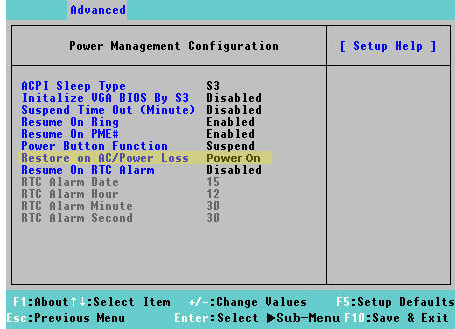
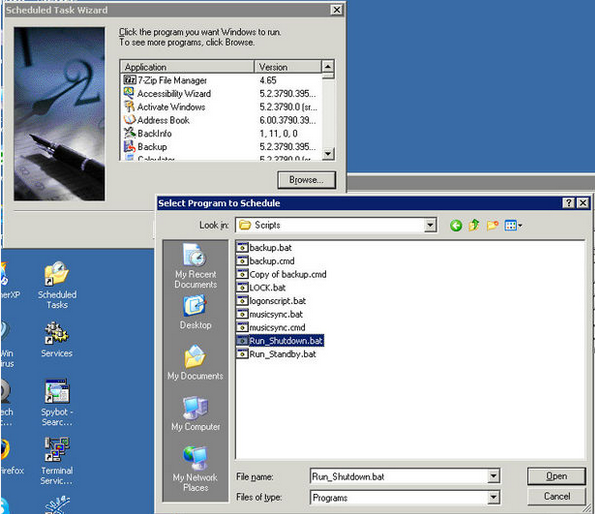
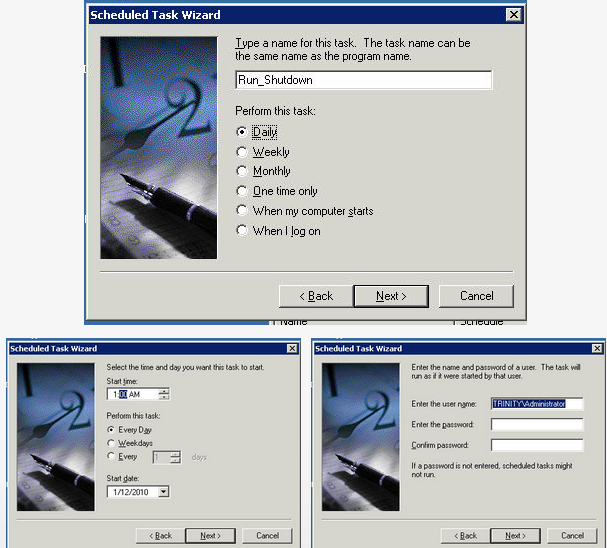














 5322
5322











 被折叠的 条评论
为什么被折叠?
被折叠的 条评论
为什么被折叠?








