博主先前cpu版本安装正常,gpu版本安装出现红字,未重视。实际测试正常,就囫囵吞枣的使用了。前段时间,突然查看器件,突然发现打印出来的cpu器件,非GPU器件,故而查错。
查看方法例程如下:
# # Creates a graph.
# a = tf.constant([1.0, 2.0, 3.0, 4.0, 5.0, 6.0], shape=[2, 3], name='a')
# b = tf.constant([1.0, 2.0, 3.0, 4.0, 5.0, 6.0], shape=[3, 2], name='b')
# c = tf.matmul(a, b)
# # Creates a session with log_device_placement set to True.
# sess = tf.Session(config=tf.ConfigProto(log_device_placement=True))
# # Runs the op.
# print (sess.run(c))
如果成功安装gpu版本,且gpu工作正常情况下,应显示应用设备为gpu,如:
切换运算器件的例程如下:
# Creates a graph.
with tf.device('/cpu:0'):
a = tf.constant([1.0, 2.0, 3.0, 4.0, 5.0, 6.0], shape=[2, 3], name='a')
b = tf.constant([1.0, 2.0, 3.0, 4.0, 5.0, 6.0], shape=[3, 2], name='b')
c = tf.matmul(a, b)
# Creates a session with log_device_placement set to True.
sess = tf.Session(config=tf.ConfigProto(log_device_placement=True))
# Runs the op.
print (sess.run(c))
直接使用ctrl+enter由于不会清除记忆器件设置,无法正常切换运算器件。请执行上述操作后观察是否成功切换运算器件。
如果,无法切换,一般情况下为tensorflow-gpu 版本未能正常安装,请执行如下语句(卸载当前tensorflow-gpu,再重新安装)(请务必邮件以管理身份运行):
pip uninstall tensorflow-gpu
pip install tensorflow-gpu安装过程中出现
PermissionError: [Errno 13] Permission denied等红字问题
一般为文件夹读写权限问题,查看anaconda安装路径(提示出现问题的路径),获取管理员权限,且去除只读选项后,重新执行pip install tensorflow-gpu ,方可成功
注意:成功安装一般不存在红字warning,任何存在问题红字,都需要谨慎对待,不可像博主大意略过。
感谢您的阅读,本文为原创,若需转载恳请告知标注出处。







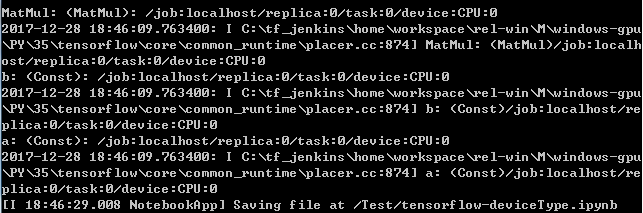
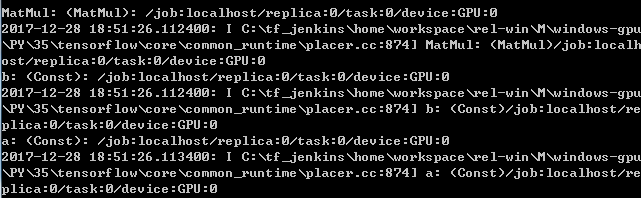
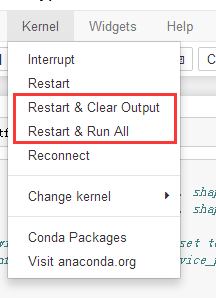














 5132
5132

 被折叠的 条评论
为什么被折叠?
被折叠的 条评论
为什么被折叠?








