6.1 网络API
微信小程序处理的数据通常从后台服务器获取,再将处理过的结果保存到后台服务器,这就要求微信小程序要有与后台进行交互的能力。微信原生API 接口或第三方 APT 提供了符类接口实现前后端交互。
网络APT 可以帮助开发者实现网络 URL 访问调用、文件的上传和下载、网络套接字的使用等功能处理。微信开发团队提供了10个网络APT接口。
wx. request( Object)接口用于发起HTTPS 请求。
wx. uploadFile( Object)接口用于将本地资源上传到后台服务器。
wx. downloadFile(Object)接口 用于下载文件资源到本地。
wx. connectSocket (Object)接口 用于创建一个 WebSocket 连接。
wx. sendSocketMessage( Object)接口用于实现通过WebSocket 连接发送数据。
wx. closeSocket(Object)接口用于关闭WebSocket 连接。
wx. onSocketOpen(CallBack)接口用于监听 WebSocket 连接打开事件。
wx. onSocketBrror(CallIBack)接口用于监听 WebSocket 错误。
wx. onSocketMessage(CallBack)接口用于实现监听 WebSocket接收到服务器的消息
事件。
wx.onSocketClose(CallBack)接口用于实现监听 WebSocket 关闭。
6.1.1 发起网络请求
wx.request(Qbject) 实现向服务器发送请求、获取数据等各种网络交互操作,其相关参数 如图
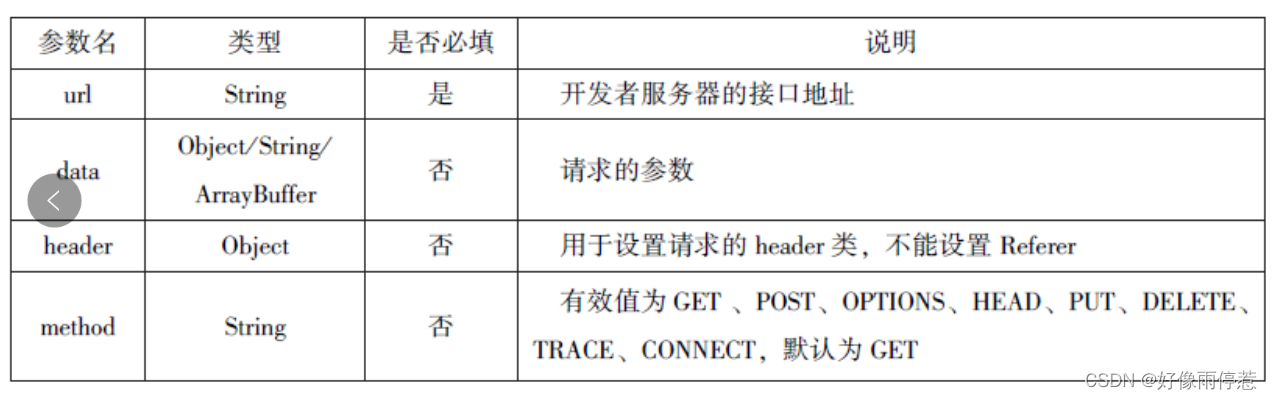

示例代码:
Page({
data:{
html:""
},
getbaidutap:function(){
var that=this;
wx.request({
url:'https:baidu.com',
data:{},
header:{'Content-Type':'application/json'},
success:function(res){
console.log(res);
that.setData({
html:res.data
})
}
})
}
})
<button type = "primary" bindtap="getbaidutap">获取HTML数据</button>
<textarea value='{{html}}'auto-heightmaxlength='0'></textarea>运行效果
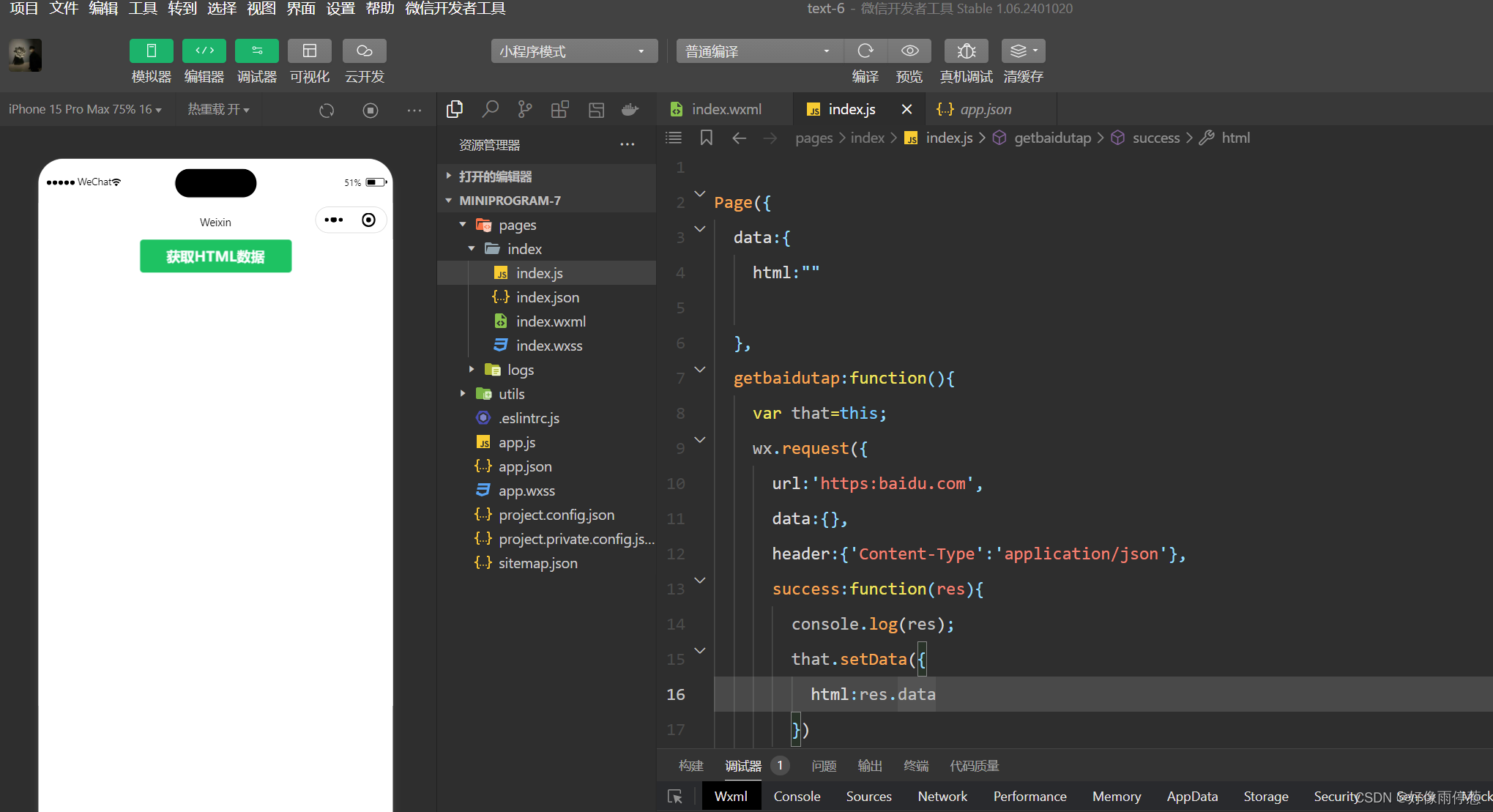
通过wx.request(Qbject) 的GEF方法获取邮政编码对应的地址信息。
示例代码:
Page({
data:{
postcode:"",
adddress:[],
errMsg:"",
error_code:-1
},
input:function(e){
this.setData({
postcode: e.detail.value,
})
console.log(e.detail.value)
},
find:function(){
var postcode = this.data.postcode;
if(postcode!=null&& postcode!=""){
var self = this;
wx.showToast({
title:'正在查询,请稍等。。。',
icon:'loading',
duration:10000
});
wx.request({
url:'https://v.juhe.cn/postcode/query',
data:{
'postcode':postcode,
'key':'0ff9bfccdf147476e067de994eb5496e'
},
header:{
'Content-Type':'application/json',
},
method:'GET',
success:function(res){
wx.hideToast();
if(res.data.error_code ==0){
console.log(res);
self.setData({
errMsg:"",
error_code:res.data.error_code,
address:res.data.result.list
})
}
else{
self.setData({
errMsg:res.data.reason || res.data.reason,
error_code:res.data.error_code
})
}
}
})
}
}
})<view>邮政编码:</view>
<input type ="text" bindinput="input" placeholder='6位邮政编码'/>
<button type ="primary" bindtap="find">查询</button>
<block wx:for="{{address}}">
<block wx:for="{{item}}">
<text>{{item}}</text>
</block>
</block>运行效果
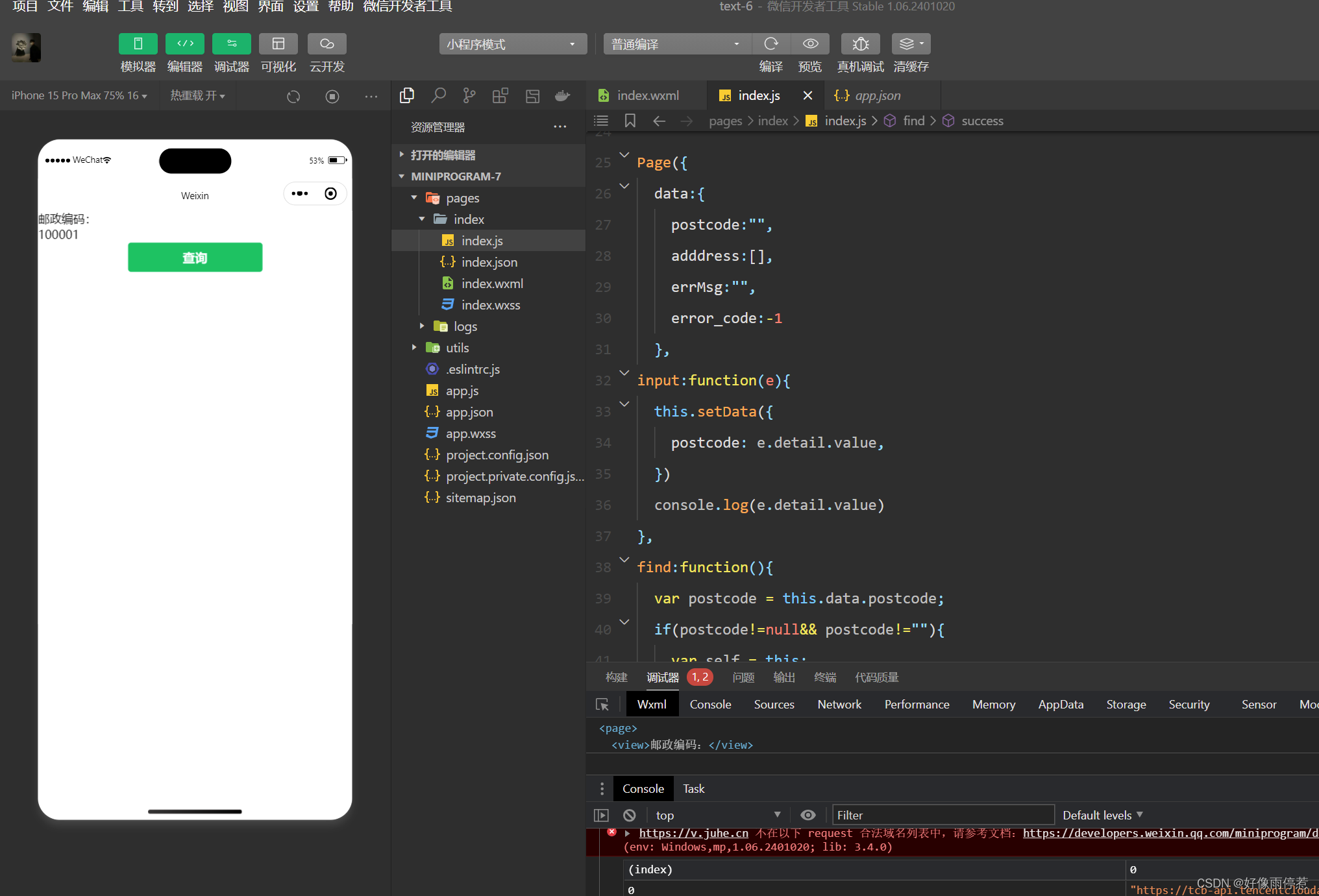
例如,通过wx.request(Object) 的POST方法获取邮政编码对应的地址信息。
示例代码如下:
Page({
data:{
postcode:"",
adddress:[],
errMsg:"",
error_code:-1
},
input:function(e){
this.setData({
postcode: e.detail.value,
})
console.log(e.detail.value)
},
find:function(){
var postcode = this.data.postcode;
if(postcode!=null&& postcode!=""){
var self = this;
wx.showToast({
title:'正在查询,请稍等。。。',
icon:'loading',
duration:10000
});
wx.request({
url:'https://v.juhe.cn/postcode/query',
data:{
'postcode':postcode,
'key':'0ff9bfccdf147476e067de994eb5496e'
},
header:{
'Content-Type':'application/x-www-form-urlencoded'
},
method:'POST',
success:function(res){
wx.hideToast();
if(res.data.error_code ==0){
console.log(res);
self.setData({
errMsg:"",
error_code:res.data.error_code,
address:res.data.result.list
})
}
else{
self.setData({
errMsg:res.data.reason || res.data.reason,
error_code:res.data.error_code
})
}
}
})
}
}
})
<view>邮政编码:</view>
<input type ="text" bindinput="input" placeholder='6位邮政编码'/>
<button type ="primary" bindtap="find">查询</button>
<block wx:for="{{address}}">
<block wx:for="{{item}}">
<text>{{item}}</text>
</block>
</block>
运行效果

6.1.2 上传文件
wx.uploadFile(Object)接口用于将本地资源上传到开发者服务器,并在客户端发起一个HTTPS POST请求,其相关参数如表
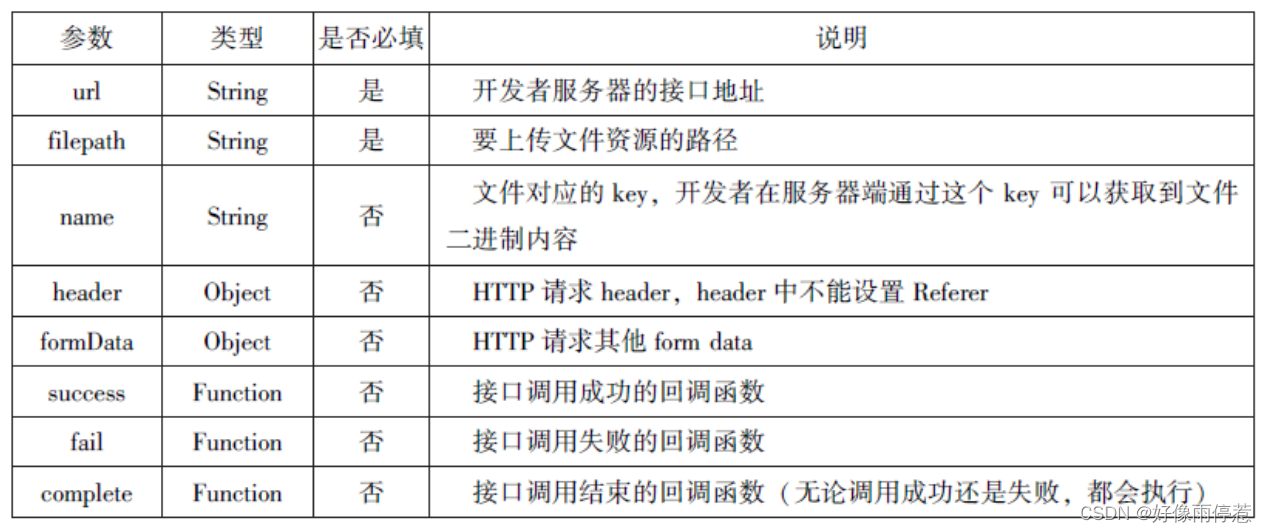
通过 wx.uploadFile(Object),可以将图片上传到服务器并显示。示例代码如下:
<button type="primary" bindtap="uploadimage">上传图片</button>
<image src="{{img}}" mode="widthFix"/>
.js
Page({
data:{
img:null,
},
uploadimage:function(){
var that=this;
wx.chooseImage({
success:function(res){
var tempFilePaths=res.tempFilePaths
upload(that.tempFilePaths);
}
})
function upload(page,path){
wx.showToast({
icon: 'loading',
title:"正在上传"
}),
wx.uploadFile({
url:"http://localhost/",
filePath: path[0],
name: 'file',
success:function(res){
console.log(res);
if(res.statusCode!=200){
wx.showModal({
title: '提示',
content: '上传失败',
showCancel:false
})
return;
}
var data=res.data
page.setData({
img:path[0]
})
},
fail:function(e){
console.log(e);
wx.showModal({
title: '提示',
content: '上传失败',
showCancel:false
})
},
complete:function(){
wx.hideToast();
}
})
}
}
})

6.1.3 下载文件
wx. downloadFile( Object)接口用于实现从开发者服务器下载文件资源到本地,在客户端直接发起一个 HTTP CET请求,返回文件的本地临时路径。其相关参数如表
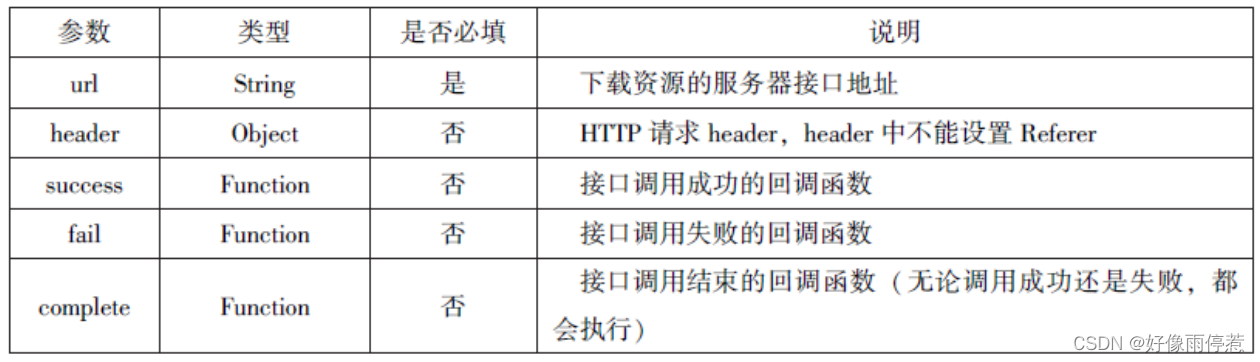
示例代码如下:
<button type="primary" bindtap='downloadimage'>下载图像</button>
<image src="{{img}}" mode="widthFix" style="width: 90%;height: 500px;"></image>
.js
Page({
data:{
img:null
},
downloadimage:function(){
var that=this;
wx.downloadFile({
url: 'http://localhost/1.jpg',
success:function(res){
console.log(res)
that.setData({
img:res.tempFilePath
})
}
})
}
})

6.2 多媒体API
多媒体 API 主要包括图片 API、录音API、音频播放控制 API、音乐播放控制API等,其目的是丰富小程序的页面功能。
6.2.1 图片API
图片 API 实现对相机拍照图片或本地相册图片进行处理,主要包括以下4个 API 接口:
wx. chooselmage(Object) 接口 用于从本地相册选择图片或使用相机拍照。
wx. previewImage(Object)接口 用于预览图片。
wx. getlmageInfo(Object)接口用于获取图片信息。
wx. savelmageToPhotos Album(Object) 接口 用于保存图片到系统相册。
1. 选择图片或拍照
wx. chooselmnage(Object)接口用于从本地相册选择图片或使用相机拍照。拍照时产生的临时路径在小程序本次启动期间可以正常使用,若要持久保存,则需要调用 wx.saveFile 保存图片到本地。其相关参数如表


示例代码如下:
wx.chooseImage({
count:2,
sizeType:['album','compressed'],
sourceType:['album','camera'],
success:function(res){
var tempFilePaths=res.tempFilePaths
var tempFiles=res.tempFiles;
console.log(tempFilePaths)
console.log(tempFiles)
}
}) 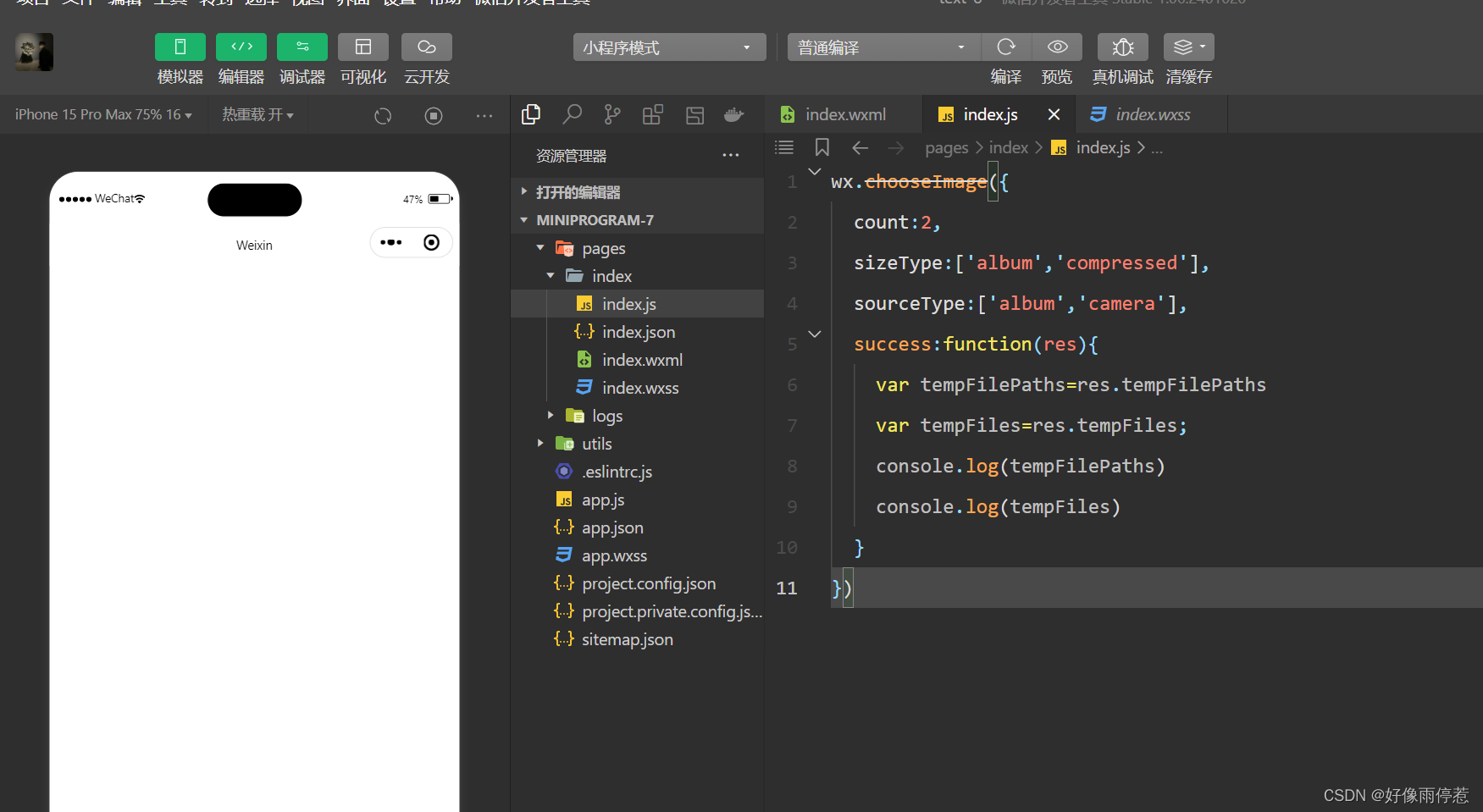
2. 预览图片

示例代码:
wx.previewImage({
current:"http://bmob-cdn-16488.b0.upaiyun.com/2018/02/05/2.png",
urls: ["http://bmob-cdn-16488.b0.upaiyun.com/2018/02/05/1.png",
"http://bmob-cdn-16488.b0.upaiyun.com/2018/02/05/2.png",
"http://bmob-cdn-16488.b0.upaiyun.com/2018/02/05/3.png",
]
})
3. 获取图片信息

wx.chooseImage({
success:function(res){
wx.getImageInfo({
src: res.tempFilePaths[0],
success:function(e){
console.log(e.width)
console.log(height)
}
})
},
})
4. 保存图片到系统相册
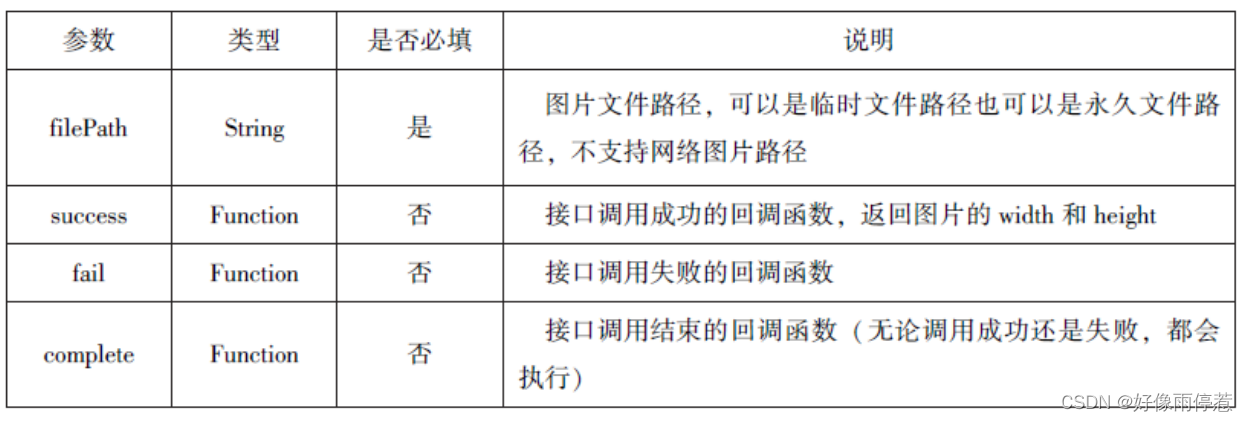
wx.chooseImage({
success:function(res){
wx.saveImageToPhotosAlbum({
filePath: res.tempFilePaths[0],
success:function(e){
console.log(e)
}
})
},
})
6.2.2 录音API
录音 API 提供了语音录制的功能,主要包括以下两个 API 接曰:
wx. startRecord(Object)接口用于实现开始录音。
wx. stop Record (Object) 接口用于实现主动调用停止录音。
1.开始录音
wx. startRecord(Object) 接口用于实现开始录音。当主动调用 wx. stopRecord (Object)接口或者录音超过1分钟时,系统自动结束录音,并返回录音文件的临时文件路径。若要持久保存,则需要调用 wx. saveFile()接口。其相关参数如表。

2. 停止录音
示例代码:
wx.startRecord({
success:function(res){
var tempFilePath=res.tempFilePath
},
fail:function(res){
}
})
setTimeout(function(){
wx.stopRecord()
},10000)
6.2.3 音频播放控制API
音频播放控制 API 主要用于对语音媒体文件的控制,包括播放、暂停、停止及 audio 组件的控制,主要包括以下3个API:
wx. play Voice(Object) 接口用于实现开始播放语音。
wx. pauseVoice(Object)接口用于实现暂停正在播放的语音。
wx. stopVoice( Object)接口用于结束播放语音。
1. 播放语言
wx. play Voice( Object)接口用于开始播放语音,同时只允许一个语音文件播放,如果前一个语音文件还未播放完,则中断前一个语音文件的播放。其相关参数如表

示例代码如下:
wx.startRecord({
success:function(res){
var tempFilePath=res.tempFilePath
wx.playVoice({
filePath: 'tempFilePath',
complete:function(){
}
})
}
})2. 暂停播放
wx.startRecord({
success:function(res){
var tempFilePath=res.tempFilePath
wx.playVoice({
filePath: 'tempFilePath'
})
setTimeout(function(){
wx.pauseVoice()
},5000)
}
})3. 结束播放
wx.startRecord({
success:function(res){
var tempFilePath=res.tempFilePath
wx.playVoice({
filePath: 'tempFilePath'
})
setTimeout(function(){
wx.stopVoice()
},5000)
}
})6.2.4 音乐播放控制API
音乐播放控制 API 主要用于实现对背景音乐的控制,音乐文件只能是网络流媒体,不能是本地音乐文件。音乐播放控制API主要包括以下8个API:
wx.play BackgroundAudio( Object)接口 用于播放音乐。
wx.getBackgroundAudioPlayerState( Object)接口,用于获取音乐播放状态。
wx.seek BackgroundAudio( Object) 接口用于定位音乐播放进度。
wx. pauseBackgroundAudio()接口用于实现暂停播放音乐。
wx.stopBackgroundAudio()接口用于实现停止播放音乐。
wx.onBackgroundAudioPlay(CallBack)接口 用于实现监听音乐播放。
wx.onBackgroundAudioPause(CallBack)接口 用于实现监听音乐暂停。
wx.onBackgroundAudioStop(CallBack)接口用于实现监听音乐停止。
1. 播放音乐

wx.playBackgroundAudio({
dataUrl: 'http://bmob-cdn-16488.b0.upaiyun.com/2018/02/09/117e4a1b405195b18061299e2de89597.mp3',
title:'有一天',
coverImgUrl:'http://bmob-cdn-16488.b0.upaiyun.com/2018/02/09/f604297140c9681880cc3d3e581f7724.jpg',
success:function(res){
console.log(res)
playBackgroundAudi:ok
}
}) 2. 获取音乐播放状态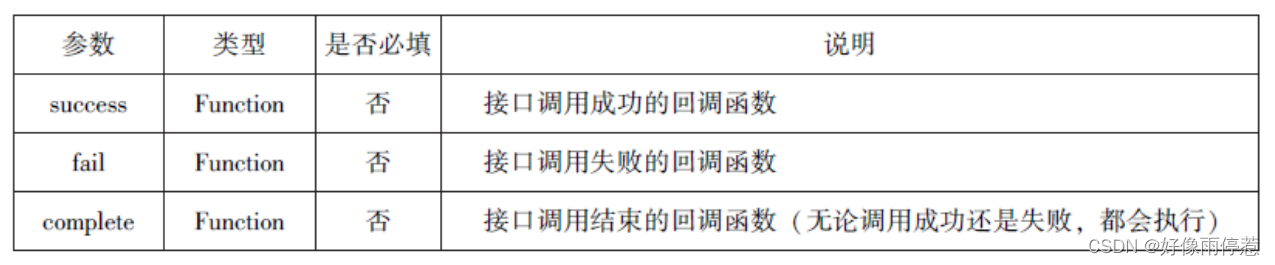
wx.getBackgroundAudioPlayerState({
success:function(res){
var status = res.status
var dataUrl = res.dataUrl
var currentPosition = res.currentPosition
var duration = res.duration
var downloadPercent = res.downloadPercent
console.log("播放状态:"+status)
console.log("音乐文件地址:"+dataUrl)
console.log("音乐文件当前播放位置:"+currentPosition)
console.log("音乐文件的长度:"+duration)
console.log("音乐文件的下载进度:"+downloadPercent)
}
})3. 控制音乐播放进度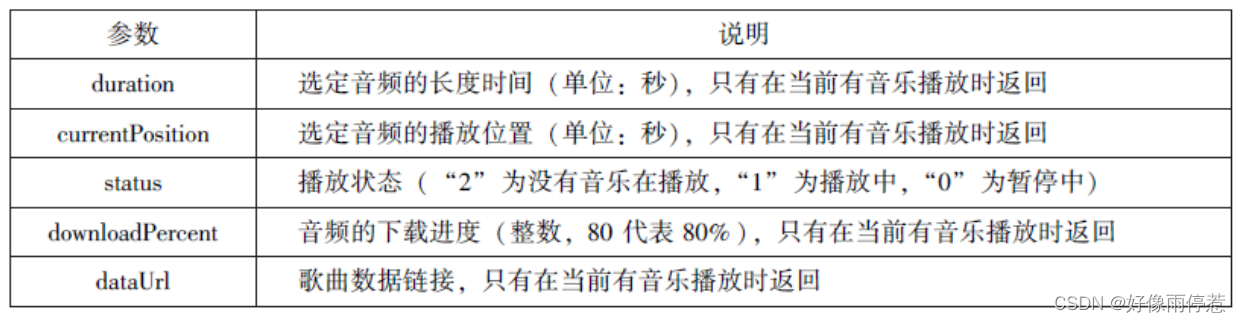
wx.seekBackgrounAudio({
position:30
})
4. 暂停播放音乐
5. 停止播放音乐
6. 监听音乐播放
7. 监听音乐暂停
wx. on BackgroundAudioPause(CallBack)接口用于实现监听音乐暂停,通常被 wx. pause-BackgroundAudio()方法触发。在 CallBack 中可以改变播放图标。
8. 监听音乐停止
wx. onBackgroundAudioStop(CallBack)接口用于实现监听音乐停止,通常被音乐自然播放停止或 wx.seck BackgroundAudio( Object)方法导致播放位置等于音乐总时长时触发。在CallBack 中可以改变播放图标。
9. 案例展示
在此,以小程序 musie 为案例来展示音乐 API 的使用。该小程序的4个页面文件分别为 music.wxml、music. wxss、 music. json和 music.cojs。
6.3 文件API
从网络上下载或录音的文件都是临时保存的,若要持久保存,需要用到文件API。文件API 提供了打开、保存、删除等操作本地文件的能力,主要包括以下5个 API 接口:
wx. saveFile( Object)接口,用于保存文件到本地。
wx. geiSavedFileList(Object)接口 用于获取本地已保存的文件列表。
wx. gelSaveFileInfo ( Object) 接口用于获取本地文件的文件信息。
wx. removeSaveFile( Object) 接口 用于删除本地存储的文件。
wx. openDocument( Object)接日用于新开页面打开文档,支持格式:doc、xs、ppt, pdf, docx, xisx, ppts。
1. 保存文件
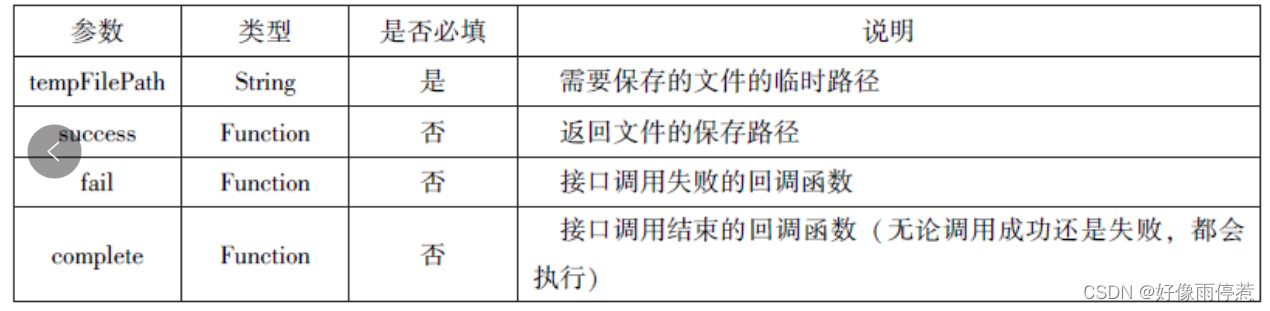
2. 获取本地文件列表

3. 获取本地文件的文件信息

4. 删除本地文件

5. 打开文档

6.4 本地数据及缓存API
小程序提供了以键值对的形式进行本地数据缓存功能,并且是永久存储的,但最大不超过 10 MB,其目的是提高加载速度。数据缓存的接口主要有4个:
wx. setStorage( Object)或 wx. setStorageSyne(key,data)接口用于设置缓存数据。
wx. getStorage ( Object)或 wx.getStorageSync(key)接口 用于获取缓存数据。
wx. removeStorage( Object)或 wx. removeStorageSyne(key)接口 用于删除指定缓存数据。
wx. clearStorage()或 wx. clearStorageSync()接口 用于清除缓存数据。其中,带 Sync 后缀的为同步接口,不带 Sync 后缀的为异步接口。
6.4.1 保存数据
1. wx. setStorage ( Object)
wx. selStorage (Object)接口将数据存储到本地缓存接口指定的key 中,接口执行后会覆盖原来key对应的内容,其参数如表

示例代码如下:
wx.setStorage({
key:'name',
data:'sdy',
success:function(res){
console.log(res)
}
})2. wx. setStorageSync (key, data)
wx. setStorageSync(key, data) 是同步接口,其参数只有key 和 data。
示例代码如下:
wx.setStorageSync('age', '25')6.4.2 获取数据
1. wx. getStorage ( Object)
wx. getStorage(Object)接口是从本地缓存中异步获取指定key 对应的内容。其相关参数如表

示例代码如下:
wx.getStorage({
key:'name',
success:function(res){
console.log(res.data)
},
})2. wx.setStorageSync(key)
try{
var value =wx.getStorageSync('age')
if(value){
console.log("获取成功"+value)
}
}catch(e){
console.log("获取失败")
}6.4.3 删除数据
1. wx.removeStorage(Object)
wx.removeStorage(Object) 接口用于从本地缓存中异步移除指定key。其相关参数如表
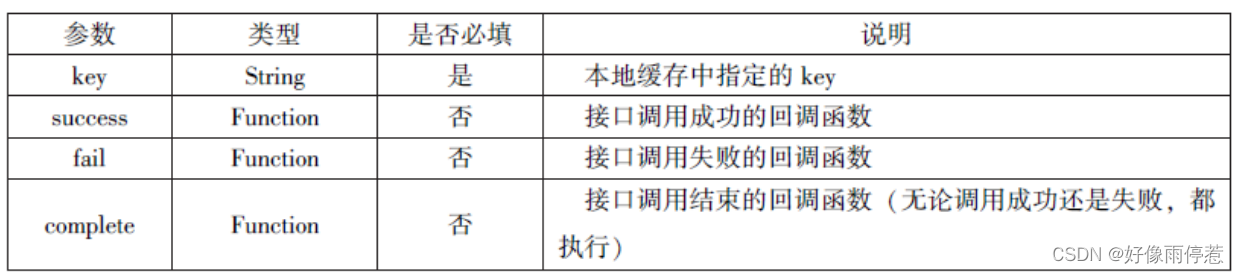
示例代码如下:
wx.removeStorage({
key: 'name',
success:function(res){
console.log("删除成功")
},
fail:function(){
console.log("删除失败")
}
})2. wx.removeStorageSync(key)
示例代码如下:
try{
wx.removeStorageSync('name')
}catch(e){
}6.4.4 清空数据
1. wx.clearStorage()
示例代码如下:
wx.getStorage({
key: 'name',
success:function(res){
wx.clearStorage()
},
})2. wx.clearStorageSync()
示例代码如下:
try{
wx.clearStorageSync()
}catch(e){
}6.5 位置信息API
小程序可以通过位置信息API 来获取或显示本地位置信息,小程序支持 WCS84 和 GCj02标准,WCS84标准为地球坐标系,是国际上通用的坐标系:CCj02标准是中国国家测绘局制定的地理信息系统的坐标系统,是由 WCs84坐标系经加密后的坐标系,又称为火星坐标系。默认为 WC584 标准,若要查看位置需要使用CGj02 标准。主要包括以下3个API接口:
wx. getLocation ( Object)接口 用于获取位置信息。
wx. chooseLocation(Object)接口用于选择位置信息。
wx. openLocation( Object)接口用于通过地图显示位置。
6.5.1 获取位置信息
wx.getlocation( Object)接口用于获取当前用户的地理位置、速度,需要用户开启定位功能,当用户离开小程序后,无法获取当前的地理位置及速度,当用户点击“显示在聊天顶部”时,可以获取到定位信息,其相关参数如表

wx.getlocation( Object)调用成功后,返回的参数如表

示例代码如下:
wx.getLocation({
type:'wgs84',
success:function(res){
console.log("经度"+res.longitude);
console.log("纬度度"+res.latitude);
console.log("速度"+res.longitude);
console.log("位置的精确度"+res.accuracy);
console.log("水平精确度"+res.horizontalAccuracy);
console.log("垂直精确度"+res.verticalAccuracy);
}
})
6.5.2 选择位置信息
wx. chooseLocation(Object)接口用于在打开的地图中选择位置,用户选择位置后可返回当前位置的名称、地址、经纬度信息。其相关参数如表


示例代码如下:
wx.chooseLocation({
success:function(res){
console.log("位置的名称"+res.longitude)
console.log("位置的地址"+res.accuracy)
console.log("位置的纬度"+res.horizontalAccuracy)
console.log("位置的纬度"+res.verticalAccuracy)
}
})
6.5.3 显示位置信息
wx. openLocation(Object)接口用于在微信内置地图中显示位置信息,其相关参数如表
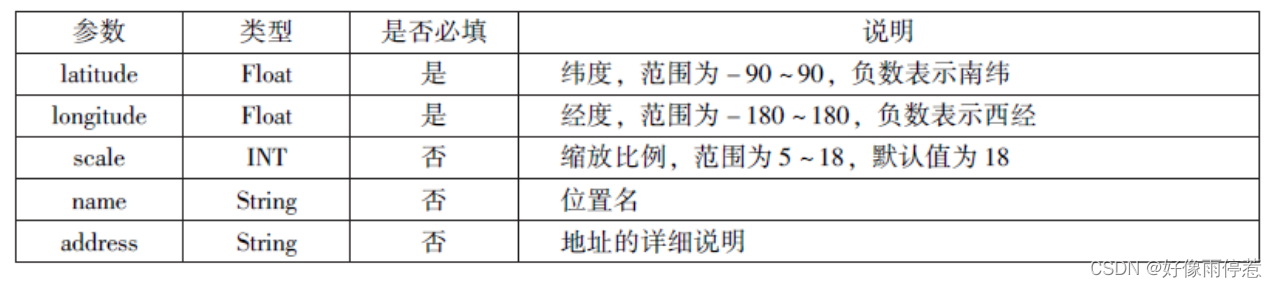

示例代码如下:
wx.getLocation({
type:'gcj02',
success:function(res){
var latitude=res.latitude
var longitude=res.longitude
wx.openLocation({
latitude: latitude,
longitude: longitude,
scale:10,
name:'智慧国际酒店',
address:'西安市长安区西长安区300号'
})
}
})6.6 设备相关API
设备相关的接口用于获取设备相关信息,主要包括系统信息、网络状态、拨打电话及扫码等。主要包括以下5个接口 API:
wx.getSystemInfo ( Object)接口、wx.getSystemInfoSync()接口 用于获取系统信息。
wx. getNetworkType( Object)接口 用于获取网络类型。
wx.onNetworkStatusChange(CallBack)接口 用于监测网络状态改变。
wx. makePhoneCall (Object)接口用于拨打电话。
wx. scanCode ( Object)接口 用于扫描二维码。
6.6.1 获取系统信息
wx. getSystemInfo( Object)接口、wx. getSystemlnfoSync()接口分别用于异步和同步获取系统信息。其相关参数如表
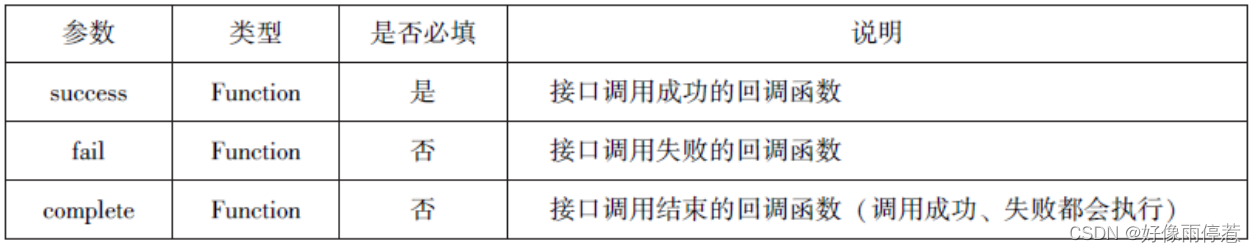

示例代码如下:
wx.getSystemInfo({
success:function(res){
console.log("手机型号:"+res.model);
console.log("设备像素比:"+res.pixelRatio);
console.log("窗口的高度:"+res.windowHeight);
console.log("窗口的宽度:"+res.windowWidth);
console.log("微信的版本号:"+res.version);
console.log("操作系统版本:"+res.system);
console.log("客户端平台:"+res.platform);
},
})
6.6.2 网络状态
1. 获取网络状态
wx.getNetworkType(Object)用于获取网络类型,其属性如表

如果wx.getNetworkType()接口被成功调用,则返回网络类型包,有wifi、2G、3G、4G、unknown(Android下不常见的网络类型)、none(无网络)
示例代码如下:
wx.getNetworkType({
success:function(res){
console.log(res.networkType)
},
})
2. 监听网络状态变化
示例代码如下:
wx.onNetworkStatusChange({function(res){
console.log("网络是否链接"+res.isConnected)
console.log("变化后的网络类型"+res.networkType)
}
})
6.6.3 拨打电话
wx.makePhoneCall(Object)接口用于实现用手机拨打电话,其属性如表
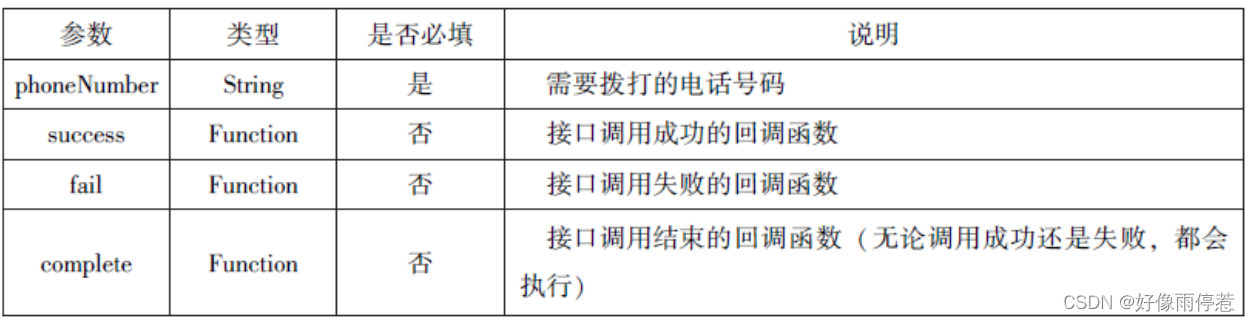
示例代码如下:
wx.makePhoneCall({
phoneNumber: '18092585093',
}) 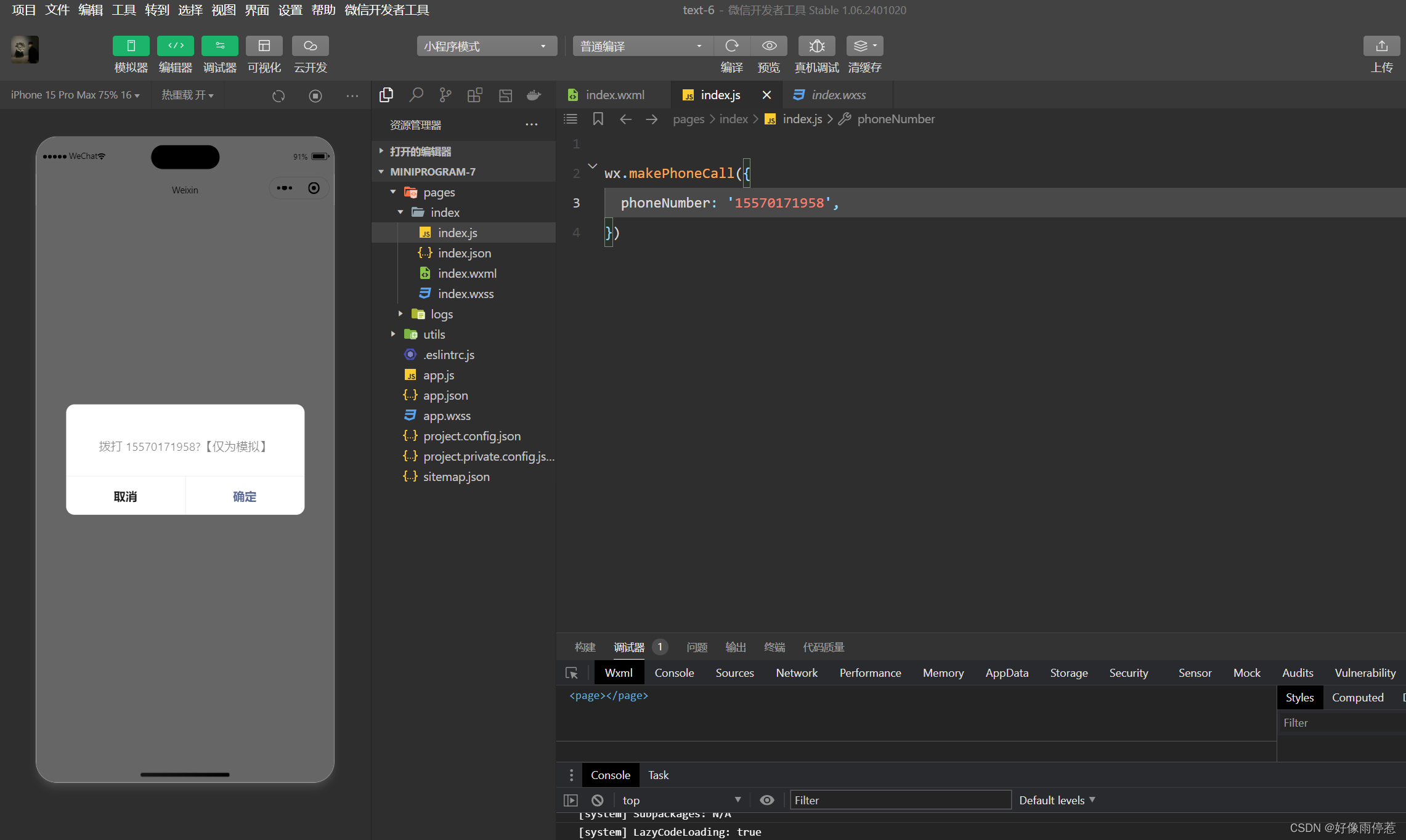
6.6.4 扫描二维码
wx.scanCode(Object)接口用于调起客户端扫码界面,扫码成功后返回相应的内容 其属性如表
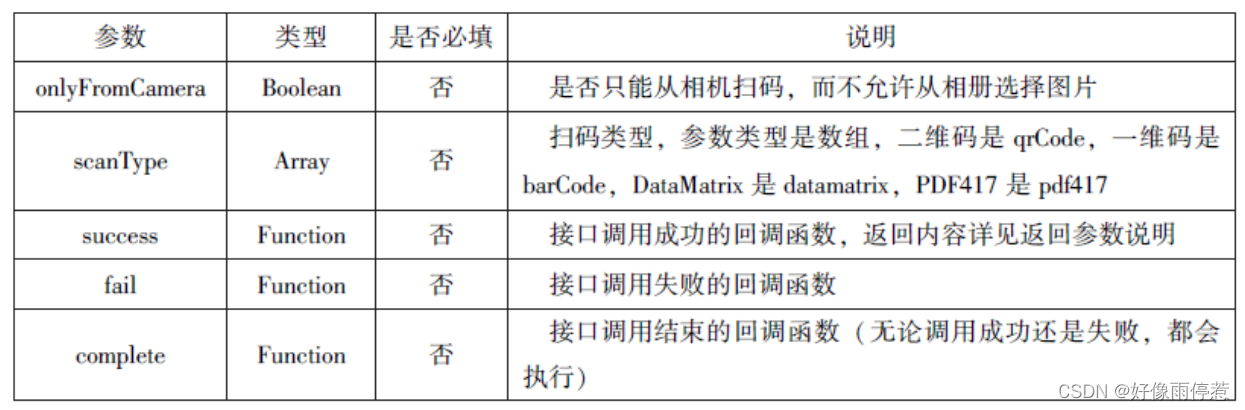

示例代码如下:
wx.scanCode({
success:(res)=>{
console.log(res.result)
console.log(res.scanType)
console.log(res.charSet)
console.log(res.path)
}
})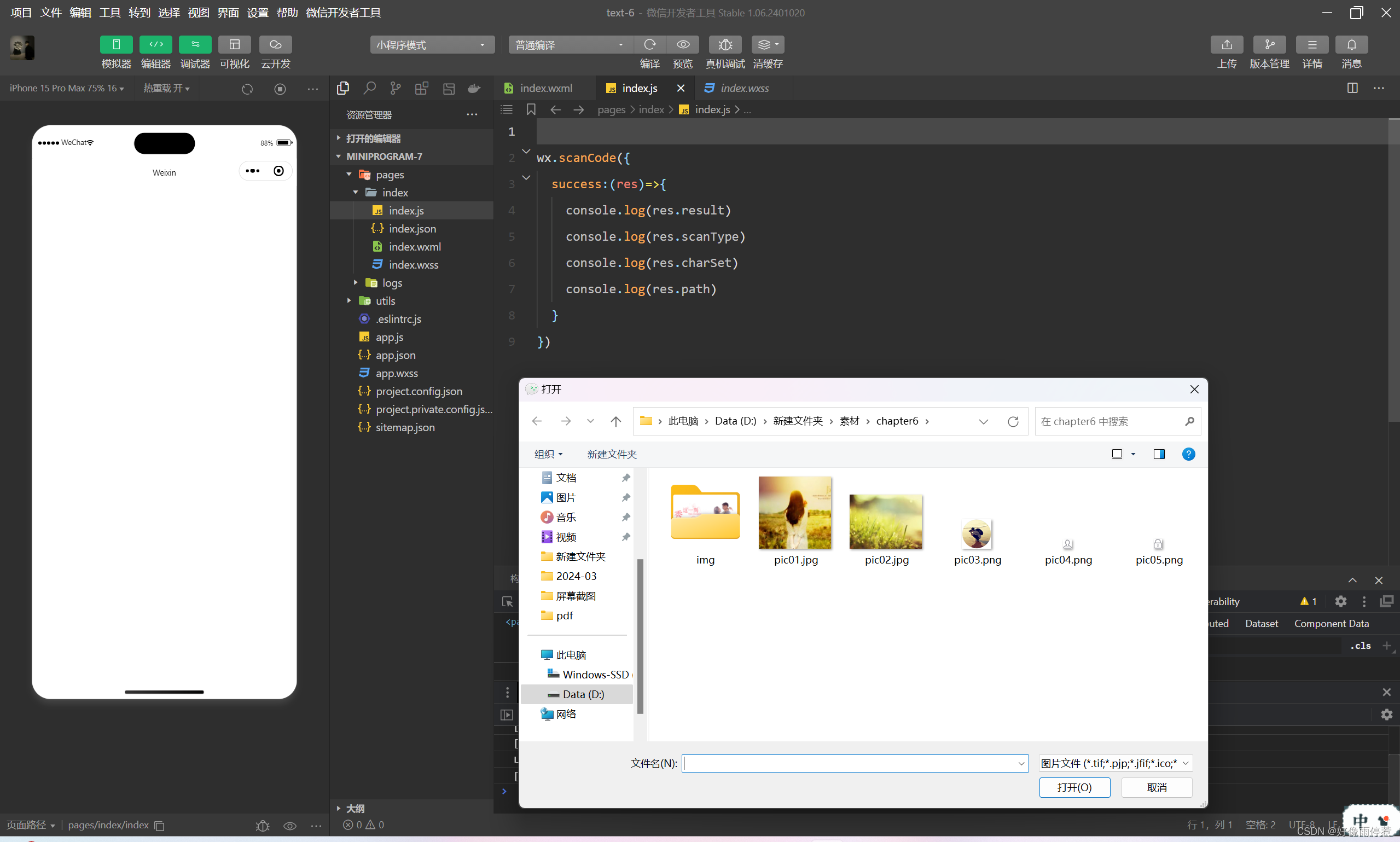
本章小结
本章主要介绍了小程序的各类核心API,包括网络API、多媒体API、文件API、本地数据及缓存API、位置信息API及设备相关API等。通过对本章的学习,大家应该深刻地理解各类API是开发各类小程序的核心。





















 2966
2966











 被折叠的 条评论
为什么被折叠?
被折叠的 条评论
为什么被折叠?








